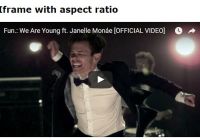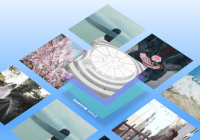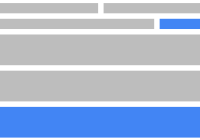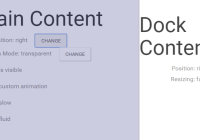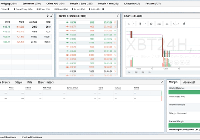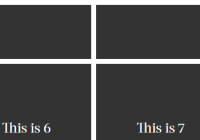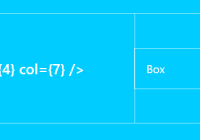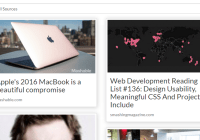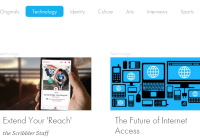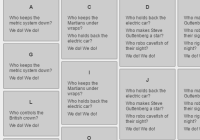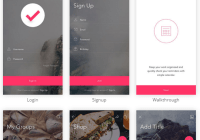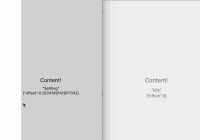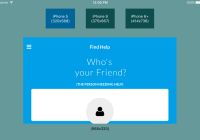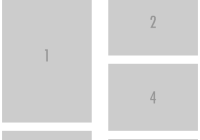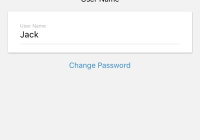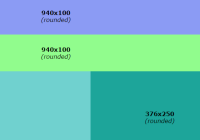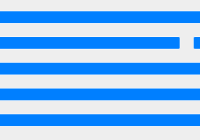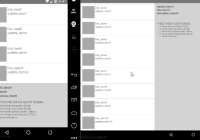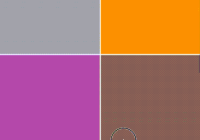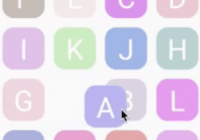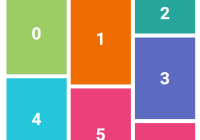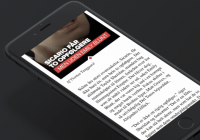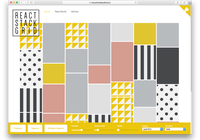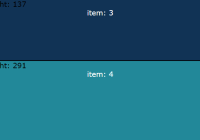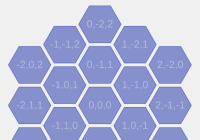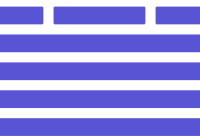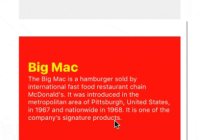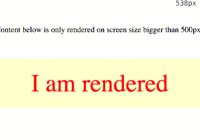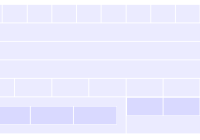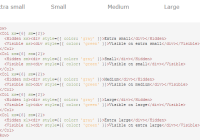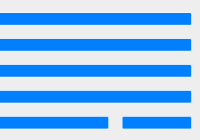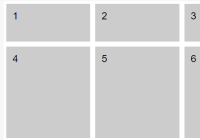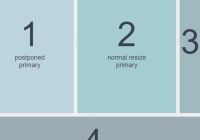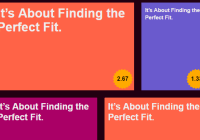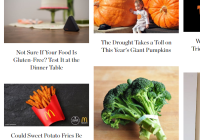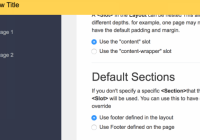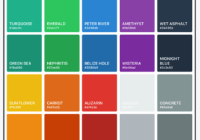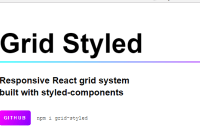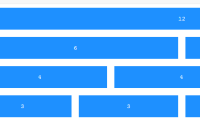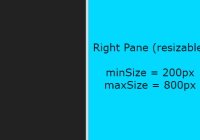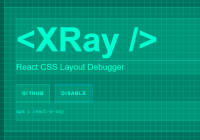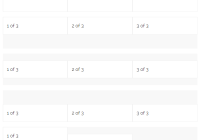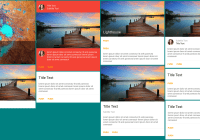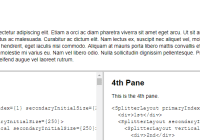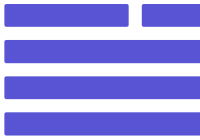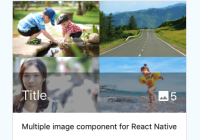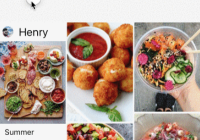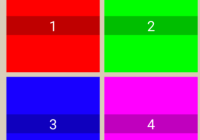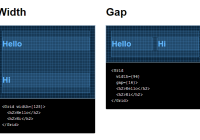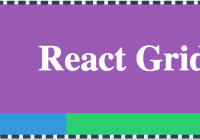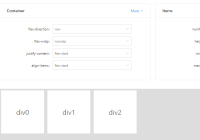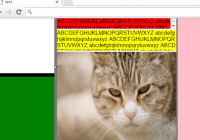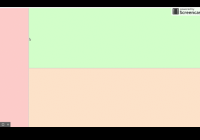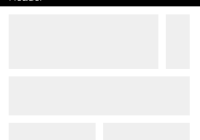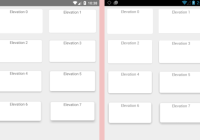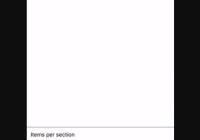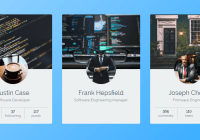React Aspect Ratio



This is a React implementation for aspect ratio placeholder preventing browser reflow before browser downloads and renders your component.
Inspired by Thierry
Original idea from Sérgio Gomes
You can also read a detail post by Chris Coyier
Why
Most common use case is image loading. If you are not define dimensions for your image tag, browser will assume its a square size of image before image loaded. Hence you will see browser reflow your layout after image loaded.
If you define a hard dimensions, it might not fit a responsive design.
- Chrome is developing Intrinsic size attribute which potentially will act the same as what this library does. However, its very early stage and no other vendors showing signals of development yet.
How
This component using what people call "Padding trick" - creating a wrapper html tag with zero height and a percentage of padding-bottom to perserve space. (padding-bottom will be percentage of your component width).
This library also utilizes CSS variable for modern browser as well as CSS calc API to minimized the style needed for different padding value.
Installation
via yarn
$ yarn add react-aspect-ratio or via npm
$ npm install react-aspect-ratio Usage
Props
| Props | Type | Default | Description |
|---|---|---|---|
| ratio | string/number | 1 | Aspect ratio of your component, could be number or string like width/height |
| other props | Object | {style: {--aspect-ratio: ${ratio}} } | Any props to your React component, the library will add --aspect-ratio to your style object |
| children | React Element | Single DOM element |
You will need to import 'react-aspect-ratio/aspect-ratio.css'
import AspectRatio from 'react-aspect-ratio'; const RatioImage = () => ( <AspectRatio ratio="3/4" style={{ maxWidth: '400px' }}> <img src="https://c1.staticflickr.com/4/3896/14550191836_cc0675d906.jpg" /> </AspectRatio> );import AspectRatio from 'react-aspect-ratio'; const RatioIframe = () => ( <AspectRatio ratio="560/315" style={{ maxWidth: '560px' }}> <iframe src="https://www.youtube.com/embed/Bku71V5f66g" frameBorder="0" allowFullScreen /> </AspectRatio> );Can also use for background image
import AspectRatio from 'react-aspect-ratio'; <AspectRatio ratio={0.75} style={{ maxWidth: '300px', backgroundImage: 'url(https://c1.staticflickr.com/4/3896/14550191836_cc0675d906.jpg)', backgroundSize: 'cover' }} />;CSS (By Thierry)
[style*="--aspect-ratio"] > :first-child { width: 100%; } [style*="--aspect-ratio"] > img { height: auto; } @supports (--custom:property) { [style*="--aspect-ratio"] { position: relative; } [style*="--aspect-ratio"]::before { height: 0; content: ""; display: block; padding-bottom: calc(100% / (var(--aspect-ratio))); } [style*="--aspect-ratio"] > :first-child { position: absolute; top: 0; left: 0; height: 100%; } }- We use
[style*="--aspect-ratio"]as a hook to target the appropriate boxes - We stretch the inner box regardless of support for custom property
- We make sure the height of images comes from their intrinsic ratio rather than their height attribute
- We style the container as a containing block (so the inner box references that ancestor for its positioning)
- We create a pseudo-element to be used with the “padding hack” (it is that element that creates the aspect ratio)
- We use
calc()andvar()to calculate padding based on the value of the custom property - We style the inner box so it matches the dimensions of its containing block