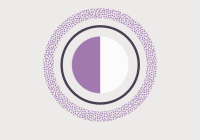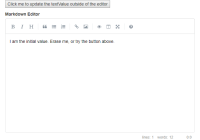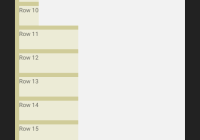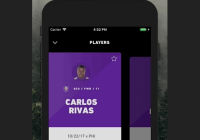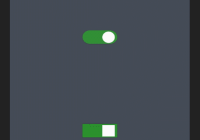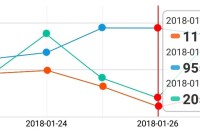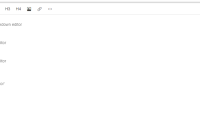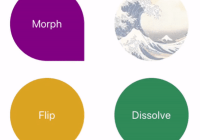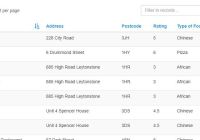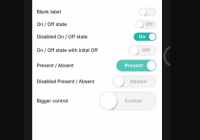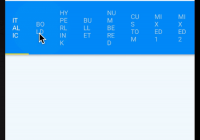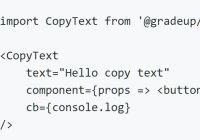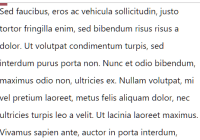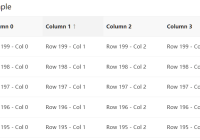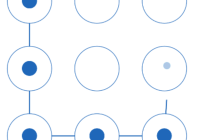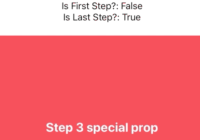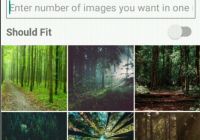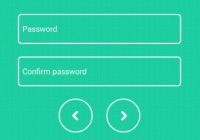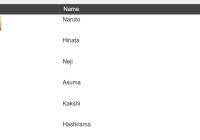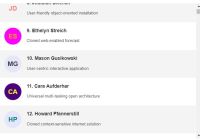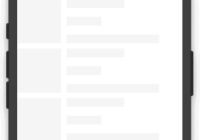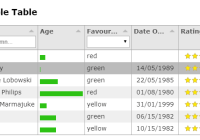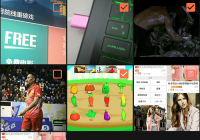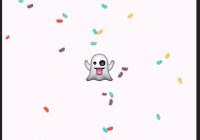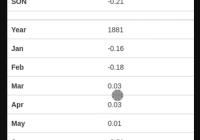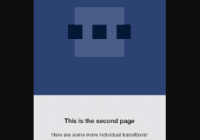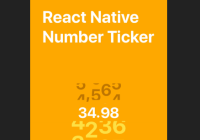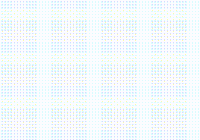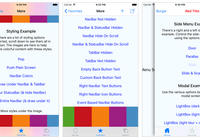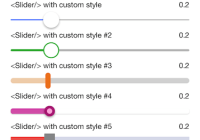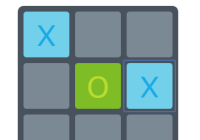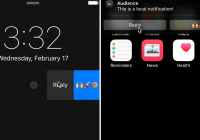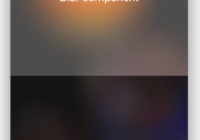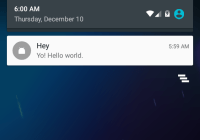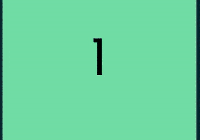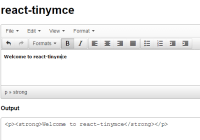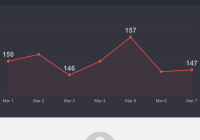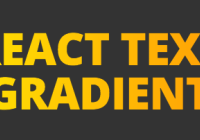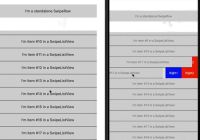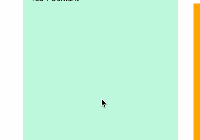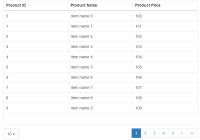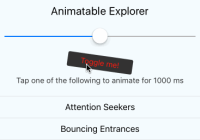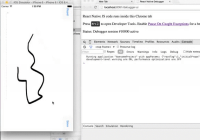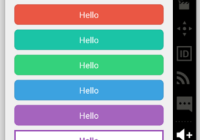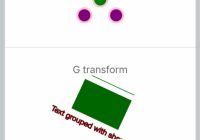React Scroll Parallax
React components to create parallax scroll effects for banners, images or any other DOM elements. Uses a single scroll listener to add vertical or horizontal scrolling based offsets to elements based on their position in the viewport. Optimized to reduce jank on scroll and works with universal (server-side rendered) React apps.
If you're coming from v1, here's a migration guide.
Examples
Install
With npm
npm i react-scroll-parallax --save or yarn
yarn add react-scroll-parallax Overview
Usage
The <ParallaxProvider> should wrap the component tree that contains all <Parallax> components. This should be a top level component like <AppContainer>. For example:
import { ParallaxProvider } from 'react-scroll-parallax'; class AppContainer extends Component { render() { return ( <ParallaxProvider> <App /> </ParallaxProvider> ); } }Import the Parallax component and use it anywhere within the provider like so:
import { Parallax } from 'react-scroll-parallax'; const ParallaxImage = () => ( <Parallax className="custom-class" y={[-20, 20]} tagOuter="figure"> <Image src="/image.jpg" /> </Parallax> );Warnings:
- This lib was designed to be used on
relativeorabsolutepositioned elements that scroll naturally with the page. If you usefixedpositioning on either the element itself or the parent you will encounter issues. More on that in troubleshooting. - Scroll state and positions of elements on the page are cached for performance reasons. This means that if the page height changes (most likely from images loading) after
<Parallax />components are mounted the controller won't properly determine when the elements are in view. To correct this you can call theparallaxController.update()method from any child component of the<ParallaxProvider />via context and thewithController()HOC. More details on how here: Parallax Controller Context.
<Parallax>
The main component for manipulating a DOM element's position based on it's position within the viewport.
Parallax Props
The following are all props that can be passed to the <Parallax> component:
| Name | Type | Default | Description |
|---|---|---|---|
| x | Array of String or Number | [0, 0] | Offsets on x-axis in % or px. If no unit is passed percent is assumed. Percent is based on the elements width. |
| y | Array of String or Number | [0, 0] | Offsets on y-axis in % or px. If no unit is passed percent is assumed. Percent is based on the elements width. |
| className | String | Optionally pass additional class names to be added to the outermost parallax element. | |
| disabled | Boolean | false | Disables parallax effects on individual elements when true. |
| styleInner | Object | Optionally pass a style object to be added to the innermost parallax element. | |
| styleOuter | Object | Optionally pass a style object to be added to the outermost parallax element. | |
| tagInner | String | div | Optionally pass an element tag name to be applied to the innermost parallax element. |
| tagOuter | String | div | Optionally pass an element tag name to be applied to the outermost parallax element. |
<ParallaxBanner>
Component that utilizes <Parallax> components to achieve a parallaxing banner effect. Allows a single or multiple images to be parallaxed at different rates within the banner area.
Banner Usage
Use the layers prop to indicate all images, offset amounts, and scroll rates. Optionally pass additional children to be rendered. Styles of the outermost banner element can also be changed. Here's an example:
<ParallaxBanner className="your-class" layers={[ { image: 'https://foo.com/foo.jpg', amount: 0.1, }, { image: 'https://foo.com/bar.png', amount: 0.2, }, ]} style={{ height: '500px', }} > <h1>Banner Children</h1> </ParallaxBanner>Banner Props
The following are all props that can be passed to the <ParallaxBanner> component:
| Name | Type | Default | Description |
|---|---|---|---|
| className | String | Optionally pass additional class names to be added to the outermost parallax banner element. | |
| disabled | Boolean | false | Determines if the internal parallax layers will have offsets applied. |
| layers | Array | A required Array of Objects with layer properties: [{ amount: 0.1, image: 'foo.jpg' }]. See layers prop below | |
| style | Object | Optionally pass a style object to be added to the outermost parallax banner element. |
Banner Layers Prop
The layers prop takes an array of objects that will represent each image (or custom children) of the parallax banner. The following properties describe a layer object:
| Name | Type | Default | Description |
|---|---|---|---|
| amount | Number | A value from -1 to 1 that represents the vertical offset to be applied to the current layer, 0.1 would equal a 10% offset on the top and bottom. | |
| children | Element | Custom layer children provided as a React element, for example <Video /> | |
| expanded | Boolean | true | Indicate if the layer should be expanded with negative top/bottom margins so the edges will never be visible. |
| image | String | Image source that will be applied as a CSS background image on the layer. |
<ParallaxProvider>
The <ParallaxProvider /> component is meant to wrap a top level component in your application and is necessary to provide access though React's context API to the parallax controller. This component should only be used once in you app, for instance in an <AppContainer /> component that won't be mounted/unmounted during route changes. Like so:
const AppContainer = () => ( <ParallaxProvider> <Router> <App /> </Router> </ParallaxProvider> );ParallaxProvider Props
The following props configure the <ParallaxProvider> component:
| Name | Type | Default | Description |
|---|---|---|---|
| scrollAxis | String | vertical | Optionally pass the scroll axis for setting horizontal/vertical scrolling. One of vertical or horizontal |
| scrollContainer | Element | <body> | Optionally set the container that has overflow and will contain parallax elements. Defaults to the HTML body |
Parallax Controller Context
Access the controller via React context in any components rendered within a <ParallaxProvider> by using the withController() HOC:
import { withController } from 'react-scroll-parallax'; class MyComponent extends Component { static propTypes = { parallaxController: PropTypes.object, }; doSomething() { const { parallaxController } = this.props; // do stuff with `parallaxController` } } // Compose your component with the Higher Order Component export withController(MyComponent); Available Methods
Access the following methods on parallaxController via context:
update()
Updates all cached attributes for parallax elements then updates their positions.
destroy()
Removes window scroll and resize listeners then resets all styles applied to parallax elements.
Example usage of context
The most common use case that would require access to the controller is dealing with images. Since the controller caches attributes for performance they will need to be updated with the correct values once the image loads. Here's an example of how you could do that with an <Image /> component:
import { withController } from 'react-scroll-parallax'; class Image extends Component { handleLoad = () => { // updates cached values after image dimensions have loaded this.props.parallaxController.update(); }; render() { return <img src={this.props.src} onLoad={this.handleLoad} />; } } export withController(Image);Troubleshooting
If you're encountering issues like the parallax element jumping around or becoming stuck, there's a few likely culprits. Since this lib caches important positioning states it's posible for these to be outdated and incorrect. The most likely cause for this type of problem is the result of images loading and increasing the height of an element and/or the page. This can be fixed easily by updating the cache. Another likely issue is the CSS positioning applied to the parent or parallax element itself is fixed. Fixed positioning parallax elements is currently not supported and may appear to work in some cases but break in others. Avoid using position: fixed and instead use static, relative or absolute, which this lib was designed to support. If none of these are relevant and you still have trouble please post an issue with your code or a demo that reproduces the problem.
Browser Support
React scroll parallax should support the last two versions of all major browsers and has been tested on desktop Chrome, Firefox, Safari, Edge and IE11, as well as the following for mobile: iOS 9, iOS 10, Android 4. While this lib may work on mobile browsers I do not recommend it in most cases for UX reasons. If you encounter any errors for browsers that should be supported please post an issue.
Optimizations to Reduce Jank
React Scroll Parallax uses a single passive scroll listener (dependent on browser support) with the minimal amount of work done on the scroll event to prevent jank (calculations that cause layout, reflow and paint are cached initially and only updated when layout changes). Request animation frame is then used to decouple the scroll handler and further reduce jank. All offsets are applied with 3D transforms to utilize the GPU and prevent paints. If you have ideas to further optimize scrolling please PR or post an issue.
PSA
Even with these optimizations scroll effects can cause jank. If you use this lib make sure to keep images small and optimized, reduce the number of moving elements in view and on the page in total, and disable scroll effects on mobile devices. That should keep scrolling smooth and users happy.