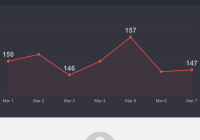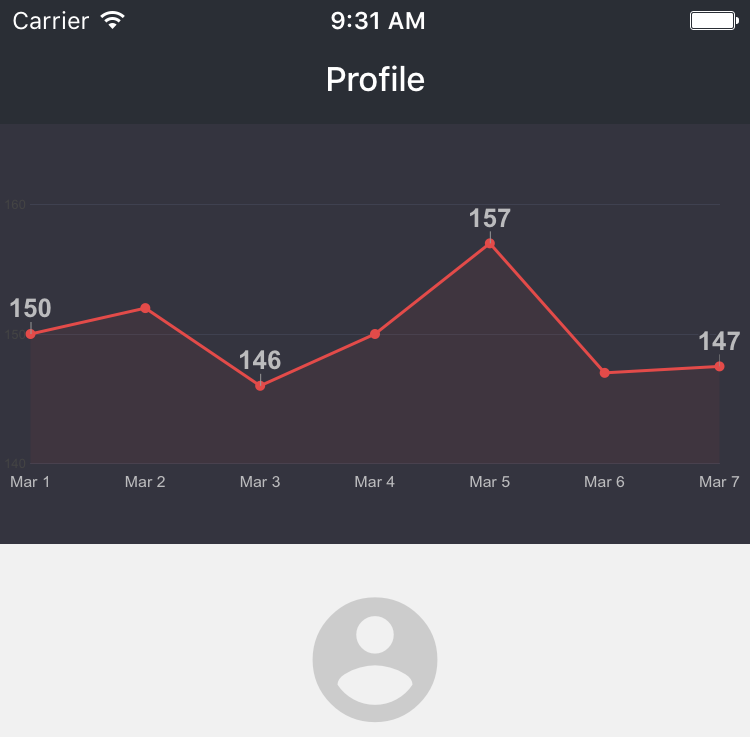react-native-webview-js-context 
Interactive JavaScript between a UIWebView and React Native.
Example: Google Charts used to render a chart (base64 encoded image) in a <Image /> component
const GC_HTML = ` <html> <head> <script type="text/javascript" src="https://www.google.com/jsapi"></script> <script type="text/javascript"> google.load('visualization', '1.0', {'packages':['corechart']}); google.setOnLoadCallback(resolve); /* <--- resolve() is called by RNWebViewJSContext */ </script> </head> <body><div id="chart_div"></div></body> </html>`; const CHART_JS = ` var data = new google.visualization.DataTable(); data.addColumn('date', 'Day'); data.addColumn('number', 'Weight'); data.addColumn({ type: 'string', role: 'annotation' }); data.addRows([ [new Date(2015, 2, 1), 150, '150'], [new Date(2015, 2, 2), 152, null], [new Date(2015, 2, 3), 146, '146'], [new Date(2015, 2, 4), 150, null], [new Date(2015, 2, 5), 157, '157'], [new Date(2015, 2, 06), 147, null], [new Date(2015, 2, 07), 147.5, '147'], ]); var options = { enableInteractivity: false, legend: {position: 'none'}, lineWidth: 3, width:750, height:420, pointShape: 'circle', pointSize: 8, chartArea: { left: 30, width: 690 }, areaOpacity: 0.07, colors: ['#e14c4d'], backgroundColor: { 'fill': '#34343f' }, annotations: { textStyle: { fontSize: 26, bold: true, color: '#bbbbbd', auroColor: '#3f3f3f' }, }, hAxis: { format: 'MMM d', textStyle: {color: '#bbbbbd', fontSize: 16,}, gridlines: { color: 'transparent' }, }, vAxis: { gridlines: { count: 3, color: '#3f414f' } }, }; var chart = new google.visualization.AreaChart(document.getElementById('chart_div')); chart.draw(data, options); resolve(chart.getImageURI()); /* <--- resolve() is called by RNWebViewJSContext */`; import WebViewJSContext from 'react-native-webview-js-context'; class RNCharts { state: { imageUri: null }; componentWillMount() { WebViewJSContext.createWithHTML(GC_HTML) .then(context => { this.ctx = context; this.loadChart(); }); } componentWillUnmount() { this.ctx && this.ctx.destroy(); }, render() { return this.state.imageUri ? <Image style={{ width: 375, height: 300 }} source={{ uri: this.state.imageUri }} /> : <View />; } async loadChart() { var imageUri = await this.ctx.evaluateScript(CHART_JS); this.setState({ imageUri }); } }Usage
First you need to install react-native-webview-js-context:
npm install react-native-webview-js-context --saveiOS
- In XCode, in the project navigator, right click
Libraries➜Add Files to [your project's name] - Go to
node_modules➜react-native-webview-js-context➜iosand addRNWebViewJSContext.xcodeproj - In XCode, in the project navigator, select your project. Add
libRNWebViewJSContext.ato your project'sBuild Phases➜Link Binary With Libraries - Run your project (
Cmd+R)
Android
android/settings.gradle
... include ':react-native-webview-js-context' project(':react-native-webview-js-context').projectDir = new File(settingsDir, '../node_modules/react-native-webview-js-context/android')android/app/build.gradle
dependencies { ... compile project(':react-native-webview-js-context') }- register module (in MainActivity.java)
... import com.shaynesweeney.react_native_webview_js_context.RNWebViewJSContextPackage; // <--- IMPORT public class MainActivity extends Activity implements DefaultHardwareBackBtnHandler { ... @Override protected void onCreate(Bundle savedInstanceState) { super.onCreate(savedInstanceState); mReactRootView = new ReactRootView(this); mReactInstanceManager = ReactInstanceManager.builder() .setApplication(getApplication()) .setBundleAssetName("index.android.bundle") .setJSMainModuleName("index.android") .addPackage(new MainReactPackage()) .addPackage(new RNWebViewJSContextPackage()) // <- ADD HERE .setUseDeveloperSupport(BuildConfig.DEBUG) .setInitialLifecycleState(LifecycleState.RESUMED) .build(); mReactRootView.startReactApplication(mReactInstanceManager, "YourProject", null); setContentView(mReactRootView); } }