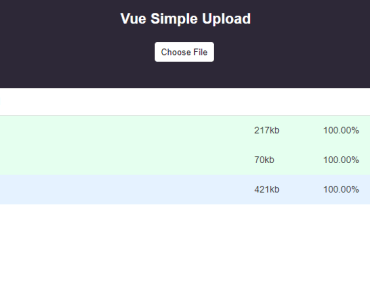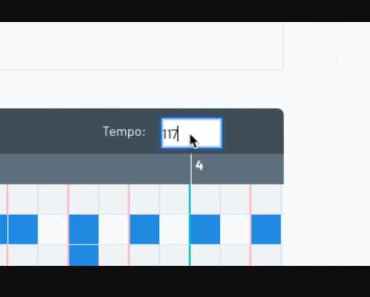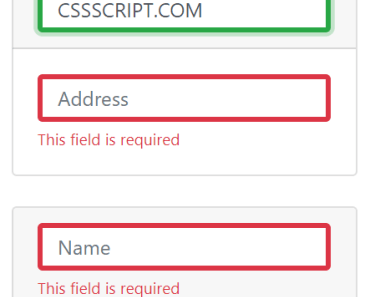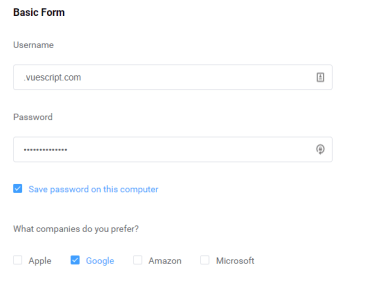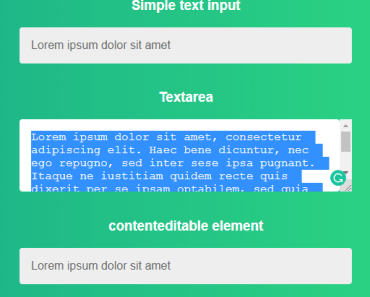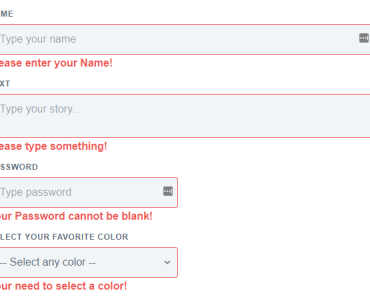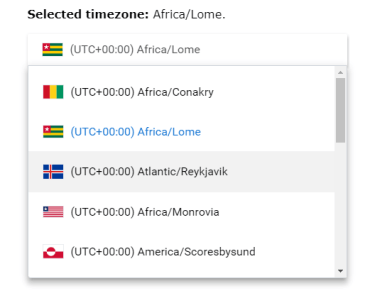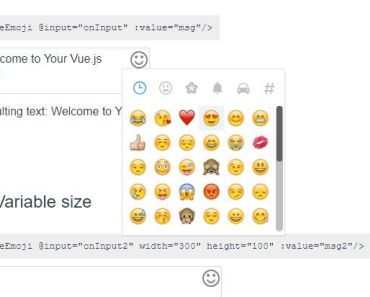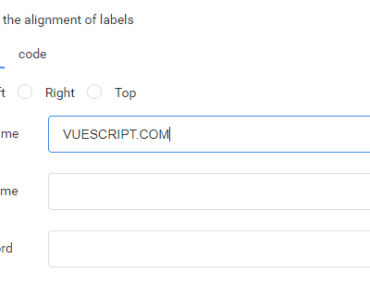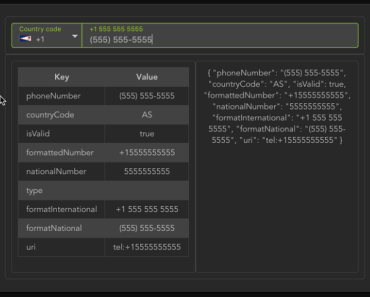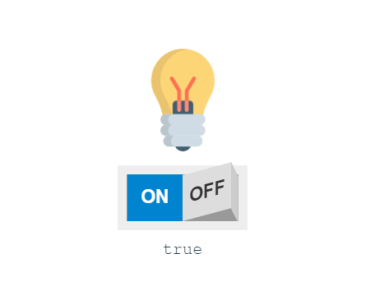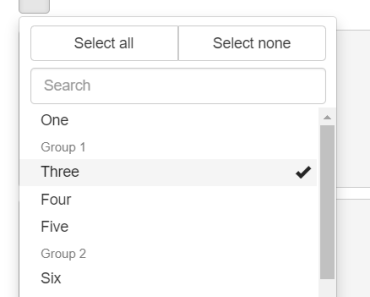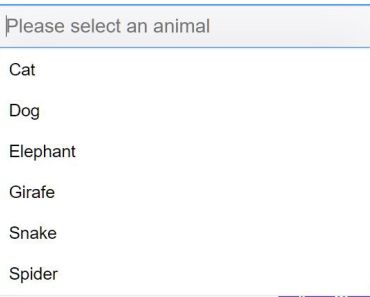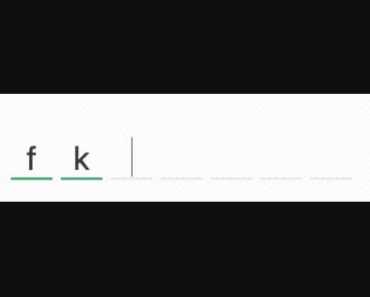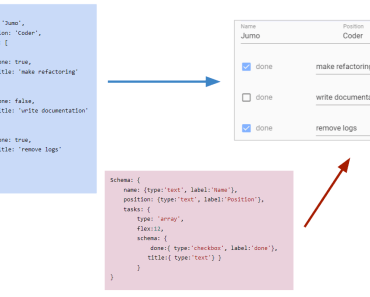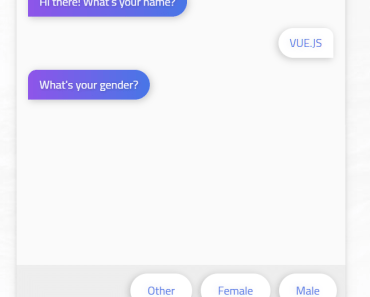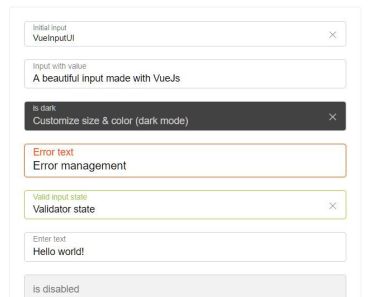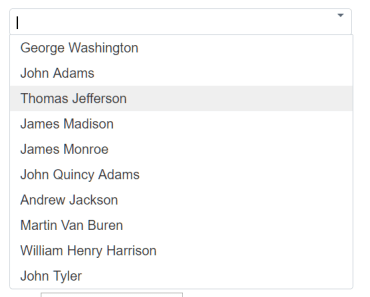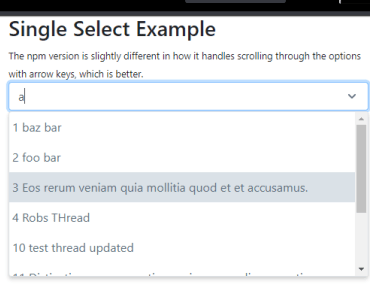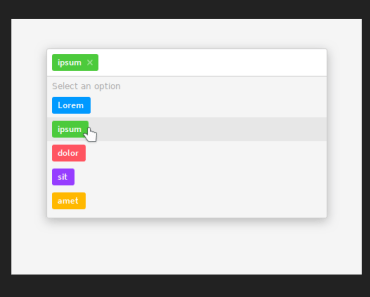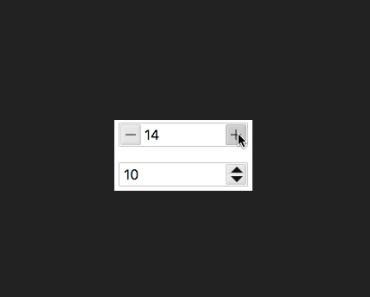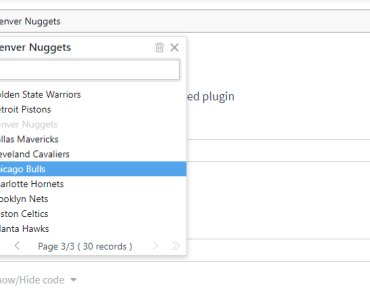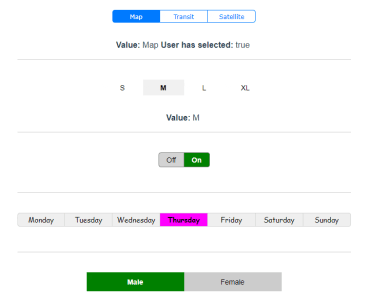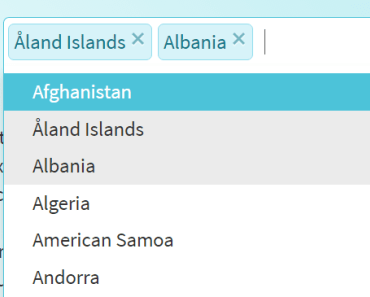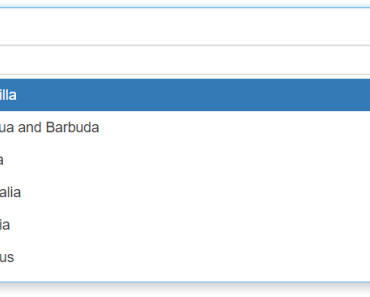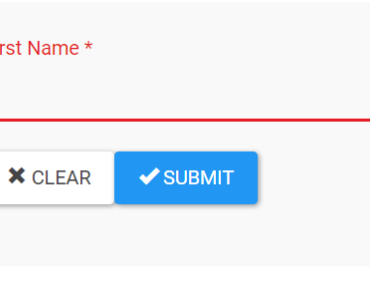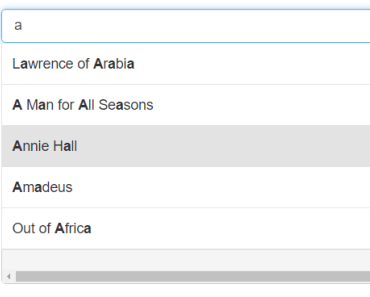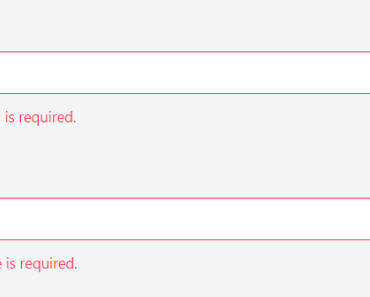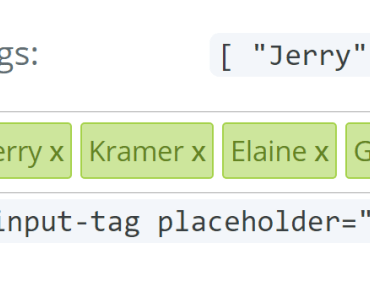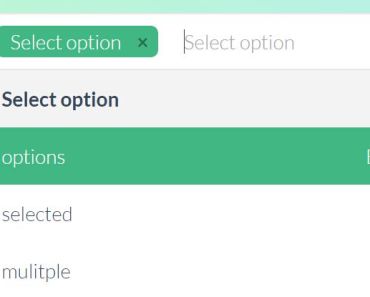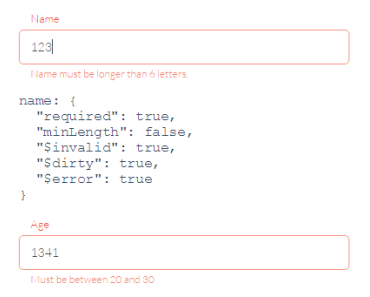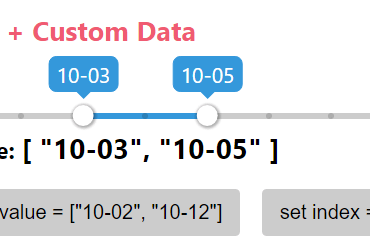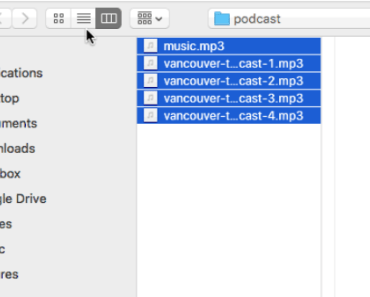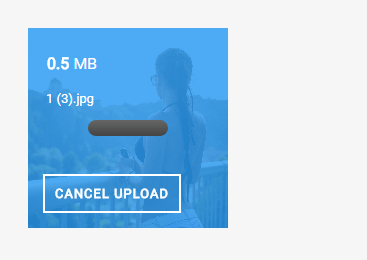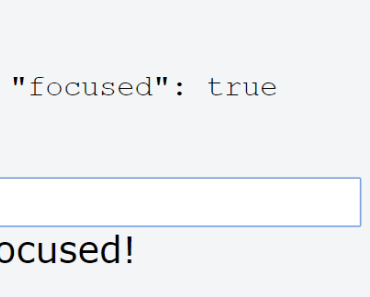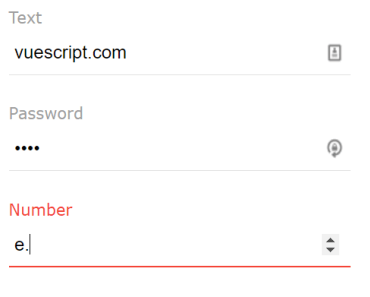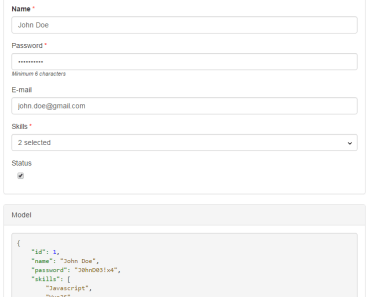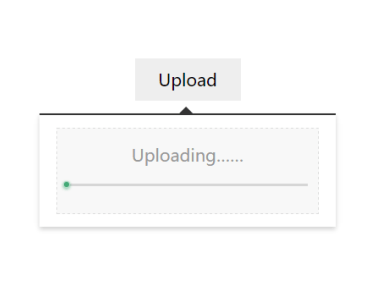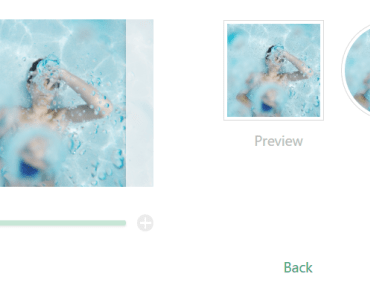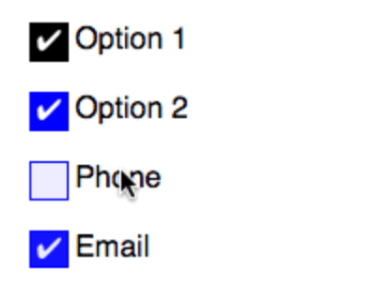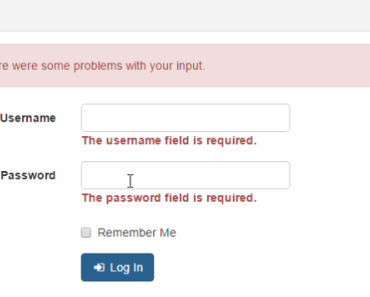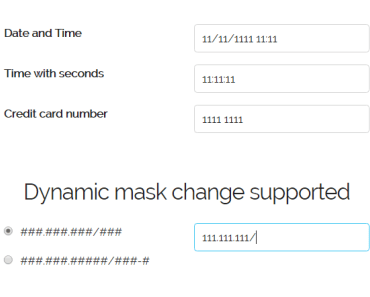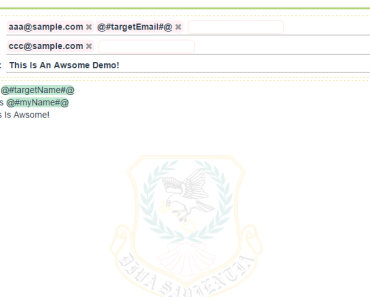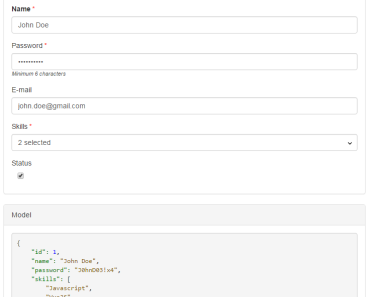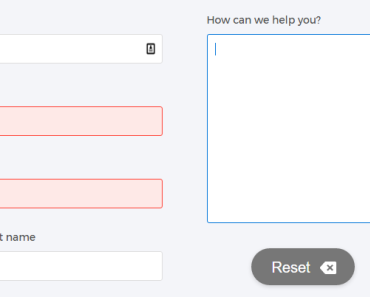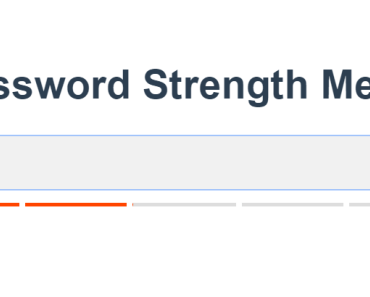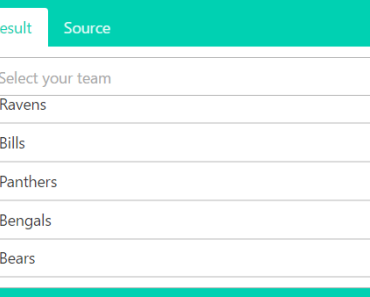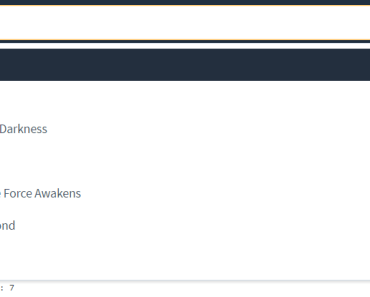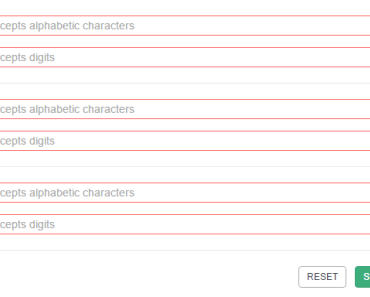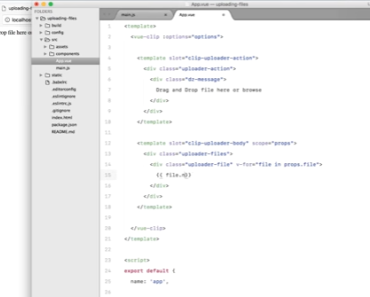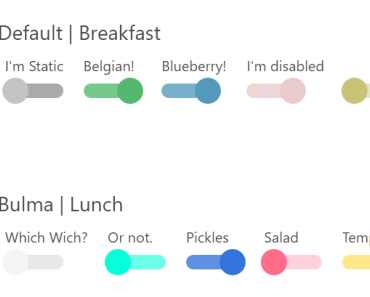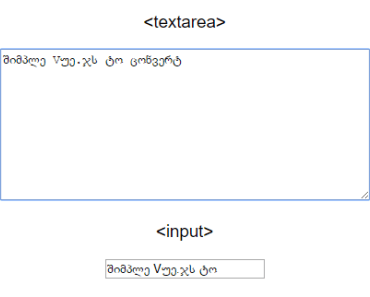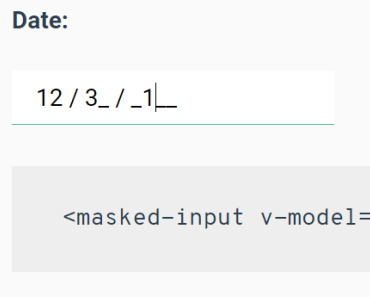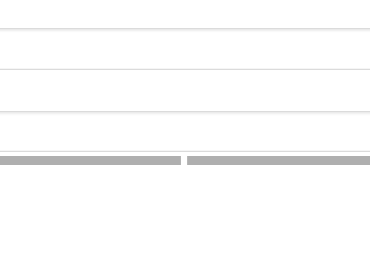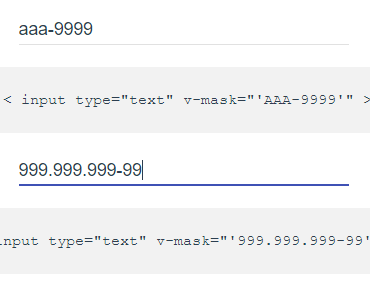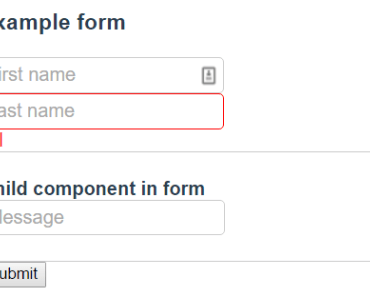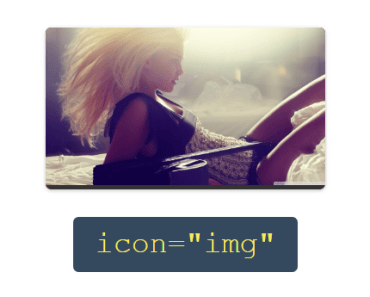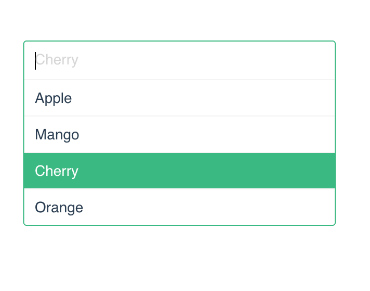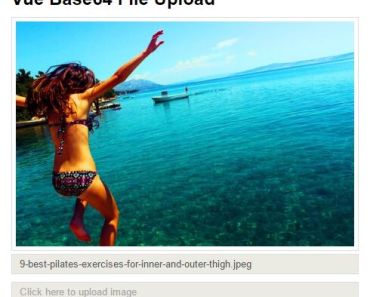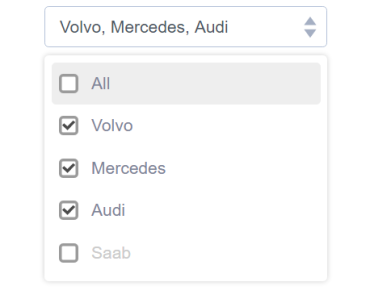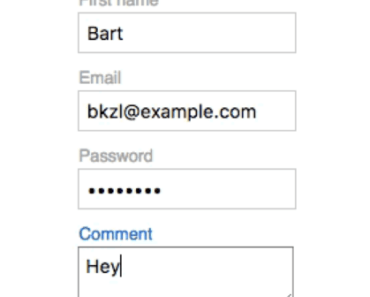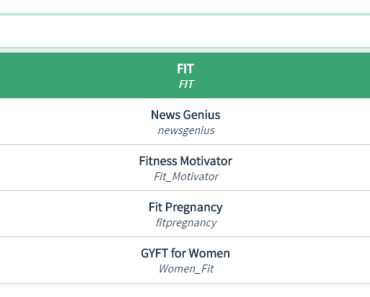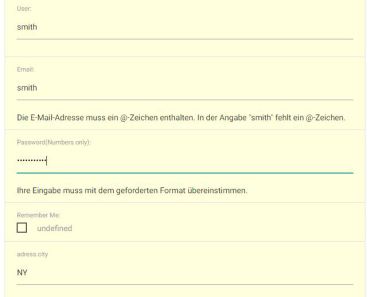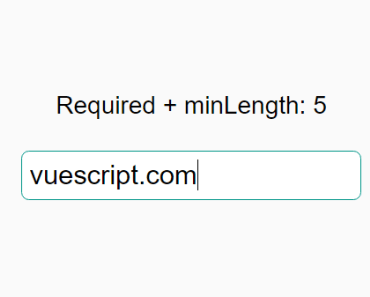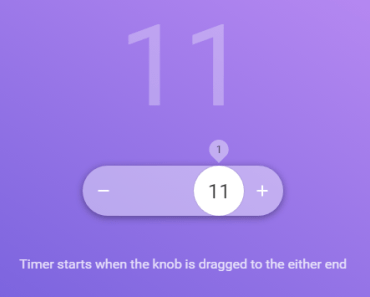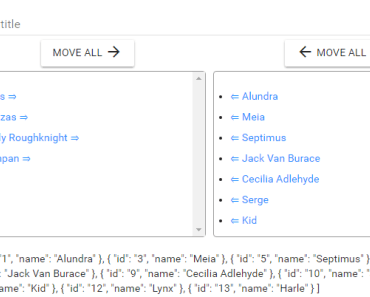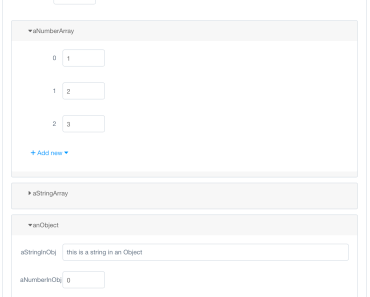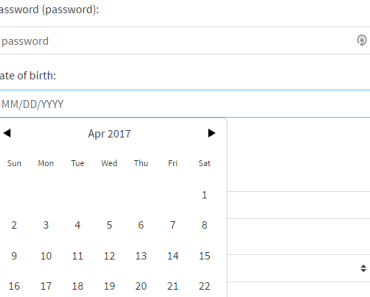vue-simple-file-upload
a simple vue file upload component using XHR
vue file upload component use XHR
demo: http://demo.2017017.xyz/vue-demo/#/vue-simple-file-upload
1. Install
npm install vue-simple-file-upload2. Usage
# global injection import VueSimpleUpload from 'vue-simple-file-upload' Vue.use(VueSimpleUpload) ... # component injection ... <script> import { VueSimpleUpload } from 'vue-simple-file-upload' export default { components: { VueSimpleUpload }, ... } <template> <div> <vue-simple-upload :options="options" @progress-update="progressUpdate" @file-size-error="fileSizeError" > </vue-simple-upload> </div> </template> <script> export default { data() { return { options: { className: 'btn-solid', btnContent: 'Click Me', url: '/api/files/upload', accept: 'image/png' }, imageUrl: '' } }, methods: { fileSizeError(fileNames) { console.error('Files blow are oversized: ', ...fileNames) }, progressUpdate(fileInfoList) { console.log("upload speed(kb/s):", fileInfoList[0].uploadSpeed) if (fileInfoList[0].type === 'success') { // do something } } } } </script> 3. options
- url
- file uploading request url
- type String
- required Yes
- btnContent:
- 'choose file' botton content
- type String
- required No
- default 'Choose File'
- className:
- 'choose file' botton class name
- type String ps:multiple className can be added, use space split them
- required No
- default ''
- accept
- file type accepted
- type String ps:same as the 'accept' attribute in <input>
- required No
- default '*'
- multiple
- multiple files upload
- type Boolean
- required No
- default false
- size
- the max file size can be uploaded (Unit: byte)
- type Number
- required No
- default 0 (∞)
- autoStart
- auto upload files after selected
- type Boolean
- required No
- default true
- formData
- custom form-data
- type Object
- required No
- default {}
- headers
- custom headers
- type Object
- required No
- default {}
4. dynamic upload progress
'$emit' function will send the upload message to its parent component, and this function takes one parameter : fileList (Array)
fileList example:
[ { fileInfo: File // the first file you choose. fileName // the name of first file you choose. progress // uploaded progress. eg: '15.01%' uploadSpeed // uploading speed. eg: '1001'(kb/s) type // uploading status, could be 'waiting', 'uploading', 'success' or 'fail' or 'abort' id // an unique string, used for upload abort response // upload requset response (if your file is uploading, this will be an empty Object) }, ... // more fileList object if it's uploading multiple files ] 5. catch oversized error
Use '$emit' function to catch oversized error, just like example in '2. Usage'.
6. abort
Abort the uploading request by using this.$refs.XXX.abort()
eg:
<vue-simple-upload :options="options" v-on:progress-update="progressUpdate" ref="fileUploadSection"> </vue-simple-upload> ... methods: { ... abort(id) { this.$refs.fileUploadSection.abort() // abort all uploading files this.$refs.fileUploadSection.abort(id) // abort one uploading file by fileInfoList.id } ... } 7. custom Start // 2017-12-28
If setting "autoStart: false" in your config. You can custom start upload by "id" (default: "all")
eg:
<vue-simple-upload :options="options" v-on:progress-update="progressUpdate" ref="fileUploadSection"> </vue-simple-upload> ... methods: { ... startUpload(id) { this.$refs.fileUploadSection.startUpload() // start uploading all files which "type === 'waiting'" this.$refs.fileUploadSection.startUpload(id) // start uploading file by fileInfoList.id } ... } // 2017-12-28 TODO: drag upload.