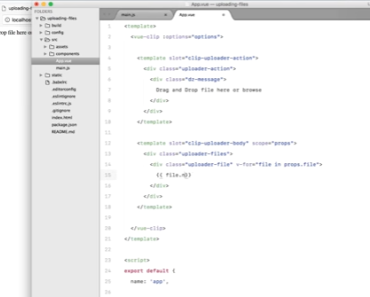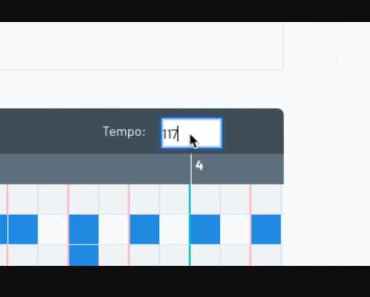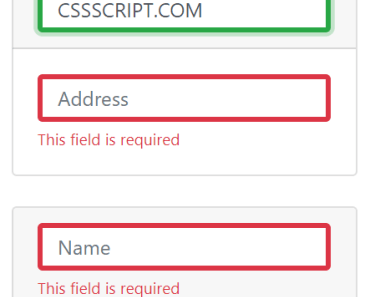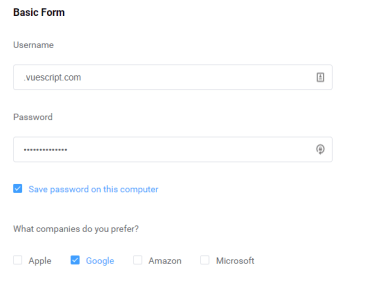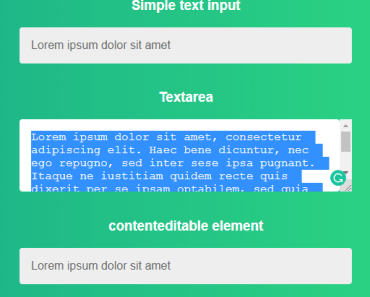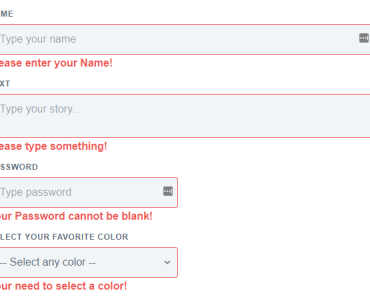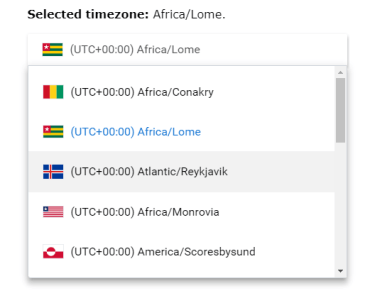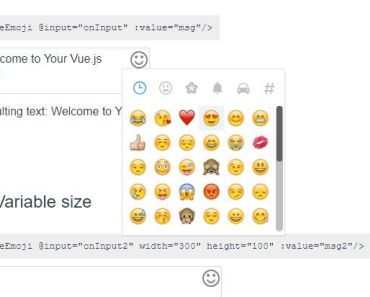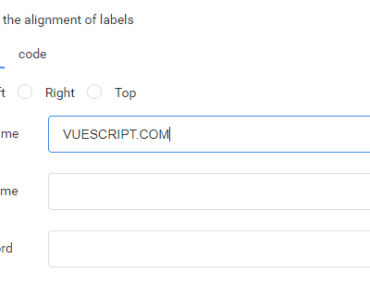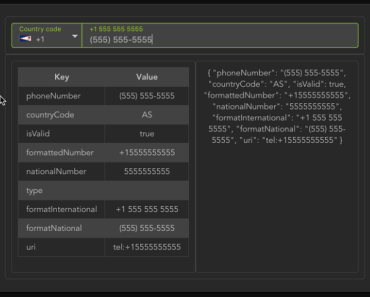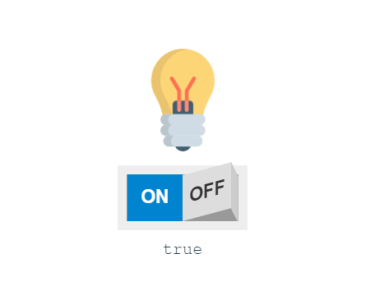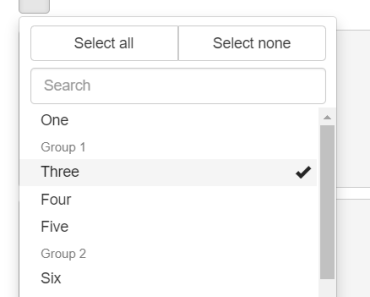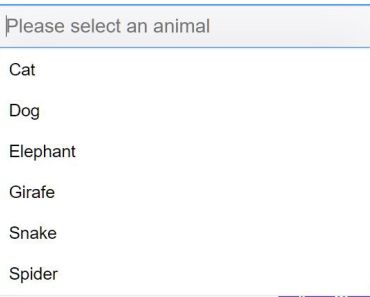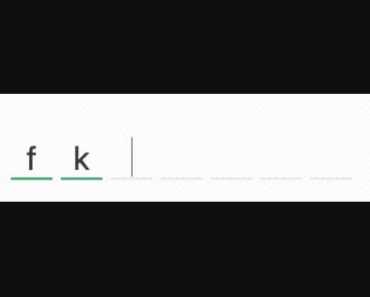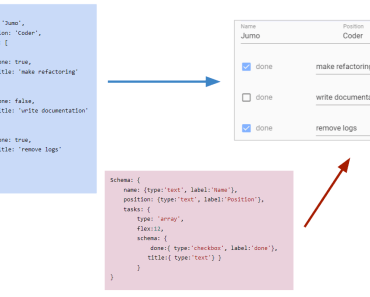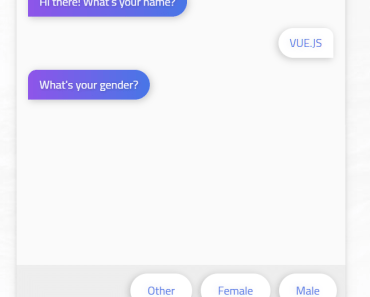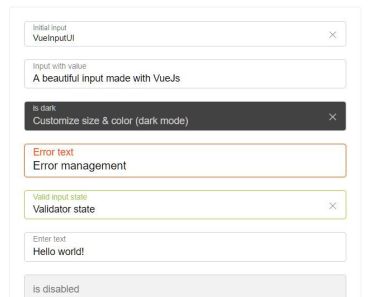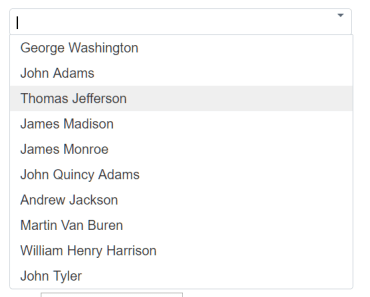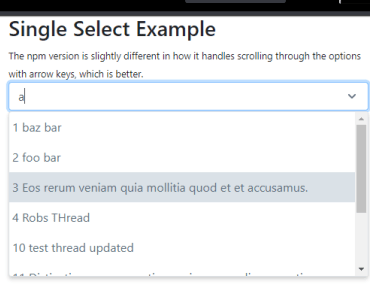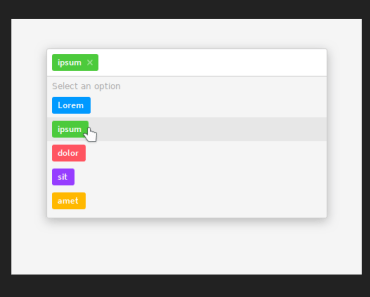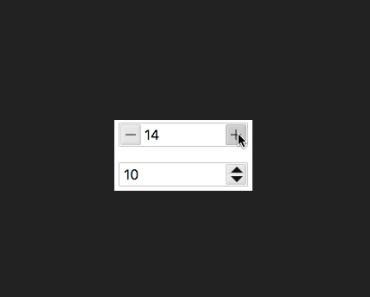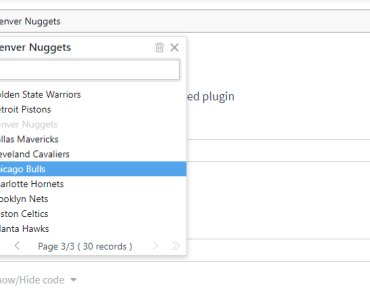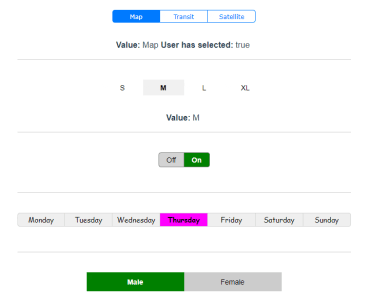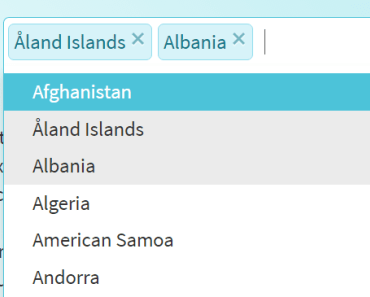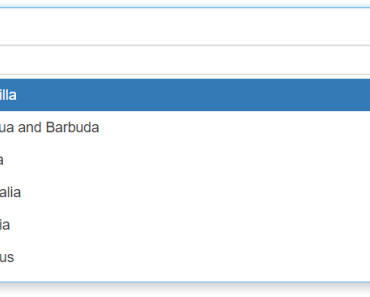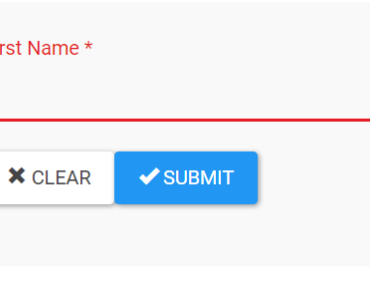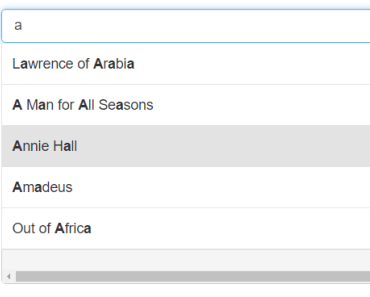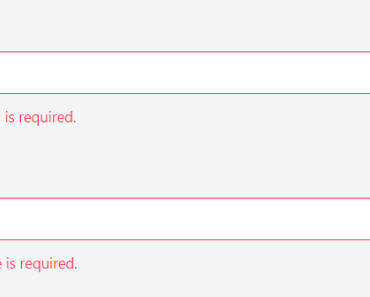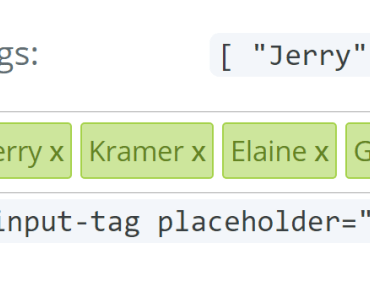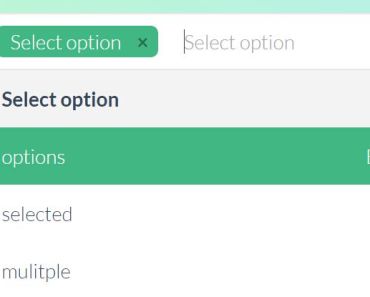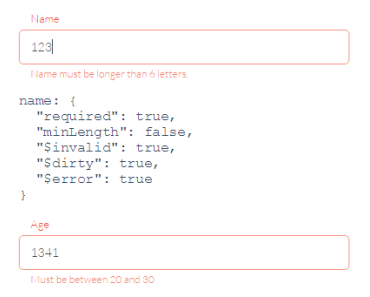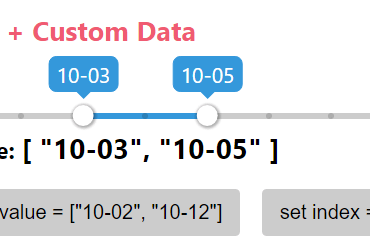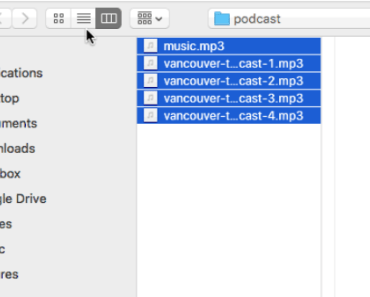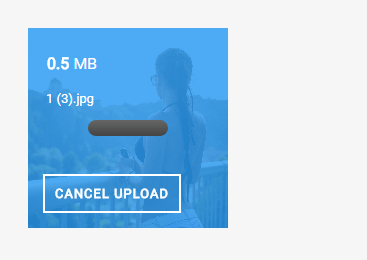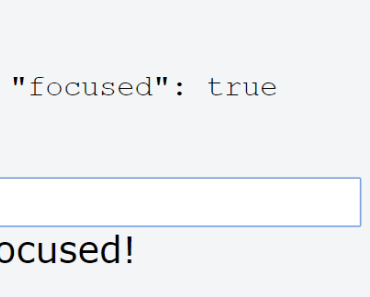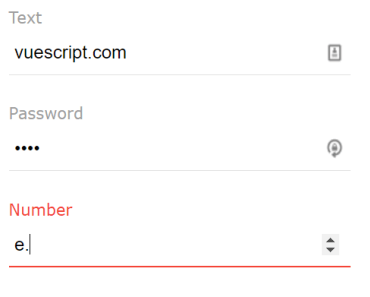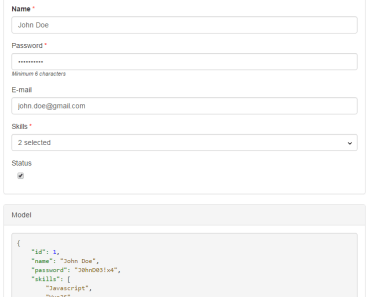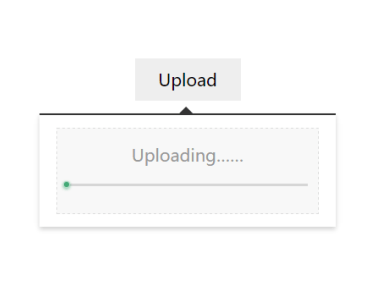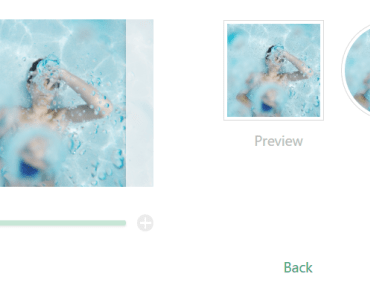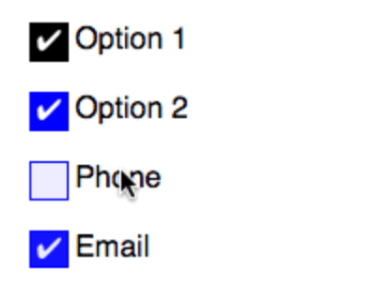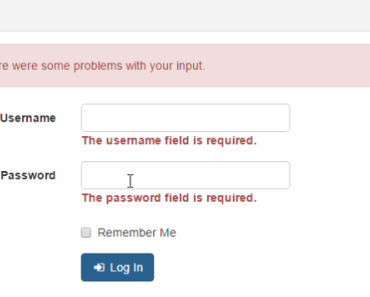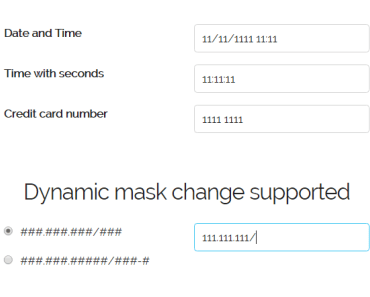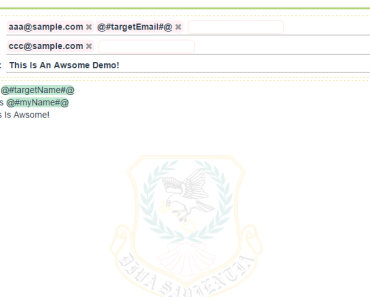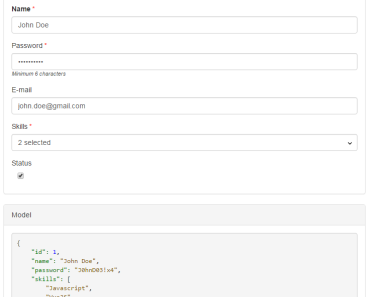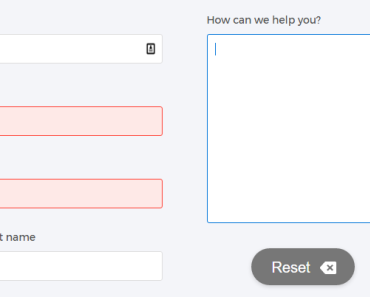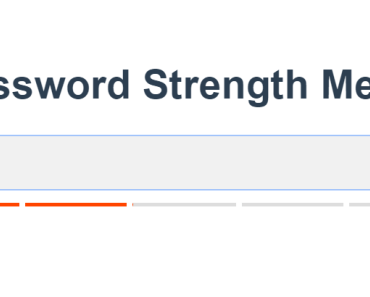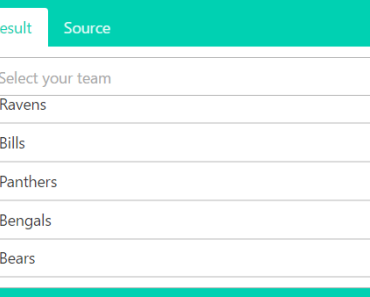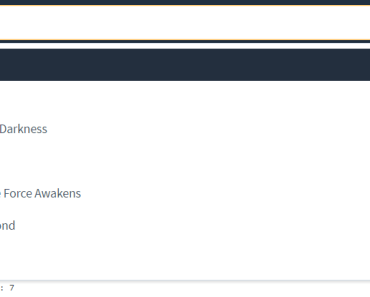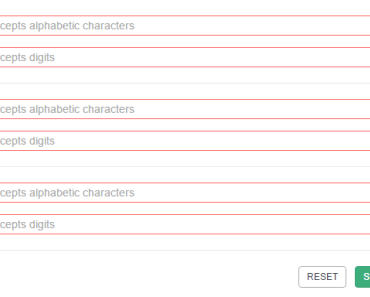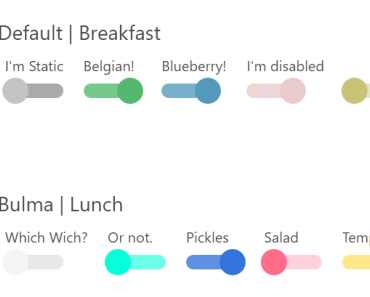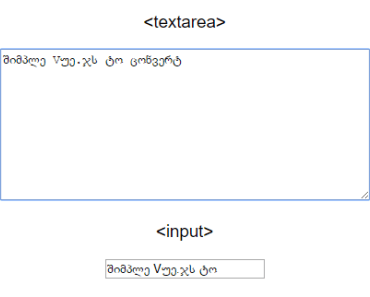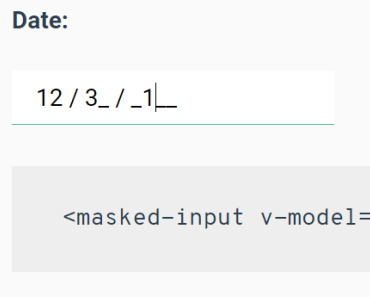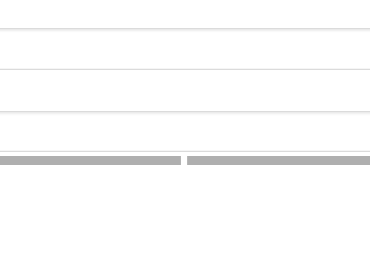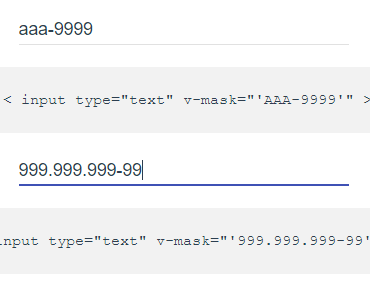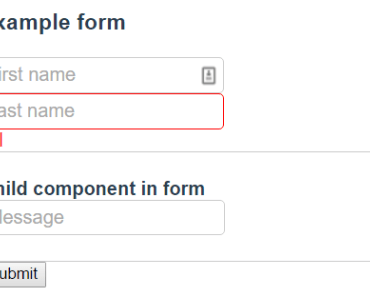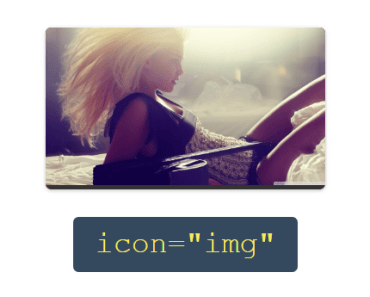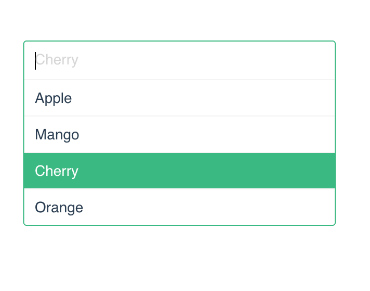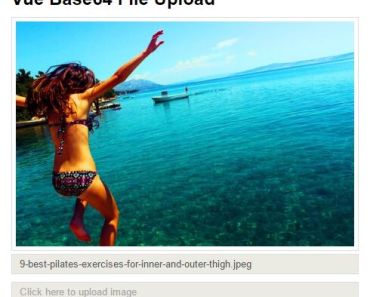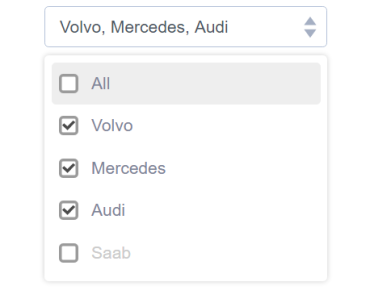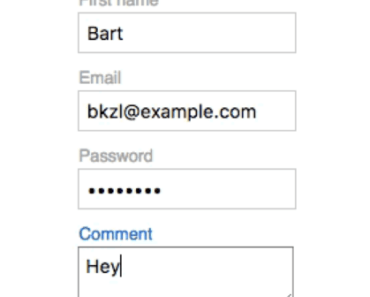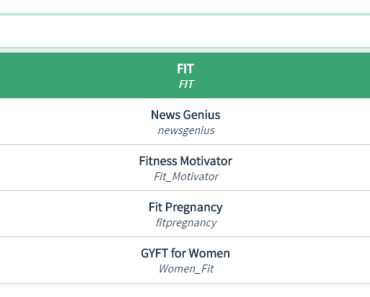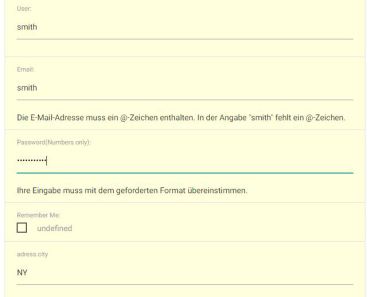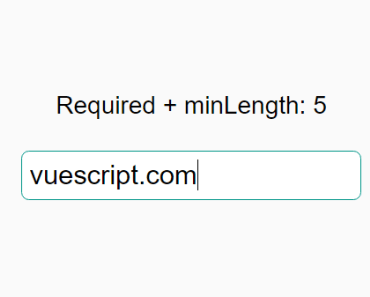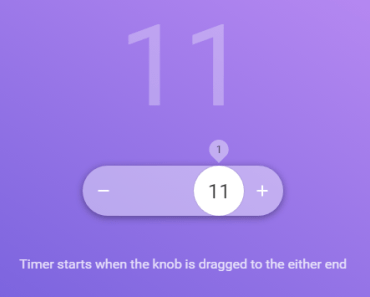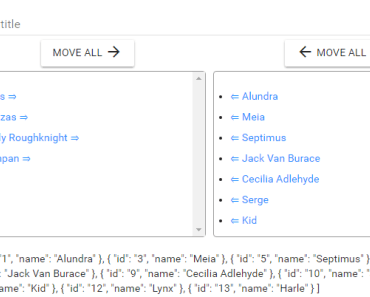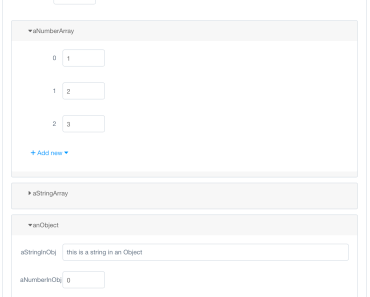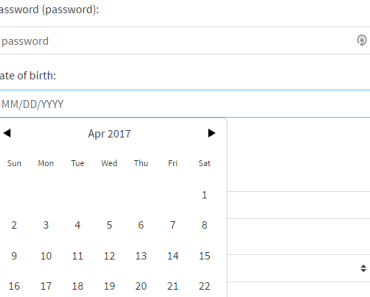Introduction
Vue clip is a minimalistic and hackable file uploader for VueJs. I wrote this plugin due to the absence of well written file uploaders with fine-grained controls.
Features
- Written in vanilla Javascript.
- Weighs 17.9KB ( Minified and Gzip ), 57KB ( Minified ).
- Hackable to the core with custom events.
- Does not pollute DOM by adding unnecessary markup. Infact the component will create a single div element.
Quick Intro
<iframe src="https://www.youtube.com/embed/84_SwbPWjKo" type="text/html" width="640" height="360" frameborder="0"></iframe>Setup
You can make use of module by installing it from npm or directly using it from CDN.
Npm
npm i --save vue-clipimport Vue from 'vue' import VueClip from 'vue-clip' Vue.use(VueClip)Globally
Also, you can reference the script file via CDN which will add a global component called vue-clip to the Vue instance.
Basic Usage
<template> <vue-clip :options="options"> <template slot="clip-uploader-action"> <div> <div class="dz-message"><h2> Click or Drag and Drop files here upload </h2></div> </div> </template> <template slot="clip-uploader-body" scope="props"> <div v-for="file in props.files"> <img v-bind:src="file.dataUrl" /> {{ file.name }} {{ file.status }} </div> </template> </vue-clip> </template> <script> export default { data () { return { options: { url: '/upload', paramName: 'file' } } } } </script>Configuration Options
| Option | Possible Values | Description |
|---|---|---|
| url | String, Function | Url to be used for uploading files. This can be a string or a function ( in case your URL is dynamic ) |
| method | String, Function | Http method to be used. Defaults to post. |
| parallelUploads | Number | Number of files to be uploaded in parallel. |
| maxFilesize | Number, Object | The file size in MB to be allowed. Also, you can pass an object with limit and error message. |
| paramName | String | Param name to be used for uploading file(s). Defaults to file. |
| uploadMultiple | Boolean | Whether or not to upload multiple files. |
| headers | Object | Http headers to be sent along each request. |
| maxFiles | Number, Object | a maximum number of files to be uploaded. You can also pass an object with limit and error message. |
| acceptedFiles | Array, Object | File types to be accepted. ['image/*', 'application/pdf']. |
| accept | Function | A custom function to be used for validating each file upload. This method receives a done callback. In the case of any errors, you must call done with a single error argument. |
maxFilesize
The maxFilesize option defines the size of the file to be checked for when uploading files.
{ maxFilesize: 1 // 1mb } // or { maxFilesize: { limit: 1, message: '{{ filesize }} is greater than the {{ maxFilesize }}' } }maxFiles
The maxFiles option defines the maximum number of files to be uploaded.
{ maxFiles: 5 } // or { maxFiles: { limit: 5, message: 'You can only upload a max of 5 files' } }acceptedFiles
The acceptedFiles option defines the mime types of files to be accepted.
// as an array of mime types { acceptedFiles: ['image/*', 'application/pdf'] } // as an object with an array of mime types // and a custom error message { acceptedFiles: { extensions: ['image/*'], message: 'You are uploading an invalid file' } } // as a plain, comma-delimited string { acceptedFiles: 'image/*,application/pdf' }accept
The accept is a low-level method to run manual validations and return a formatted error string ( in the case of error).
{ accept: function (file, done) { if (file.size > (1024 * 1024)) { done('File must be smaller than 1MB') return } done() } }Dragging
The most common requirement is to know when a user starts and stops dragging a file so that you can add some visual feedback to the UI. The easiest way is to make use of Scoped slots.
<template> <vue-clip :options="options"> <template slot="clip-uploader-action" scope="params"> <div v-bind:class="{'is-dragging': params.dragging}" class="upload-action"> <h2> Click or Drag and Drop files here upload </h2> </div> </template> </vue-clip> </template> <style> .upload-action.is-dragging { background: green; } </style>Events
You can make use of vue-clip without writing any javascript code, but if you want low-level control over the upload behavior, consider listening to special events.
onInit(uploader)
Called every time the vue-clip is initiated and binds to DOM.
<template> <vue-clip :on-init="init"> </vue-clip> </template> <script> export default { methods: { init (uploader) { // javascript uploader instance } } } </script>onAddedFile(file)
This event is invoked every time a new file gets uploaded. You can listen for this event, you want to have access to each file object within your own parent component.
<template> <vue-clip :on-added-file="addedFile"> </vue-clip> </template> <script> export default { data: function () { return { files: [] } } methods: { addedFile (file) { this.files.push(file) } } } </script>onRemovedFile(file)
This event is invoked every time the file has been removed. This is the nice place to make a request to your server for deleting the file.
<template> <vue-clip :on-removed-file="removedFile"> </vue-clip> </template> <script> export default { methods: { removedFile (file) { this .$http .post(`delete/${file.customAttributes.id}`) .then(console.log) .catch(console.error) } } } </script>onSending(file, XHR, formData)
This event is emitted before making the upload HTTP request. So this is the time to modify the HTTP request and send some custom attributes.
<template> <vue-clip :on-sending="sending"> </vue-clip> </template> <script> export default { methods: { sending (file, xhr, formData) { formData.append('_csrf', '<token>') } } } </script>onComplete(file, status, xhr)
This event is called when a file has been processed. It includes error, success both. 3rd argument will be the xhr response, if the error is returned from the server when uploading the file.
<template> <vue-clip :on-complete="complete"> </vue-clip> </template> <script> export default { methods: { complete (file, status, xhr) { // Adding server id to be used for deleting // the file. file.addAttribute('id', xhr.response.id) } } } </script>onDragEnter
This event is invoked as soon as the user starts dragging the file.
<template> <vue-clip :on-drag-enter="dragging"> </vue-clip> </template> <script> export default { methods: { dragging () { // user started dragging the file. } } } </script>onDragLeave
This event is invoked when the user stops dragging the file.
<template> <vue-clip :on-drag-leave="stoppedDragging"> </vue-clip> </template> <script> export default { methods: { stoppedDragging () { // user stopped dragging the file. } } } </script>onDrop
This event is invoked when the user drops a file on the vue-clip area.
<template> <vue-clip :on-drop="drop"> </vue-clip> </template> <script> export default { methods: { drop () { // user stopped dragging the file. } } } </script>onTotalProgress(progress, totalBytes, bytesSent)
This event returns the total upload progress for all the files. Think of it as the global progress indicator for multiple files uploaded together.
<template> <vue-clip :on-total-progress="totalProgress"> </vue-clip> </template> <script> export default { methods: { totalProgress (progress, totalBytes, bytesSent) { } } } </script>onQueueComplete
The event is called when all files in the queue have been uploaded to the server.
<template> <vue-clip :on-queue-complete="queueCompleted"> </vue-clip> </template> <script> export default { methods: { queueCompleted () { } } } </script>onMaxFiles
The event is called when maxFiles upload limit has been reached. This event will be fired n timesfor each file exceeding the limit. For example
- maxFiles - 3
- filesUploaded - 5
- eventCalled - 2 times with file instance
<template> <vue-clip :on-max-files="maxFilesReached"> </vue-clip> </template> <script> export default { methods: { maxFilesReached (file) { } } } </script>File Attributes
The file instance sent along events has following attributes.
| Attribute | Type | Description |
|---|---|---|
| name | String | The client name of the file |
| status String | String | The file status, which can be success, error, queued, added. |
| width | Number | The file width. Only for images. |
| height | Number | The file height. Only for images. |
| bytesSent | Number | The total bytes sent to the server so far. |
| progress | Number | Total upload progress. |
| total | Number | The total number of bytes to be sent to the server. |
| type | String | The file mime-type. |
| size | Number | The file size on user disk. |
| dataUrl | String | File base64 data URL to be used for displaying images preview. |
| xhrResponse | Object | Server xhrResponse. Only contains response, responseText and statusCode |
| errorMessage | String | Error message when processing a file. If the error is returned from the server, it will be the value of XHR error. Also can be client errors for maxSize etc. |
| customAttributes | Object | Each file needs some custom attributes, for example server id to be used for deleting the files. |
Adding/Accessing Custom Attributes
file.addAttribute('id', xhr.response.id) // access id file.customAttributes.idBrowser Support
- Chrome 7+
- Firefox 4+
- IE 10+
- Opera 12+
- Safari 6+
Things to consider
Make sure you add class dz-message to the uploader action wrapped inside clip-uploader-action slot. This makes your entire action body clickable. There are ways to get around it, but I wanted to keep the API transparent, instead of adding a bunch of DOM elements behind the scenes.
<template slot="clip-uploader-action"> <div> <div class="dz-message"><h2> Click or Drag and Drop files here upload </h2></div> </div> </template>