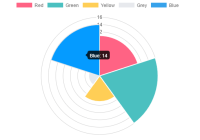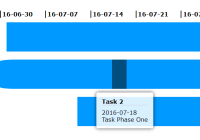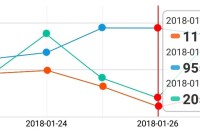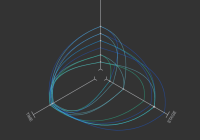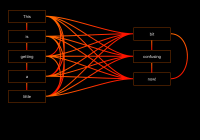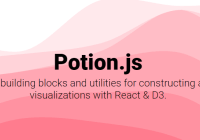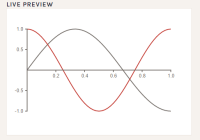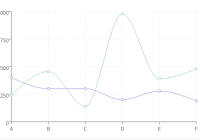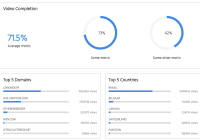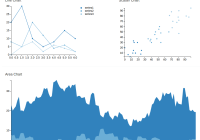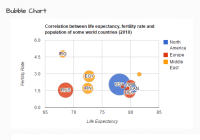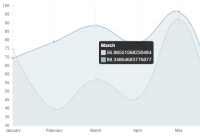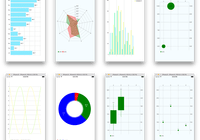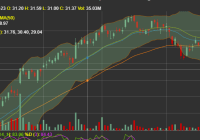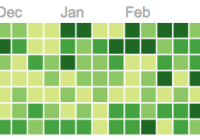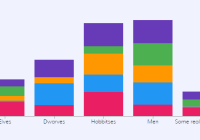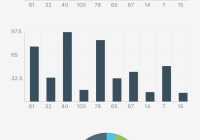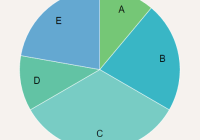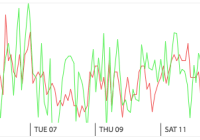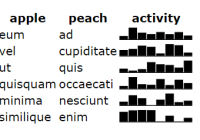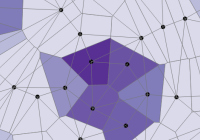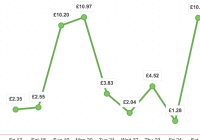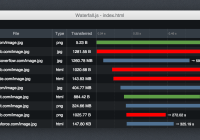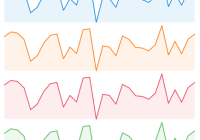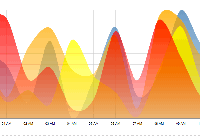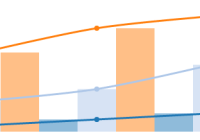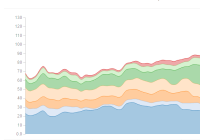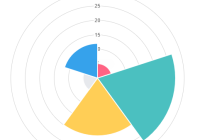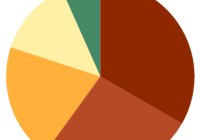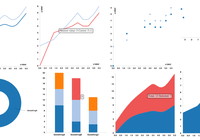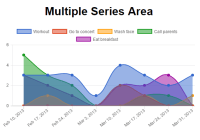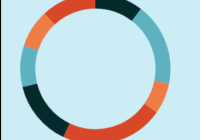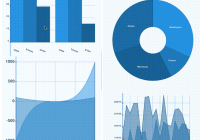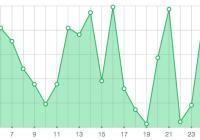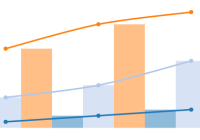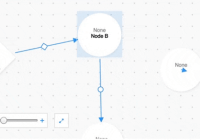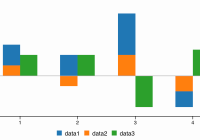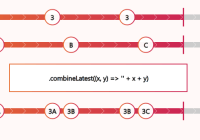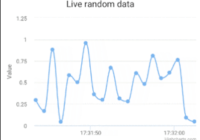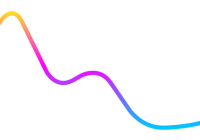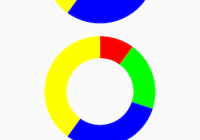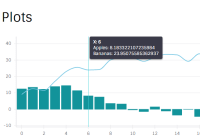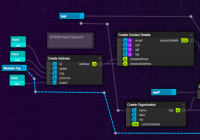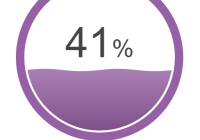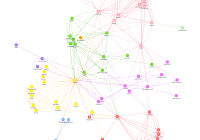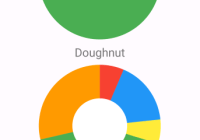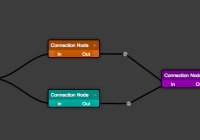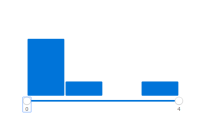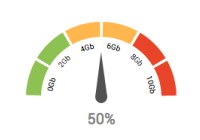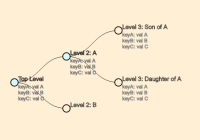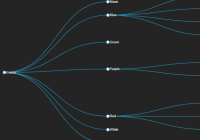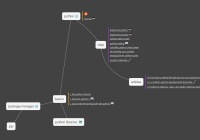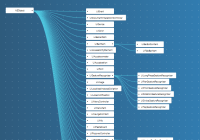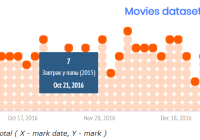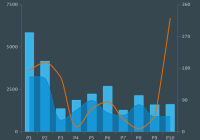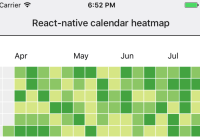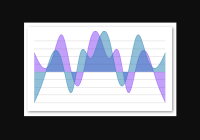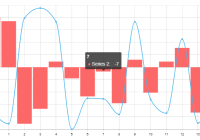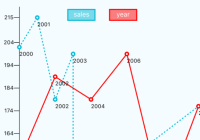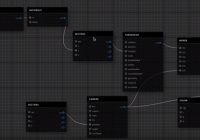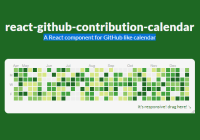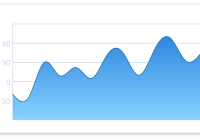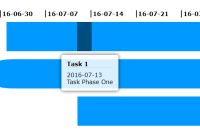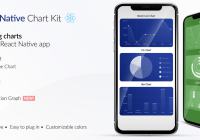Looking for maintainers!!
react-chartjs-2
React wrapper for Chart.js 2 Open for PRs and contributions!
UPDATE to 2.x
As of 2.x we have made chart.js a peer dependency for greater flexibility. Please add chart.js as a dependency on your project to use 2.x. Currently, 2.5.x is the recommended version of chart.js to use.
Demo & Examples
Live demo: jerairrest.github.io/react-chartjs-2
To build the examples locally, run:
npm install npm startThen open localhost:8000 in a browser.
Demo & Examples via React Storybook
We have to build the package, then you can run storybook.
npm run build npm run storybookThen open localhost:6006 in a browser.
Installation via NPM
npm install --save react-chartjs-2 chart.jsUsage
Check example/src/components/* for usage.
import { Doughnut } from 'react-chartjs-2'; <Doughnut data={...} />Properties
- data: (PropTypes.object | PropTypes.func).isRequired,
- width: PropTypes.number,
- height: PropTypes.number,
- id: PropTypes.string,
- legend: PropTypes.object,
- options: PropTypes.object,
- redraw: PropTypes.bool,
- getDatasetAtEvent: PropTypes.func,
- getElementAtEvent: PropTypes.func,
- getElementsAtEvent: PropTypes.func
- onElementsClick: PropTypes.func, // alias for getElementsAtEvent (backward compatibility)
Custom size
In order for Chart.js to obey the custom size you need to set maintainAspectRatio to false, example:
<Bar data={data} width={100} height={50} options={{ maintainAspectRatio: false }} />Chart.js instance
Chart.js instance can be accessed by placing a ref to the element as:
chartReference = {}; componentDidMount() { console.log(this.chartReference); // returns a Chart.js instance reference } render() { return (<Doughnut ref={(reference) => this.chartReference = reference } data={data} />) }Getting context for data generation
Canvas node and hence context, that can be used to create CanvasGradient background, is passed as argument to data if given as function:
This approach is useful when you want to keep your components pure.
render() { const data = (canvas) => { const ctx = canvas.getContext("2d") const gradient = ctx.createLinearGradient(0,0,100,0); ... return { ... backgroundColor: gradient ... } } return (<Line data={data} />) }Chart.js Defaults
Chart.js defaults can be set by importing the defaults object:
import { defaults } from 'react-chartjs-2'; // Disable animating charts by default. defaults.global.animation = false;If you want to bulk set properties, try using the lodash.merge function. This function will do a deep recursive merge preserving previously set values that you don't want to update.
import { defaults } from 'react-chartjs-2'; import merge from 'lodash.merge'; // or // import { merge } from 'lodash'; merge(defaults, { global: { animation: false, line: { borderColor: '#F85F73', }, }, });Chart.js object
You can access the internal Chart.js object to register plugins or extend charts like this:
import { Chart } from 'react-chartjs-2'; componentWillMount() { Chart.pluginService.register({ afterDraw: function (chart, easing) { // Plugin code. } }); }Scatter Charts
If you're using Chart.js 2.6 and below, add the showLines: false property to your chart options. This was later added in the default config, so users of later versions would not need to do this extra step.
Events
onElementsClick || getElementsAtEvent (function)
A function to be called when mouse clicked on chart elememts, will return all element at that point as an array. Check
{ onElementsClick: (elems) => {}, getElementsAtEvent: (elems) => {}, // `elems` is an array of chartElements } getElementAtEvent (function)
Calling getElementAtEvent(event) on your Chart instance passing an argument of an event, or jQuery event, will return the single element at the event position. If there are multiple items within range, only the first is returned Check
{ getElementAtEvent: (elems) => {}, // => returns the first element at the event point. }getDatasetAtEvent (function)
Looks for the element under the event point, then returns all elements from that dataset. This is used internally for 'dataset' mode highlighting Check
{ getDatasetAtEvent: (dataset) => {} // `dataset` is an array of chartElements }Working with Multiple Datasets
You will find that any event which causes the chart to re-render, such as hover tooltips, etc., will cause the first dataset to be copied over to other datasets, causing your lines and bars to merge together. This is because to track changes in the dataset series, the library needs a key to be specified - if none is found, it can't tell the difference between the datasets while updating. To get around this issue, you can take these two approaches:
- Add a
labelproperty on each dataset. By default, this library uses thelabelproperty as the key to distinguish datasets. - Specify a different property to be used as a key by passing a
datasetKeyProviderprop to your chart component, which would return a unique string value for each dataset.
Development (src, lib and the build process)
NOTE: The source code for the component is in src. A transpiled CommonJS version (generated with Babel) is available in lib for use with node.js, browserify and webpack. A UMD bundle is also built to dist, which can be included without the need for any build system.
To build, watch and serve the examples (which will also watch the component source), run npm start. If you just want to watch changes to src and rebuild lib, run npm run watch (this is useful if you are working with npm link).
License
MIT Licensed Copyright (c) 2017 Jeremy Ayerst