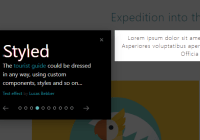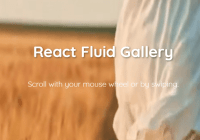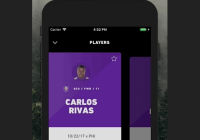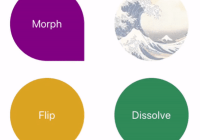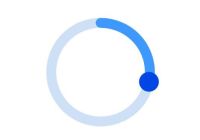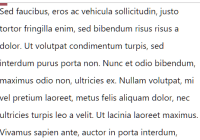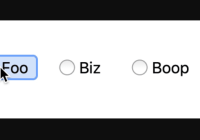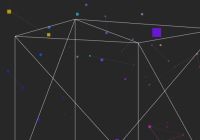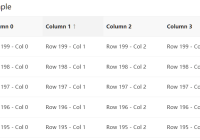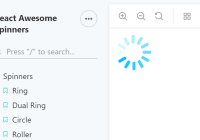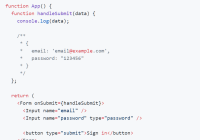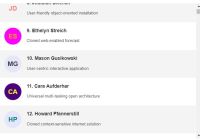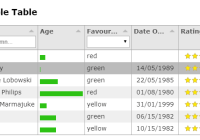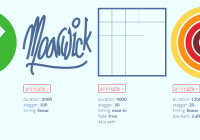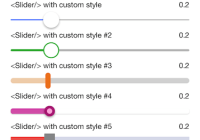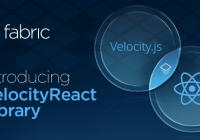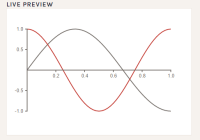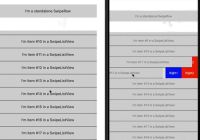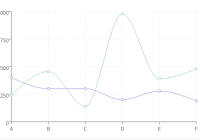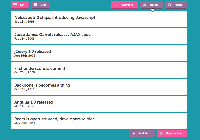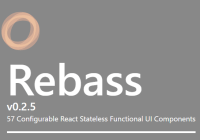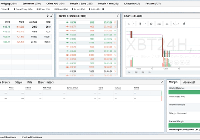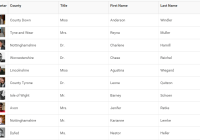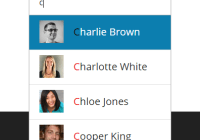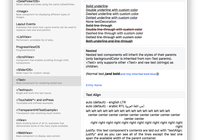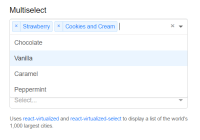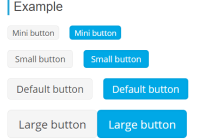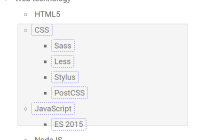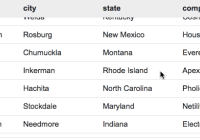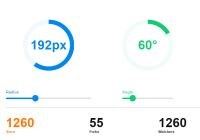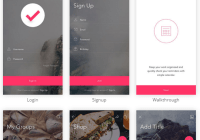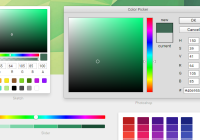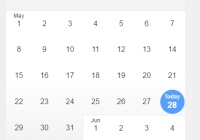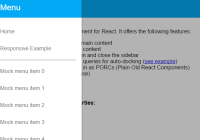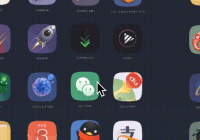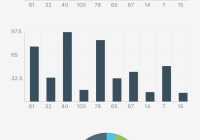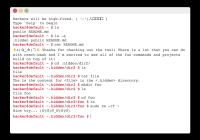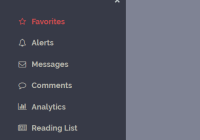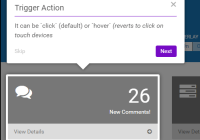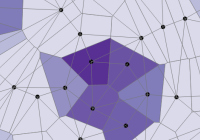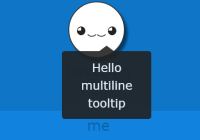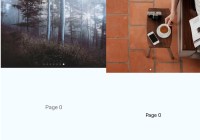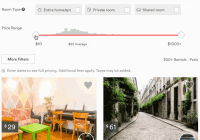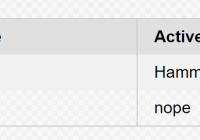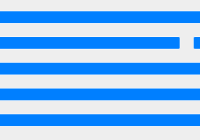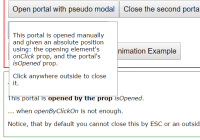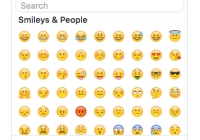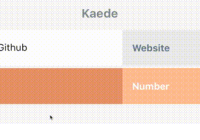Tourist Guide into your React Components
Install
npm i -S reactour # or yarn add reactourFrom v1.9.1 styled-components it isn't bundled into the package and is required styled-components@^4 and react@^16.3 due to the use of createRef, so:
npm i -S styled-components@^4.0.0 # or yarn add styled-components@^4.0.0Usage
Add the Tour Component in your Application, passing the steps with the elements to highlight during the Tour.
import React from 'react' import Tour from 'reactour' class App extends Component { // ... render ( <> { /* other stuff */} <Tour steps={steps} isOpen={this.state.isTourOpen} onRequestClose={this.closeTour} /> </> ) } const steps = [ { selector: '.first-step', content: 'This is my first Step', }, // ... ]Tour Props
accentColor
Change
--reactour-accent(defaults to accentColor on IE) css custom prop to apply color in Helper, number, dots, etc
Type: string
Default: #007aff
badgeContent
Customize Badge content using
currentandtotalsteps values
Type: func
// example <Tour badgeContent={(curr, tot) => `${curr} of ${tot}`} />children
Content to be rendered inside the Helper
Type: node | elem
className
Custom class name to add to the Helper
Type: string
closeWithMask
Close the Tour by clicking the Mask
Type: bool
Default: true
disableDotsNavigation
Disable interactivity with Dots navigation in Helper
Type: bool
disableInteraction
Disable the ability to click or intercat in any way with the Highlighted element
Type: bool
disableKeyboardNavigation
Disable all keyboard navigation (next and prev step) when true, disable only selected keys when array
Type: bool | array(['esc', 'right', 'left'])
// example <Tour disableKeyboardNavigation={['esc']} />getCurrentStep
Function triggered each time current step change
Type: func
// example <Tour getCurrentStep={curr => console.log(`The current step is ${curr + 1}`)} />goToStep
Programmatically change current step after the first render, when the value changes
Type: number
highlightedMaskClassName
Custom class name to add to the element which is the overlay for the target element when
disableInteraction
Type: string
inViewThreshold
Tolerance in pixels to add when calculating if an element is outside viewport to scroll into view
Type: number
isOpen
You know…
Type: bool
Required: true
lastStepNextButton
Change Next button in last step into a custom button to close the Tour
Type: node
// example <Tour lastStepNextButton={<MyButton>Done! Let's start playing</MyButton>} />maskClassName
Custom class name to add to the Mask
Type: string
maskSpace
Extra Space between in pixels between Highlighted element and Mask
Type: number
Default: 10
nextButton
Renders as next button navigation
Type: node
nextStep
Overrides default
nextStepinternal function
Type: func
onAfterOpen
Do something after Tour is opened
Type: func
// example <Tour onAfterOpen={target => (document.body.style.overflowY = 'hidden')} />onBeforeClose
Do something before Tour is closed
Type: func
// example <Tour onBeforeClose={target => (document.body.style.overflowY = 'auto')} />onRequestClose
Function to close the Tour
Type: func
Required: true
prevButton
Renders as prev button navigation
Type: node
prevStep
Overrides default
prevStepinternal function
Type: func
rounded
Beautify Helper and Mask with
border-radius(in px)
Type: number
Default: 0
scrollDuration
Smooth scroll duration when positioning the target element (in ms)
Type: number
Default: 1
scrollOffset
Offset when positioning the target element after scroll to it
Type: number
Default: a calculation to the center of the viewport
showButtons
Show/Hide Helper Navigation buttons
Type: bool
Default: true
showCloseButton
Show/Hide Helper Close button
Type: bool
Default: true
showNavigation
Show/Hide Helper Navigation Dots
Type: bool
Default: true
showNavigationNumber
Show/Hide number when hovers on each Navigation Dot
Type: bool
Default: true
showNumber
Show/Hide Helper Number Badge
Type: bool
Default: true
startAt
Starting step when Tour is open the first time
Type: number
steps
Array of elements to highligt with special info and props
Type: shape
Required: true
Steps shape
steps: PropTypes.arrayOf(PropTypes.shape({ 'selector': PropTypes.string, 'content': PropTypes.oneOfType([ PropTypes.node, PropTypes.element, PropTypes.func, ]).isRequired, 'position':PropTypes.oneOfType([ PropTypes.arrayOf(PropTypes.number), PropTypes.oneOf(['top', 'right', 'bottom', 'left', 'center']), ]), 'action': PropTypes.func, 'style': PropTypes.object, 'stepInteraction': PropTypes.bool, })),Steps example
const steps = [ { selector: '[data-tour="my-first-step"]', content: ({ goTo, inDOM }) => ( <div> Lorem ipsum <button onClick={() => goTo(4)}>Go to Step 5</button> <br /> {inDOM && '🎉 Look at your step!'} </div> ), position: 'top', // you could do something like: // position: [160, 250], action: node => { // by using this, focus trap is temporary disabled node.focus() console.log('yup, the target element is also focused!') }, style: { backgroundColor: '#bada55', }, // Disable interaction for this specific step. // Could be enabled passing `true` // when `disableInteraction` prop is present in Tour stepInteraction: false, }, // ... ]update
Value to listen if a forced update is needed
Type: string
updateDelay
Delay time when forcing update. Useful when there are known animation/transitions
Type: number
Default: 1
FAQ
How is implemented the scroll lock behaviour in the Demo?
To guarantee a cross browser behaviour we use body-scroll-lock.
Import the library
import { disableBodyScroll, enableBodyScroll } from 'body-scroll-lock'Create the event handlers
disableBody = target => disableBodyScroll(target) enableBody = target => enableBodyScroll(target)Then assign them into the Tour props
<Tour {...props} onAfterOpen={this.disableBody} onBeforeClose={this.enableBody} />