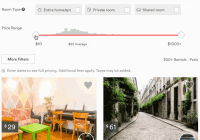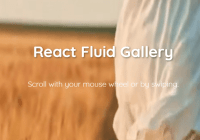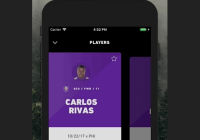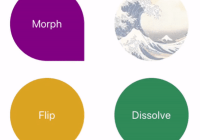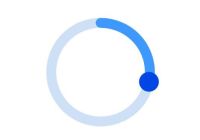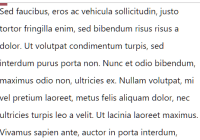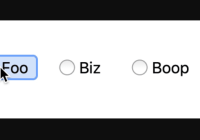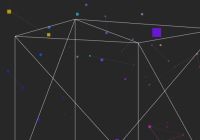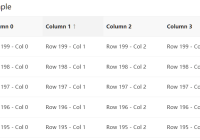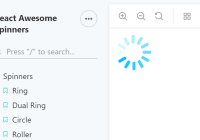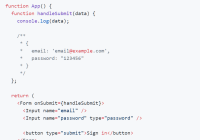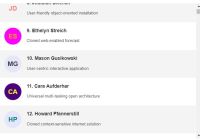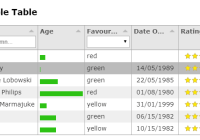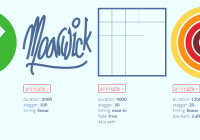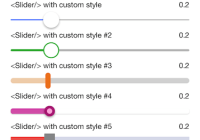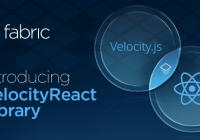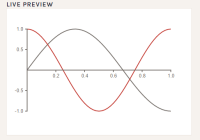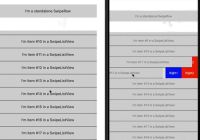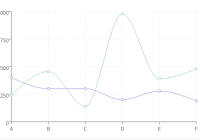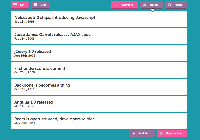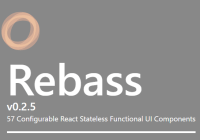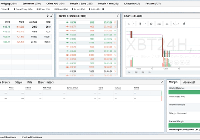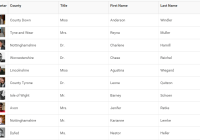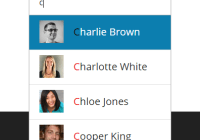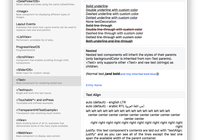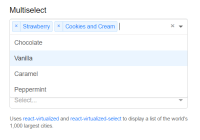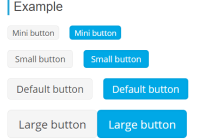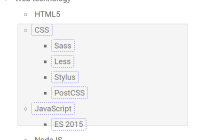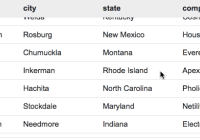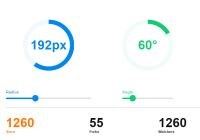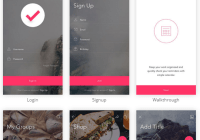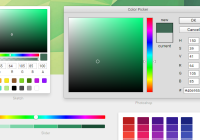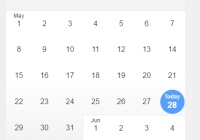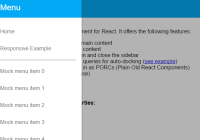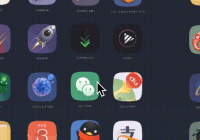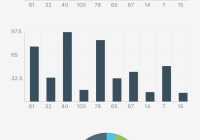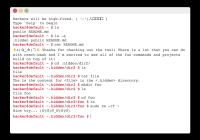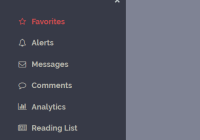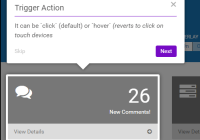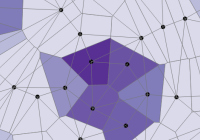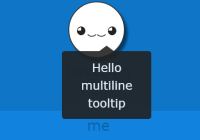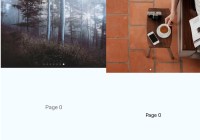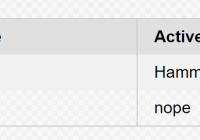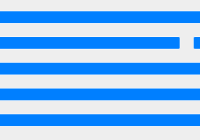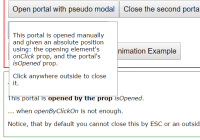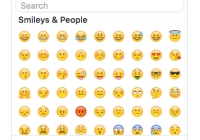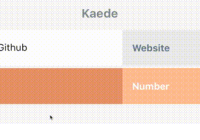Rheostat
A mobile, tablet, desktop, and accessible slider for the web.
Install
npm install rheostat
Initialize
As of v3.0.0, the rheostat project relies on react-with-styles. If you want to continue using CSS stylesheets and classes, there is a little bit of extra set-up required to get things going. As such, you need to use to use rheostat/initialize to set up class names on your components.
import 'rheostat/initialize'; For example, the above import should go at the top of your application as you won't be able to import rheostat with it.
Props
The algorithm, by default linear, the slider will use. Feel free to write your own as long as it conforms to the shape.
algorithm: PropTypes.shape({ getValue: PropTypes.func, getPosition: PropTypes.func, })Custom class name that will be applied to the root of Rheostat.
className: PropTypes.stringCustom React component overrides for the handles, background, and the "progress" bar.
background: PropTypes.oneOfType([PropTypes.func, PropTypes.string]) handle: PropTypes.oneOfType([PropTypes.func, PropTypes.string]) progressBar: PropTypes.oneOfType([PropTypes.func, PropTypes.string])The maximum and minimum possible values, by default 0 - 100.
max: PropTypes.number min: PropTypes.numberpitComponent is a custom React component for rendering "pits" across the bar. pitPoints is the set of points at which it will render a pit. Points are an array of values on the slider.
pitComponent: PropTypes.oneOfType([PropTypes.func, PropTypes.string]) pitPoints: PropTypes.arrayOf(PropTypes.number)NOTE: onChange is called whenever the value is changed and committed. This happens at the end of a drag, keypress, or click event. onChange is recommended when you wish to persist the values.
onValuesUpdated is a convenience event that is triggered while the value is being actively changed. This includes dragging, click, or keypress. onValuesUpdated is recommended if you need to work with the values before they're committed.
If you need to perform custom logic to postprocess the handle position, getNextHandlePosition accepts a callback of the form (handleIdx: int, percentPosition: float) => float. Return the updated handle position. This is useful if you need to customize ranges within a single slider.
onChange: PropTypes.func onClick: PropTypes.func onKeyPress: PropTypes.func onSliderDragEnd: PropTypes.func onSliderDragMove: PropTypes.func onSliderDragStart: PropTypes.func onValuesUpdated: PropTypes.func getNextHandlePosition: PropTypes.funcsnap is a boolean which controls the slider's snapping behavior. snapPoints is an array of values on the slider where the slider should snap to.
If snap is set to true and no snapPoints are set then the slider is snapped into an absolute position. For example, on a scale of 1-10 if the slider is let go at the 54% mark it'll pick the value 5 and snap to 50%.
snap: PropTypes.bool snapPoints: PropTypes.arrayOf(PropTypes.number)The values, by default 0 and 100.
values: PropTypes.arrayOf(PropTypes.number)You can disable the slider to prevent the user from moving it.
disabled: PropTypes.boolUsage
Important: Make sure to include the css file or feel free to create your own.
- Simple.
import Rheostat from 'rheostat'; ReactDOM.render(<Rheostat />, document.getElementById('slider-root'));- A slider with a multiple handles.
import Rheostat from 'rheostat'; ReactDOM.render(( <Rheostat min={1} max={100} values={[1, 100]} /> ), document.getElementById('slider-root'));Advanced Styling
The rheostat/initialize script actually relies on react-with-styles-interface-css under the hood. If you are interested in a different solution for styling in your project, you can do your own initialization of a another interface. At Airbnb, for instance, we rely on Aphrodite under the hood and therefore use the Aphrodite interface for react-with-styles. If you want to do the same, you would use the following pattern:
import ThemedStyleSheet from 'react-with-styles/lib/ThemedStyleSheet'; import aphroditeInterface from 'react-with-styles-interface-aphrodite'; import DefaultTheme from 'rheostat/lib/themes/DefaultTheme'; ThemedStyleSheet.registerInterface(aphroditeInterface); ThemedStyleSheet.registerTheme(DefaultTheme);The above code has to be run before any rheostat component is imported. Otherwise, you will get an error. Also note that if you register any custom interface manually, you must also manually register a theme.
Theming
rheostat also now supports a different way to theme. You can see the default theme values in this file and you would override them in the following manner:
import ThemedStyleSheet from 'react-with-styles/lib/ThemedStyleSheet'; import aphroditeInterface from 'react-with-styles-interface-aphrodite'; import DefaultTheme from 'rheostat/lib/themes/DefaultTheme'; ThemedStyleSheet.registerInterface(aphroditeInterface); ThemedStyleSheet.registerTheme({ rheostat: { ...DefaultTheme.rheostat, color: { ...DefaultTheme.rheostat.color, progressBar: 'red', }, }, });The above code would make the default progress bar red, instead of light blue. Note that you must register an interface if you manually register a theme. One will not work without the other.
A note on using react-with-styles-interface-css
The default interface that rheostat ships with is the CSS interface. If you want to use this interface along with the theme registration method, you will need to rebuild the core rheostat.css file. We do not currently expose a utility method to build this file, but you can follow along with the code in https://github.com/airbnb/rheostat/blob/master/scripts/buildCSS.js to build your own custom themed CSS file.
Live Playground
For more examples you can check out the storybook.
- Clone this repo on your machine.
npm installnpm run storybook- Visit
http://localhost:9001/.