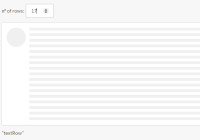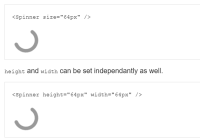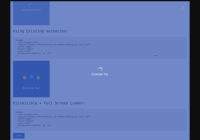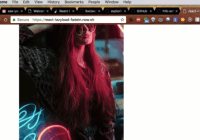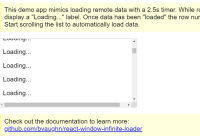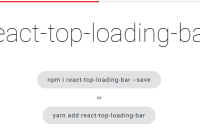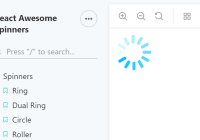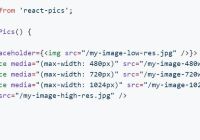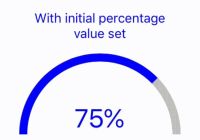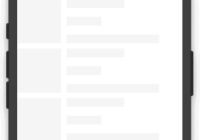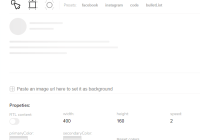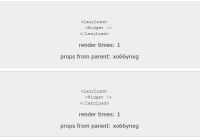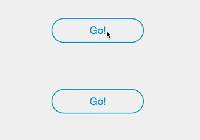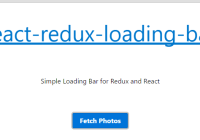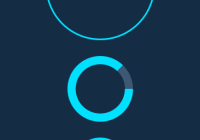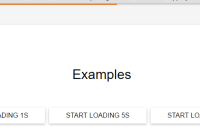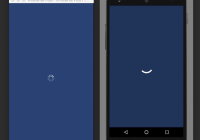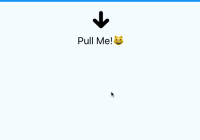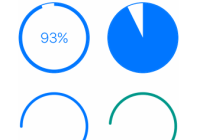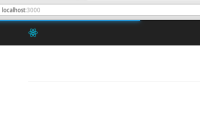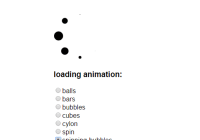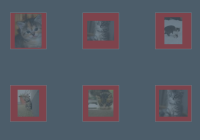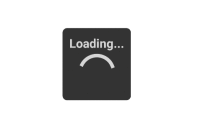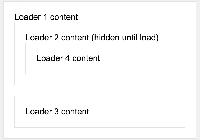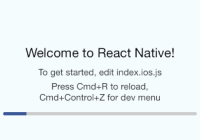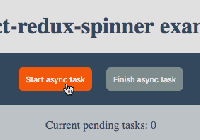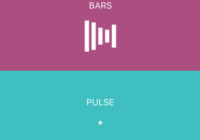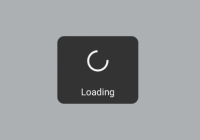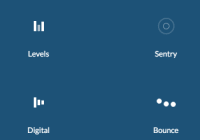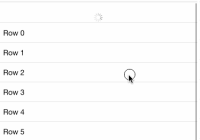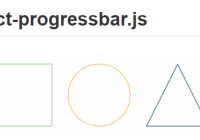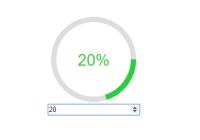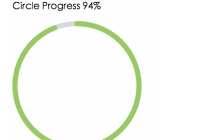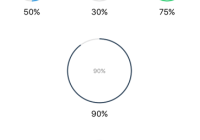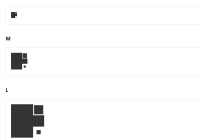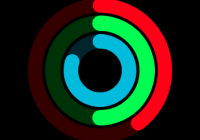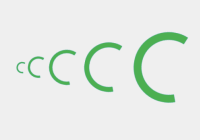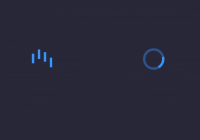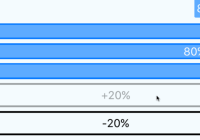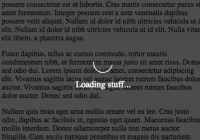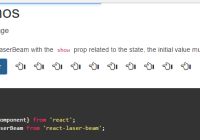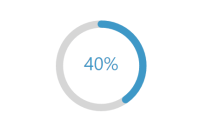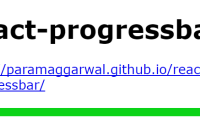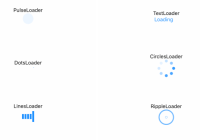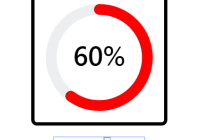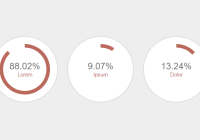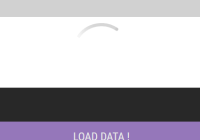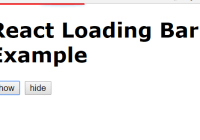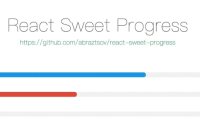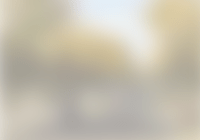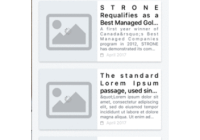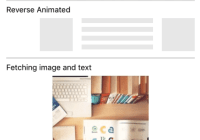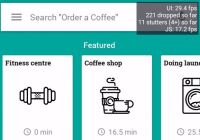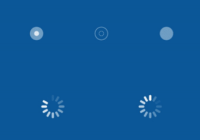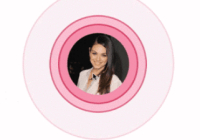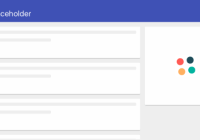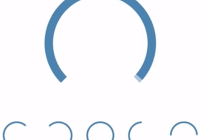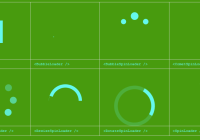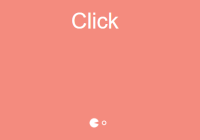React Placeholder
A React component to easily replicate your page with nice placeholders while the content is loading. You can use a placeholder from the default set, or pass your own!
import ReactPlaceholder from 'react-placeholder'; import "react-placeholder/lib/reactPlaceholder.css"; React.renderComponent( <div> <ReactPlaceholder type='media' rows={7} ready={this.state.ready}> <MyComponent /> </ReactPlaceholder> </div>, document.body);Install
npm install --save react-placeholder Props
children: PropTypes.oneOfType([ PropTypes.node, PropTypes.element ]).isRequired, ready: PropTypes.bool.isRequired, delay: PropTypes.number, firstLaunchOnly: PropTypes.bool, showLoadingAnimation: PropTypes.bool, type: PropTypes.oneOf(['text', 'media', 'textRow', 'rect', 'round']), rows: PropTypes.number, color: PropTypes.string, customPlaceholder: PropTypes.oneOfType([ PropTypes.node, PropTypes.element ])Customization
If the built-in set of placeholders is not enough, you can pass you own through the prop "customPlaceholder"
<ReactPlaceholder ready={this.state.ready} customPlaceholder={<MyCustomPlaceholder />}> <MyComponent /> </ReactPlaceholder>You can also import the built-in placeholders directly. This might be useful to use them to create your own customized placeholder:
import {TextBlock, MediaBlock, TextRow, RectShape, RoundShape} from 'react-placeholder/lib/placeholders'; const awesomePlaceholder = ( <div className='my-awesome-placeholder'> <RectShape color='blue' style={{width: 30, height: 80}}/> <TextBlock rows={7} color='yellow'/> </div> ); <ReactPlaceholder ready={this.state.ready} customPlaceholder={awesomePlaceholder}> <MyComponent /> </ReactPlaceholder>Delay
You can pass an optional delay prop which specifies the time (in milliseconds) react-placeholder should wait before displaying the placeholder element. This is useful if you want to show a placeholder for slower connections while avoiding a brief "flash" on faster connections.
Note that this delay will not affect the initial render, only subsequent "ready" state changes. Setting the firstLaunchOnly prop to true will also disable this feature.
Animation
react-placeholder already comes with one default pulse animation to better tell the user that the page is loading. The animation is defined in a separate CSS file so, in order to enable it, you should import that style in your project like this:
import 'react-placeholder/lib/reactPlaceholder.css';Once you've done this, you can simply pass the boolean prop showLoadingAnimation to tell ReactPlaceholder to animate itself:
import 'react-placeholder/lib/reactPlaceholder.css'; <ReactPlaceholder showLoadingAnimation ready={this.state.ready} type="media" rows={5}> <p>This is a Test.</p> </ReactPlaceholder>Style
you can style the placeholder by passing className or style or by using the built-in classes:
"text-block", "media-block", "text-row", "rect-shape", "round-shape".