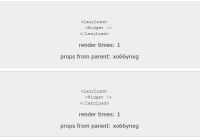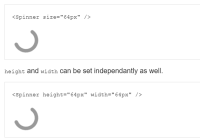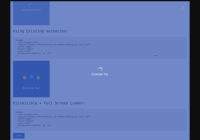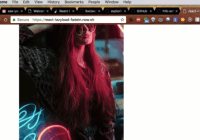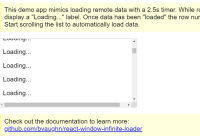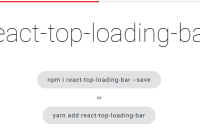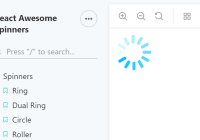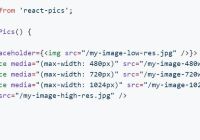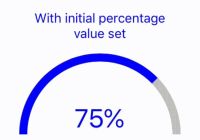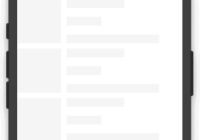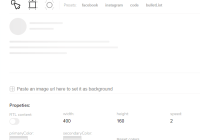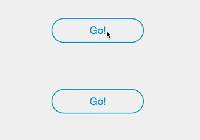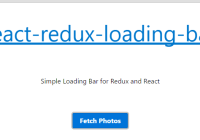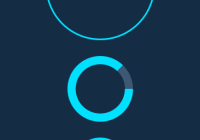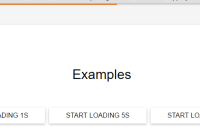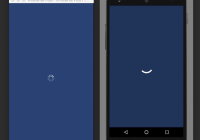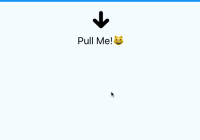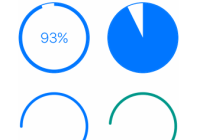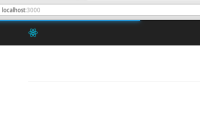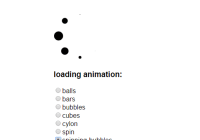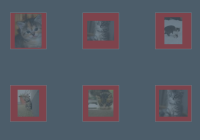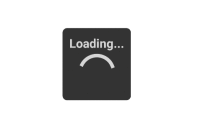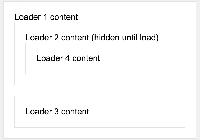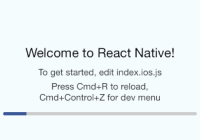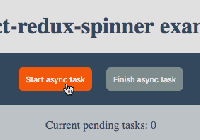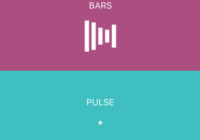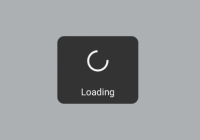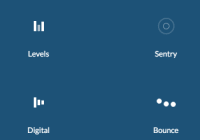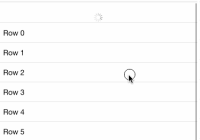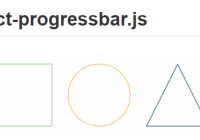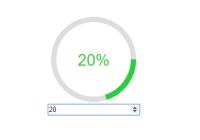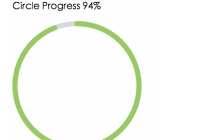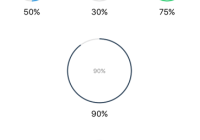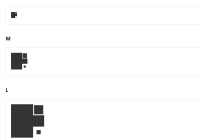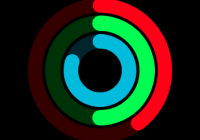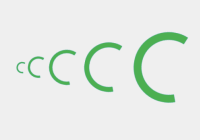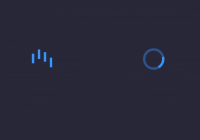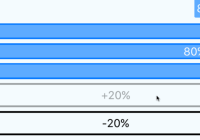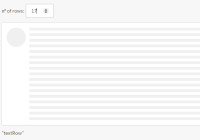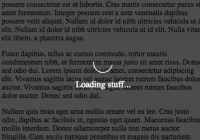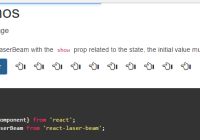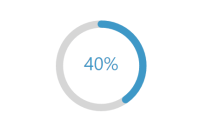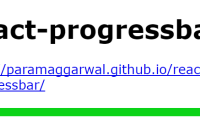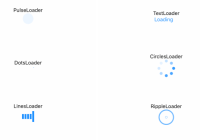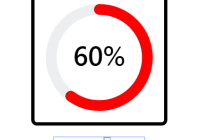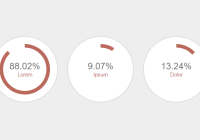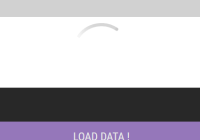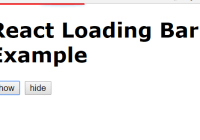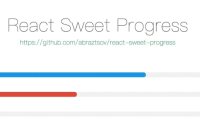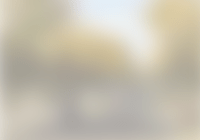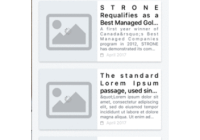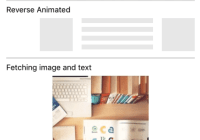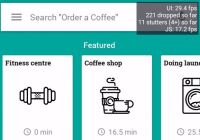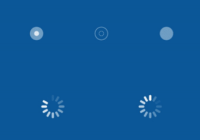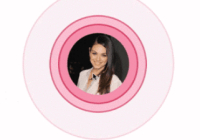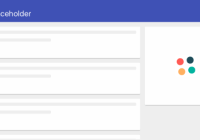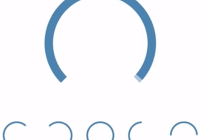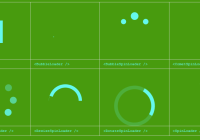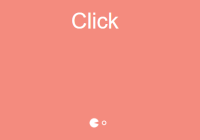Note
This project is now currently maintained by @ameerthehacker, please reach out to him on any issues or help.
react-lazyload 



Lazyload your Components, Images or anything matters the performance.
Why it's better
- Take performance in mind, only 2 event listeners for all lazy-loaded components
- Support both
one-time lazy loadandcontinuous lazy loadmode scroll/resizeevent handler is throttled so you won't suffer frequent update, you can switch to debounce mode too- Decorator supported
- Server Side Rendering friendly
- Thoroughly tested
Installation
2.0.0 is finally out, read Upgrade Guide, it's almost painless to upgrade!
$ npm install --save react-lazyload Usage
import React from 'react'; import ReactDOM from 'react-dom'; import LazyLoad from 'react-lazyload'; import MyComponent from './MyComponent'; const App = () => { return ( <div className="list"> <LazyLoad height={200}> <img src="tiger.jpg" /> /* Lazy loading images is supported out of box, no extra config needed, set `height` for better experience */ </LazyLoad> <LazyLoad height={200} once > /* Once this component is loaded, LazyLoad will not care about it anymore, set this to `true` if you're concerned about improving performance */ <MyComponent /> </LazyLoad> <LazyLoad height={200} offset={100}> /* This component will be loaded when it's top edge is 100px from viewport. It's useful to make user ignorant about lazy load effect. */ <MyComponent /> </LazyLoad> <LazyLoad> <MyComponent /> </LazyLoad> </div> ); }; ReactDOM.render(<App />, document.body);If you want to have your component lazyloaded by default, try this handy decorator:
import { lazyload } from 'react-lazyload'; @lazyload({ height: 200, once: true, offset: 100 }) class MyComponent extends React.Component { render() { return <div>this component is lazyloaded by default!</div>; } }Special Tips
You should be aware that your component will only be mounted when it's visible in viewport, before that a placeholder will be rendered.
So you can safely send request in your component's componentDidMount without worrying about performance loss or add some pretty entering effects, see this demo for more detail.
Props
children
Type: Node Default: undefined
NOTICE Only one child is allowed to be passed.
scrollContainer
Type: String/DOM node Default: undefined
Pass a query selector string or DOM node. LazyLoad will attach to the window object's scroll events if no container is passed.
height
Type: Number/String Default: undefined
In the first round of render, LazyLoad will render a placeholder for your component if no placeholder is provided and measure if this component is visible. Set height properly will make LazyLoad calculate more precisely. The value can be number or string like '100%'. You can also use css to set the height of the placeholder instead of using height.
once
Type: Bool Default: false
Once the lazy loaded component is loaded, do not detect scroll/resize event anymore. Useful for images or simple components.
offset
Type: Number/Array(Number) Default: 0
Say if you want to preload a component even if it's 100px below the viewport (user have to scroll 100px more to see this component), you can set offset props to 100. On the other hand, if you want to delay loading a component even if it's top edge has already appeared at viewport, set offset to negative number.
Library supports horizontal lazy load out of the box. So when you provide this prop with number like 100 it will automatically set left edge offset to 100 and top edge to 100;
If you provide this prop with array like [100, 200], it will set left edge offset to 100 and top offset to 200.
scroll
Type: Bool Default: true
Listen and react to scroll event.
resize
Type: Bool Default: false
Respond to resize event, set it to true if you do need LazyLoad listen resize event.
NOTICE If you tend to support legacy IE, set this props carefully, refer to this question for further reading.
overflow
Type: Bool Default: false
If lazy loading components inside a overflow container, set this to true. Also make sure a position property other than static has been set to your overflow container.
placeholder
Type: Any Default: undefined
Specify a placeholder for your lazy loaded component.
If you provide your own placeholder, do remember add appropriate height or minHeight to your placeholder element for better lazyload performance.
unmountIfInvisible
Type: Bool Default: false
The lazy loaded component is unmounted and replaced by the placeholder when it is no longer visible in the viewport.
debounce/throttle
Type: Bool / Number Default: undefined
Lazyload will try to use passive event by default to improve scroll/resize event handler's performance. If you prefer control this behaviour by yourself, you can set debounce or throttle to enable built in delay feature.
If you provide a number, that will be how many ms to wait; if you provide true, the wait time defaults to 300ms.
NOTICE Set debounce / throttle to all lazy loaded components unanimously, if you don't, the first occurrence is respected.
wheel
DEPRECATED NOTICE This props is not supported anymore, try set overflow for lazy loading in overflow containers.
preventLoading
Type: Bool Default: false
If set to true your component will not be mounted even if it is visible in the viewport. Use it when you want to have a manual control over when your component is lazyloaded.
One use case for that would be in galleries, for instance, you may want the visible item to be loaded when in viewport but the not yet visible items to only be loaded when the user interacts with the gallery.
Utility
forceCheck
It is available to manually trigger checking for elements in viewport. Helpful when LazyLoad components enter the viewport without resize or scroll events, e.g. when the components' container was hidden then become visible.
Import forceCheck:
import { forceCheck } from 'react-lazyload';Then call the function:
forceCheck();Scripts
$ npm run demo:watch $ npm run build Who should use it
Let's say there is a fixed date picker on the page, when user picks a different date, all components displaying data should send ajax requests with new date parameter to retreive updated data, even many of them aren't visible in viewport. This makes server load furious when there are too many requests in one time.
Using LazyLoad component will help ease this situation by only updating components visible in viewport.
Contributors
License
MIT