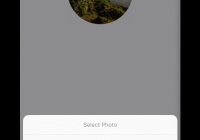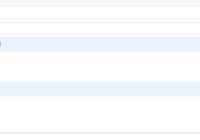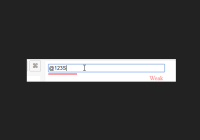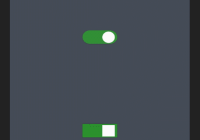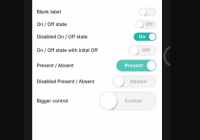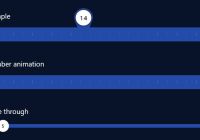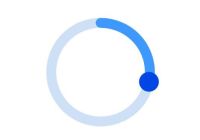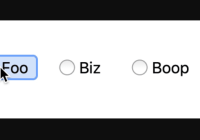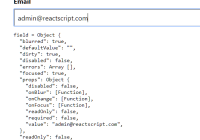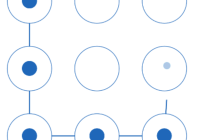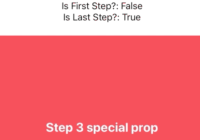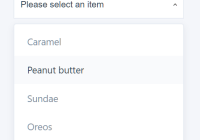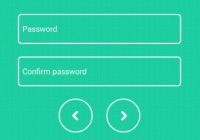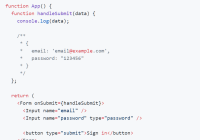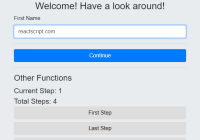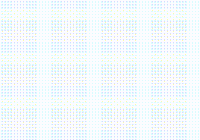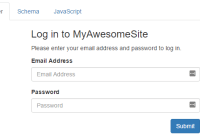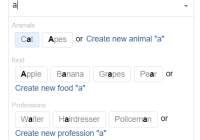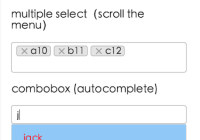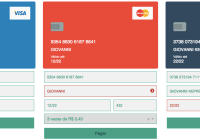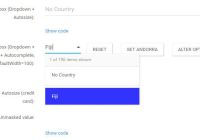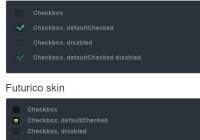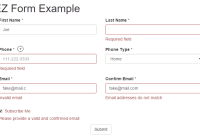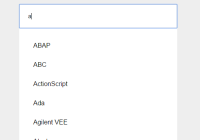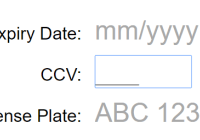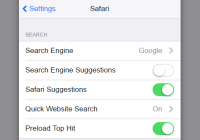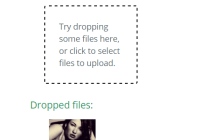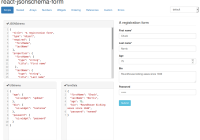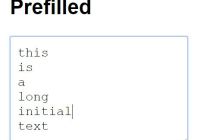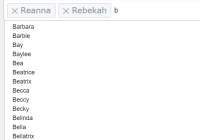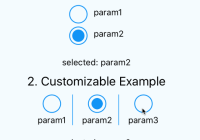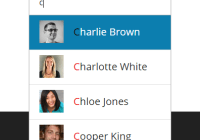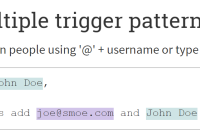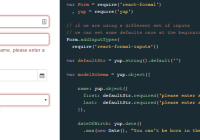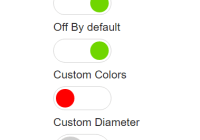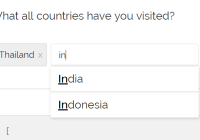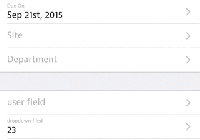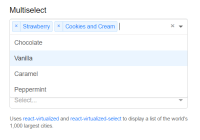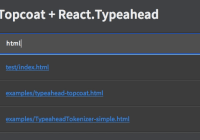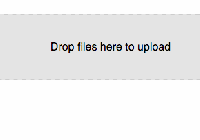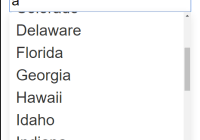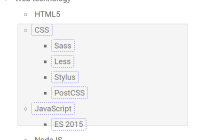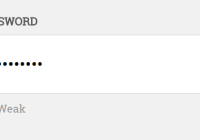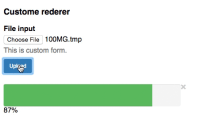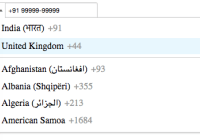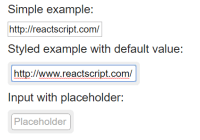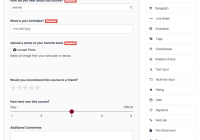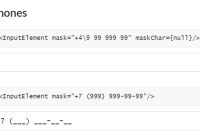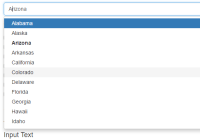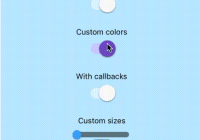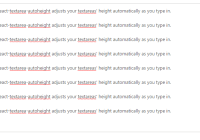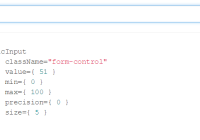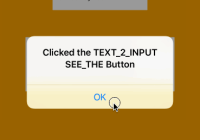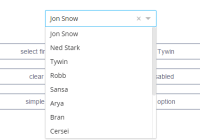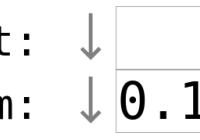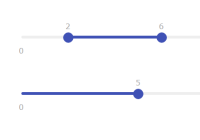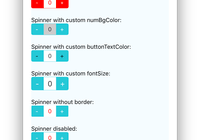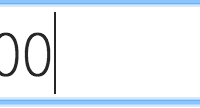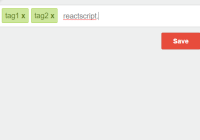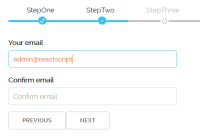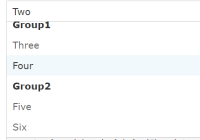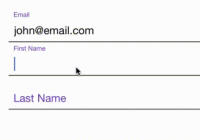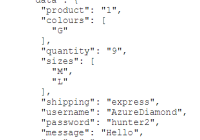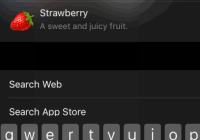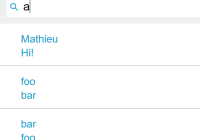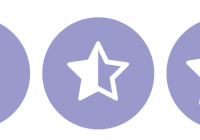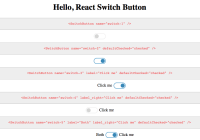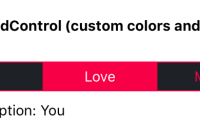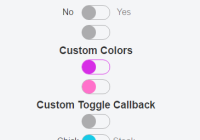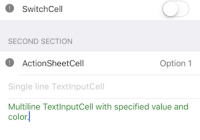react-native-photo-upload
This component handles all the hassle in dealing with photos in react native, it's built on top of react-native-image-picker, react-native-image-resizer and react-native-fs it takes an image component and upon click, you get the image picker prompt, get the base64 string of the image and the image source changes to whatever image was picked.
Installing
npm or yarn install
npm install react-native-photo-upload --save or
yarn add react-native-photo-upload Automatic Installation
link react-native-image-picker, react-native-image-resizer and react-native-fs which the component depends on
react-native link react-native-image-picker react-native link react-native-image-resizer react-native link react-native-fs The following steps are required by react-native-image-picker for both Android and IOS even with automatic linking
Android
- Update the android build tools version to
2.2.+inandroid/build.gradle(required step by `react-native-image-picker):
buildscript { ... dependencies { classpath 'com.android.tools.build:gradle:2.2.+' // <- USE 2.2.+ version } ... } ...- Update the gradle version to
2.14.1inandroid/gradle/wrapper/gradle-wrapper.properties:
... distributionUrl=https\://services.gradle.org/distributions/gradle-2.14.1-all.zip - Add the required permissions in
AndroidManifest.xml:
<uses-permission android:name="android.permission.CAMERA" /> <uses-permission android:name="android.permission.WRITE_EXTERNAL_STORAGE"/>IOS
For iOS 10+, Add the NSPhotoLibraryUsageDescription, NSCameraUsageDescription, and NSMicrophoneUsageDescription (if allowing video) keys to your Info.plist with strings describing why your app needs these permissions. Note: You will get a SIGABRT crash if you don't complete this step
<plist version="1.0"> <dict> ... <key>NSPhotoLibraryUsageDescription</key> <string>YOUR_REASON_FOR_USING_USER_PHOTOS_HERE</string> <key>NSCameraUsageDescription</key> <string>YOUR_REASON_FOR_USING_USER_CAMERA_HERE</string> </dict> </plist> Manual Installation
check the docs of each library on how to link manually.
Usage
Wrap your default image inside the PhotoUpload component, the component wraps the image with TouchableOpacity, on press it will trigger the image picker prompt. after selecting a new image from the picker, the image source will get replaced with the new image base64 string as uri
<PhotoUpload> <Image source={{ uri: 'https://www.sparklabs.com/forum/styles/comboot/theme/images/default_avatar.jpg' }} /> </PhotoUpload> Example
import { Image } from 'react-native' import PhotoUpload from 'react-native-photo-upload' <PhotoUpload onPhotoSelect={avatar => { if (avatar) { console.log('Image base64 string: ', avatar) } }} > <Image style={{ paddingVertical: 30, width: 150, height: 150, borderRadius: 75 }} resizeMode='cover' source={{ uri: 'https://www.sparklabs.com/forum/styles/comboot/theme/images/default_avatar.jpg' }} /> </PhotoUpload> Props
| Prop | Type | Description |
|---|---|---|
| containerStyle | Object | Style object for the image container |
| photoPickerTitle | String | Title for the image picker prompt, default is 'Select Photo' |
| maxHeight | Number | the resized image max height, maintains aspect ratio, default is 600 |
| maxWidth | Number | the resized image max width, maintains aspect ratio default is 600 |
| format | String | The format desired of the resized image, 'JPEG' or 'PNG' default is 'JPEG' |
| quality | Number | The quality of the resized image indicated by a number between 1 and 100, default is 100 |
| onPhotoSelect | Function | function which takes the base64 string of the new image as parameter |
| onError | Function | fires if any error occur with response |
| onTapCustomButton | Function | fires on tap custom button |
| onStart | Function | fires when user starts (useful for loading, etc) |
| onCancel | Function | fires when user cancel |
| onResponse | Function | fires on response exists |
| onRender | Function | fires after render |
| onResizedImageUri | Function | fires when image resized is ready |
| imagePickerProps | Object | Other props for react-native-image-picker |