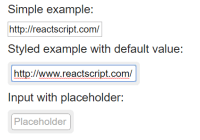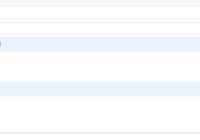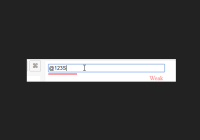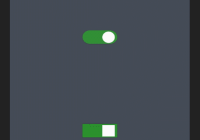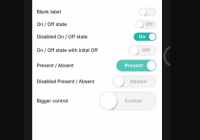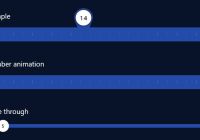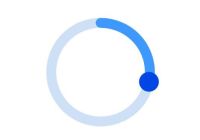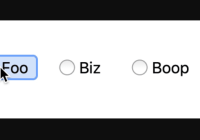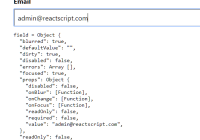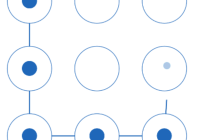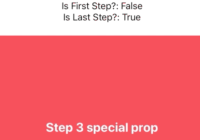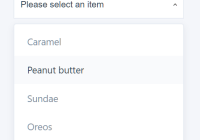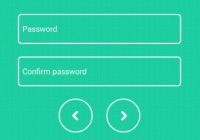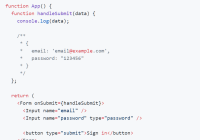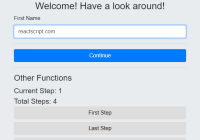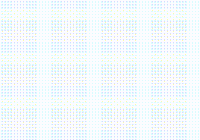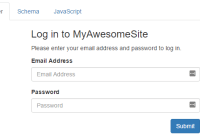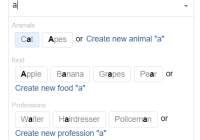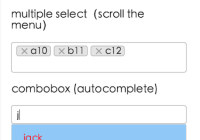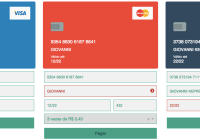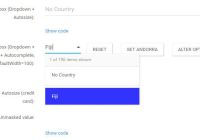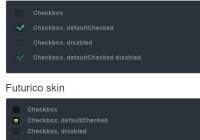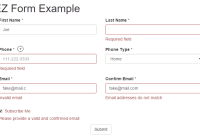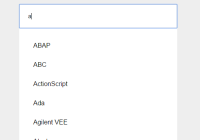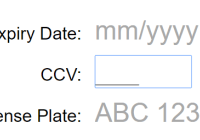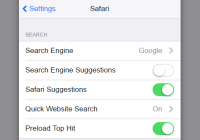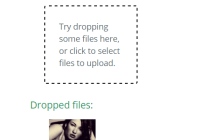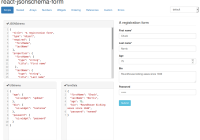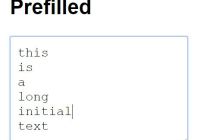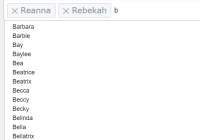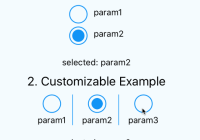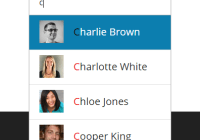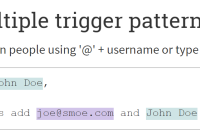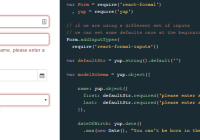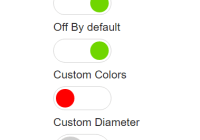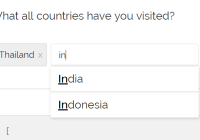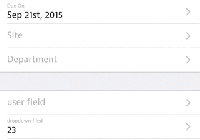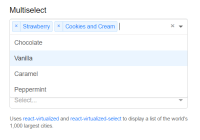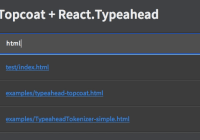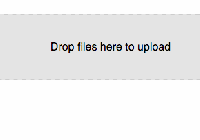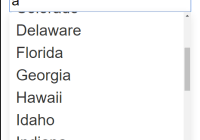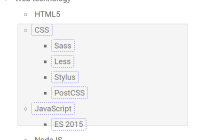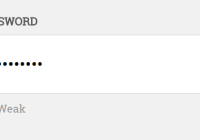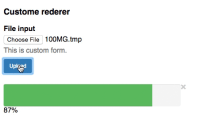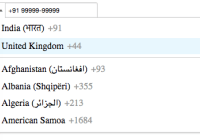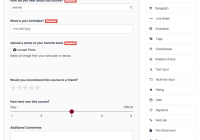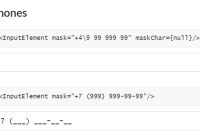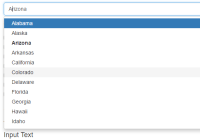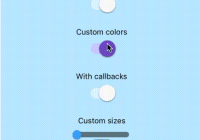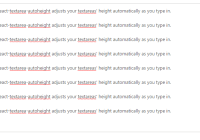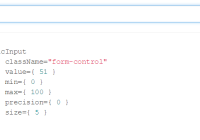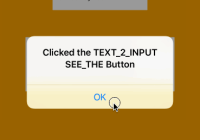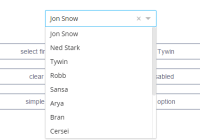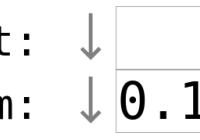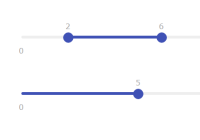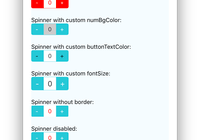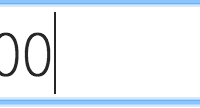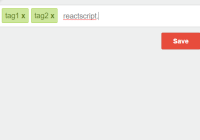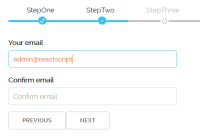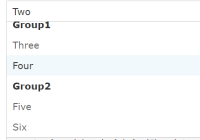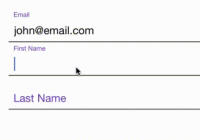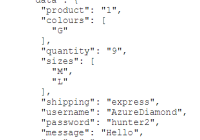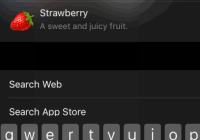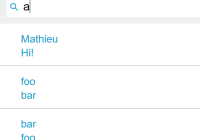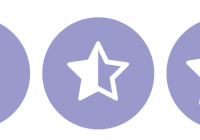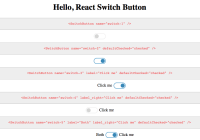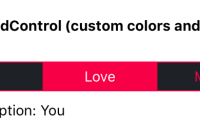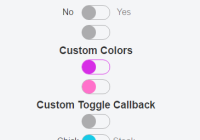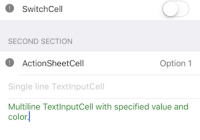React-Input-Autosize
A text input for React that resizes itself to the current content.
Demo & Examples
Live demo: jedwatson.github.io/react-input-autosize
To run the examples locally, run:
npm install npm start Then open localhost:8000 in a browser.
Installation
The easiest way to use React-Input-Autosize is to install it from NPM and include it in your own React build process (using Browserify, rollup, webpack, etc).
You can also use the umd build by including dist/AutosizeInput.js in your page. If you use this, make sure you have already included a umd React build.
npm install react-input-autosize --save Usage
React-Input-Autosize generates an input field, wrapped in a <div> tag so it can detect the size of its value. Otherwise it behaves very similarly to a standard React input.
import AutosizeInput from 'react-input-autosize'; <AutosizeInput name="form-field-name" value={inputValue} onChange={function(event) { // event.target.value contains the new value }} />Gotchas
Changing the styles at runtime
The styles applied to the input are only copied when the component mounts. Because of this, subsequent changes to the stylesheet may cause size to be detected incorrectly.
To work around this, either re-mount the input (e.g. by providing a different key prop) or call the copyInputStyles() method after the styles change.
CSP and the IE "clear" indicator
The input will automatically inject a stylesheet that hides IE/Edge's "clear" indicator, which otherwise breaks the UI. This has the downside of being incompatible with some CSP policies.
To work around this, you can pass the injectStyles={false} prop, but if you do this I strongly recommend targeting the input element in your own stylesheet with the following rule:
input::-ms-clear {display: none;}Custom font sizes
If your input uses custom font sizes, you will need to provide the custom size to AutosizeInput.
<AutosizeInput name="form-field-name" value={inputValue} style={{ fontSize: 36 }} onChange={function(event) { // event.target.value contains the new value }} />Uncontrolled input
AutosizeInput is a controlled input and depends on the value prop to work as intended. It does not support being used as an uncontrolled input.
License
Copyright (c) 2018 Jed Watson. MIT License.