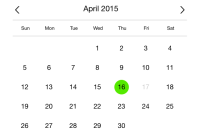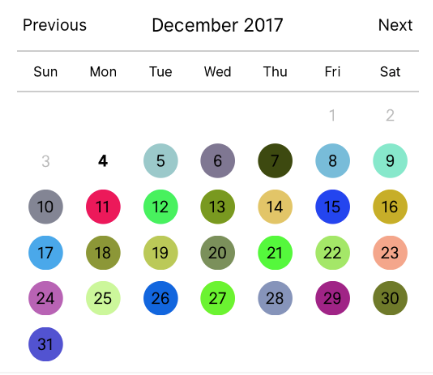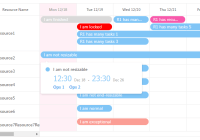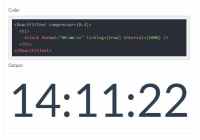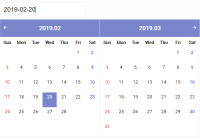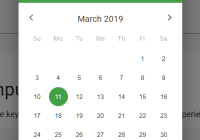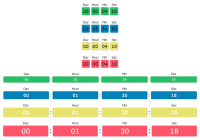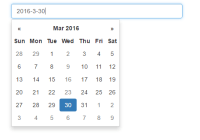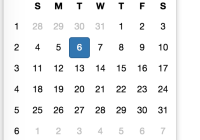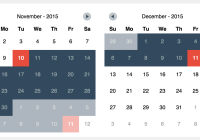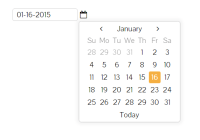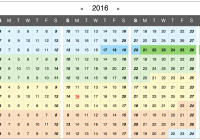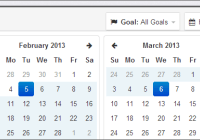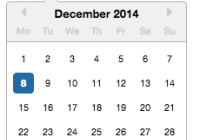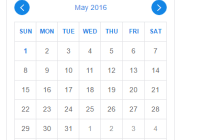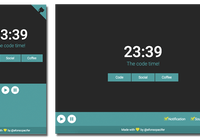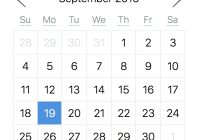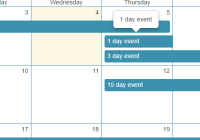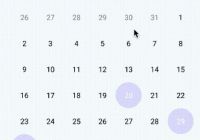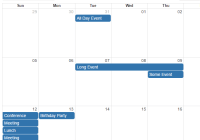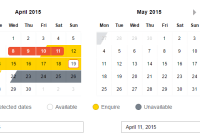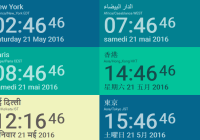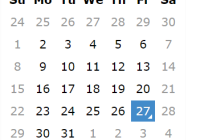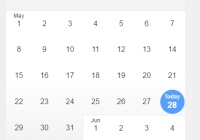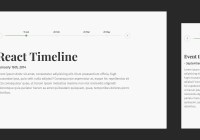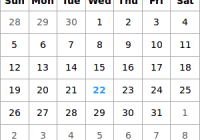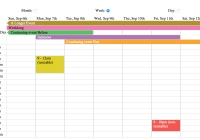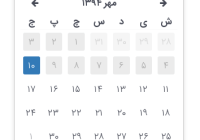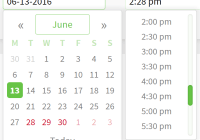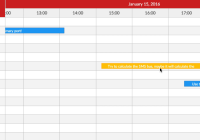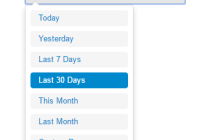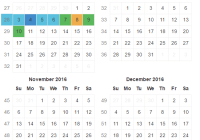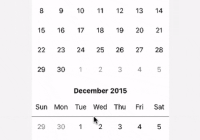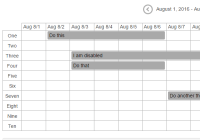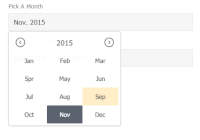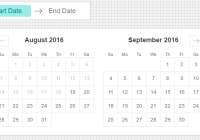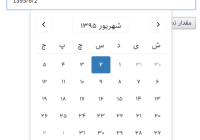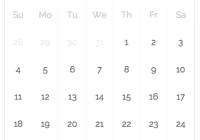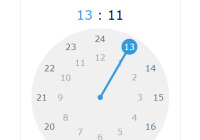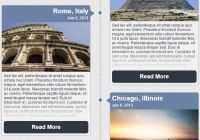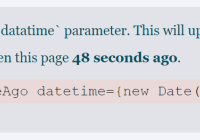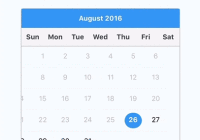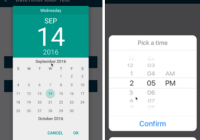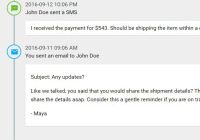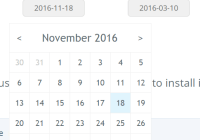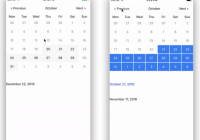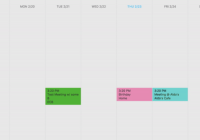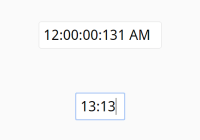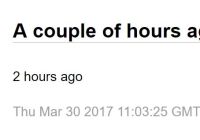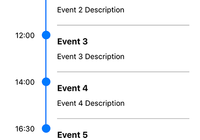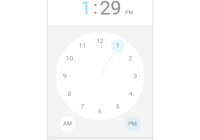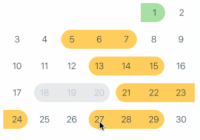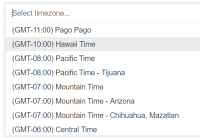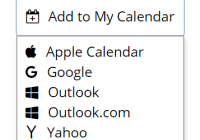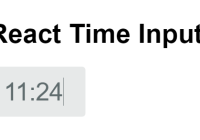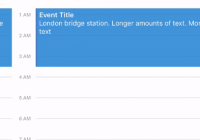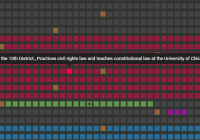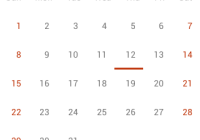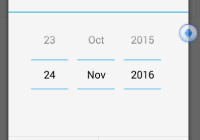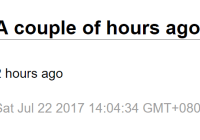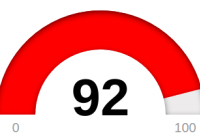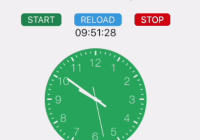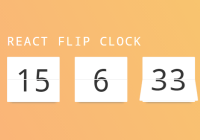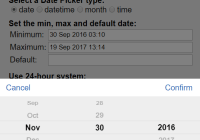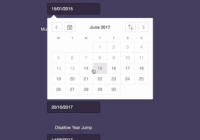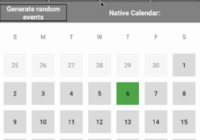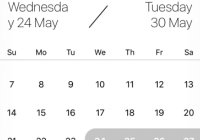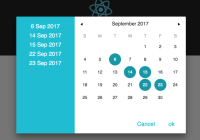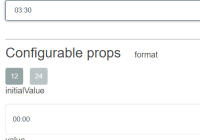react-native-calendar-picker
This is a Calendar Picker Component for React Native
To use the calendar you just need to:
npm install --save react-native-calendar-pickerNote: react-native-calendar-picker v5 is a complete re-write of the calendar. This calendar is now written using ES6 syntax. I kept most of the same functionalities and added support for date ranges.
If you need the old code I saved it on a branch v4
Prerequisites
CalendarPicker requires Moment JS. Date props may be anything parseable by Moment: Javascript Date, Moment date, or ISO8601 datetime string.
npm install --save moment Example
import React, { Component } from 'react'; import { StyleSheet, Text, View } from 'react-native'; import CalendarPicker from 'react-native-calendar-picker'; export default class App extends Component { constructor(props) { super(props); this.state = { selectedStartDate: null, }; this.onDateChange = this.onDateChange.bind(this); } onDateChange(date) { this.setState({ selectedStartDate: date, }); } render() { const { selectedStartDate } = this.state; const startDate = selectedStartDate ? selectedStartDate.toString() : ''; return ( <View style={styles.container}> <CalendarPicker onDateChange={this.onDateChange} /> <View> <Text>SELECTED DATE:{ startDate }</Text> </View> </View> ); } } const styles = StyleSheet.create({ container: { flex: 1, backgroundColor: '#FFFFFF', marginTop: 100, }, });CalendarPicker Props
| Prop | Type | Description |
|---|---|---|
weekdays | Array | Optional. List of week days. Eg. ['Mon', 'Tue', ...] Must be 7 days |
months | Array | Optional. List of months names. Eg. ['Jan', 'Feb', ...] Must be 12 months |
startFromMonday | Boolean | Optional. Default first day of week will be Sunday. You can set start of week from Monday by setting this to true. Default is false |
allowRangeSelection | Boolean | Optional. Allow to select date ranges. Default is false |
previousTitle | String | Optional. Title of button for previous month. Default is Previous |
nextTitle | String | Optional. Title of button for next month. Default is Next |
selectedDayColor | String | Optional. Color for selected day |
selectedDayStyle | ViewStyle | Optional. Style for selected day. May override selectedDayColor. |
selectedDayTextColor | String | Optional. Text color for selected day |
selectedRangeStartStyle | ViewStyle | Optional. Style for range selected start day. |
selectedRangeEndStyle | ViewStyle | Optional. Style for range selected end day. |
selectedRangeStyle | ViewStyle | Optional. Style for all days in range selection. |
disabledDates | Array or Function | Optional. Specifies dates that cannot be selected. Array of Dates, or a function that returns true for a given Moment date (apologies for the inverted logic). |
selectedStartDate | Date | Optional. Specifies a selected Start Date. |
selectedEndDate | Date | Optional. Specifies a selected End Date. |
minRangeDuration | Number or Array | Optional. Specifies a minimum range duration when using allowRangeSelection. Can either pass a number to be used for all dates or an Array of objects if the minimum range duration depends on the date {date: Moment-parsable date, minDuration: Number |
maxRangeDuration | Number or Array | Optional. Specifies a maximum range duration when using allowRangeSelection. Can either pass a number to be used for all dates or an Array of objects if the maximum range duration depends on the date {date: Moment-parsable date, maxDuration: Number |
todayBackgroundColor | String | Optional. Background color for today. Default is #cccccc |
todayTextStyle | TextStyle | Optional. Text styling for today. |
textStyle | Object | Optional. Style overall text. Change fontFamily, color, etc. |
customDatesStyles | Array | Optional. Style individual date(s). Array of objects {date: Moment-parseable date, containerStyle: ViewStyle, style: ViewStyle, textStyle: TextStyle} |
scaleFactor | Number | Optional. Default (375) scales to window width |
minDate | Date | Optional. Specifies minimum date to be selected |
maxDate | Date | Optional. Specifies maximum date to be selected |
initialDate | Date | Optional. Date that calendar opens to. Defaults to today. |
width | Number | Optional. Width of CalendarPicker's container. Defaults to Dimensions width. |
height | Number | Optional. Height of CalendarPicker's container. Defaults to Dimensions height. |
swipeConfig | Object | Optional. Config passed to Swiper. |
enableSwipe | Boolean | Optional. Whether to enable swiping. Default is true |
enableDateChange | Boolean | Optional. Whether to enable pressing on day. Default is true |
onDateChange | Function | Optional. Callback when a date is selected. Returns Moment date as first parameter. |
onMonthChange | Function | Optional. Callback when Previous / Next month is pressed. Returns Moment date as first parameter. |
onSwipe | Function | Optional. Callback when swipe event is triggered. Returns swipe direction as first parameter. |
dayShape | String | Optional. Shape of the Day component. Default is circle. Available options are circle and square. |
Styles
Some styles will overwrite some won't. For instance:
- If you provide textStyle with fontFamily and color, out of ranges dates will not apply your color, just fontFamily.
Order of precedence:
- defaultColor => textStyle => selectedDayColor
- defaultTodayBackgroundColor => todayBackgroundColor
- defaultBackgroundColor => selectedDayColor
- defaultTextStyles => textStyle => selectedDayTextColor
More Examples
Start from Monday, allowRangeSelection, Min and Max Dates and Styles Changes Example
import React, { Component } from 'react'; import { StyleSheet, Text, View } from 'react-native'; import CalendarPicker from 'react-native-calendar-picker'; export default class App extends Component { constructor(props) { super(props); this.state = { selectedStartDate: null, selectedEndDate: null, }; this.onDateChange = this.onDateChange.bind(this); } onDateChange(date, type) { if (type === 'END_DATE') { this.setState({ selectedEndDate: date, }); } else { this.setState({ selectedStartDate: date, selectedEndDate: null, }); } } render() { const { selectedStartDate, selectedEndDate } = this.state; const minDate = new Date(); // Today const maxDate = new Date(2017, 6, 3); const startDate = selectedStartDate ? selectedStartDate.toString() : ''; const endDate = selectedEndDate ? selectedEndDate.toString() : ''; return ( <View style={styles.container}> <CalendarPicker startFromMonday={true} allowRangeSelection={true} minDate={minDate} maxDate={maxDate} todayBackgroundColor="#f2e6ff" selectedDayColor="#7300e6" selectedDayTextColor="#FFFFFF" onDateChange={this.onDateChange} /> <View> <Text>SELECTED START DATE:{ startDate }</Text> <Text>SELECTED END DATE:{ endDate }</Text> </View> </View> ); } } const styles = StyleSheet.create({ container: { flex: 1, backgroundColor: '#FFFFFF', marginTop: 100, }, });Complex Example, Changing Fonts and Colors, Language and etc...
import React, { Component } from 'react'; import { StyleSheet, Text, View } from 'react-native'; import CalendarPicker from 'react-native-calendar-picker'; export default class App extends Component { constructor(props) { super(props); this.state = { selectedStartDate: null, selectedEndDate: null, }; this.onDateChange = this.onDateChange.bind(this); } onDateChange(date, type) { if (type === 'END_DATE') { this.setState({ selectedEndDate: date, }); } else { this.setState({ selectedStartDate: date, selectedEndDate: null, }); } } render() { const { selectedStartDate, selectedEndDate } = this.state; const minDate = new Date(); // Today const maxDate = new Date(2017, 6, 3); const startDate = selectedStartDate ? selectedStartDate.toString() : ''; const endDate = selectedEndDate ? selectedEndDate.toString() : ''; return ( <View style={styles.container}> <CalendarPicker startFromMonday={true} allowRangeSelection={true} minDate={minDate} maxDate={maxDate} weekdays={['Seg', 'Ter', 'Qua', 'Qui', 'Sex', 'Sab', 'Dom']} months={['Janeiro', 'Fevereiro', 'Março', 'Abril', 'Maio', 'Junho', 'Julho', 'Agosto', 'Setembro', 'Outubro', 'Novembro', 'Dezembro']} previousTitle="Anterior" nextTitle="Próximo" todayBackgroundColor="#e6ffe6" selectedDayColor="#66ff33" selectedDayTextColor="#000000" scaleFactor={375} textStyle={{ fontFamily: 'Cochin', color: '#000000', }} onDateChange={this.onDateChange} /> <View> <Text>SELECTED START DATE:{ startDate }</Text> <Text>SELECTED END DATE:{ endDate }</Text> </View> </View> ); } } const styles = StyleSheet.create({ container: { flex: 1, backgroundColor: '#FFFFFF', marginTop: 100, }, });Custom styling individual dates
let today = moment(); let day = today.clone().startOf('month'); let customDatesStyles = []; while(day.add(1, 'day').isSame(today, 'month')) { customDatesStyles.push({ date: day.clone(), // Random colors style: {backgroundColor: '#'+('#00000'+(Math.random()*(1<<24)|0).toString(16)).slice(-6)}, textStyle: {color: 'black'}, // sets the font color containerStyle: [], // extra styling for day container }); } render() { return ( <CalendarPicker todayTextStyle={{fontWeight: 'bold'}} todayBackgroundColor={'transparent'} customDatesStyles={customDatesStyles} minDate={today} /> ); }Methods
These internal methods may be accessed through a ref to the CalendarPicker.
| Name | Params | Description |
|---|---|---|
handleOnPressDay | day (Integer) | Programmatically select date. day is a number that is the day of the current month. Moment example for today's day of month: moment().date() |
handleOnPressNext | Programmatically advance to next month. | |
handleOnPressPrevious | Programmatically advance to previous month. | |
resetSelections | Clear date selections. Useful for resetting date range selection when user has picked a start date but not an end date. |
Suggestions?
Open Issues. Submit PRs.
Special Thanks
I would like to call out some contributors who have been helping with this project
Development
git clone [email protected]:stephy/CalendarPicker.git CalendarPicker npm installIn Package.json modify
"main": "./CalendarPicker",to
"main": "./node_modules/react-native-scripts/build/bin/crna-entry.js",Running on device
npm startRunning on iOS Simulator
npm run ios