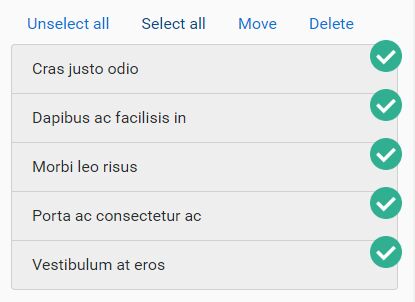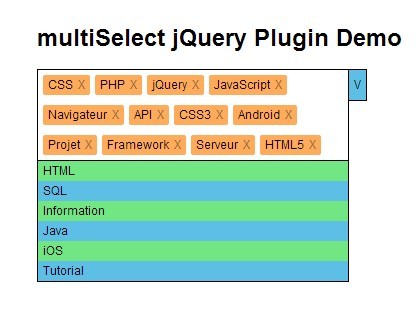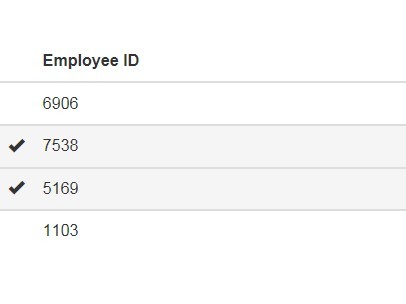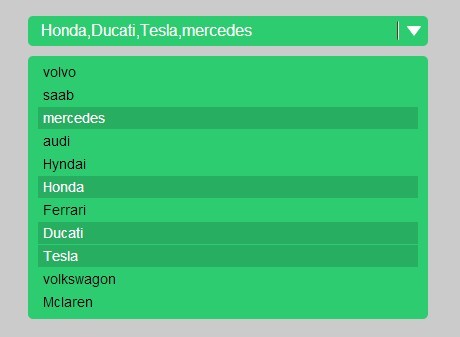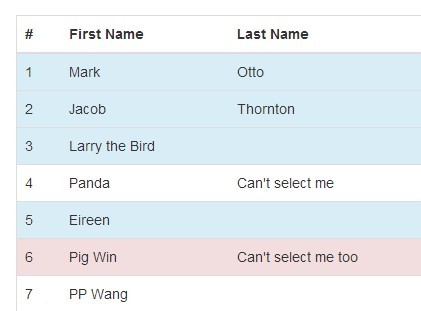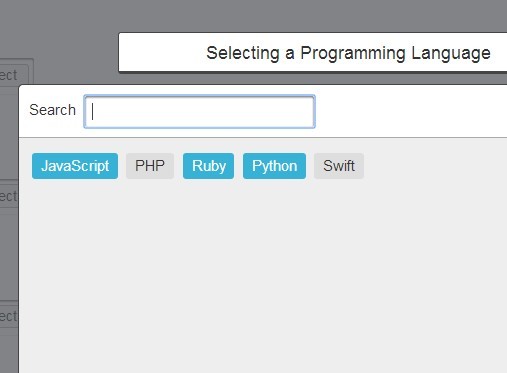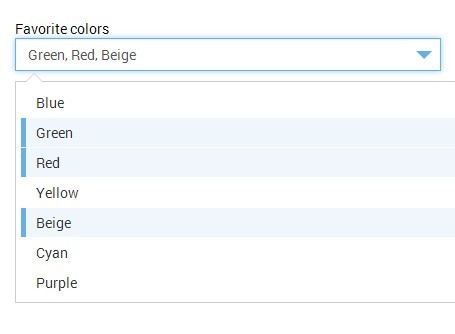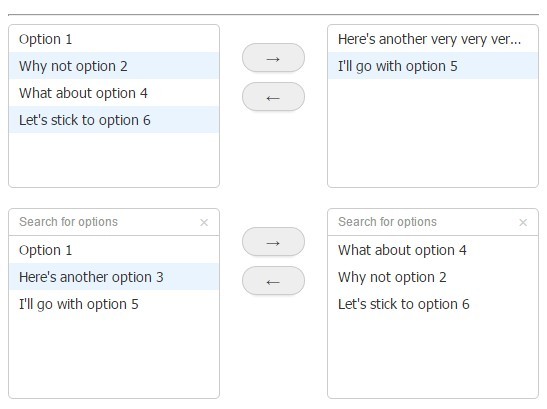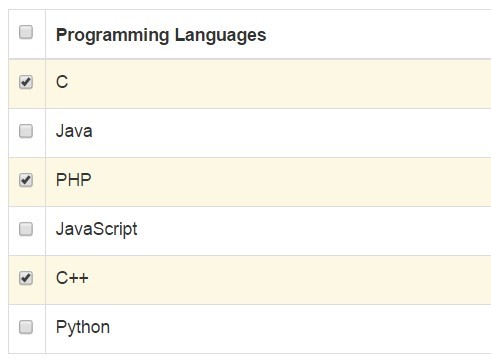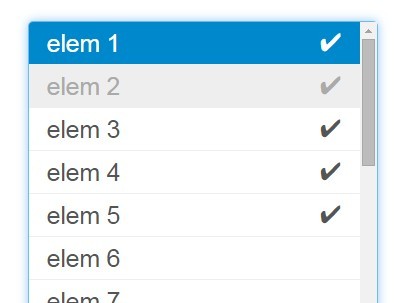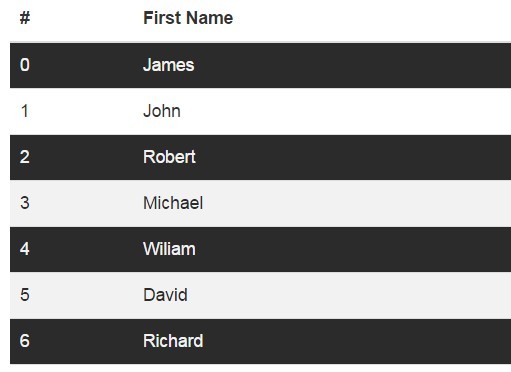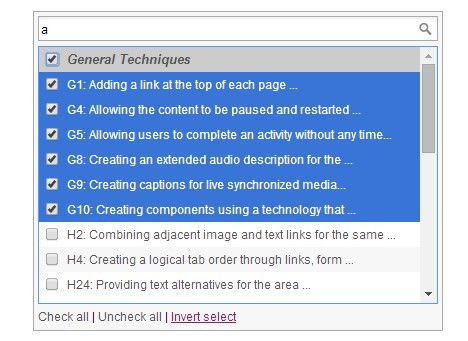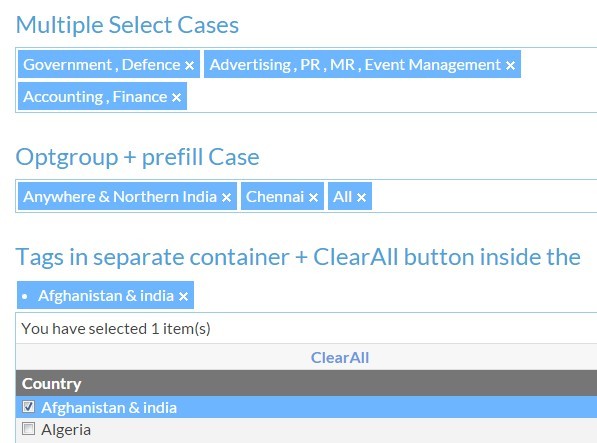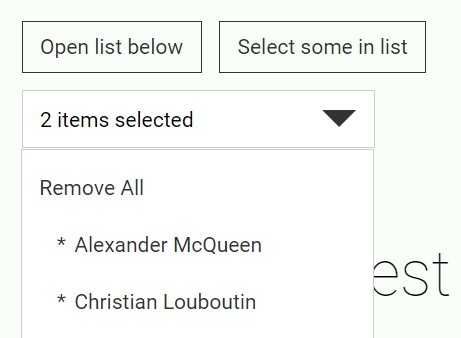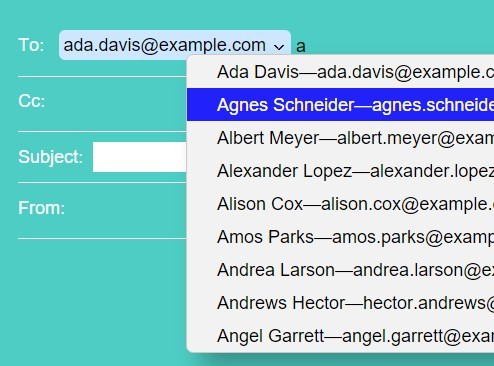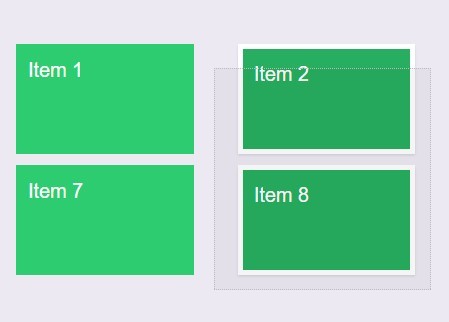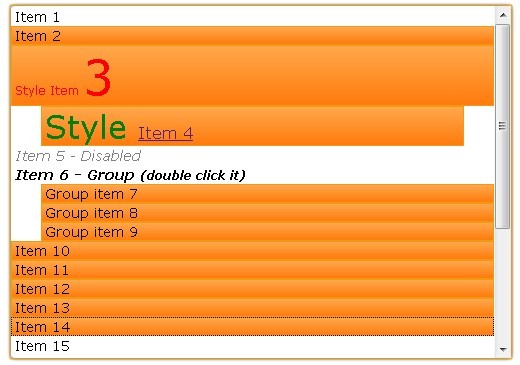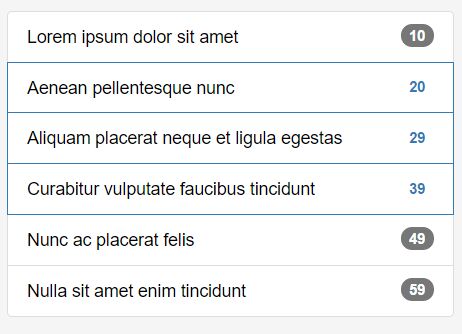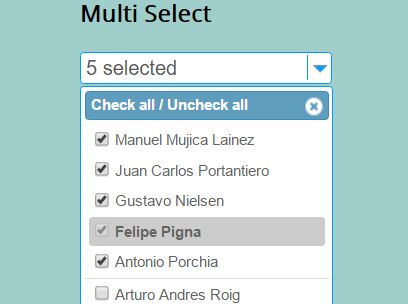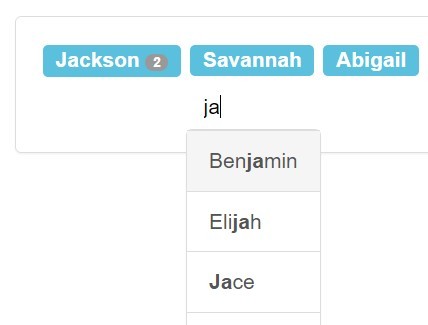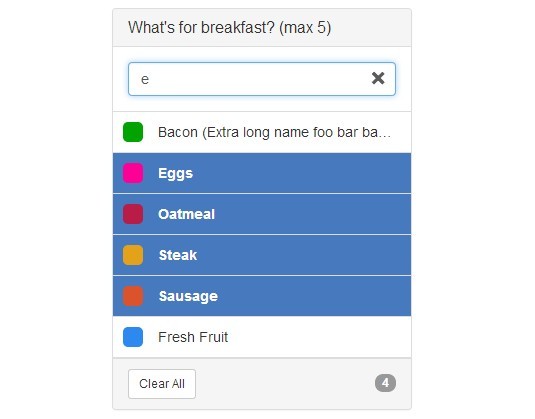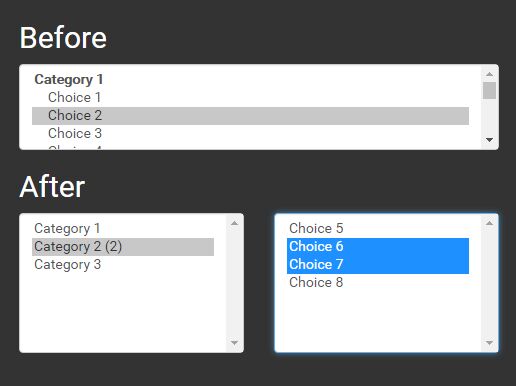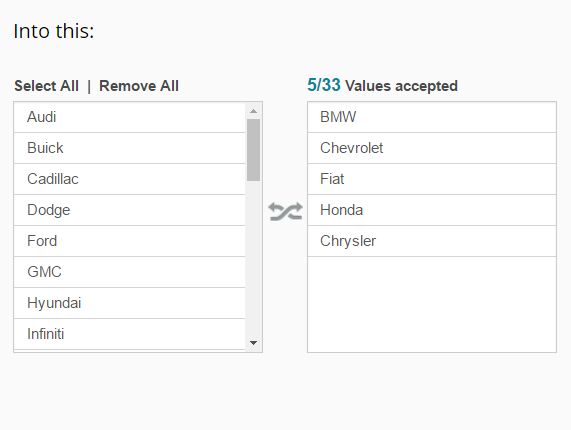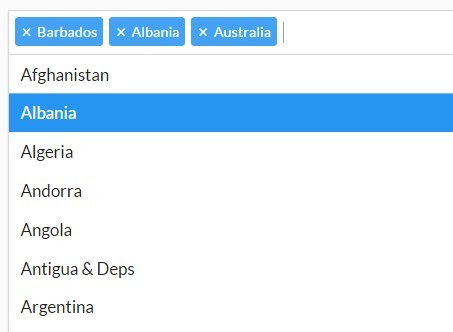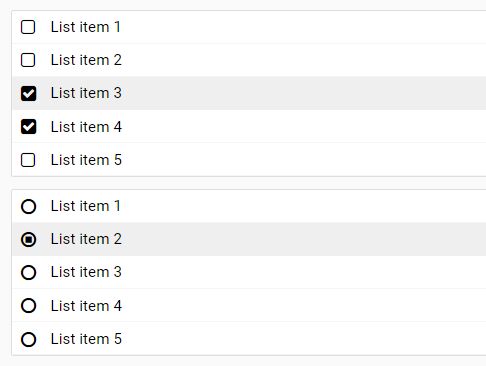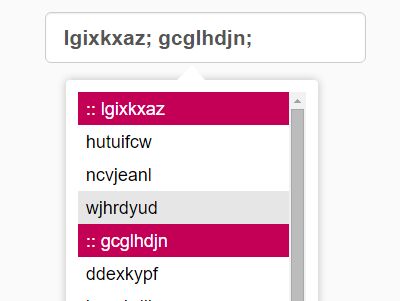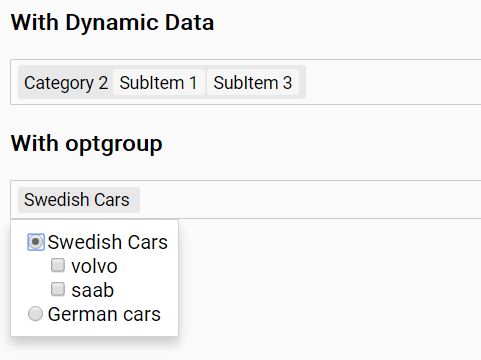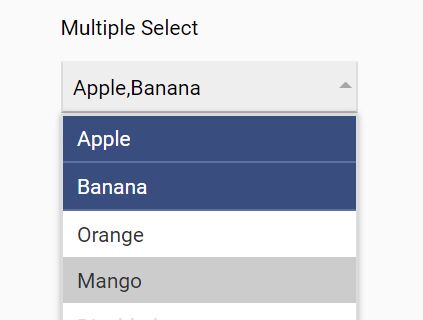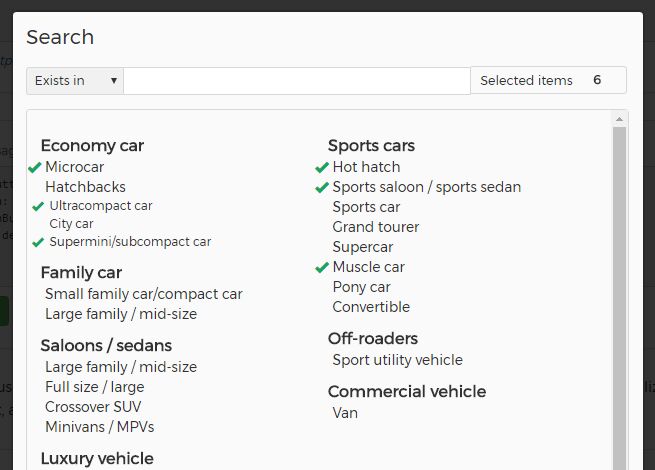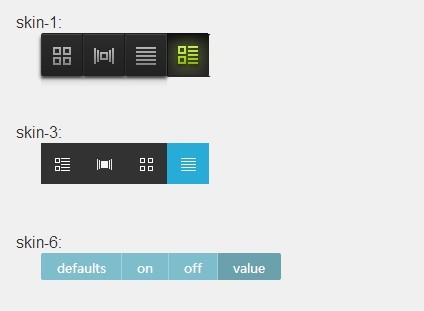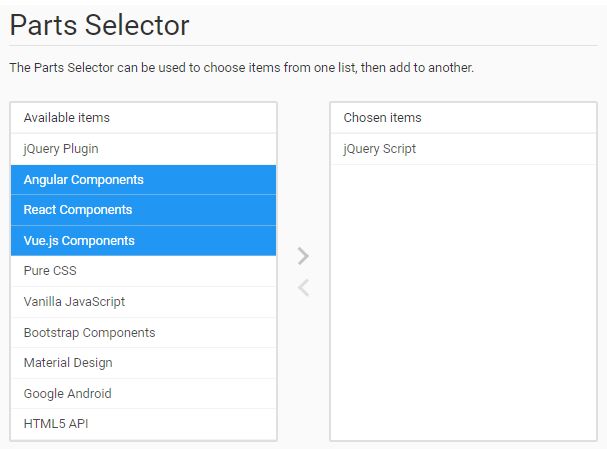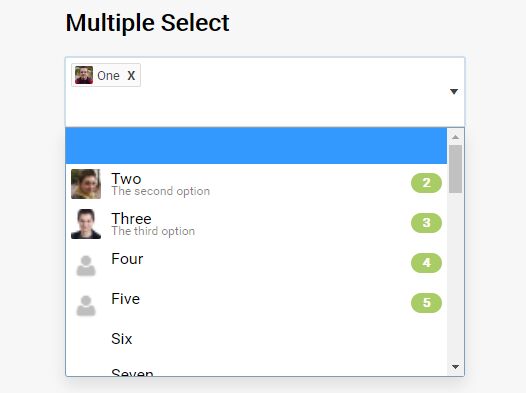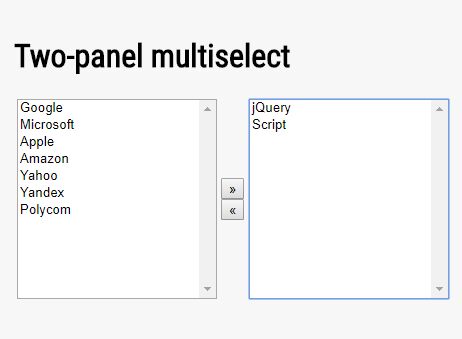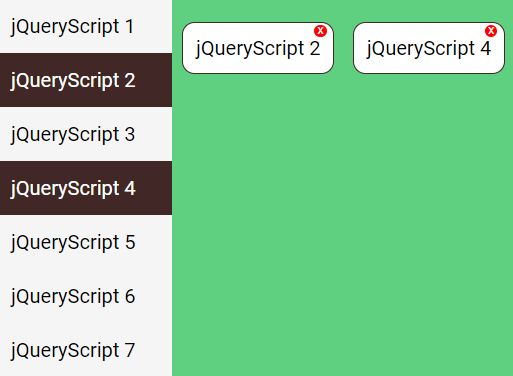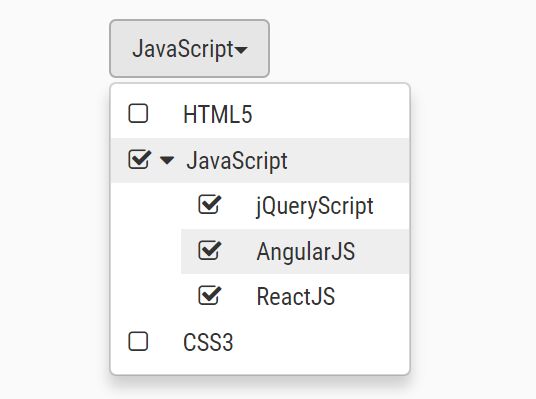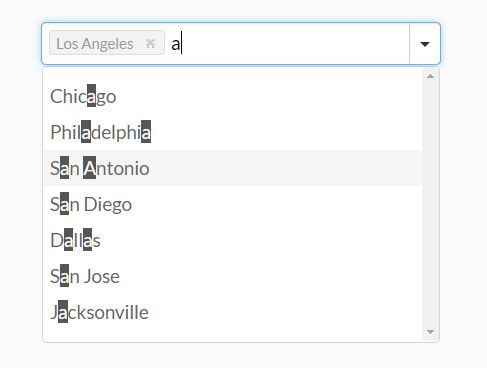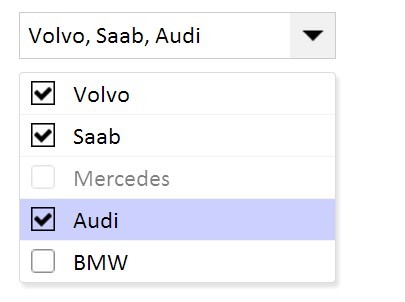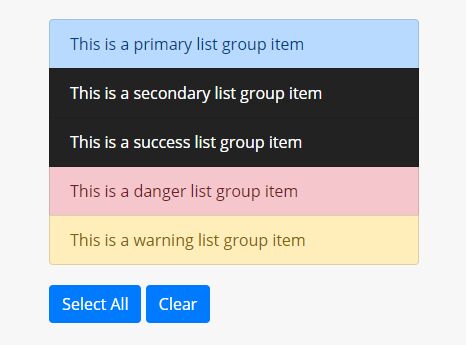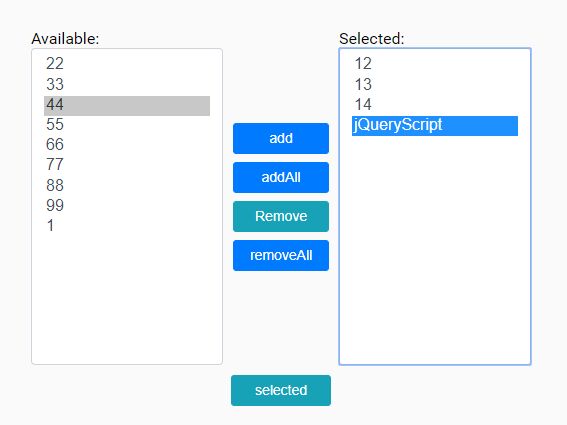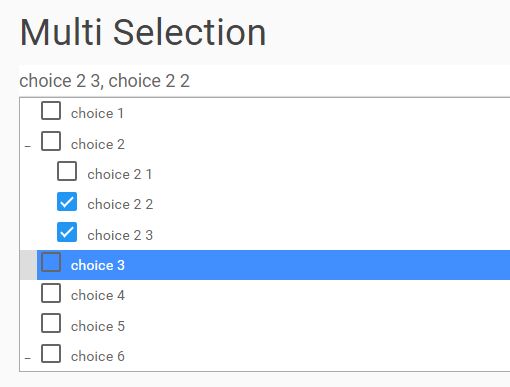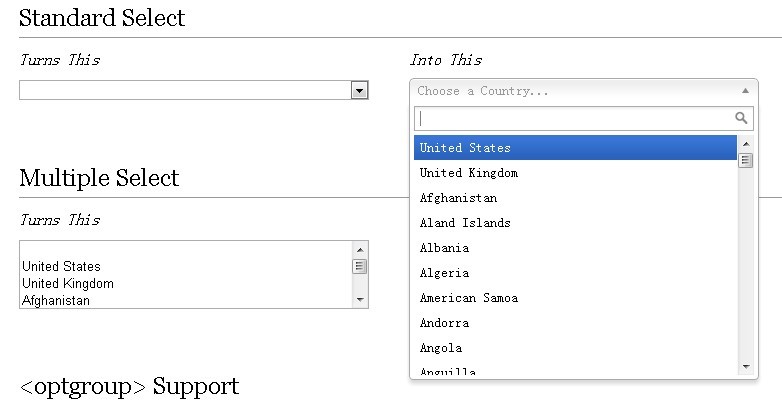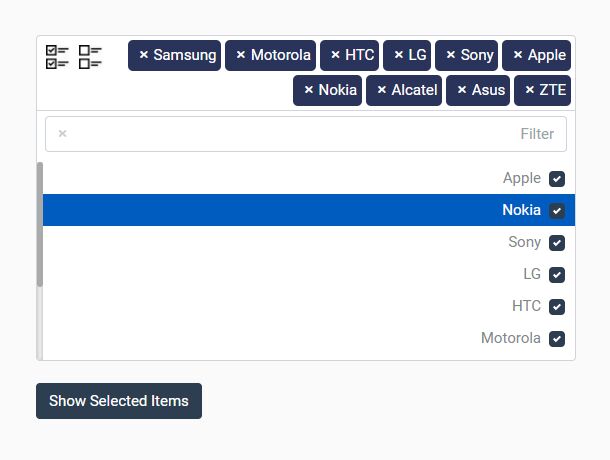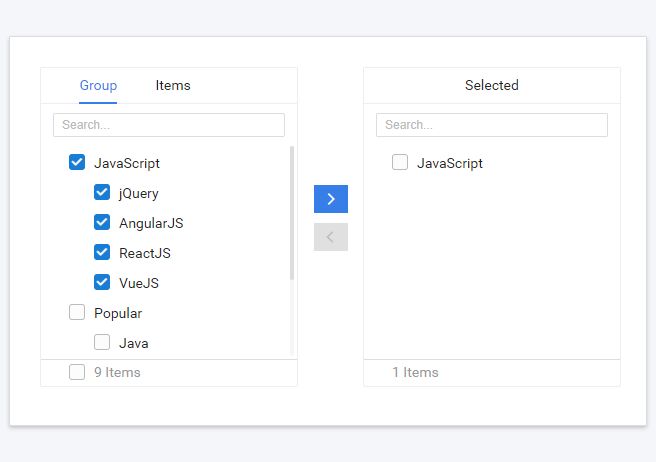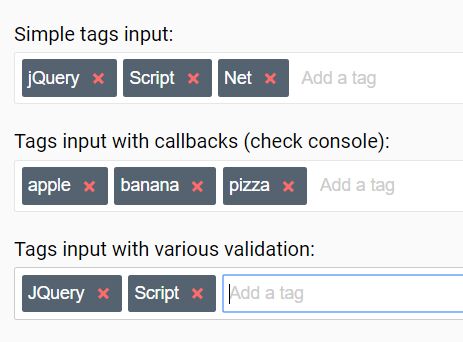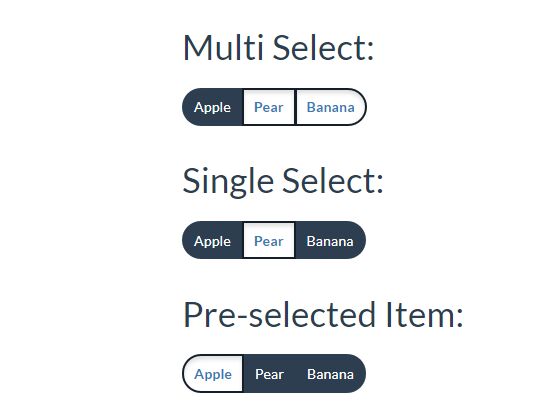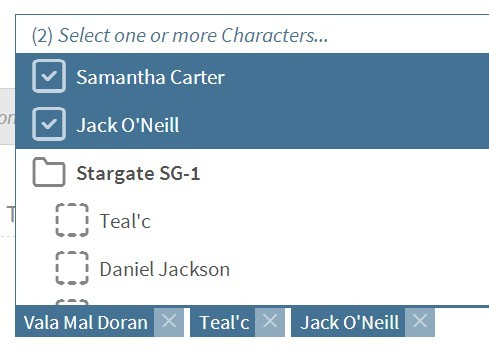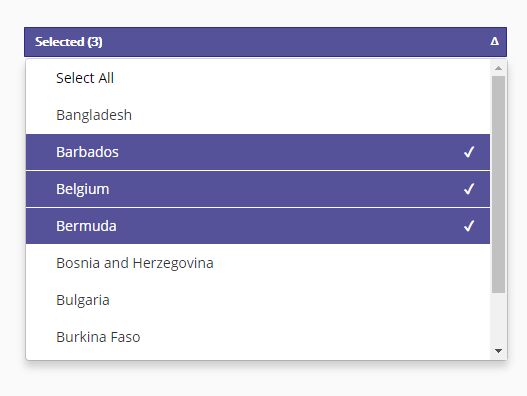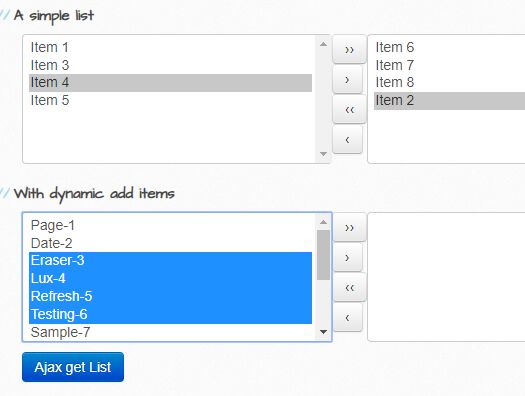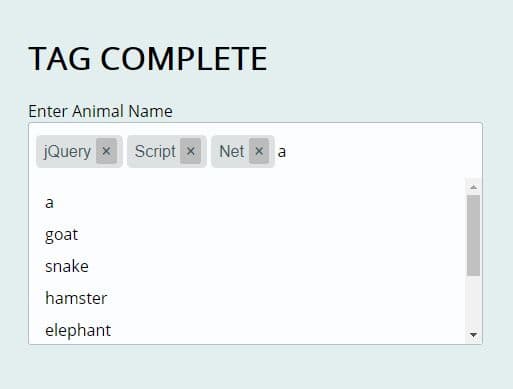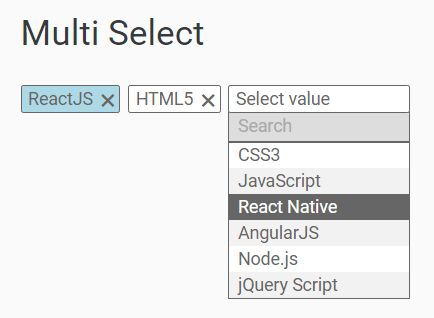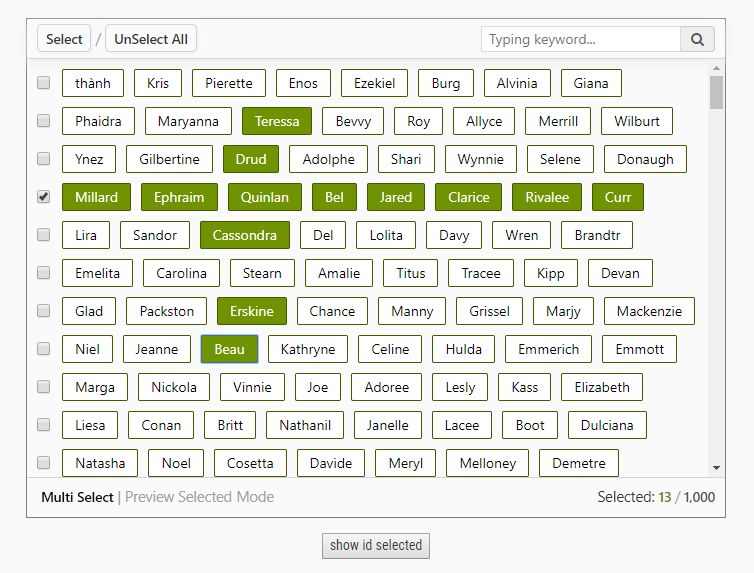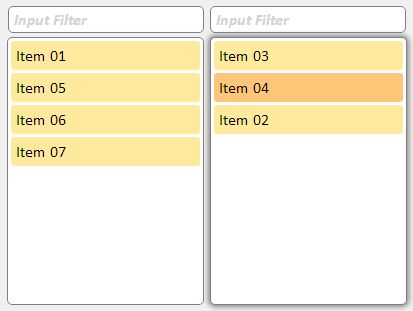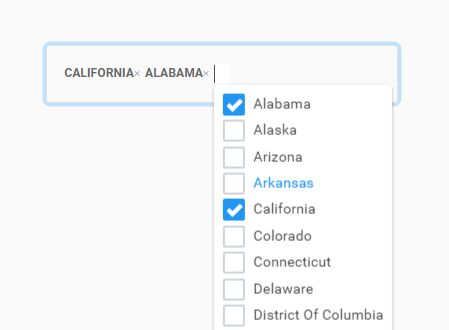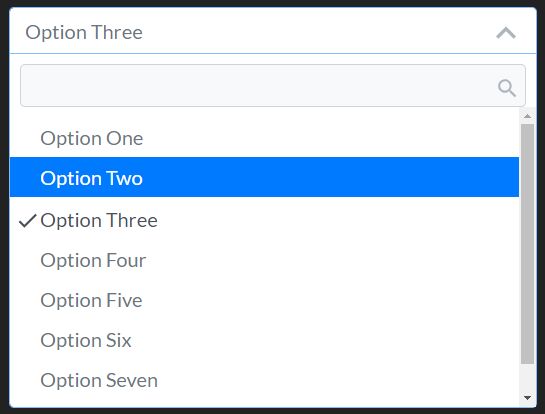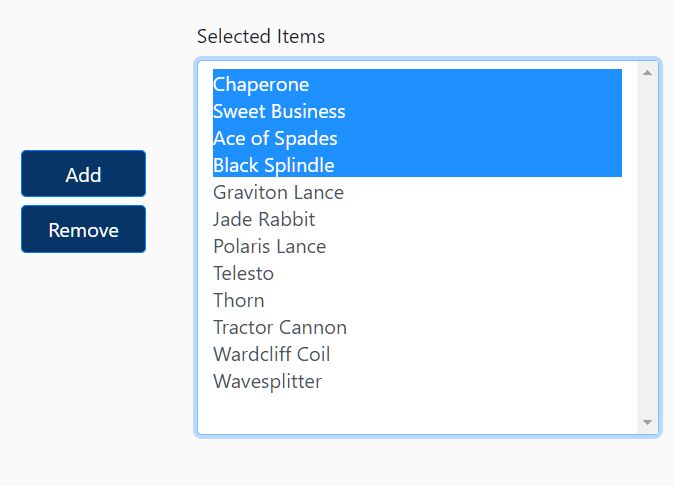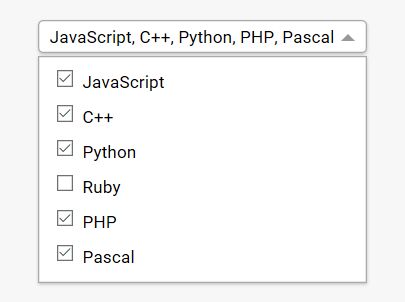Example here: https://cptx032.github.io/selecter/index.html
Selecter is made to select anything in a web page. You must give to it a jquery filter that returns the elements that will be selectable and is it!
After created the object all select items are available by selection property.
Options
select_class
When selecter selects something it adds a css class to the element. The default value is 'active', You can change this value settings this option. Example:
let selecter = new Selecter('#my-list li', { select_class: 'my_cool_css_class' });enable_ctrl
By default, any click in element will selects it. But you can configures selecter to select elements only when control key is pressed. This is done by setting 'enable_ctrl' to true.
enable_radio_button
This options enables a "radio button behaviour", that is, only one element must be selected at a time. The default is false. The function unselect_all is called by this function to unselect all items, so the callback on_unselect can be called many times.
add_mark
In selecter a "mark" is a HTML element that is appended to selected item. This is usefull when you want show a image with a "check" or things like that. "add_mark" works together with the options: mark_html, mark_class.
mark_html
mark_html is a string with the exact HTML code that will be appended to selected item. In unselection selecter must remove this element, this is done using a class name. So, the HTML code must have a element with a unique class name.
mark_class
In this option you must set the class name of mark element
An example of mark use follows:
var selecter = new Selecter('ul li', { add_mark: true, mark_html: '<img width="32" style="position: absolute; top: -5px; right: -5px;" class="__mark_icon" src="imgs/check.png">', mark_class: '__mark_icon' });Callbacks
on_unselect
This callback is triggered when the user unselects a item. The arguments are showed in following example:
new Selecter('ul li', { on_unselect: function(html_element, js_event) { // } });on_select
The same of on_unselect callback but being called in selection.
on_unselecting_all
This function is called when the last item is unselected.
new Selecter('ul li', { on_unselecting_all: function(html_element, js_event) { console.log('No more items selected'); disable_edition_buttons(); } });on_change
This function is called in any selection or unselection. Functions like select_all will call this callback many times.
new Selecter('ul li', { on_change: function(html_element, js_event, selected) { if (selected) { console.log(html_element.textContent + 'was selected!'); } } });on_at_least_one_selection
This function is called when the first item is selected.
new Selecter('ul li', { on_at_least_one_selection: function(html_element, js_event) { enable_all_item_edition_buttons(); } });validate_selection
This functions is called before any selection. If defined, the item will be selected only if this function returns true
new Selecter('ul li', { validate_selection: function(html_element, js_event) { if (html_element.classList.contains('wrong_class')) { return false; } returns true; } });Functions
unselect_all
Deselects all items. Items that are already deselected will not have the function on_unselect called for it.
select_all
Selects all items. This function have a aditional argument called 'reselect'. If reselect is true items that are already selected will have the function 'on_select' called again. The default is 'false'.
is_selected
Receives a HTML elements and returns true if it is selected.