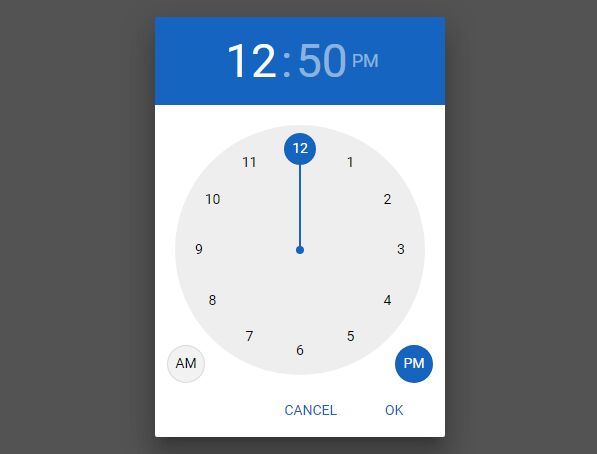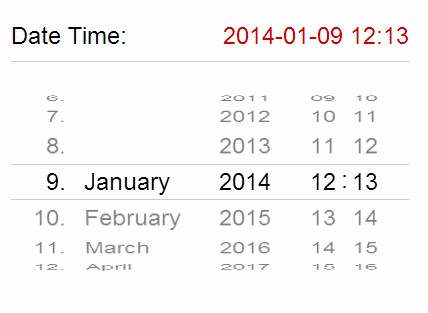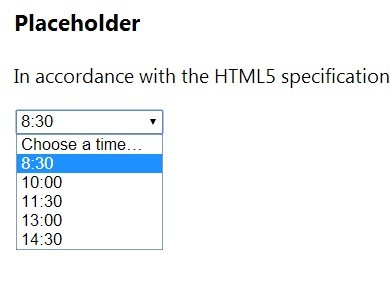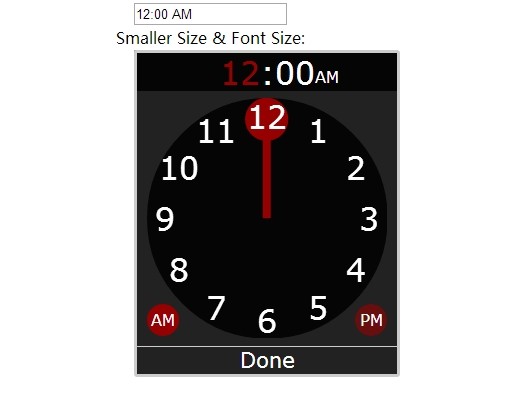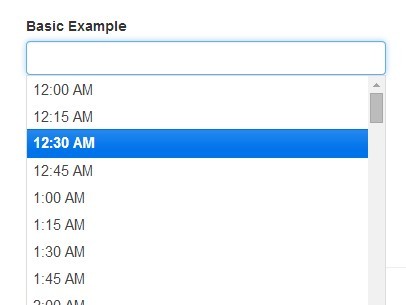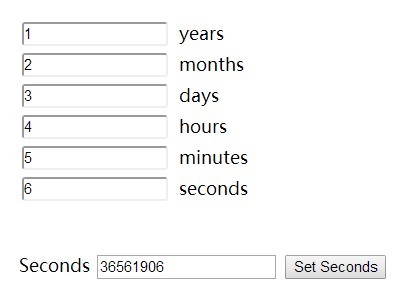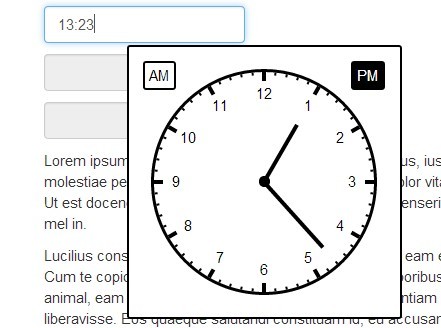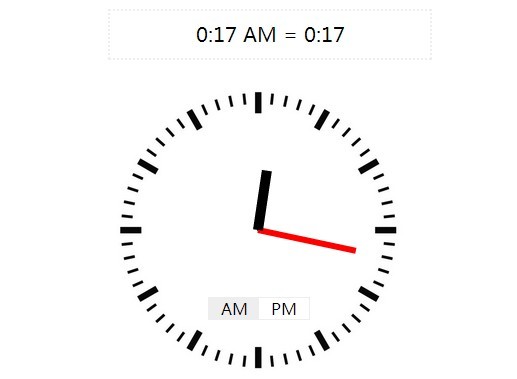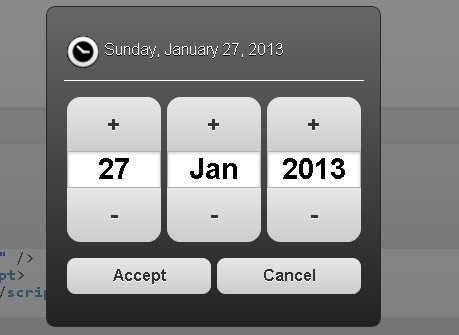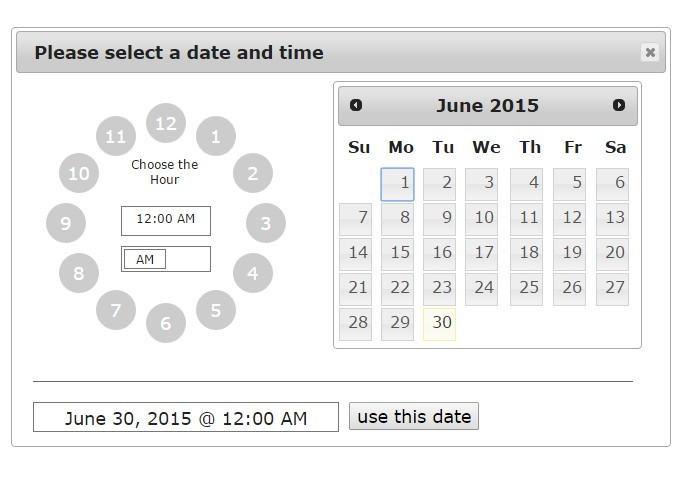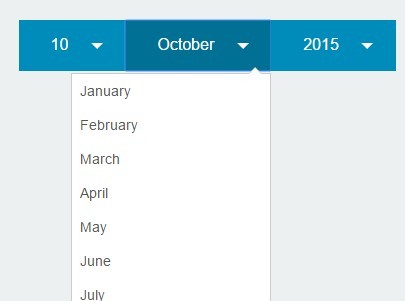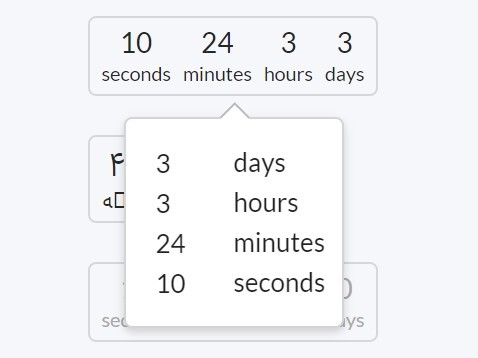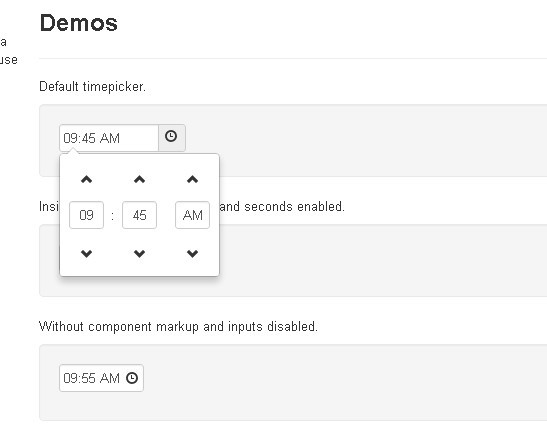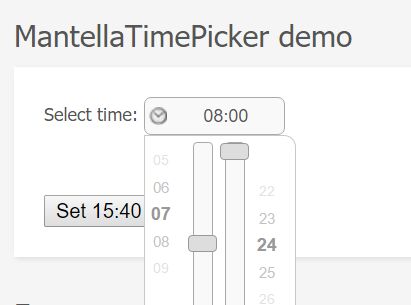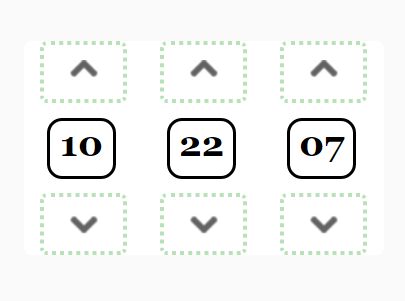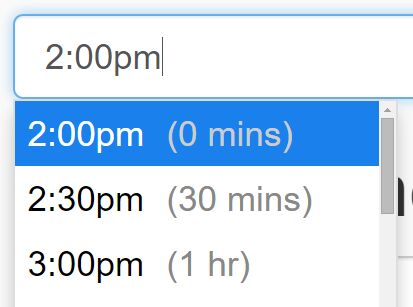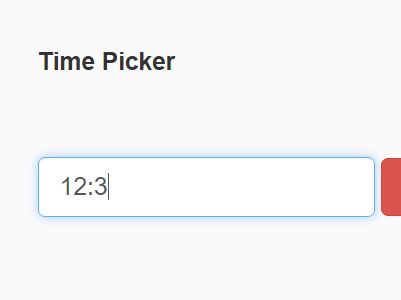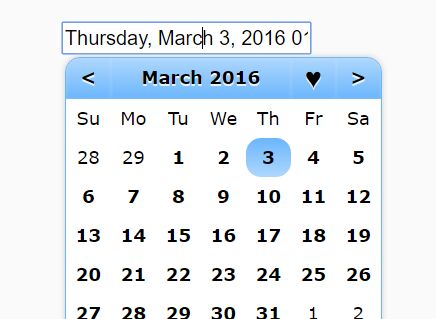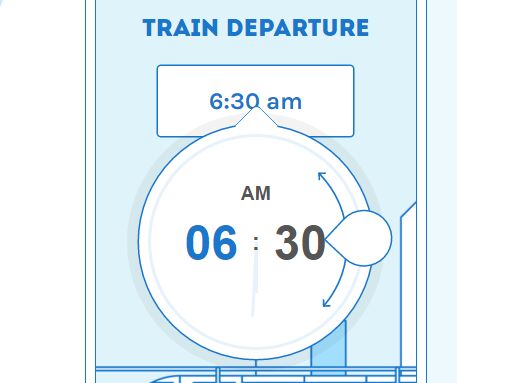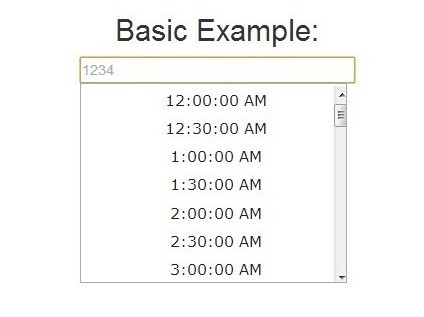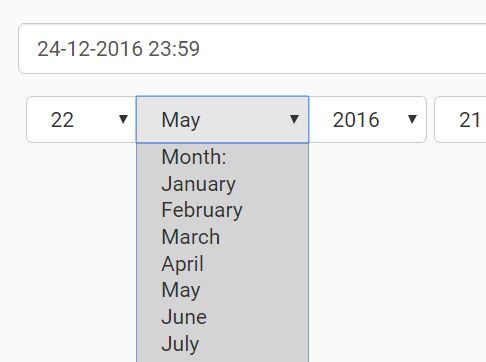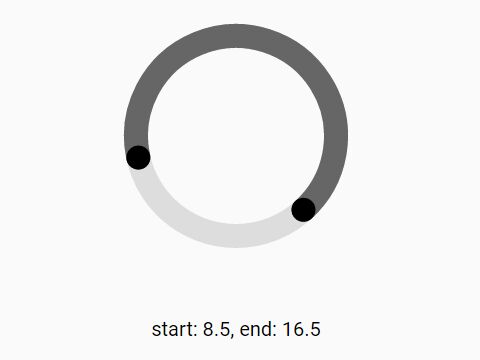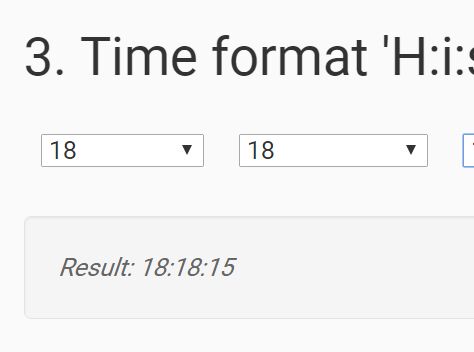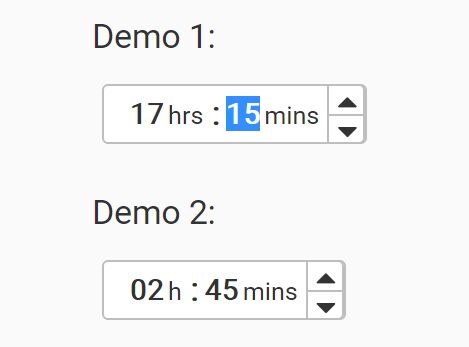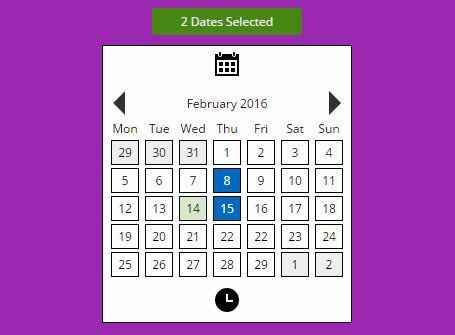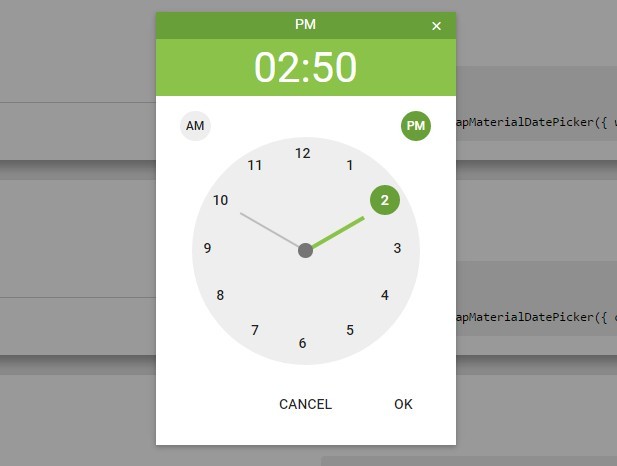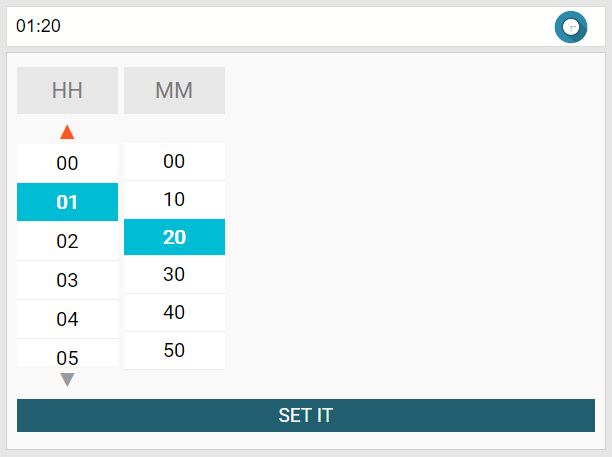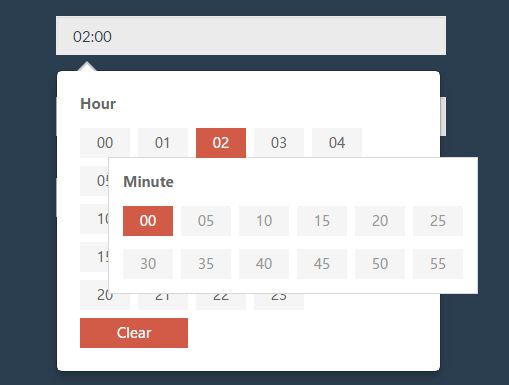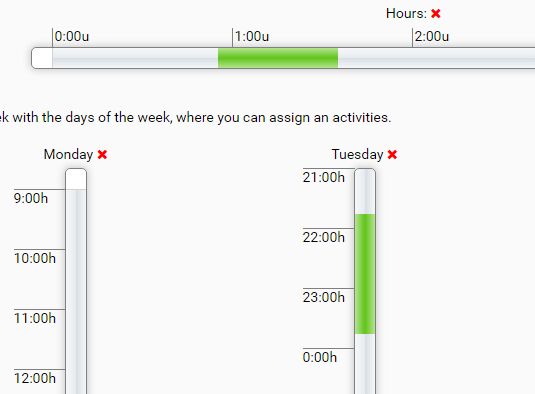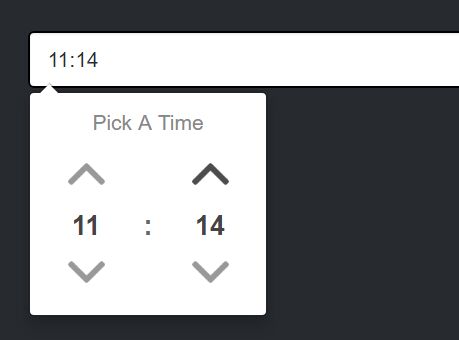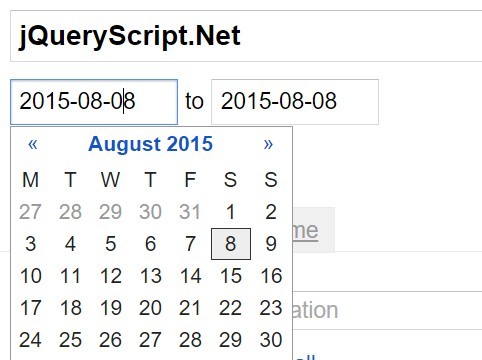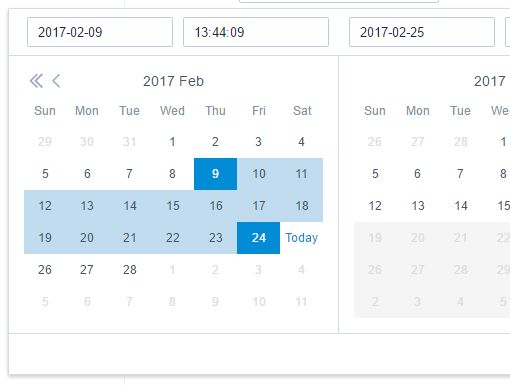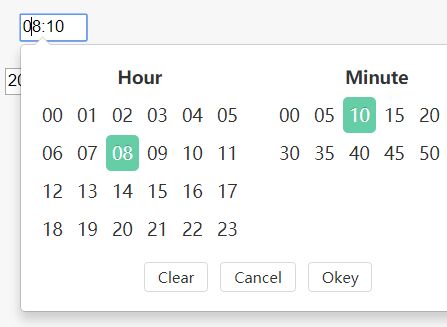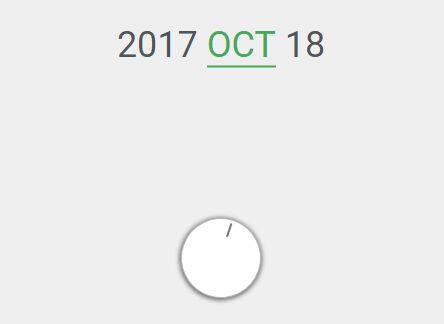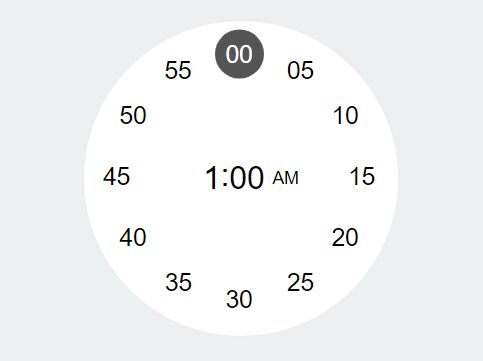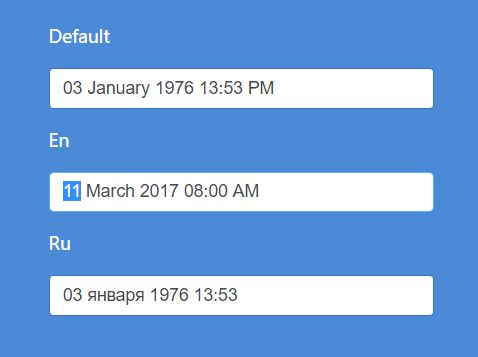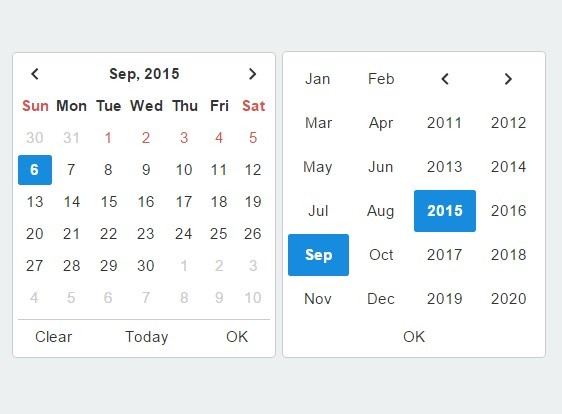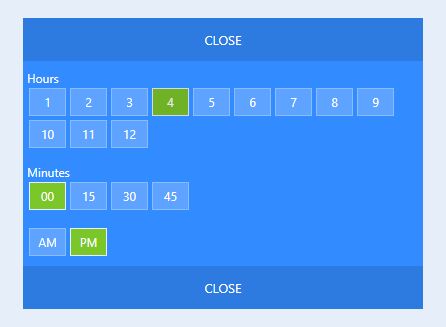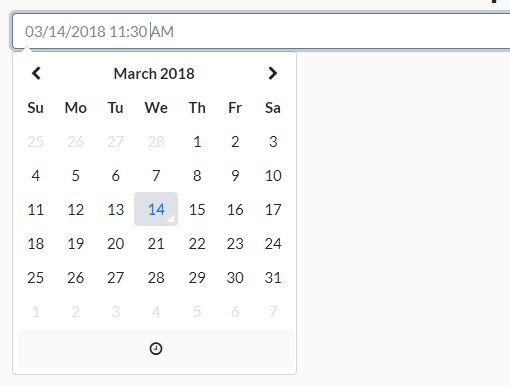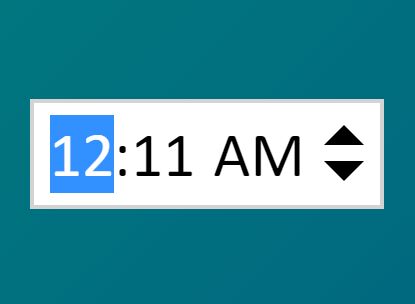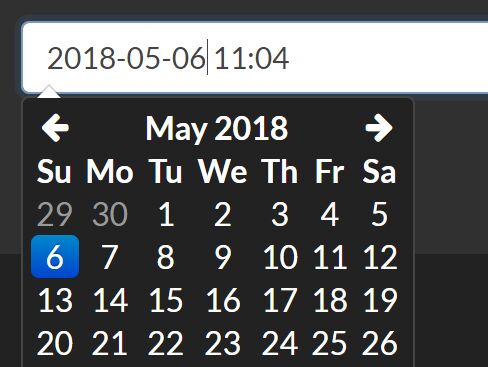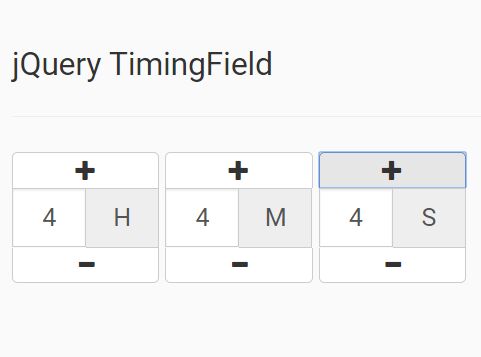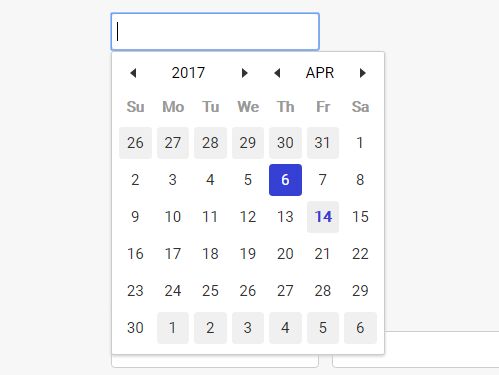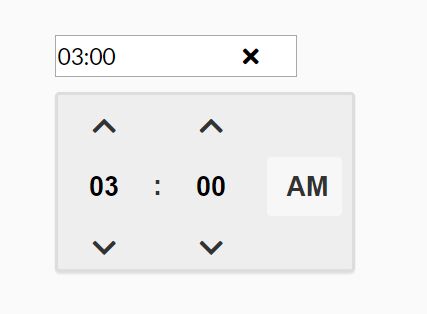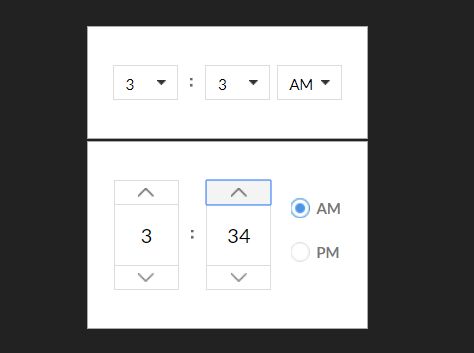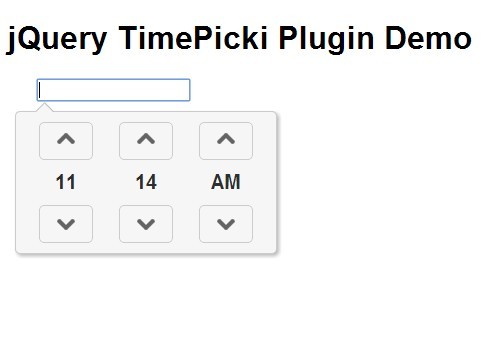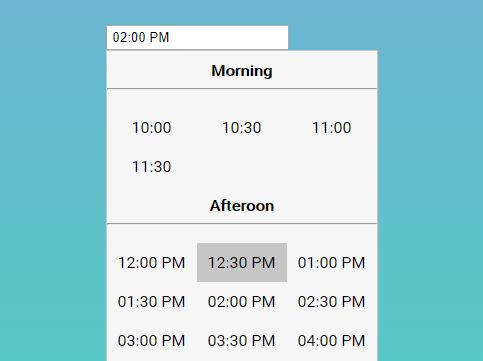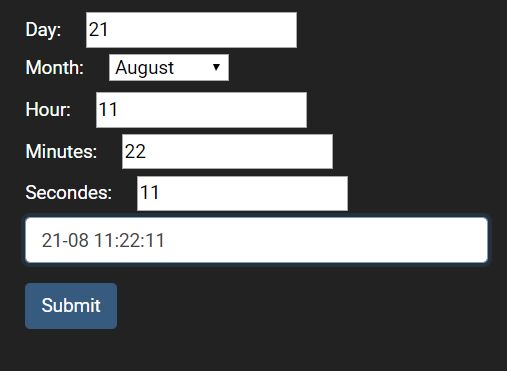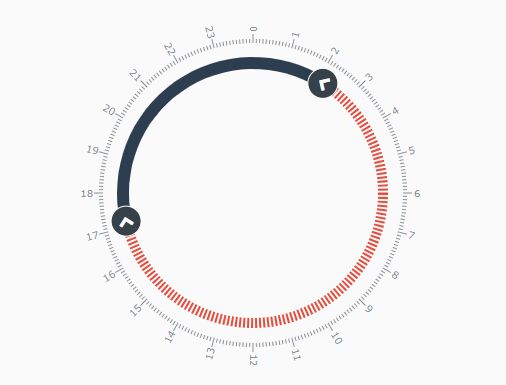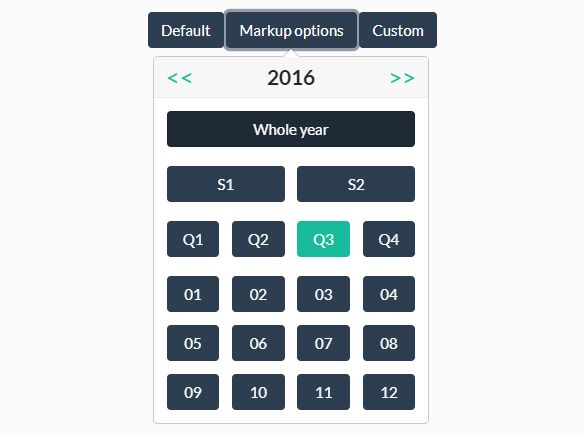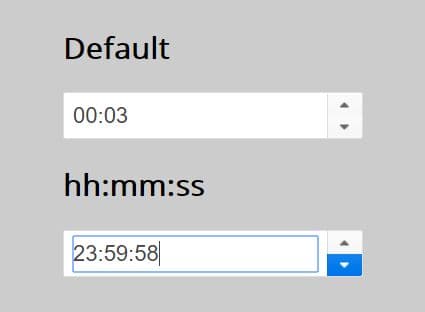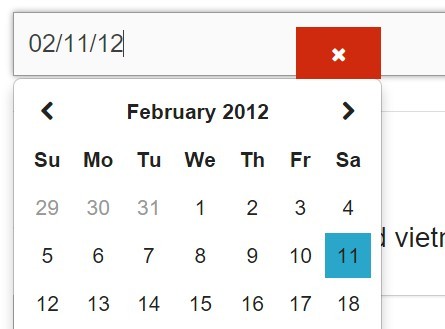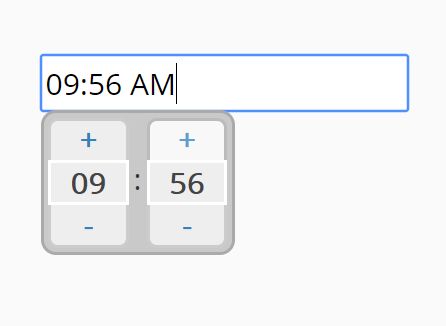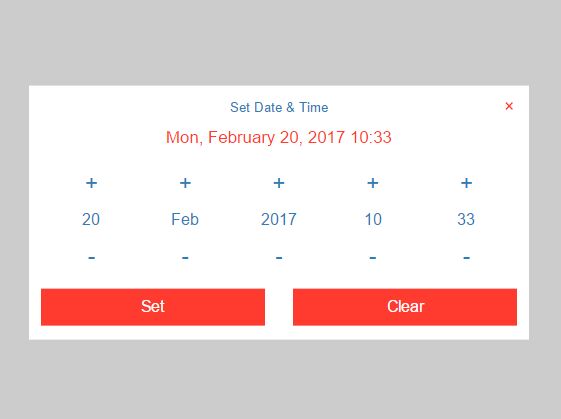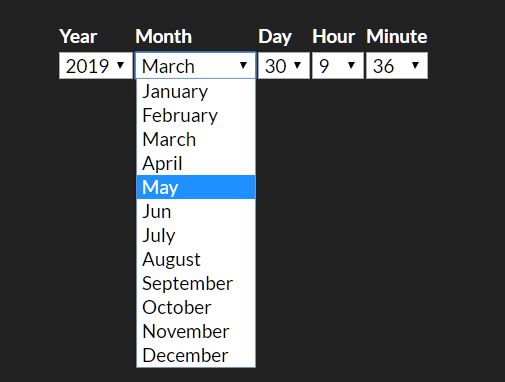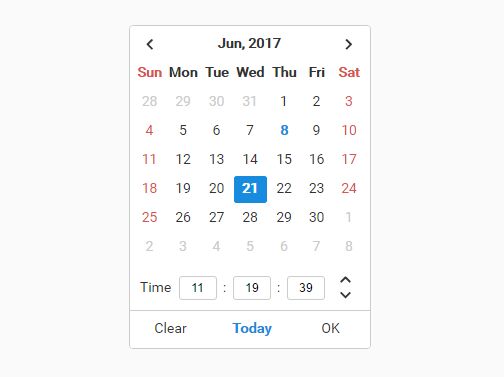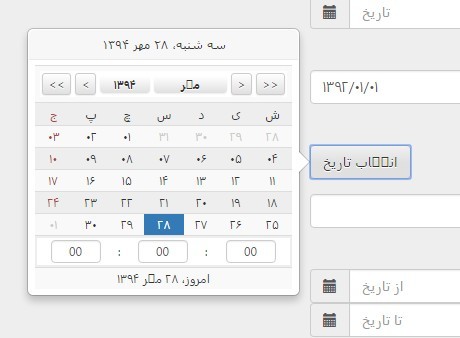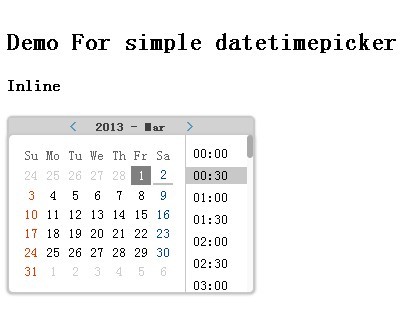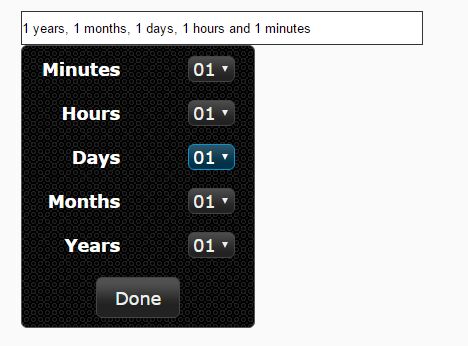MDTimePicker
Material concept time picker jquery plugin.
How to use
Make sure you include the jQuery library first. Include mdtimepicker.css and mdtimepicker.js in your html file:
<link rel="stylesheet" type="text/css" href="mdtimepicker.css"> <script type="text/javascript" src="mdtimepicker.js"></script>Add a reference on your input element for later use:
<input type="text" id="timepicker"/>Then add this piece of code in your script tag:
<script> $(document).ready(function(){ $('#timepicker').mdtimepicker(); //Initializes the time picker }); </script>CDN
Use the following if you don't want to host the js and css files:
https://cdn.jsdelivr.net/gh/dmuy/MDTimePicker/mdtimepicker.css https://cdn.jsdelivr.net/gh/dmuy/MDTimePicker/mdtimepicker.js Minified version:
https://cdn.jsdelivr.net/gh/dmuy/MDTimePicker/mdtimepicker.min.css https://cdn.jsdelivr.net/gh/dmuy/MDTimePicker/mdtimepicker.min.css Remember
Comment or remove the line shown below in the css file if you already have a link to the Roboto font.
@import url('https://fonts.googleapis.com/css?family=Roboto');Options
Default time picker configurations.
{ timeFormat: 'hh:mm:ss.000', // format of the time value (data-time attribute) format: 'h:mm tt', // format of the input value theme: 'blue', // theme of the timepicker readOnly: true, // determines if input is readonly hourPadding: false // determines if display value has zero padding for hour value less than 10 (i.e. 05:30 PM); 24-hour format has padding by default }Formatting
| Variable | Code | Output |
|---|---|---|
| Hour | h | 12-hour format, no zero padding; you can add zero padding for hours less than 10 by setting the option hourPadding to true |
hh | 24-hour format | |
| Minute | `mm | 30 |
| AM/PM | t | am |
tt | AM |
The default value of the format option is h:mm tt. You can specify the format you want by adding a parameter on initialization:
<script> $(document).ready(function(){ $('#timepicker').mdtimepicker({format: 'hh:mm'}); //Initializes the time picker and uses the specified format (i.e. 23:30) }); </script>Event
The event timechanged is fired after selection of time (after OK button is clicked). You can use this to get the new time value:
<script> $(document).ready(function(){ $('#timepicker').mdtimepicker().on('timechanged', function(e){ console.log(e.value); // gets the input value console.log(e.time); // gets the data-time value }); }); </script>Themes
You can specify the color theme of the time picker by adding theme option upon initialization:
<script> $(document).ready(function(){ $('#timepicker').mdtimepicker({theme: 'green'}); }); </script>Predefined themes are: red,blue (default), green, purple, indigo and teal. If you don't specify the theme to use or specify a theme which isn't there, the default theme will be used.