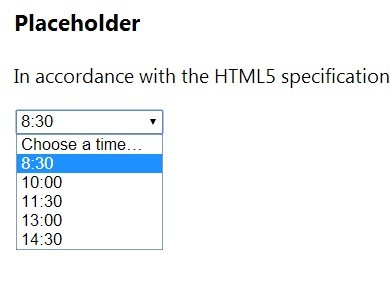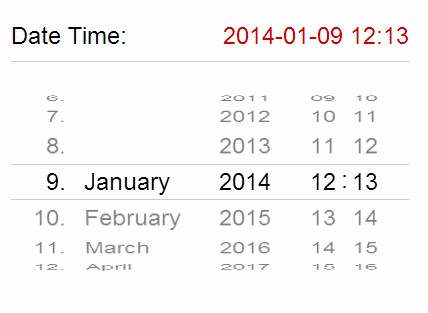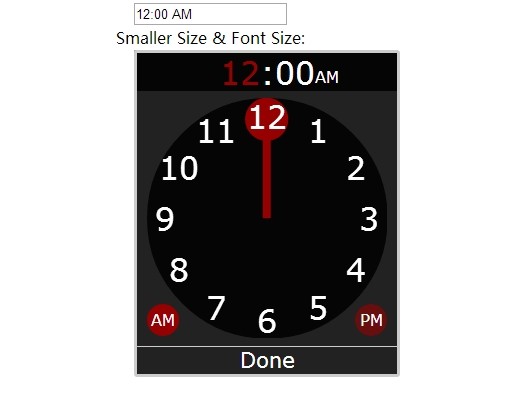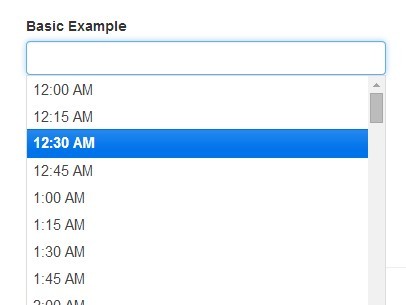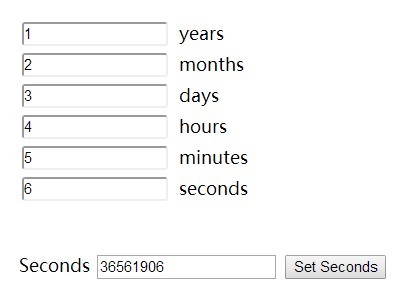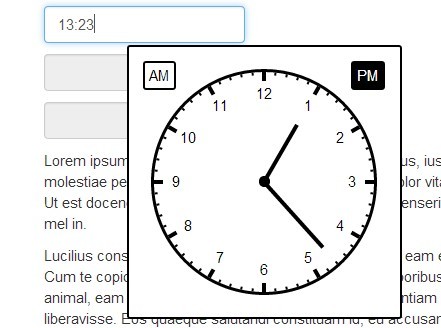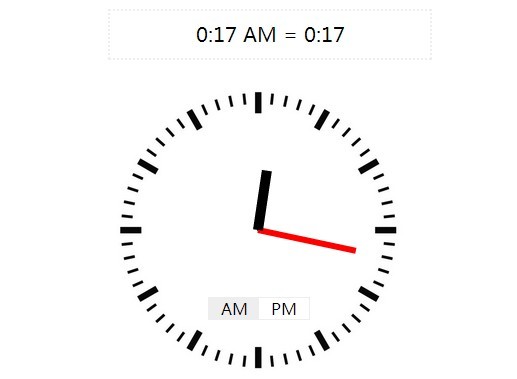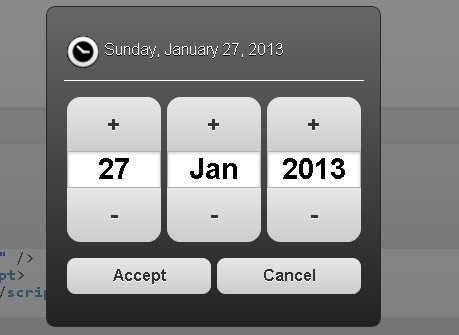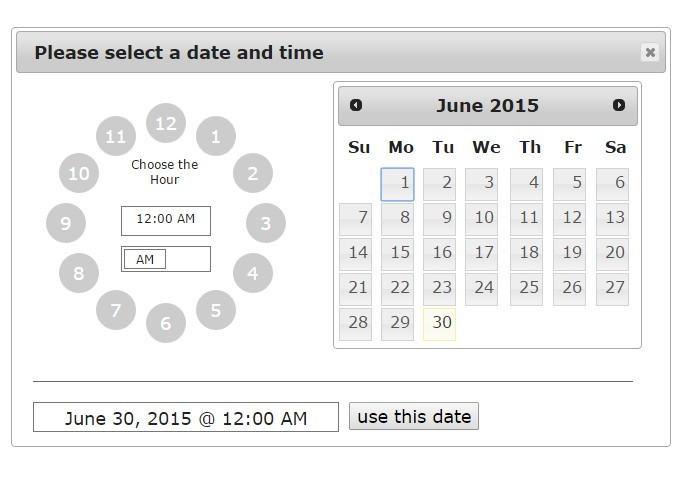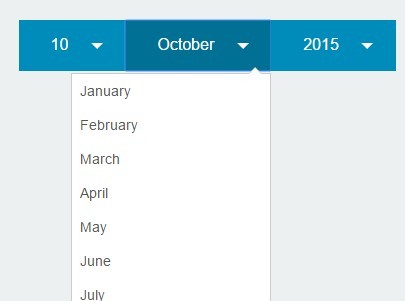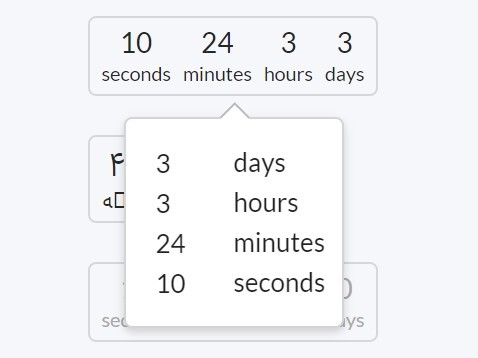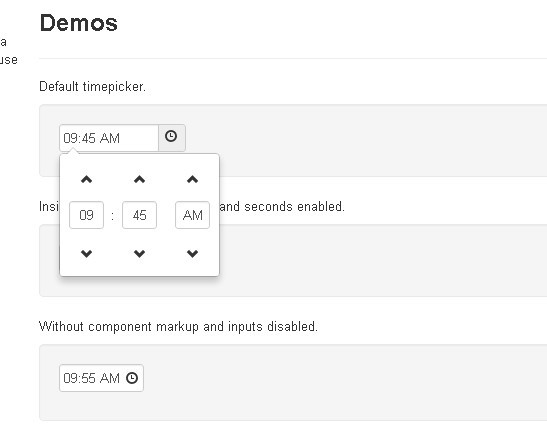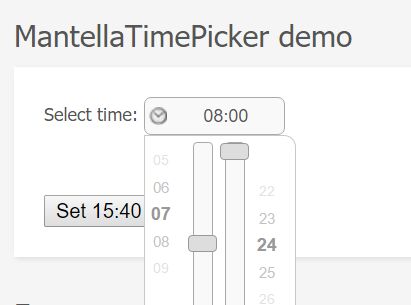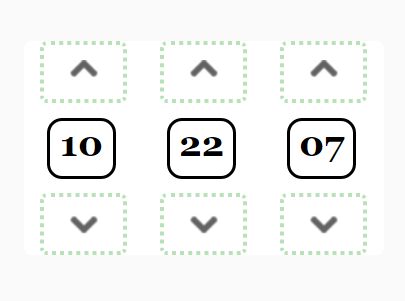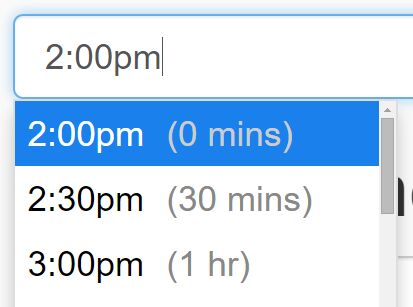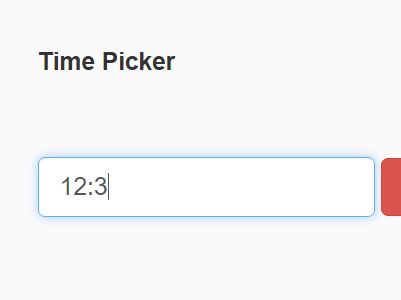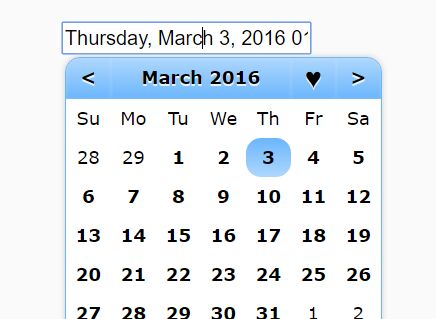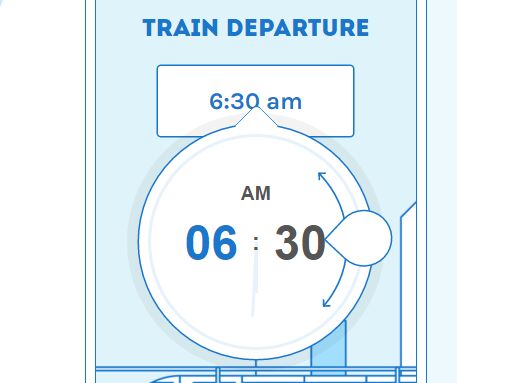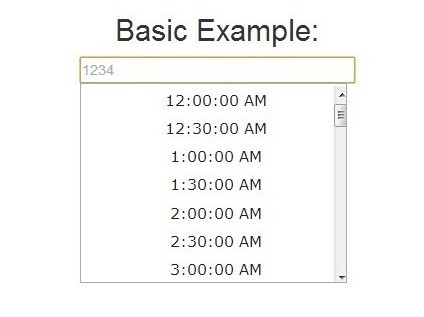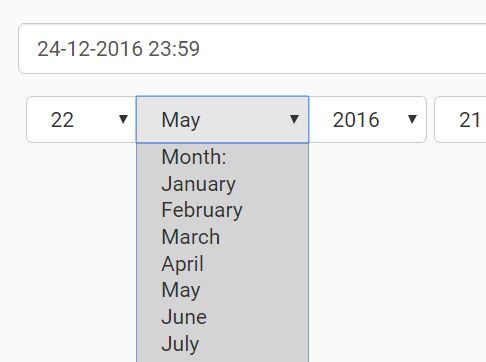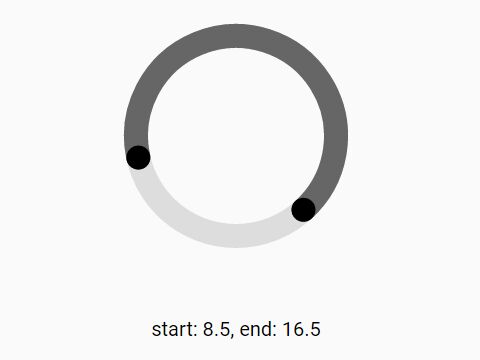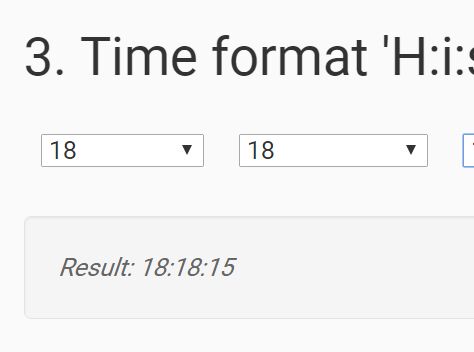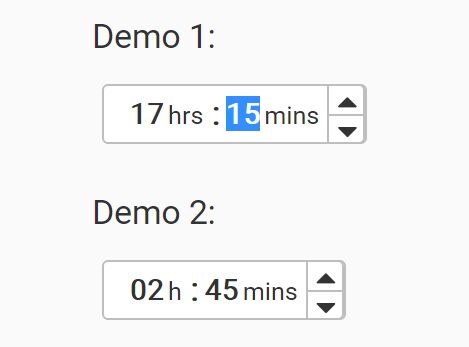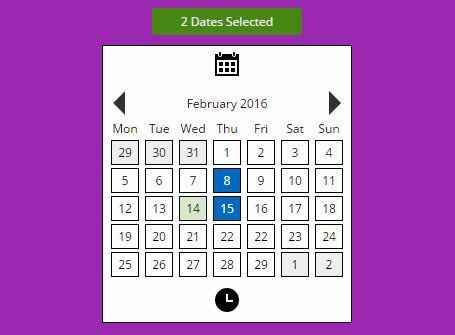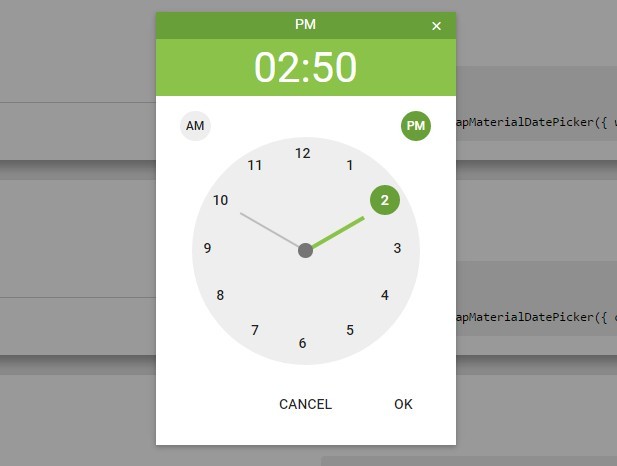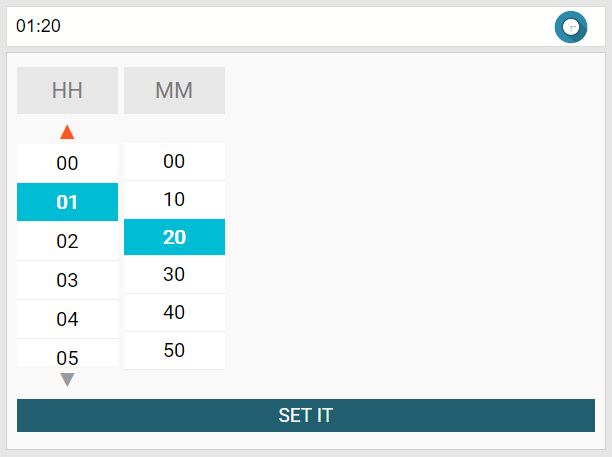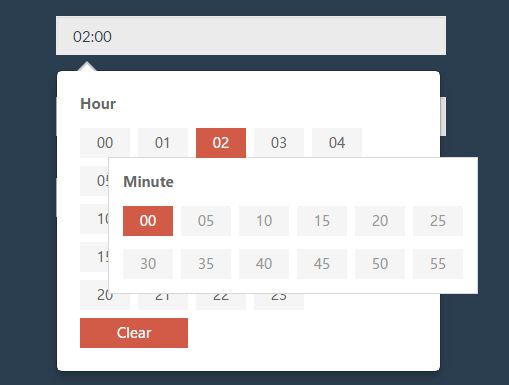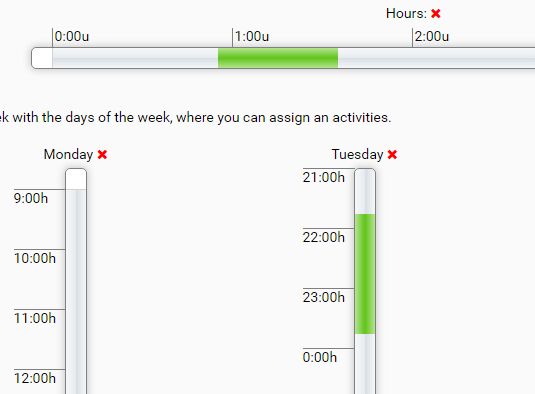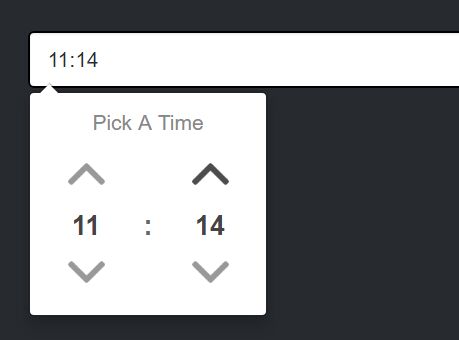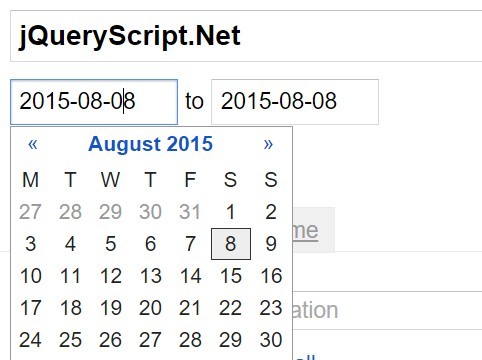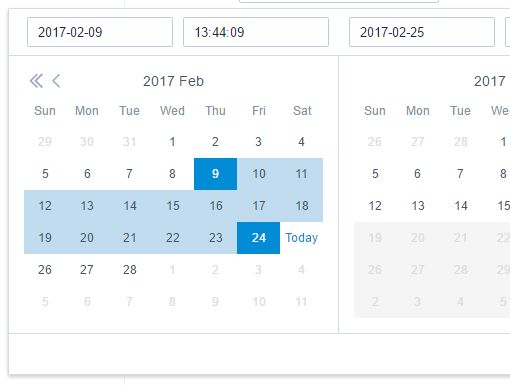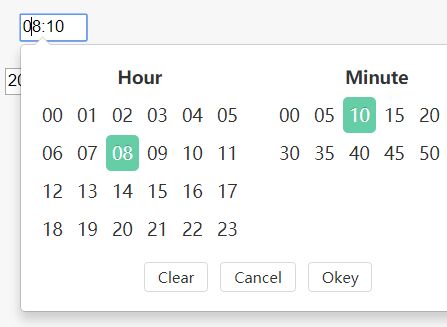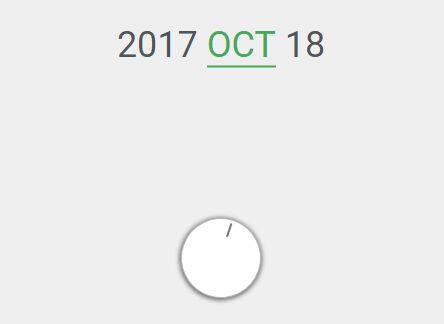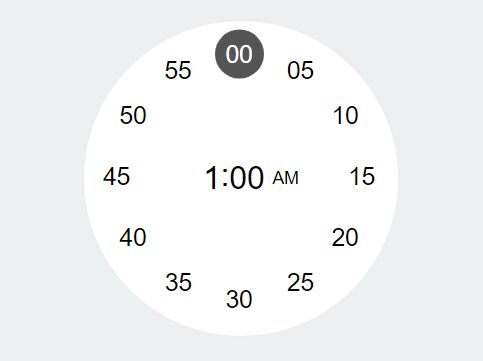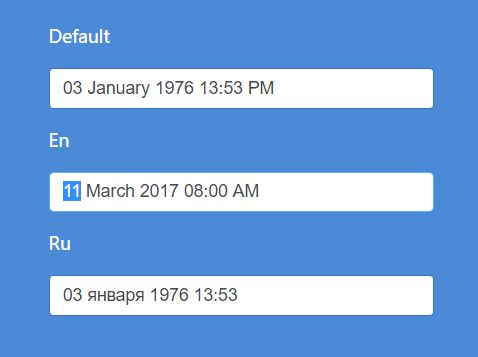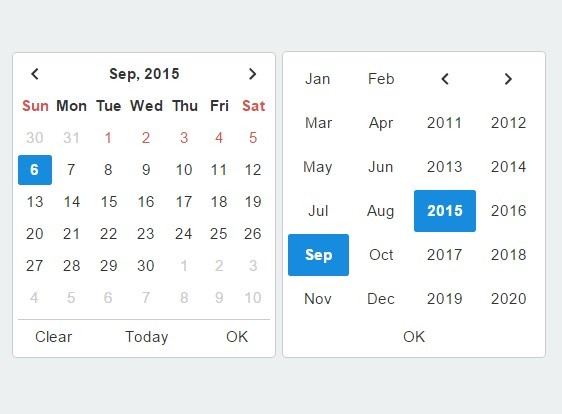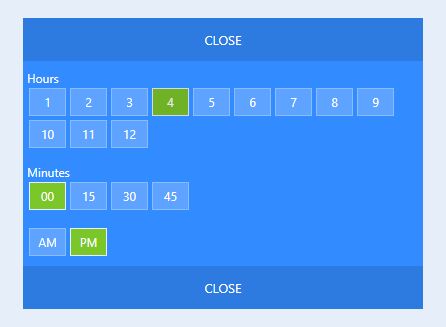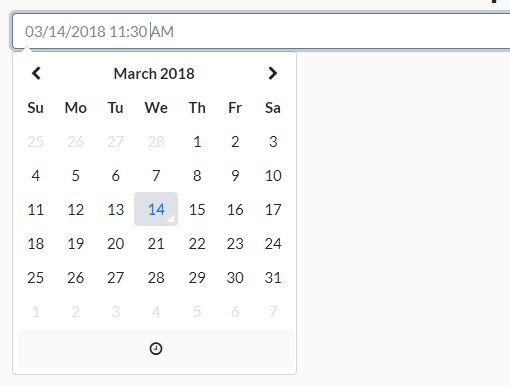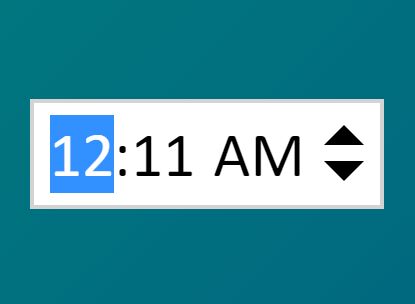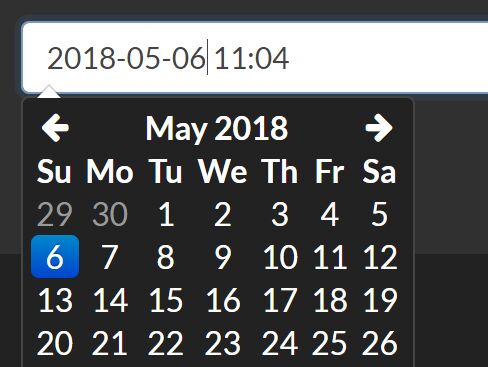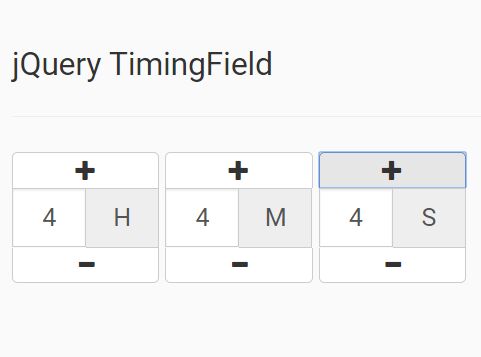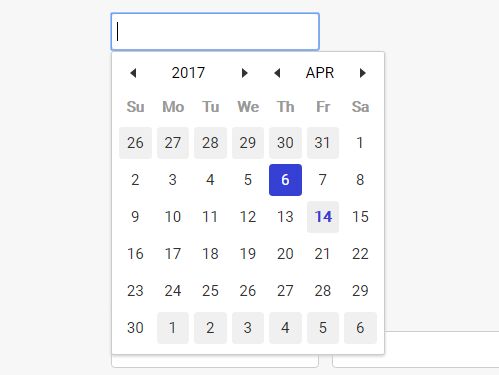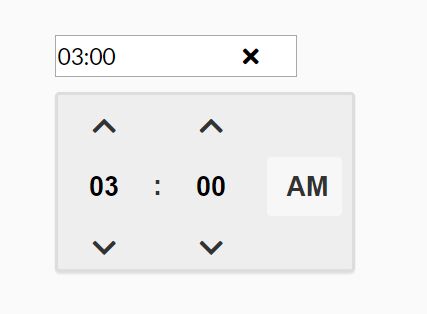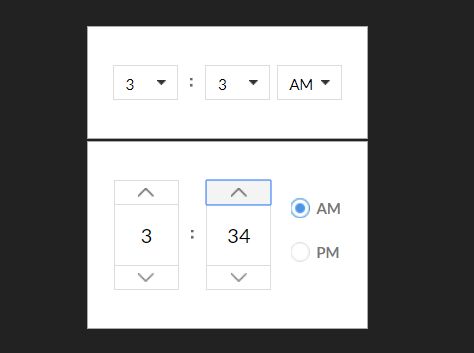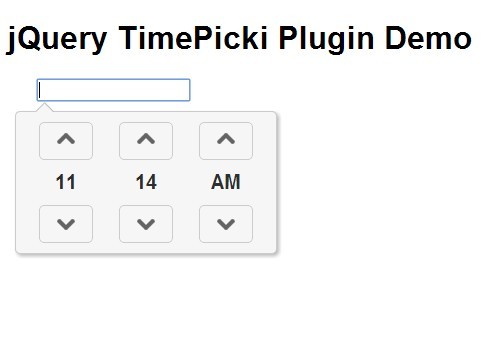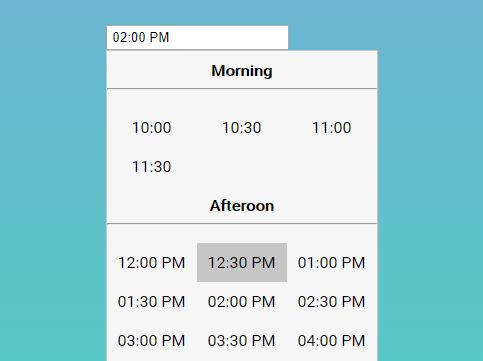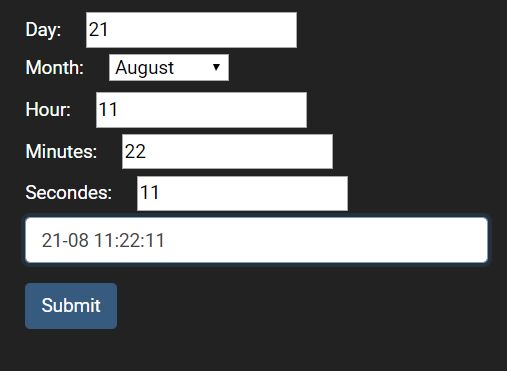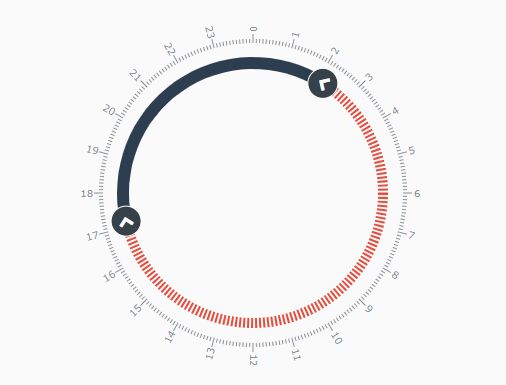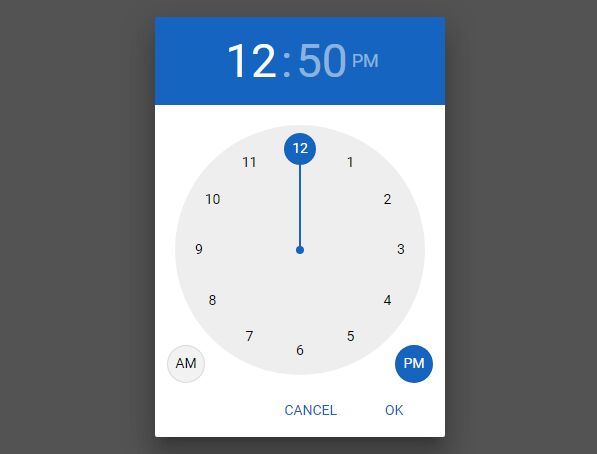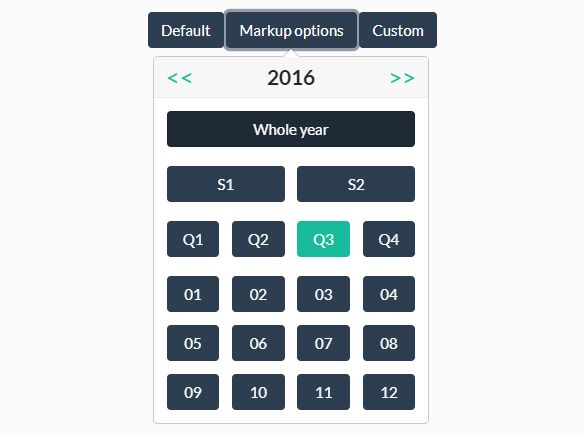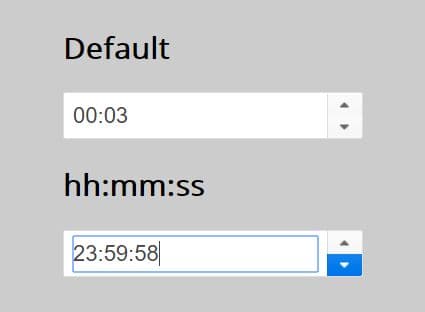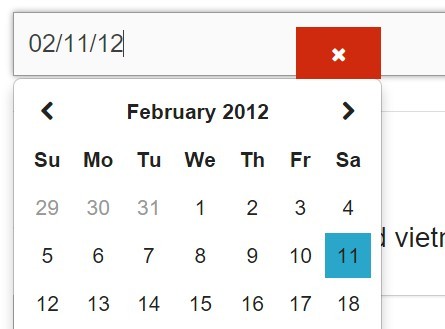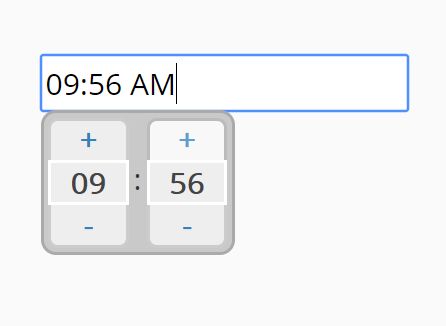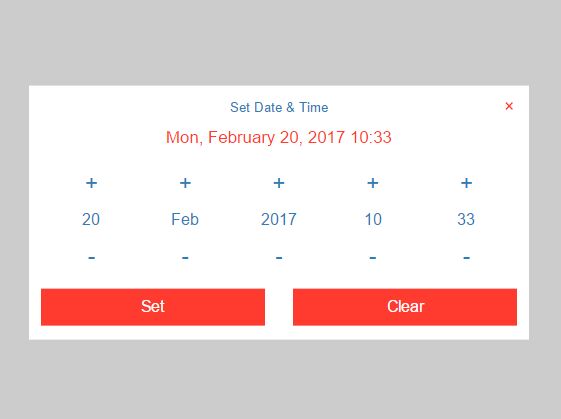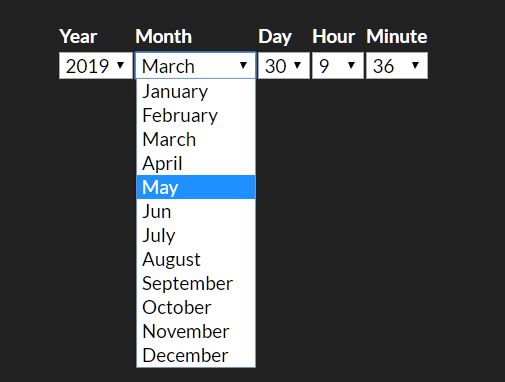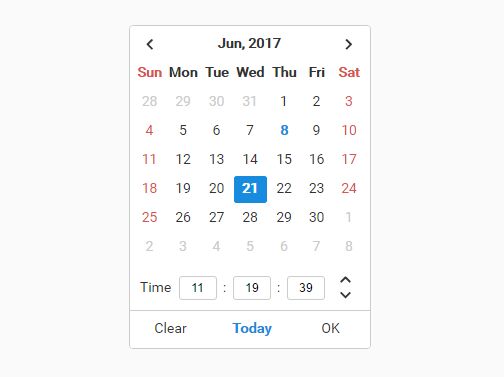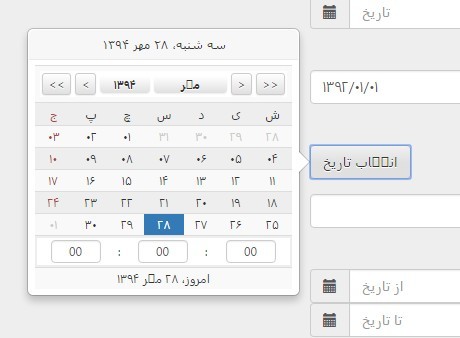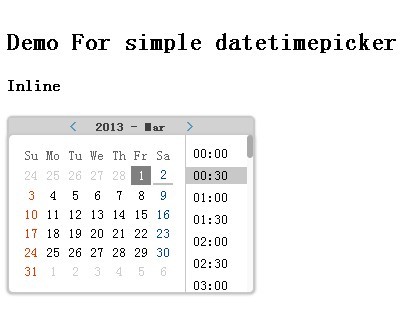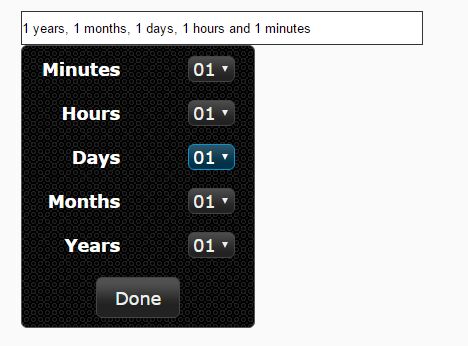qcTimepicker
Simple jQuery dropdown timepicker. Small, accessible, and highly customizable.
Installation
Bower (recommended)
bower install qcTimepicker Manually
Download the qcTimepicker.min.js file in the build/ directory. Optionally download the source map file and unminified code (in the src/ directory for debugging purposes.
Usage
Load the plugin by including the script on the page:
<script src='path/to/qcTimepicker.min.js' charset='utf-8'></script>Alternatively, you may use a preloader such as Modernizr to load the plugin.
Initialization
Initialize the plugin by calling the .qcTimepicker() function on a jQuery object:
$('.timepickers').qcTimepicker();Please note that only input elements will be initialized.
It is strongly recommended that the input elements have the type time, although all inputs that match the selector will be initialized.
Labels that are associated with the affected input element will be mapped to the newly created dropdown element.
Options
Options can be set during the initialization process by passing in an object as a parameter:
$('.timepickers').qcTimepicker({ step: 900 });classes
Type: string or Array
Default: '' (empty string)
If specified, the class(es) will be applied to the each of the dropdowns created by qcTimepicker.
format
Type: string
Default: 'H:mm'
The format of the time as displayed in the dropdown. ICU symbols are used for the format. Supported symbols include: a, h, hh, H, HH, k, kk, K, KK, m, mm, s, ss, A
To insert a literal symbol into the output string, escape the character with a backslash. Currently, output strings cannot contain backslashes.
minTime
Type: string or Date
Default: '00:00:00' (midnight)
The minimum time (lower-bound of range) in the dropdown. The value must be specified as a string in 24-hour format or as a Date object. If a string is given, less-significant units may be omitted if they are zero. Hours are required.
Examples:
- '11' => '11:00:00'
- '11:00' => '11:00:00'
- '11:30' => '11:30:00'
Leading zeros may be omitted:
- '11:3' => '11:03:00'
Awkward times will be converted if possible:
- '11:90:87' => '12:31:27'
- '28:30:00' => '04:30:00'
Ignored if a min attribute is specified on the element of initialization.
If the min attribute in the HTML is used, the value MUST be specified in the official format: HH:mm:ss (Hours and minutes separated by colons, optionally followed by a colon and number of seconds. Leading zeros are required on all parts.)
maxTime
Type: string or Date
Default: '23:59:59'
The maximum time (upper-bound of range) in the dropdown. See minTime for format.
Ignored if a max attribute is specified on the element of initialization.
If the max attribute in the HTML is used, the value MUST be specified in the official format: HH:mm:ss (Hours and minutes separated by colons, optionally followed by a colon and number of seconds. Leading zeros are required on all parts.)
step
Type: number
Default: 1800 (30 minutes)
The intervals of time displayed in the dropdown. The value represents the number of seconds between each interval.
Ignored if a step attribute is specified on the element of initialization.
placeholder
Type: string
Default: The text of an input element's placeholder attribute, if not present, a hyphen will be displayed.
The text to display in the placeholder option. This is the first option containing an empty value.
Ignored if a data-placeholder attribute or placeholder attribute is specified on the element of initialization.
Methods
Toggle visibility
The visibility of the dropdown can be toggled by calling qcTimepicker with the parameters 'show' and 'hide', respectively.
$('input').qcTimepicker('show'); $('input').qcTimepicker('hide');Destroy
To uninstantiate qcTimepicker and restore the original input, call qcTimepicker with the 'destroy' parameter:
$('input').qcTimepicker('destroy');Step (increment and decrement)
To programatically increment or decrement the value in accordance with the step, call qcTimepicker with the stepUp or stepDown parameters, respectively.
This behaviour is consistent with the methods stepUp and stepDown on the HTMLInputElement interface.
<input value='08:00:00'>$('input').qcTimepicker({ step: '02:00:00' }); $('input').qcTimepicker('stepUp'); $('input').val() // returns 10:00:00 $('input').qcTimepicker('stepDown'); // Time is now back to 8:00 $('input').val() // returns 08:00:00Numeric and date values
qcTimepicker supports retrieving the time value as a number or a JavaScript Date object. In the case of a number, the value returned is in milliseconds.
This behaviour is consistent with the properties valueAsNumber and valueAsDate on the HTMLInputElement interface.
<input value='08:00:00'>$('input').qcTimepicker(); // As a number var foo = $('input').qcTimepicker('valueAsNumber'); console.log(foo); // outputs 28800000 // As a Date var bar = $('input').qcTimepicker('valueAsDate'); // The string output above differs based on your computer's current time zone console.log(bar); // outputs Thu Jan 01 1970 03:00:00 GMT-0500 (Eastern Standard Time) // Call getTime() or valueOf() for a primitive value console.log(bar.getTime()); // outputs 28800000