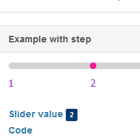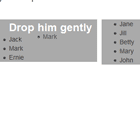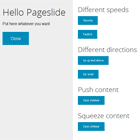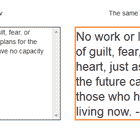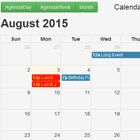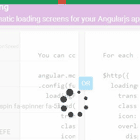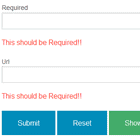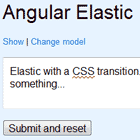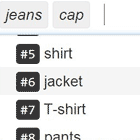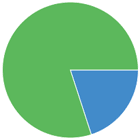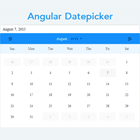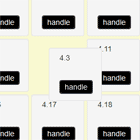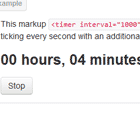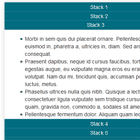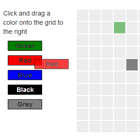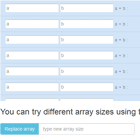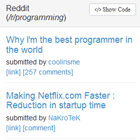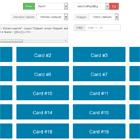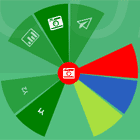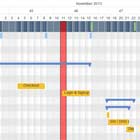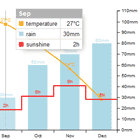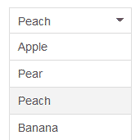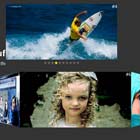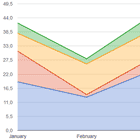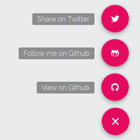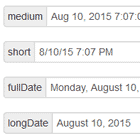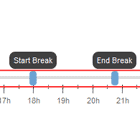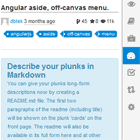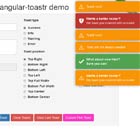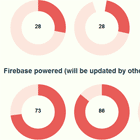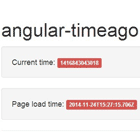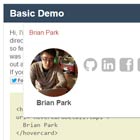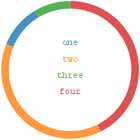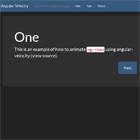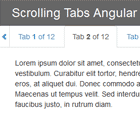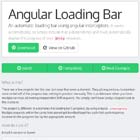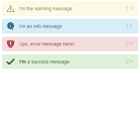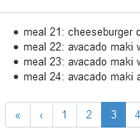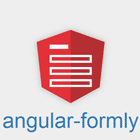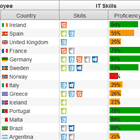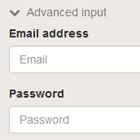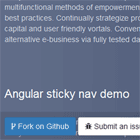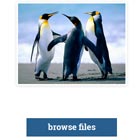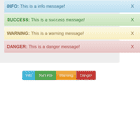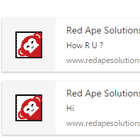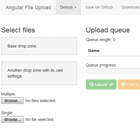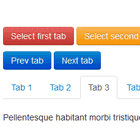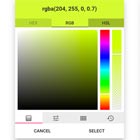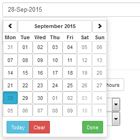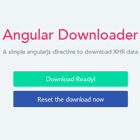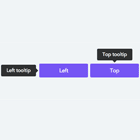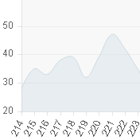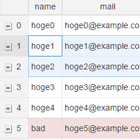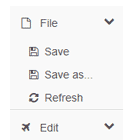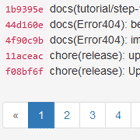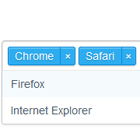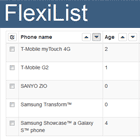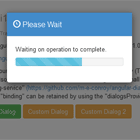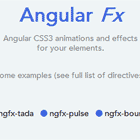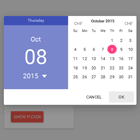Angular SVG Icon
The angular-svg-icon is an Angular 7 service and component that provides a means to inline SVG files to allow for them to be easily styled by CSS and code.
The service provides an icon registery that loads and caches a SVG indexed by its url. The component is responsible for displaying the SVG. After getting the svg from the registry it clones the SVGElement and the SVG to the component's inner HTML.
This demo shows this module in action.
How to use?
$ npm i angular-svg-icon --save Note on earlier versions of Angular:
- For Angular 6, use [email protected]
- For Angular 4.3 through Angular 5.x, use [email protected]
- For Angular 2.4 through Angular 4.2, use [email protected]
See the module's accompanying README.md for instructions.
Integration
The angular-svg-icon should work as-is with webpack/angular-cli. Just import the AngularSvgIconModule and the HttpClientModule.
import { HttpClientModule } from '@angular/common/http'; import { AngularSvgIconModule } from 'angular-svg-icon'; @NgModule({ imports: [ HttpClientModule, AngularSvgIconModule ], ... }) export class AppModule {}Usage
Basic usage is:
<svg-icon src="images/eye.svg" [svgStyle]="{ 'width.px':90 }"></svg-icon>Note that without a height or width set, the SVG may not display!
If svg was previously loaded via registry with name it can be used like this:
<svg-icon name="eye" [svgStyle]="{ 'width.px':90 }"></svg-icon>More complex styling can be applied to the svg, for example:
<svg-icon src="images/eye.svg" [stretch]="true" [svgStyle]="{'width.px':170,'fill':'rgb(150,50,255)','padding.px':1,'margin.px':3}"> </svg-icon>The following attributes can be set on svg-icon:
- src - The path to SVG.
- name - An optional name of SVG, under which it was loaded via SvgIconRegistryService.
- [svgStyle] - Styles to be applied to the SVG, this is based on the familiar [ngStyle].
- [stretch] - A boolean (default is false) that, when true, sets
preserveAspectRatio="none"on the SVG. This is useful for setting both the height and width styles to strech or distort the svg.
Programatic interaction with the registry is also possible. Include the private iconReg:SvgIconRegistryService in the constructor:
constructor(private iconReg:SvgIconRegistryService) { }The registry has three public functions: loadSvg(string), addSvg(string, string), and unloadSvg(string).
To preload a SVG file from a URL into the registry:
{ ... this.iconReg.loadSvg('foo.svg'); }To preload a SVG file from a URL into the registry with predefined name:
{ ... this.iconReg.loadSvg('foo.svg', 'foo'); }To add a SVG from a string:
{ ... this.iconReg.addSvg('box', '<svg xmlns="http://www.w3.org/2000/svg" viewBox="0 0 10 10"><path d="M1 1 L1 9 L9 9 L9 1 Z"/></svg>' ); }To unload a SVG from the registry.
{ ... this.iconReg.unloadSvg('foo.svg'); }Apply CSS
Using [applyCss]="true", elements inside the svg (path, polygon, etc.) can be extended via component CSS an apply animations. This works even if inner elements have declared attributes.
<svg-icon [applyCss]="true" src="images/multi_path.svg" class="multi-path-svg animated"></svg-icon>Usage with Angular Universal
When rendering on server-side, the SVGs must be loaded via the file system. This can be achieved by providing an SvgLoader to the server module:
export function svgLoaderFactory(http: HttpClient, transferState: TransferState) { return new SvgServerLoader('browser/assets/icons', transferState); } @NgModule({ imports: [ AngularSvgIconModule.forRoot({ loader: { provide: SvgLoader, useFactory: svgLoaderFactory, deps: [ HttpClient, TransferState ], } }), AppModule, ServerModule, ServerTransferStateModule, ModuleMapLoaderModule, ], bootstrap: [ AppComponent ], }) export class AppServerModule { }The loader itself is up to you to implement because it depends on where your icons are stored locally. An implementation that additionally saves the icons in the transfer state of your app in order to avoid double requests could look like that:
const fs = require('fs'); const join = require('path').join; const parseUrl = require('url').parse; const baseName = require('path').basename; export class SvgServerLoader implements SvgLoader { constructor(private iconPath: string, private transferState: TransferState) { } getSvg(url: string): Observable<string> { const parsedUrl:URL = parseUrl(url); const fileNameWithHash = baseName(parsedUrl.pathname); // Remove content hashing const fileName = fileNameWithHash.replace(/^(.*)(\.[0-9a-f]{16,})(\.svg)$/i, '$1$3'); const filePath = join(this.iconPath, fileName); return Observable.create(observer => { const svgData = fs.readFileSync(filePath, 'utf8'); // Here we save the translations in the transfer-state const key: StateKey<number> = makeStateKey<number>('transfer-svg:' + url); this.transferState.set(key, svgData); observer.next(svgData); observer.complete(); }); } }Note that this is executed in a local Node.js context, so the Node.js API is available.
A loader for the client module that firstly checks the transfer state could look like that:
export class SvgBrowserLoader implements SvgLoader { constructor(private transferState: TransferState, private http: HttpClient) { } getSvg(url: string): Observable<string> { const key: StateKey<number> = makeStateKey<number>('transfer-svg:' + url); const data = this.transferState.get(key, null); // First we are looking for the translations in transfer-state, if none found, http load as fallback if (data) { return Observable.create(observer => { observer.next(data); observer.complete(); }); } else { return new SvgHttpLoader(this.http).getSvg(url); } } }This is executed on browser side. Note that the fallback when no data is available uses SvgHttpLoader, which is also the default loader if you don't provide one.
SVG Preparation
The SVG should be modified to remove the height and width attributes from the file per Sara Soueidan's advice in "Making SVGs Responsive With CSS" if size is to be modified through CSS. Removing the height and width has two immedate impacts: (1) CSS can be used to size the SVG, and (2) CSS will be required to size the SVG.
Background
The svg-icon is an Angular 2 component that allows for the continuation of the AngularJS method for easily inlining SVGs explained by Ben Markowitz and others. Including the SVG source inline allows for the graphic to be easily styled by CSS.
The technique made use of ng-include to inline the svg source into the document. Angular 2, however, drops the support of ng-include, so this is my work-around method.
Note: The icon component from angular/material2 used to have a direct means to load svg similar to this, but this functionality was removed because of security concerns.
License
MIT
Author
- David Czeck @czeckd