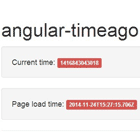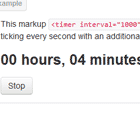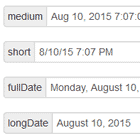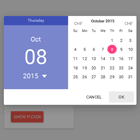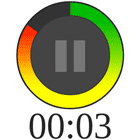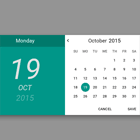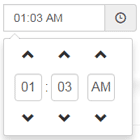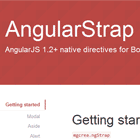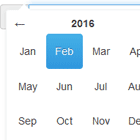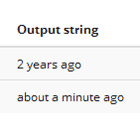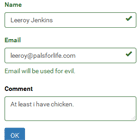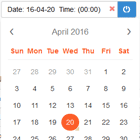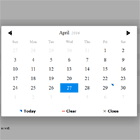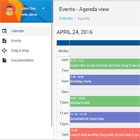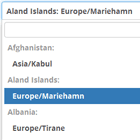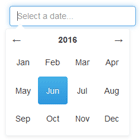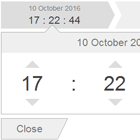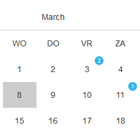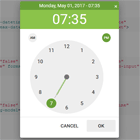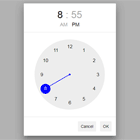angular-timeago 
Angular directive/filter/service for formatting date so that it displays how long ago the given time was compared to now.
Disclaimer
This project is based off of a thread on Angular Google Groups. The person who started the thread, @lrlopez, gave me permission to start a repo using the code he wrote initially. Thanks to @lrlopez and other contributors in the thread.
Demo
Usage
Install via Bower
bower install --save angular-timeago Reference in module
var app = angular.module('ngApp', [ 'yaru22.angular-timeago' ]);Filter
Basic Filter
{{myDate | timeAgo}} Displays time ago since myDate. myDate can be time in milliseconds since January 1st 1970 (see MDN Date.prototype.getTime) or an ISO 8601 string (see MDN Date.prototype.toISOString)
Filter using Angular date format
{{myDate | timeAgo:'MM/dd/yyyy'}} The format filter will only take effect if you've configured the service to display the full date after a certain number of seconds using the fullDateAfterSeconds setting. In this scenario, it will use the Angular date filter with this format string.
Directive
Basic Directive
<p>You were born <time-ago from-time='{{ birthDate }}'></time-ago></p>Directive using Angular date format
<p>You were born <time-ago from-time='{{ birthDate }}' format='MM/dd/yyyy'></time-ago></p>Configuration Settings
timeAgo has several configurable settings to tweak the default behavior.
angular.config(function (timeAgoSettings) { timeAgoSettings.<setting> = <value>; });allowFuture
Default: false
timeAgoSettings.allowFuture = true;This will allow timeAgo to format dates in the future as well. e.g. "2 hours from now"
overrideLang
Default: null
<html lang='en_US'> ...// even though the page's setting is 'en_US', timeAgo filtered // dates will render in 'es_LA' timeAgoSettings.overrideLang = 'es_LA';See Language Support for languages this library supports.
fullDateAfterSeconds
Default: null
// After 24 hours, display the date normally. var oneDay = 60*60*24; timeAgoSettings.fullDateAfterSeconds = oneDay;This configures timeAgo to use it's own filters (about a minute ago, about 4 hours ago, etc) until fullDateAfterSeconds seconds have passed, and then it will display the date as normal. This is useful when combined with a date format filter.
refreshMillis
Default: 1000
timeAgoSettings.refreshMillis = 60000;This configures timeAgo to use a different refresh interval (in milliseconds). Note that this setting needs to be set early in the run function before the nowTime factory is used by a directive/filter/controller.
breakpoints
Default:
{ secondsToMinute: 45, // in seconds secondsToMinutes: 90, // in seconds minutesToHour: 45, // in minutes minutesToHours: 90, // in minutes hoursToDay: 24, // in hours hoursToDays: 42, // in hours daysToMonth: 30, // in days daysToMonths: 45, // in days daysToYear: 365, // in days yearToYears: 1.5 // in year }This configure timeAgo at which points changing the string format. For example, the default behavior will display less than a minute agountil 45 seconds, then it will display about a minute.
Language support
angular-timeago currently supports the following languages:
ca_ES, de_DE, en_US, es_LA, fr_FR, he_IL, hu_HU, it_IT, nl_NL, pl_PL, pt_BR, sv_SE, zh_CN, zh_TW.
If you want more languages: feel free to contribute! The language is determined by the string in document.documentElement.lang which you can set in your HTML markup:
<html lang="en_US"></html> Or directly in JS:
window.document.documentElement.lang = 'en_US'; Or configure the service to override the default language:
angular.config(function (timeAgoSettings) { timeAgoSettings.overrideLang = 'es_LA'; });You can also add additional or alter existing languages at runtime by extending the service:
angular.config(function (timeAgoSettings) { timeAgoSettings.strings.en_US = { // appropriate keys here }; });If you want to add a new language to the open source project, please refer to section Add a new language.
Add a new language
To add a new language if the one you want is missing :
- create a new file into the languages folder : src/languages/time-ago-language-xx_XX.js
- in that file, set your language definition as this :
'use strict'; angular.module('yaru22.angular-timeago').config(function(timeAgoSettings) { timeAgoSettings.strings['xx_XX'] = { ... TODO =) ... } });Language pickup
By adding many new language to the project, the library will get bigger and bigger overtime. If you need only few languages, you may want no to embedded all the available languages. So that, instead of linking to the full library like this :
<script src="bower_components/angular-timeago/dist/angular-timeago.min.js"></script>you may prefer to pickup only the languages you want :
<script src="bower_components/angular-timeago/dist/angular-timeago-core.min.js"></script> <script src="bower_components/angular-timeago/src/languages/time-ago-language-en_US.js"></script>In that case, don't forget to concat your JS files into your own worklow.
Testing
In order to run the e2e tests you might need to install a Selenium server via:
node ./node_modules/grunt-protractor-runner/scripts/webdriver-manager-update And then use grunt to run all tests (unit and e2e):