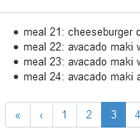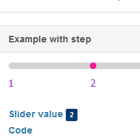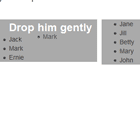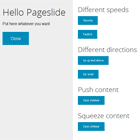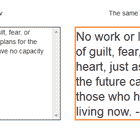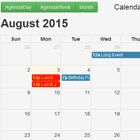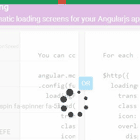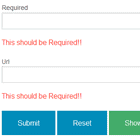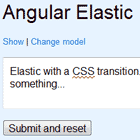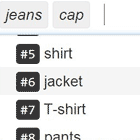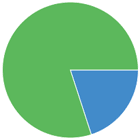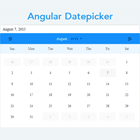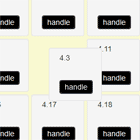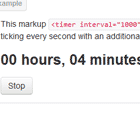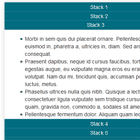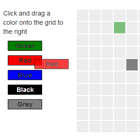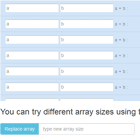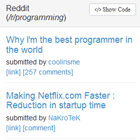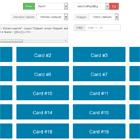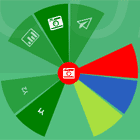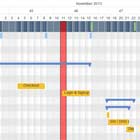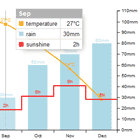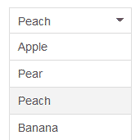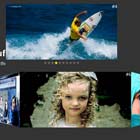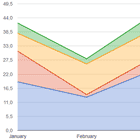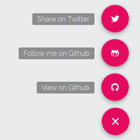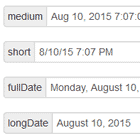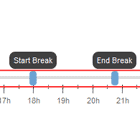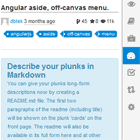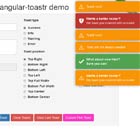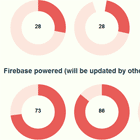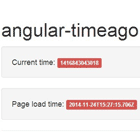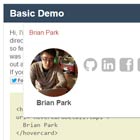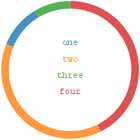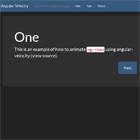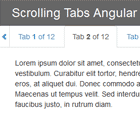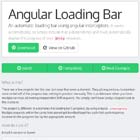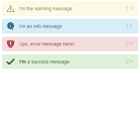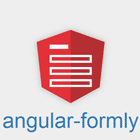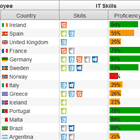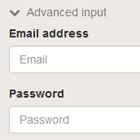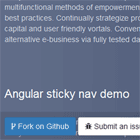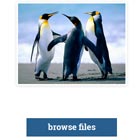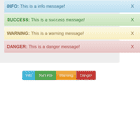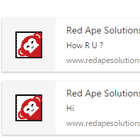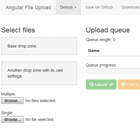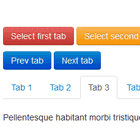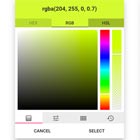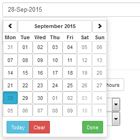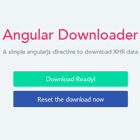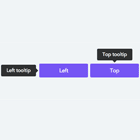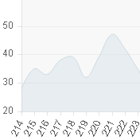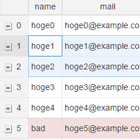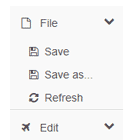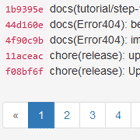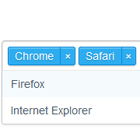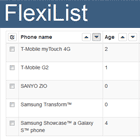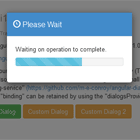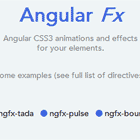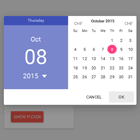Pagination Directive
No longer maintained
(20/04/2017) - I am no longer actively maintaining this project. I no longer use AngularJS in my own projects and do not have the time to dedicate to maintiaining this project as well as my other active open source projects. Thank you for your understanding.
Another one?
Yes, there are quite a few pagination solutions for Angular out there already, but what I wanted to do was make something that would be truly plug-n-play - no need to do any set-up or logic in your controller. Just add an attribute, drop in your navigation wherever you like, and boom - instant, full-featured pagination.
(Looking for the Angular2 version? Right here!)
Demo
Here is a working demo on Plunker which demonstrates some cool features such as live-binding the "itemsPerPage" and filtering of the collection.
Table of Contents
- Basic Example
- Installation
- Usage
- Directives API
- Writing A Custom Pagination-Controls Template
- Special Repeat Start and End Points
- Multiple Pagination Instances on One Page
- Working With Asynchronous Data
- Styling
- FAQ
- Contribution
- Changelog
- Credits
Basic Example
Let's say you have a collection of items on your controller's $scope. Often you want to display them with the ng-repeat directive and then paginate the results if there are too many to fit on one page. This is what this module will enable:
<ul> <li dir-paginate="item in items | itemsPerPage: 10">{{ item }}</li> </ul> // then somewhere else on the page .... <dir-pagination-controls></dir-pagination-controls>...and that's literally it.
Installation
You can install with Bower:
bower install angular-utils-pagination
or npm:
npm install angular-utils-pagination
Alternatively just download the files dirPagination.js and dirPagination.tpl.html. Using Bower or npm has the advantage of making version management easier.
Usage
First you need to include the module in your project:
// in your app angular.module('myApp', ['angularUtils.directives.dirPagination']);Then create the paginated content:
<ANY dir-paginate="expression | itemsPerPage: (int|expression) [: paginationId (string literal)]" [current-page=""] [pagination-id=""] [total-items=""]> ... </ANY>And finally include the pagination itself.
... <dir-pagination-controls [max-size=""] [direction-links=""] [boundary-links=""] [on-page-change=""] [pagination-id=""] [template-url=""] [auto-hide=""]> </dir-pagination-controls>Customising & Specifying The Template
By default, the pagination controls will use a built-in template which uses the exact same markup as is found in the dirPagination.tpl.html file (which conforms to Bootstrap's pagination markup). Therefore, it is not necessary to specify a template.
However, you may not want to use the default embedded template - for example if you use a another CSS framework that expects pagination lists to have a particular structure different from the default.
If you plan to use a custom template, take a look at the default as demonstrated in dirPagination.tpl.html to get an idea of how it interacts with the directive.
There are three ways to specify the template of the pagination controls directive:
1. Use the paginationTemplateProvider in your app's config block to set a global templateUrl for your app:
myApp.config(function(paginationTemplateProvider) { paginationTemplateProvider.setPath('path/to/dirPagination.tpl.html'); });2. Use the paginationTemplateProvider in your app's config block to set a global template string for your app:
myApp.config(function(paginationTemplateProvider) { paginationTemplateProvider.setString('<div class="my-page-links">...</div>'); // or with e.g. Webpack you might do paginationTemplateProvider.setString(require('/path/to/customPagination.tpl.html')); });3. Use the template-url attribute on each pagination controls directive:
<dir-pagination-controls template-url="path/to/dirPagination.tpl.html"></dir-pagination-controls>Template Priority
If you use more than one method for specifying the template, the actual template to use will be decided based on the following order of precedence (highest priority first):
paginationTemplate.getString()template-urlpaginationTemplate.getPath()- (default built-in template)
Directives API
The following attributes form the API for the pagination and pagination-controls directives. Optional attributes are marked as such, otherwise they are required.
dir-paginate
-
expressionUnder the hood, this directive delegates to theng-repeatdirective, so the syntax for the expression is exactly as you would expect. See the ng-repeat docs for the full rundown. This means that you can also use any kind of filters you like, etc. -
itemsPerPageTheexpressionmust include this filter. It is required by the pagination logic. The syntax is the same as any filter:itemsPerPage: 10, or you can also bind it to a property of the $scope:itemsPerPage: pageSize. Note: This filter should come after any other filters in order to work as expected. A safe rule is to always put it at the end of the expression. The optional third argumentpaginationIdis used when you need more than one independent pagination instance on one page. See the section below on setting up multiple instances. -
current-page(optional) Specify a property on your controller's $scope that will be bound to the current page of the pagination. If this is not specified, the directive will automatically create a property named__default__currentPageand use that instead. -
pagination-id(optional) Used to group together the dir-paginate directive with a corresponding dir-pagination-controls when you need more than one pagination instance per page. See the section below on setting up multiple instances. -
total-itemsWhen working with asynchronous data (i.e. data that is paginated on the server and sent one page at a time to the client), you would be sent only one page of results and then some meta-data containing the total number of results. In this case, the pagination directive would think that your one page of result was the full dataset, and therefore no pagination is needed. To prevent the default behaviour, you need to specify thetotal-itemsattribute, which will then be used to calculate the pagination. For more information see the section on working with asynchronous data below.
dir-pagination-controls
-
max-size(optional, default = 9) Specify a maximum number of pagination links to display. The default is 9, and the minimum is 5 (setting a lower value than 5 will not have an effect). -
direction-links(optional, default = true) Specify whether to display the "forwards" & "backwards" arrows in the pagination. -
boundary-links(optional, default = false) Specify whether to display the "start" & "end" arrows in the pagination. -
on-page-change(optional, default = null) Specify a callback method to run each time one of the pagination links is clicked. The method will be passed the optional argumentsnewPageNumberandoldPageNumber, which are integers equal to the page number that has just been navigated to, and the one just left, respectively. Note you must use that exact argument name in your view, i.e.<dir-pagination-controls on-page-change="myMethod(newPageNumber, oldPageNumber)">, and the method you specify must be defined on your controller $scope. -
pagination-id(optional) Used to group together the dir-pagination-controls with a corresponding dir-paginate when you need more than one pagination instance per page. See the section below on setting up multiple instances. -
template-url(optional, default =directives/pagination/dirPagination.tpl.html) Specifies the template to use. -
auto-hide(optional, default = true) Specify whether the dir-pagination-controls should be hidden when there's not enough elements to paginate over.
Note: you cannot use the dir-pagination-controls directive without dir-paginate. Attempting to do so will result in an exception.
Writing A Custom Pagination-Controls Template
The default template (dirPagination.tpl.html) is based on the Bootstrap pagination markup. If you wish to modify the template or write your own, there are a few useful values exposed by the directive which you can use:
pagesThe array of page numbers, typically used in anng-repeatto generate the individual page links.{{ pagination.current }}The current page.{{ pagination.last }}The number of the last page in the collection.{{ range.lower }}The ordinal number of the first item on the current page. E.g. assuming 10 items per page, when on page 2 this will equal 11.{{ range.upper }}The ordinal number of the last item on the current page. E.g. assuming 10 items per page, when on page 2 this will equal 20.{{ range.total }}The total number of items in the collection.
The three range values can be used to generate a label like "Displaying 16-20 of 53 items".
Here is an example of a custom template which uses the range values along with "previous" and "next" arrow links, but no page links:
<div class="range-label">Displaying {{ range.lower }} - {{ range.upper }} of {{ range.total }}</div> <a href="" title="Previous page" ng-class="{ disabled : pagination.current == 1 }" ng-click="setCurrent(pagination.current - 1)">‹</a> <a href="" title="Next page" ng-class="{ disabled : pagination.current == pagination.last }" ng-click="setCurrent(pagination.current + 1)">›</a>To use a custom template in your app, see the section on specifying the template.
Special Repeat Start and End Points
As with the ngRepeat directive, you can use the -start and -end suffix on the dir-paginate directive to repeat a series of elements instead of just one parent element:
<header dir-paginate-start="item in items | itemsPerPage: 10"> Header {{ item }} </header> <div class="body"> Body {{ item }} </div> <footer dir-paginate-end> Footer {{ item }} </footer>Multiple Pagination Instances on One Page
Multiple instances of the directives may be included on a single page by specifying a pagination-id. This property must be specified in 2 places for this to work:
- Specify the
pagination-idattribute on thedir-paginatedirective. - Specify the
pagination-idattribute on thedir-paginations-controlsdirective.
Note: Prior to version 0.5.0, there was an additional requirement to add the ID as a second parameter of the itemsPerPage filter. This is now no longer required, as the directive will add this parameter automatically. Old code that does explicitly declare the ID in the filter will still work.
An example of two independent paginations on one page would look like this:
<!-- first pagination instance --> <ul> <li dir-paginate="customer in customers | itemsPerPage: 10" pagination-id="cust">{{ customer.name }}</li> </ul> <dir-pagination-controls pagination-id="cust"></dir-pagination-controls> <!-- second pagination instance --> <ul> <li dir-paginate="branch in branches | itemsPerPage: 10" pagination-id="branch">{{ customer.name }}</li> </ul> <dir-pagination-controls pagination-id="branch"></dir-pagination-controls>The pagination-ids above are set to "cust" in the first instance and "branch" in the second. The pagination-ids can be any valid JavaScript identifier (i.e. no hyphens, cannot begin with a number etc. further discussion here), the important thing is to make sure the exact same id is used on both the pagination and the controls directives. If the 2 ids don't match, you should see a helpful exception in the console.
Multiple Instances With ngRepeat
You can use the pagination-id feature to dynamically create pagination instances, for example inside an ng-repeat block. Here is a bare-bones example to demonstrate how that would work:
// in the controller $scope.lists = [ { id: 'list1', collection: [1, 2, 3, 4, 5] }, { id: 'list2', collection: ['a', 'b', 'c', 'd', 'e'] }];<!-- the view --> <div ng-repeat="list in lists"> <ul> <li dir-paginate="item in list.collection | itemsPerPage: 3" pagination-id="list.id">ID: {{ list.id }}, item: {{ item }}</li> </ul> <dir-pagination-controls pagination-id="list.id"></dir-pagination-controls> </div>Demo
Here is a working demo featuring two instances on one page: http://plnkr.co/edit/xmjmIId0c9Glh5QH97xz?p=preview
Working With Asynchronous Data
The arrangement described above works well for smaller collections, but once your data set reaches a certain size, you may not want to have to get the entire collection from the server just to view a few pages. The solution to this is to paginate on the server-side, whereby the server will only send one page of data at a time. In this case, the directive would see the small (one page) data set and think that was all, resulting in no pagination at all (assuming you set the itemsPerPage filter to match the number of items returned per server-side page).
The solution is to use the total-items attribute on the dir-paginate directive. Commonly, in such a server-side paging scenario, the server would also return some meta-data along with the result set, specifying the total number of results. A typical example would look like this:
{ Count: 1400, Items: [ { // item 1... }, { // item 2... }, { // item 3... }, ... { // item 25... } ] }In this case, the server is returning the first page - 25 results - of a set that totals 1400 results. Therefore we must tell the directive that, even though it can only see 25 items in the collection right now, there are actually a total of 1400 items, so it should therefore make 1400/25 = 56 pagination links.
Of course, once the user clicks on page 2, you will need to make a new request to the server to fetch the results for page 2. This will have to be implemented by you in your controller, but you will want to either 1) use the on-page-change callback to trigger the request or 2) set up a $watch on the property you specified in the current-page attribute. Either of those methods will allow you to call a function whenever the page changes, which will fetch the new page of results. The second method has the potential advantage of being triggered whenever the current-page changes, rather than only when the pagination links are clicked.
Example Asynchronous Setup
.controller('UsersController', function($scope, $http) { $scope.users = []; $scope.totalUsers = 0; $scope.usersPerPage = 25; // this should match however many results your API puts on one page getResultsPage(1); $scope.pagination = { current: 1 }; $scope.pageChanged = function(newPage) { getResultsPage(newPage); }; function getResultsPage(pageNumber) { // this is just an example, in reality this stuff should be in a service $http.get('path/to/api/users?page=' + pageNumber) .then(function(result) { $scope.users = result.data.Items; $scope.totalUsers = result.data.Count }); } })<div ng-controller="UsersController"> <table> <tr dir-paginate="user in users | itemsPerPage: usersPerPage" total-items="totalUsers" current-page="pagination.current"> <td>{{ user.name }}</td> <td>{{ user.email }}</td> </tr> </table> <dir-pagination-controls on-page-change="pageChanged(newPageNumber)"></dir-pagination-controls> </div>Styling
I've based the pagination navigation on the Bootstrap 3 component, so if you use Bootstrap in your project, you'll get some nice styling for free. If you don't use Bootstrap, it's simple to style the links with css.
Frequently Asked Questions
Why does my sort / filter only affect the current page?
This is a common problem and is usually due to the itemsPerPage filter not being at the end of the expression. For example, consider the following:
<li dir-paginate="item in collection | itemsPerPage: 10 | filter: q">...</li> <!-- BAD -->In this case, the collection is first truncated to 10 items by the itemsPerPage filter, and then those 10 items only are filtered. The solution is to ensure the itemsPerPage filter comes after any sorting / filtering:
<li dir-paginate="item in collection | filter: q | itemsPerPage: 10">...</li> <!-- GOOD -->What is the paginationService and why is it not documented?
The paginationService is used internally to facilitate communication between the instances of the dir-pagination and dir-pagination-controls directives. Due to the way Angular's dependency injection system works, the service will be exposed in your app, meaning you can inject it directly into your controllers etc.
However, since the paginationService is intended as an internal service, I cannot make any guarantees about the API, so it is dangerous to rely on using it directly in your code. Therefore I am not documenting it currently, so as not to encourage its general use. If you have a case that you feel can only be solved by direct use of this API, please open an issue and we can discuss it.
Contribution
Pull requests are welcome. If you are adding a new feature or fixing an as-yet-untested use case, please consider writing unit tests to cover your change(s). All unit tests are contained in the dirPagination.spec.js file, and Karma is set up if you run grunt watch as you make changes.
At a minimum, make sure that all the tests still pass. Thanks!
Changelog
Please see the releases page of the package repo for details of each released version.
Credits
I did quite a bit of research before I figured I needed to make my own directive, and I picked up a lot of good ideas from various sources:
-
Daniel Tabuenca: https://groups.google.com/d/msg/angular/an9QpzqIYiM/r8v-3W1X5vcJ. This is where I learned how to delegate to the ng-repeat directive from within my own, and I used some of the code he gives here.
-
AngularUI Bootstrap: https://github.com/angular-ui/bootstrap. I used a few ideas, and a couple of attribute names, from their pagination directive.
-
StackOverflow: http://stackoverflow.com/questions/10816073/how-to-do-paging-in-angularjs. Picked up a lot of ideas from the various contributors to this thread.
-
Massive credit is due to all the contributors to this project - they have brought improvements that I would not have the time or insight to figure out myself.
License
MIT