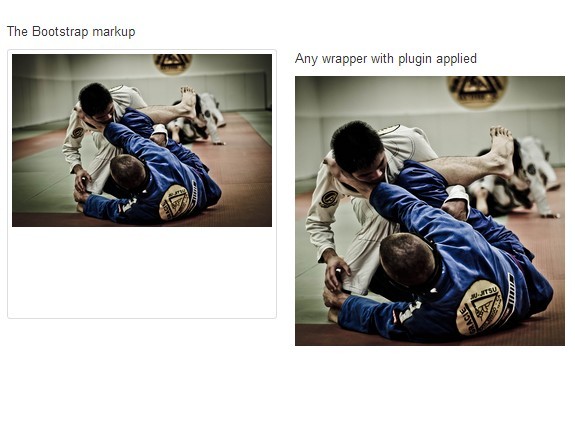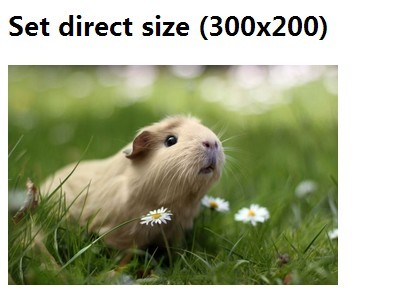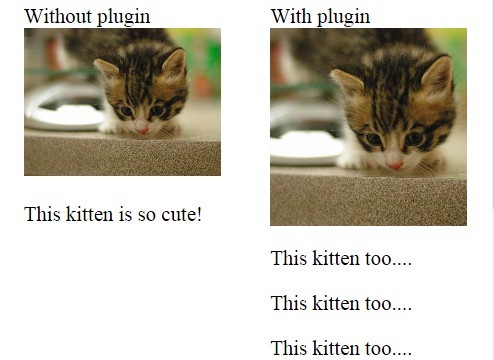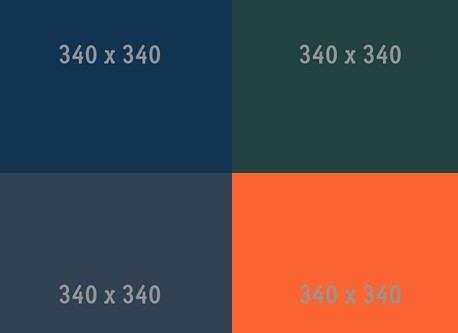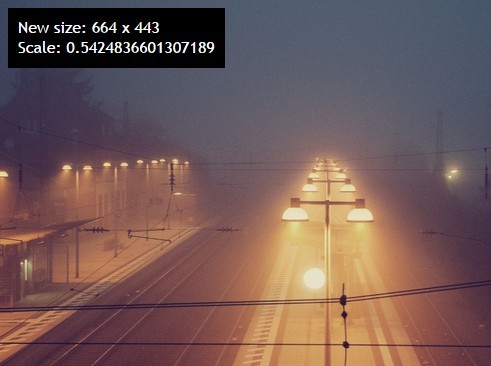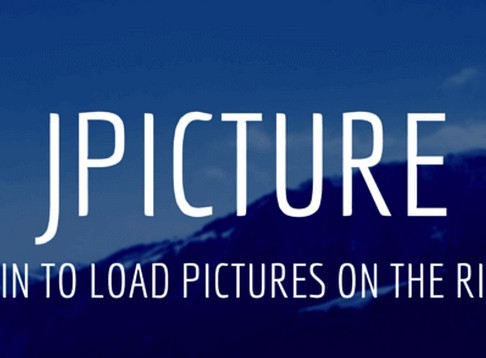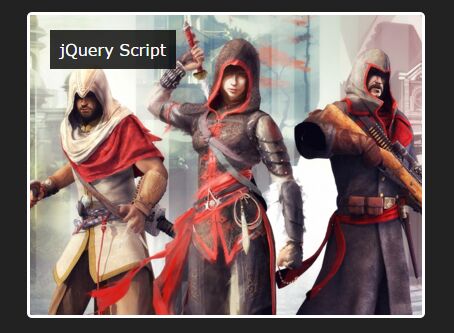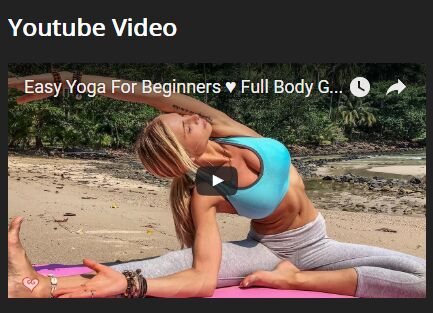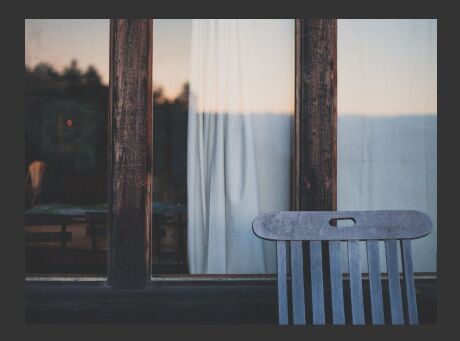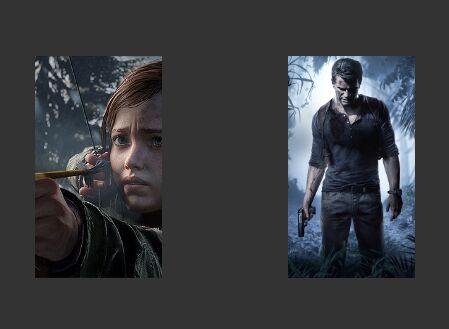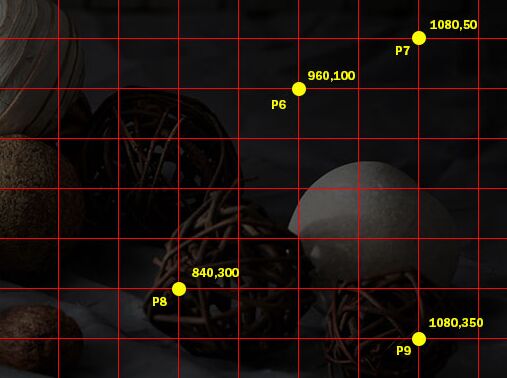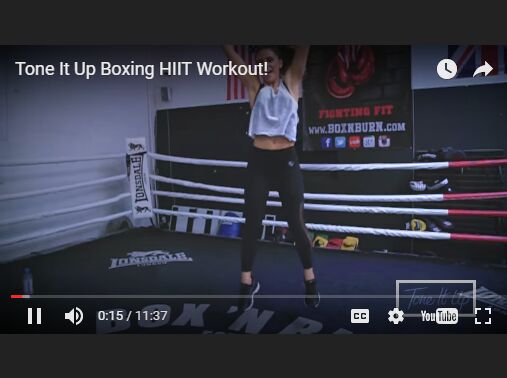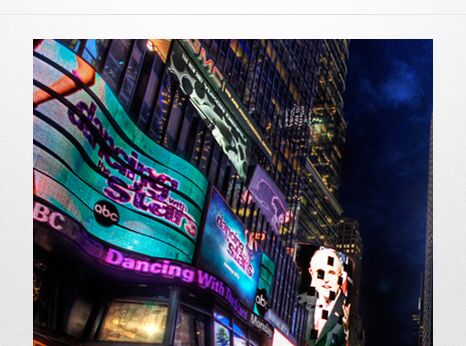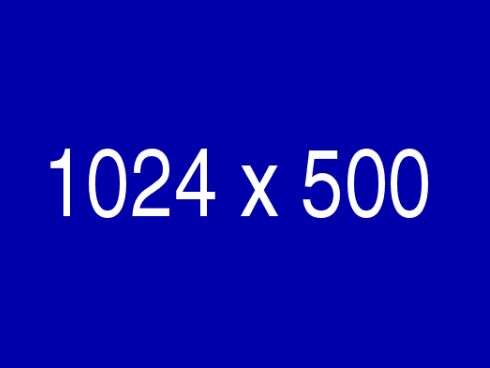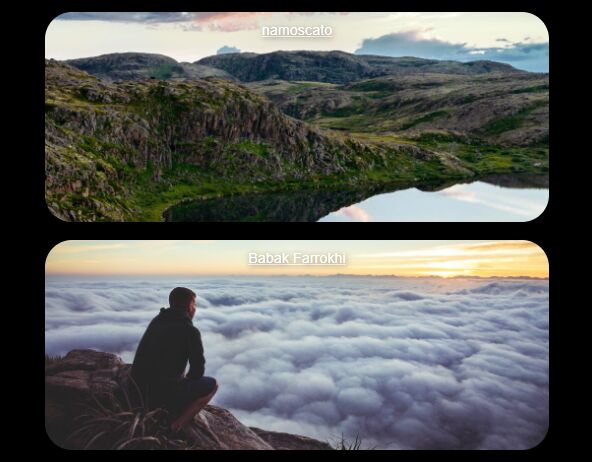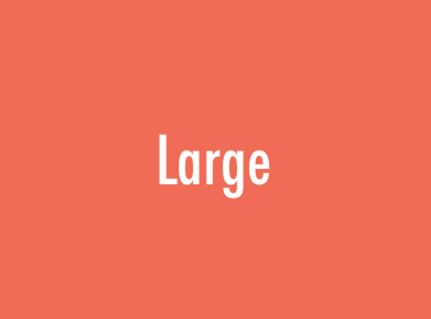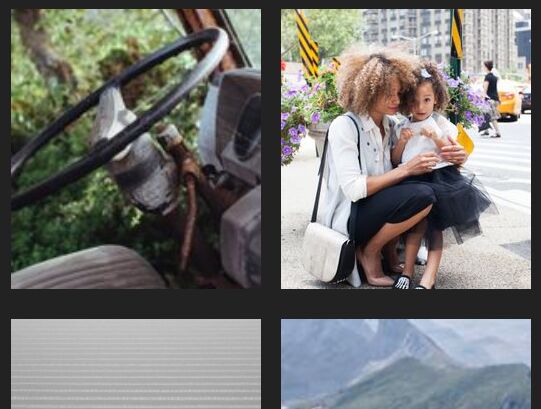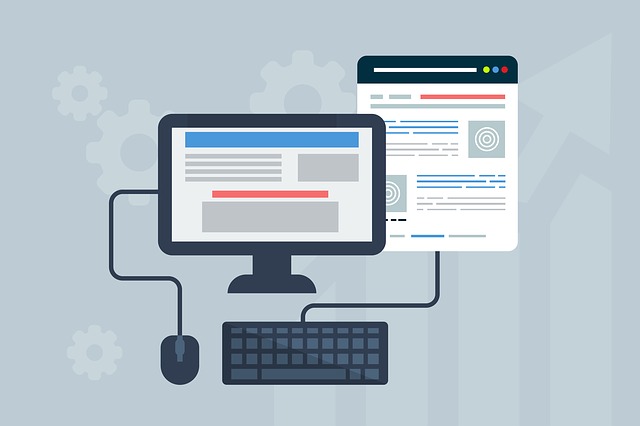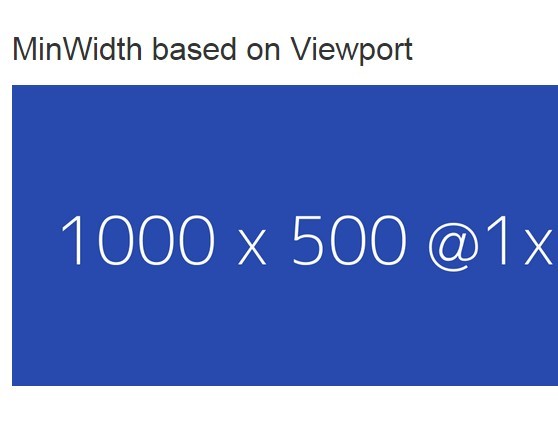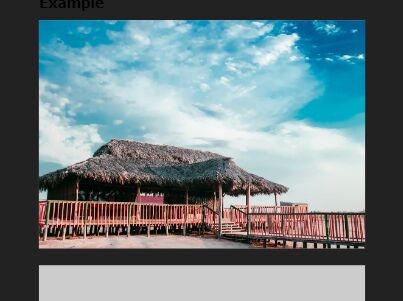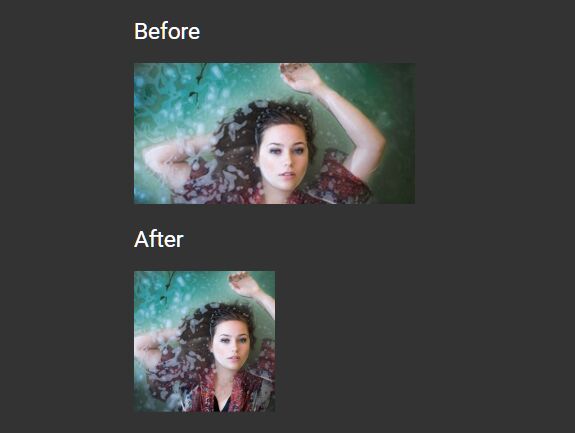Device Appropriate Image Deliverer
A jQuery plugin to deliver a device appropriate version of an image in a lightbox, using CSS and JavaScript.
Features:
-
Displays a small sized version of an image for all devices, no more than 480px tall if in portrait mode, and no more than 480px wide if in landscape mode.
-
Delivers, in a lightbox, a large version of that image, adapted to the rendering surface of the output device it is viewed on.
-
Adapts the largest dimension of the image delivered, to the largest dimension of the rendering surface of the output device. For example, if you have a breakpoint at 640px in your CSS Media Queries and the rendering surface of your device is 360px by 511px; if the image to be delivered is in portrait mode, its height will be 640px, and if it is in landscape mode, its width will be 640px.
-
Serves the same image whether the orientation is portrait or landscape for most common device breakpoints, to avoid downloading a new image on orientation change. Devices and resolutions covered are the ones found in Google Chrome devTools, Device Mode and Mobile Emulation.
-
Supports for high resolution display with a device pixel ratio equal or superior to 2.
Demo
Dependencies
- Font Awesome, an iconic font and CSS tookit.
- Magnific Popup, a responsive lightbox & dialog script, by Dmitry Semenov.
Instructions
1. Prepare You Images
- Download the content of appro-img-deliverer as a ZIP file.
-
Open Photoshop.
-
Choose File > Scripts > Image Processor. See Photoshop Help / Process a batch of files for more info.
-
In the Image Processor dialog box, select the images to be processed. You can choose to process any open files, or select a folder of files to process.
-
Select the location where you want to save the processed files. For the 480px version of your image choose the folder named 480.
-
Select Save as JPEG.
-
Set the JPEG image Quality.
-
Select Resize To Fit. It resizes the image to fit within the dimensions you enter in Width and Height. The image retains its original proportions. For the 480px version of your image enter 480 in Width and 480 in Height.
-
Repeat the operation for the 640px, 800px, 960px, 1024px, 1280px, 1600px, 1920px, 2048px, 2560px, and 3200px versions of your images.
-
Rename your processed images by adding ‘-‘ + ‘the containing folder name’, at the end of the file name. You should end up with the following directory tree:
2. Setup Your Document
- Include the following HTML code into the head section of your HTML document.
<meta charset="UTF-8"> <meta name="viewport" content="width=device-width, initial-scale=1"> <title>Delivering a device appropriate version of an image with CSS and JavaScript</title> <link href="http://maxcdn.bootstrapcdn.com/font-awesome/4.2.0/css/font-awesome.min.css" rel="stylesheet" type="text/css"> <style> /*Set the small sized versions of the images for standard resolution displays*/ .your_image_1 { background: url(_images/480/your_image_1-480.jpg) center no-repeat; } .your_image_2 { background: url(_images/480/your_image_2-480.jpg) center no-repeat; } /*Set the small sized versions of the images for displays with a pixel ratio superior or equal to 2*/ @media only screen and (-webkit-min-device-pixel-ratio:2), only screen and (min-resolution:192dpi), only screen and (min-resolution:2dppx) { .your_image_1 { background: url(_images/960/your_image_1-960.jpg) center no-repeat; } .your_image_2 { background: url(_images/960/your_image_2-960.jpg) center no-repeat; } } </style> <link rel="stylesheet" type="text/css" media="screen" href="_stylesheets/magnific-popup.css"> <link rel="stylesheet" type="text/css" media="screen" href="_stylesheets/appro-img-deliverer.css"> <script type="text/javascript" src="http://ajax.googleapis.com/ajax/libs/jquery/1.11.1/jquery.min.js"></script> <script type="text/javascript" src="_javascripts/jquery.magnific-popup.min.js"></script> <script type="text/javascript" src="_javascripts/jquery.appro-img-deliverer.js"></script> - Include the following HTML code into the body of your HTML document.
<div class="aid-main your_image_1"> </div> <div class="aid-main your_image_2"> </div>