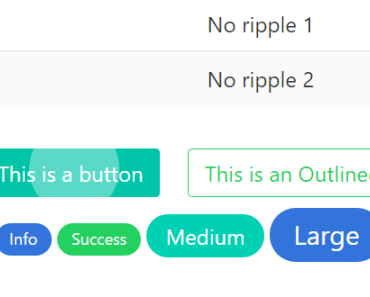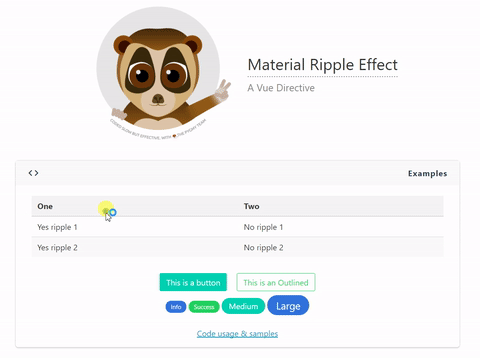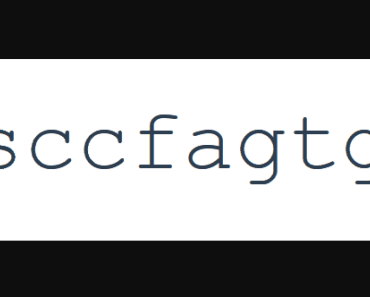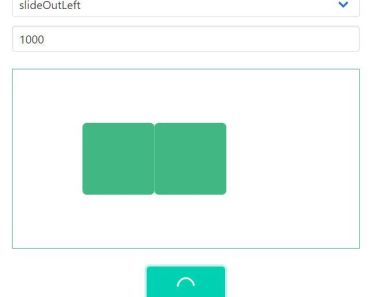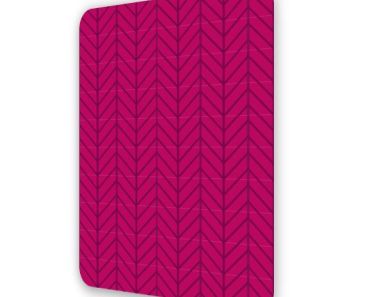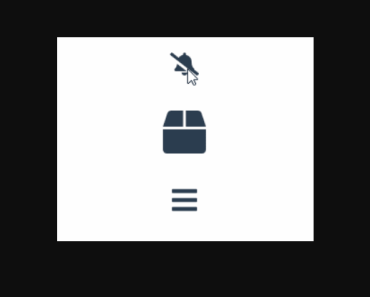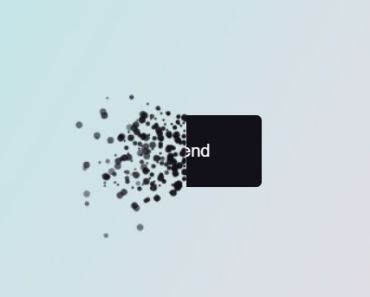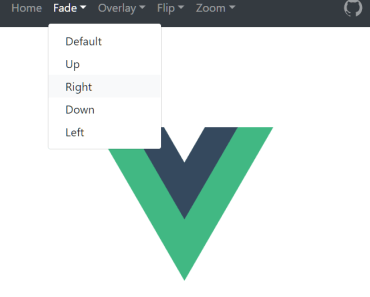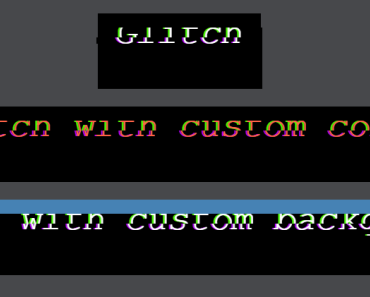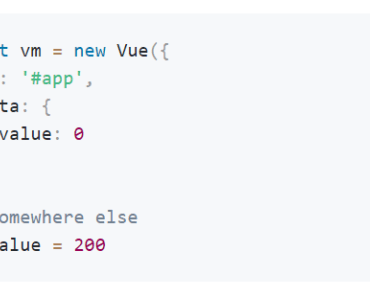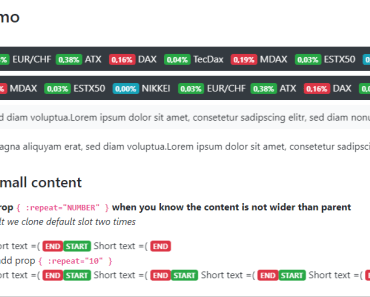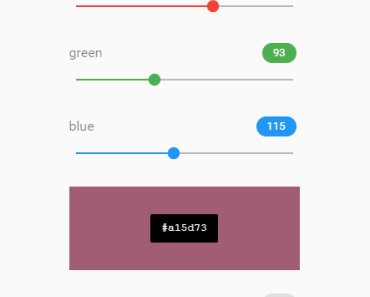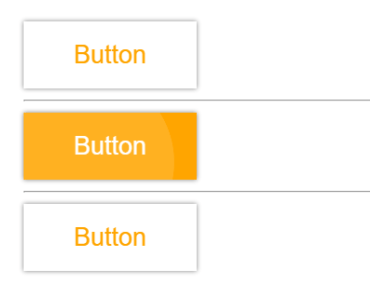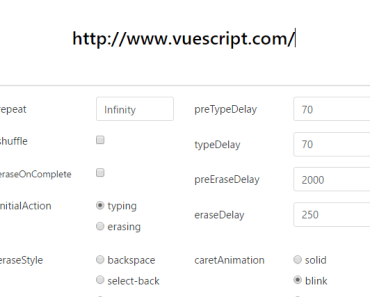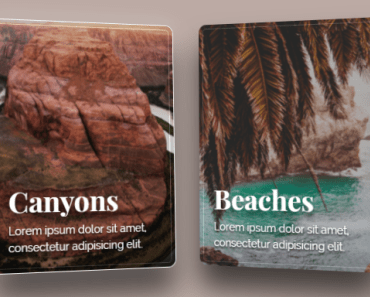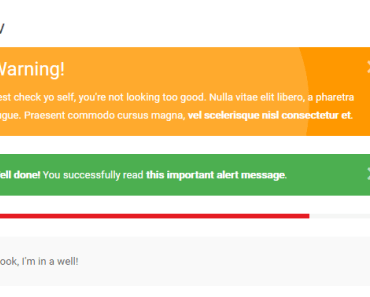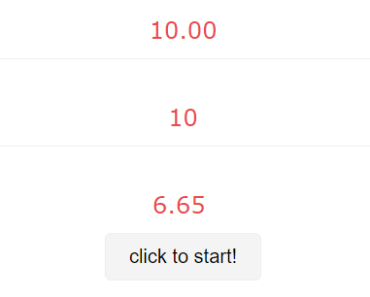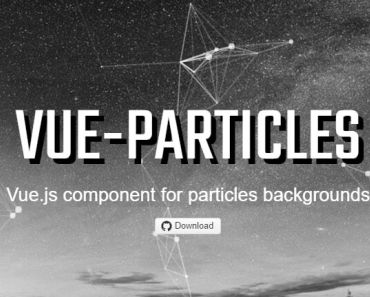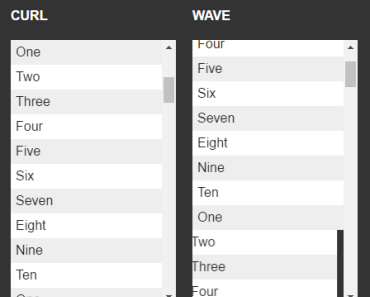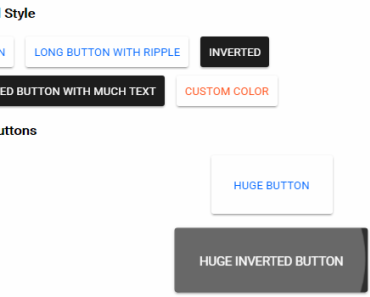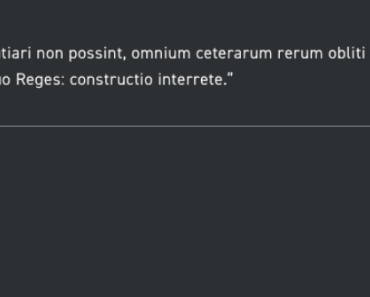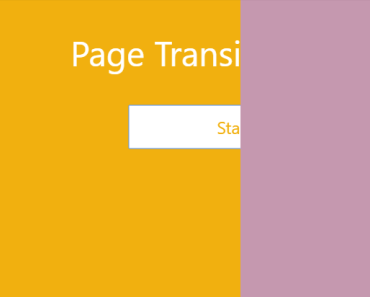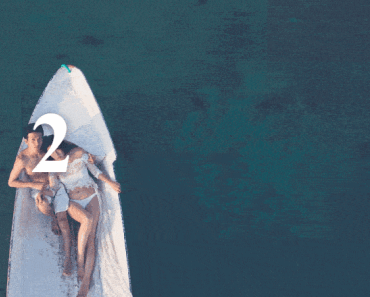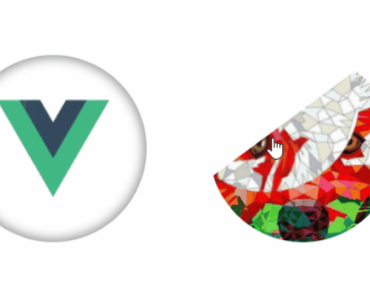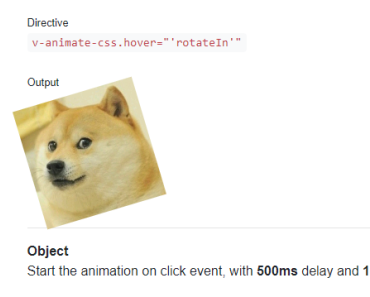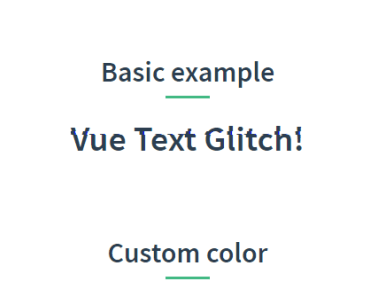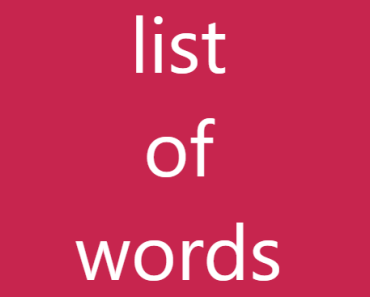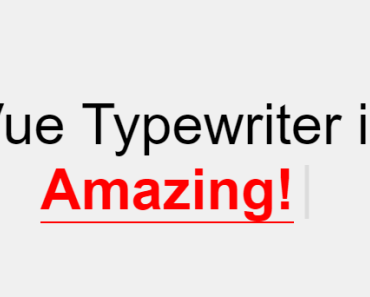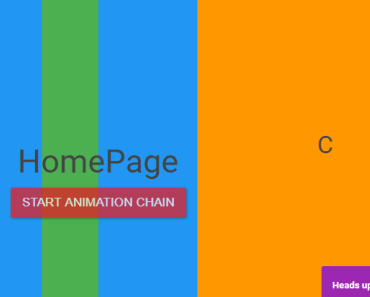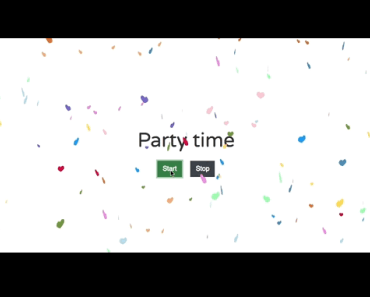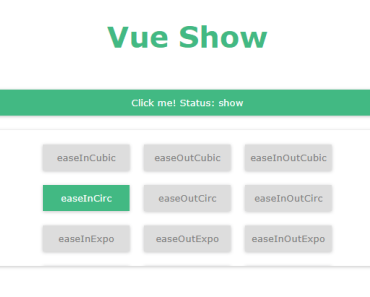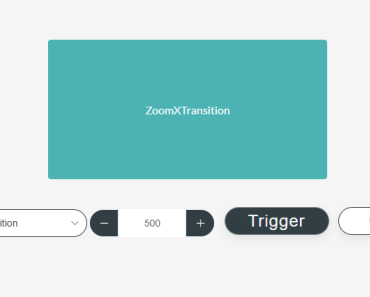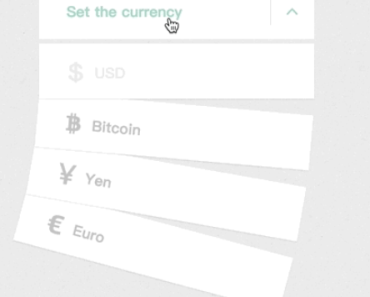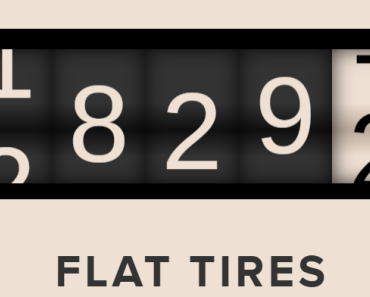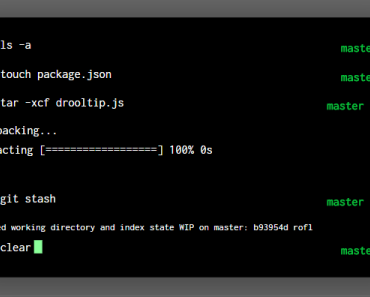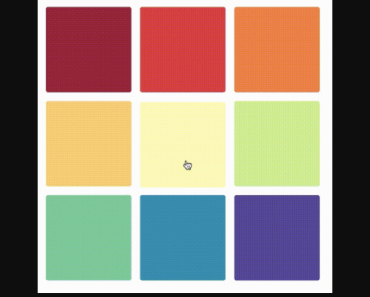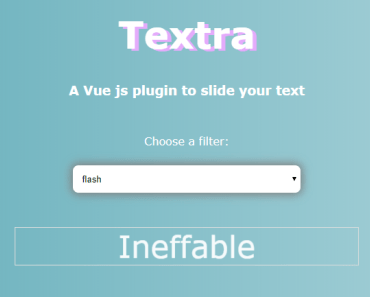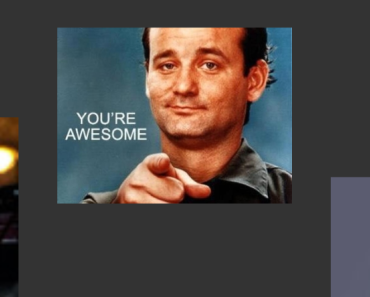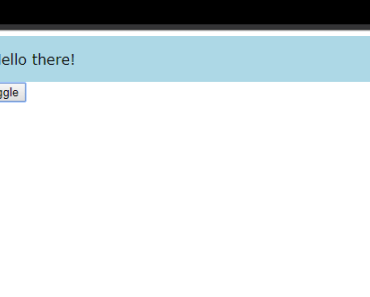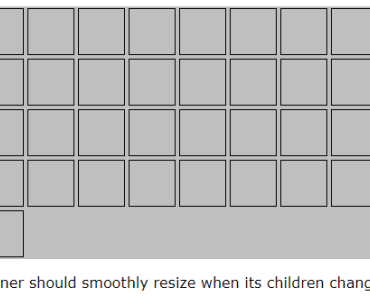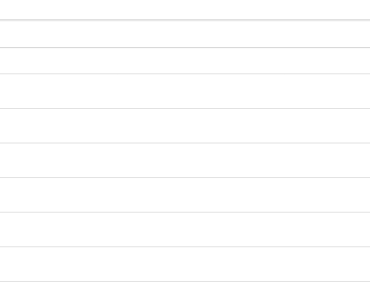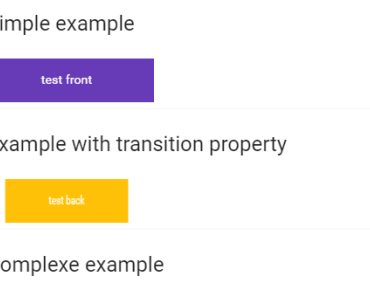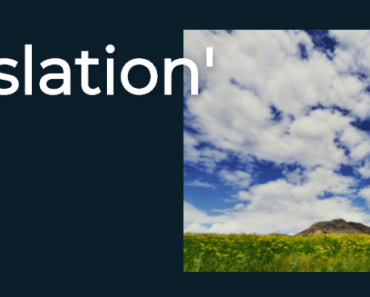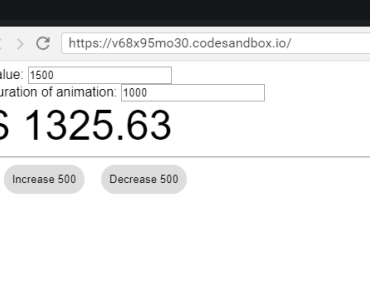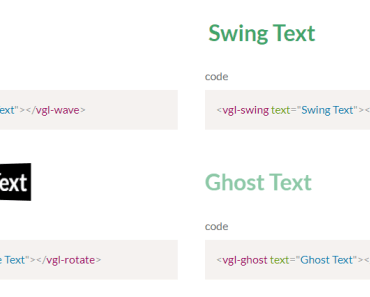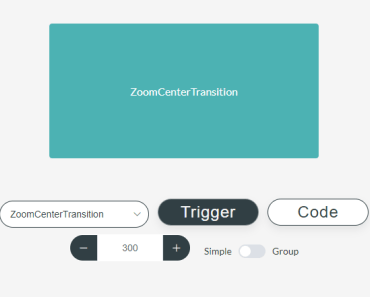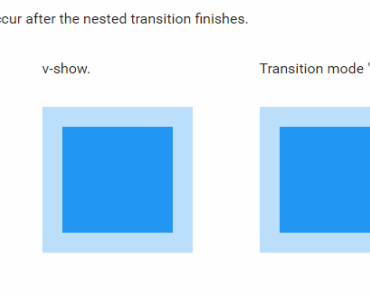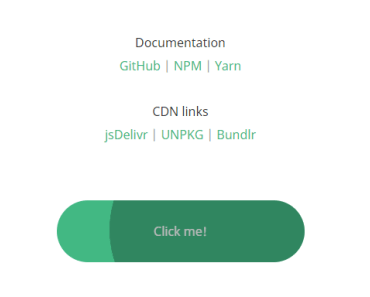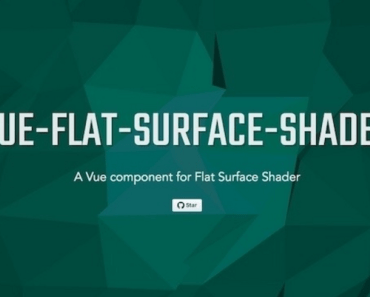Material Ripple Effect
Material Ripple Effect as Vue Directive.
This directive it's meant to be used in any element in which you like to achieve such ripple effect.
Installation
npm install vue-ripple-directive --save Important Notice
The directive will work better if the element where you attach it is relative positioned. Although the directive will try to set
position: relativeif the element does not have this property. This is because since v2.0.* the ripple directive changed its positioning method to avoid trailing issues when elements in the UI move, causing the ripple to stay in previous position and not in the one that element moved to.
Options
Optional parameter to pass to the directive.
| Parameter | Type | Values |
|---|---|---|
color-value | String | Default: 'rgba(0, 0, 0, 0.35)'. Accepts either HEX, RGB & RGBA values. For optimal look use RGBA with low opacity. |
Modifiers
By default this directive attaches a click handler to the element as well as the transition is set for 600ms. For those who wants to modify the same, just pass modifiers to the directive:
v-ripple.mouseover.500 Can also modify only one
v-ripple.mouseover Sample & Usage
First you need to import the directive and add it to Vue.
import Ripple from 'vue-ripple-directive' Vue.directive('ripple', Ripple); Then use on any element you want to achieve the effect.
<div v-ripple class="button is-primary">This is a button</div> If you want a custom color just pass a color parameter as string. It's best if you use RGBA colors to achieve a greater effect.
<div v-ripple="'rgba(255, 255, 255, 0.35)'" class="button">I have different color</div> Global settings
You can set the default color and z-index for all your ripples as the following example
import Ripple from 'vue-ripple-directive' Ripple.color = 'rgba(255, 255, 255, 0.35)'; Ripple.zIndex = 55; Vue.directive('ripple', Ripple);