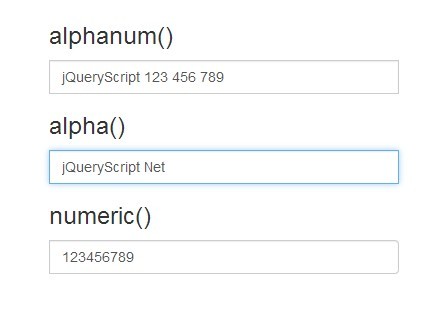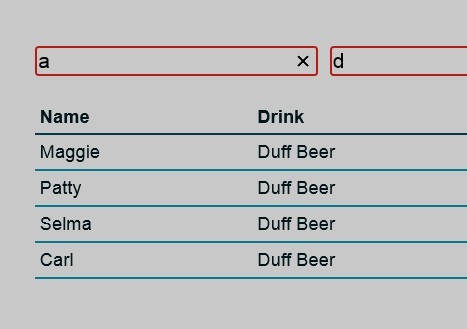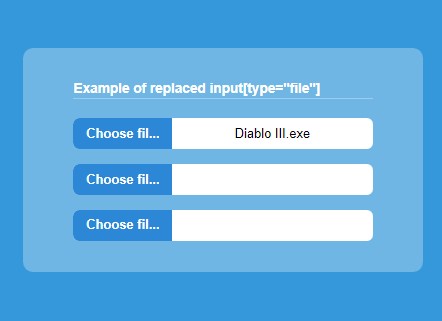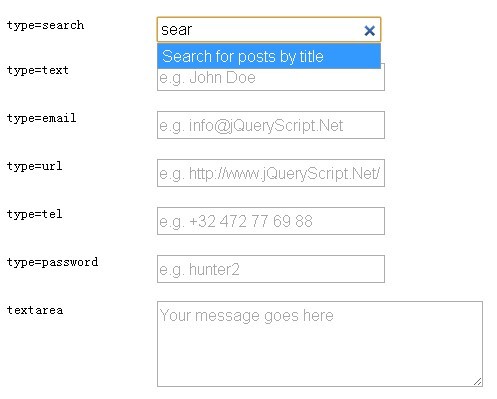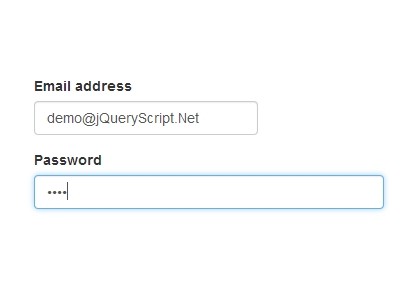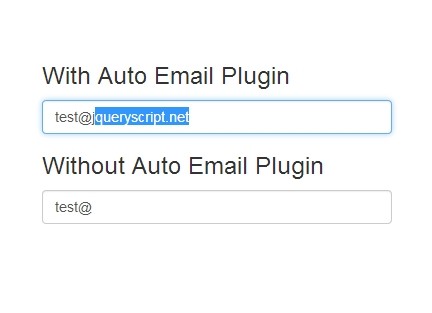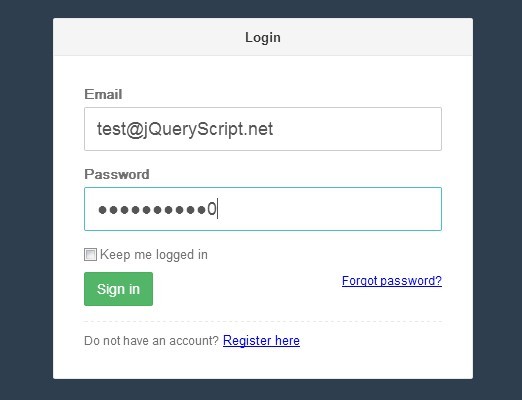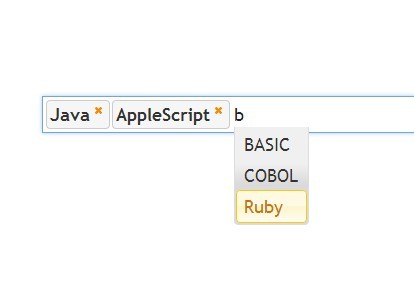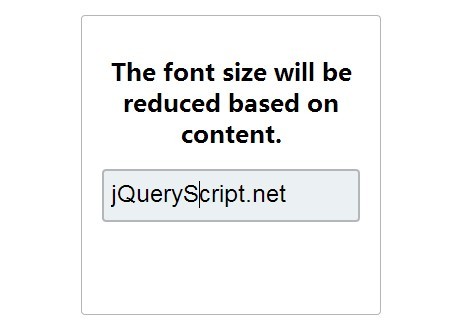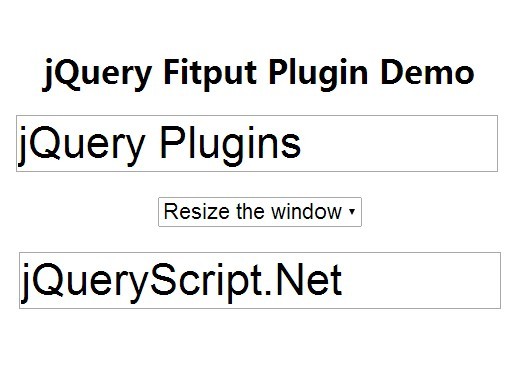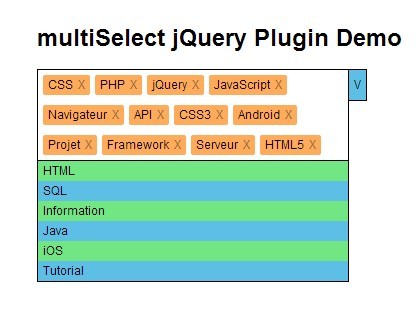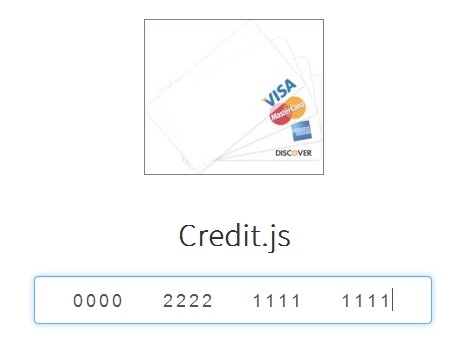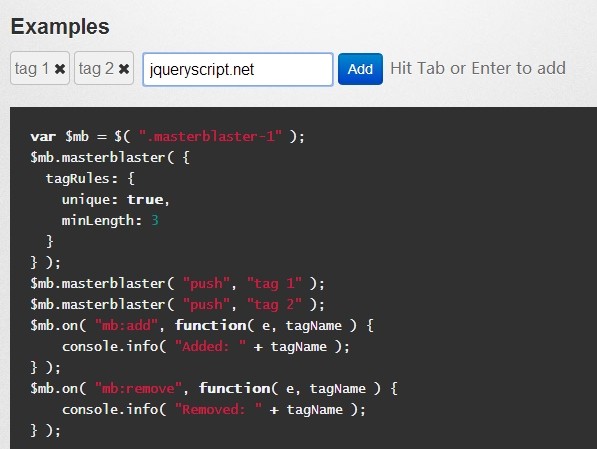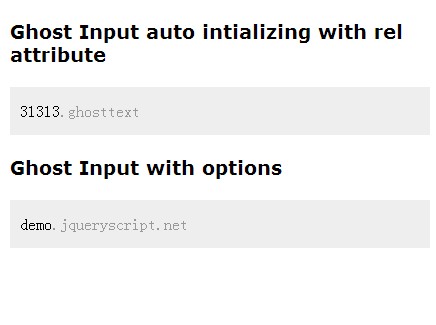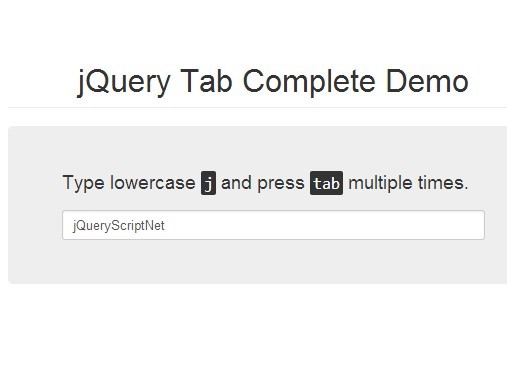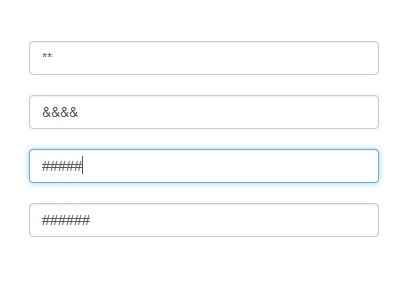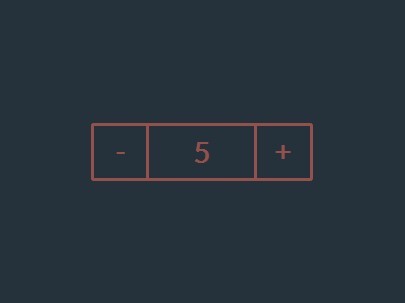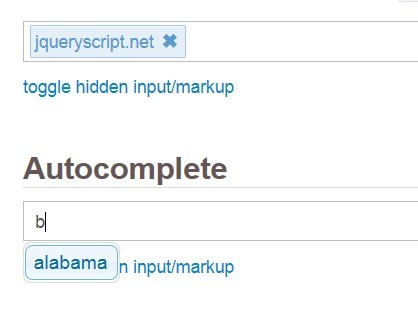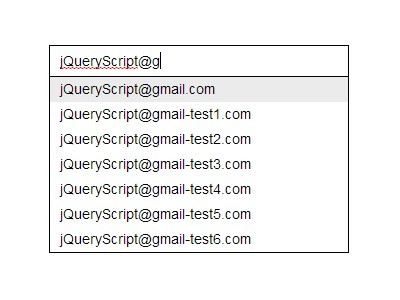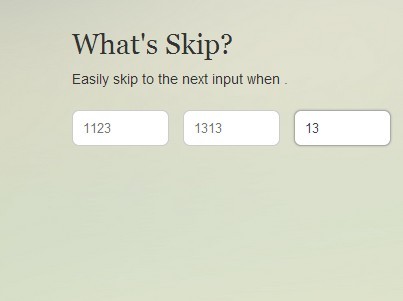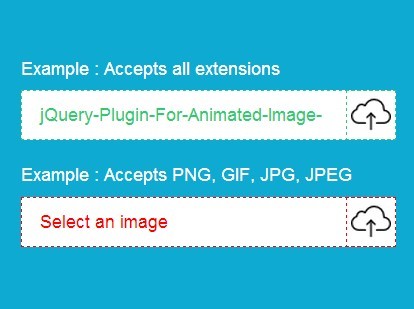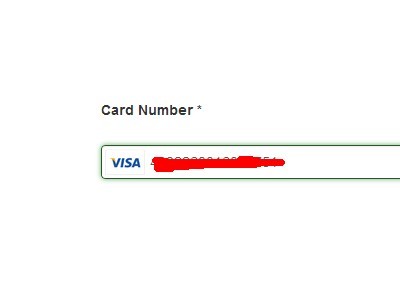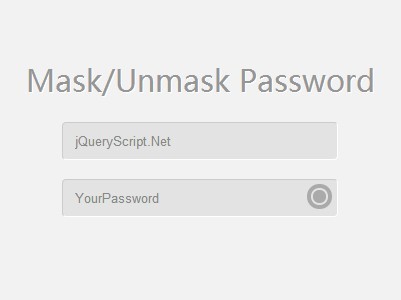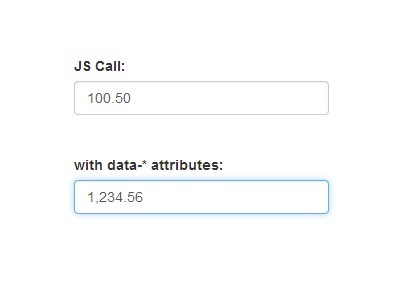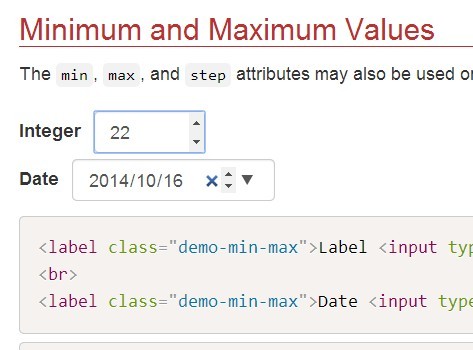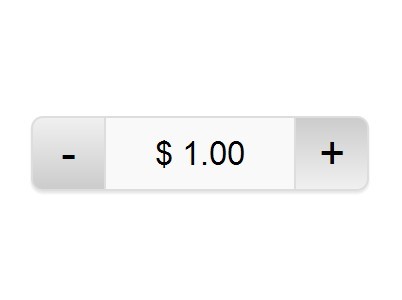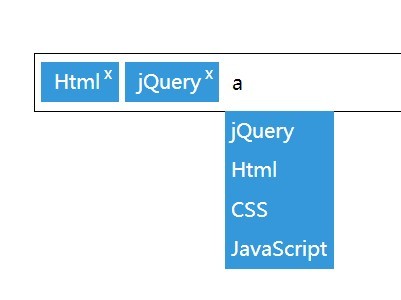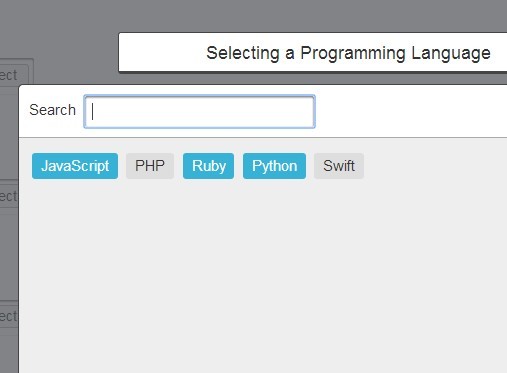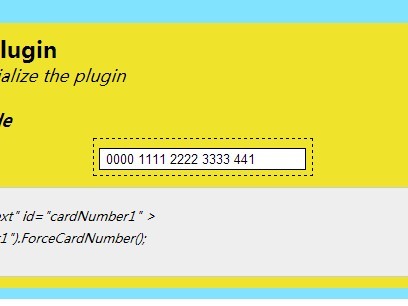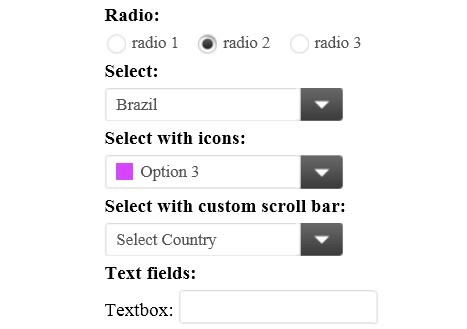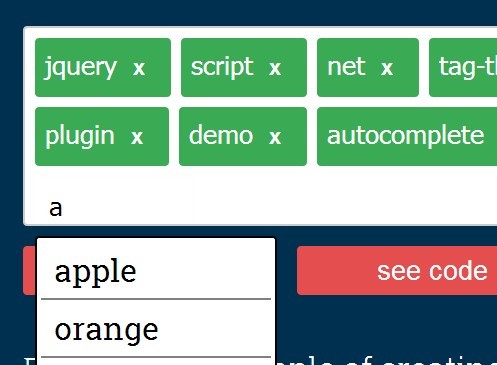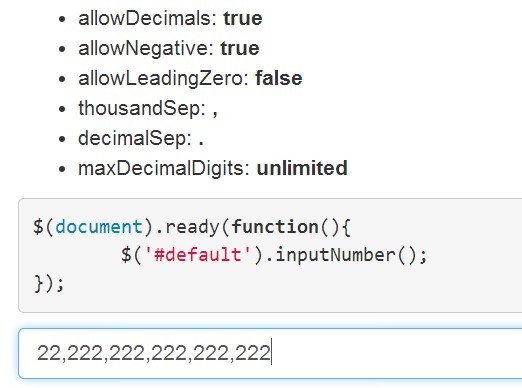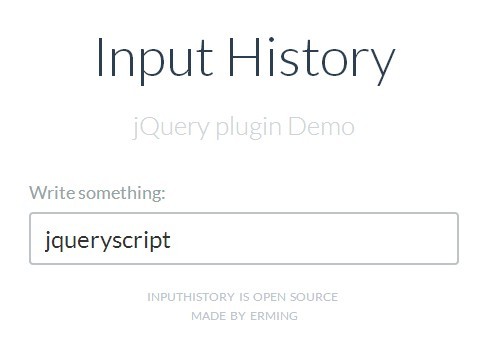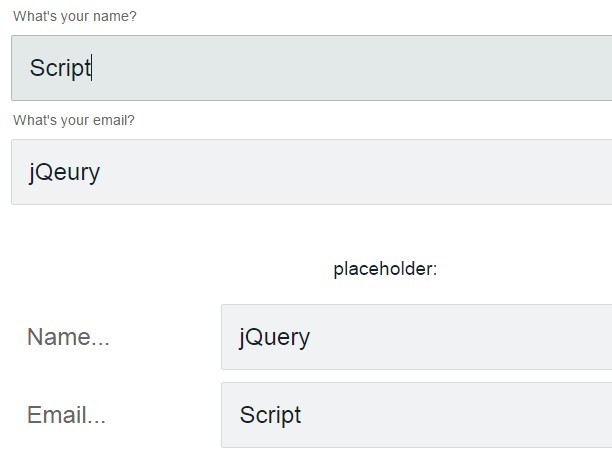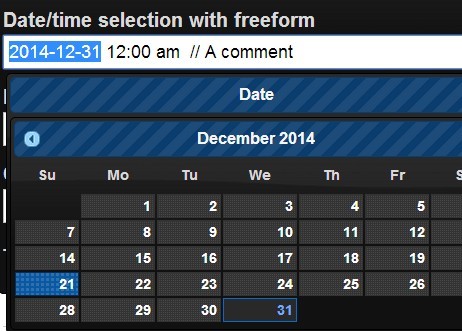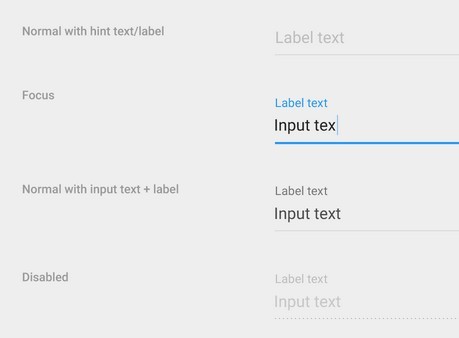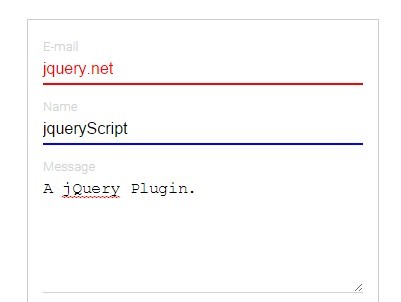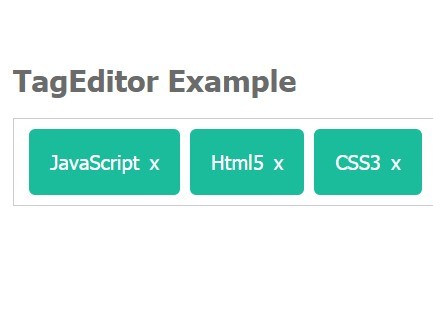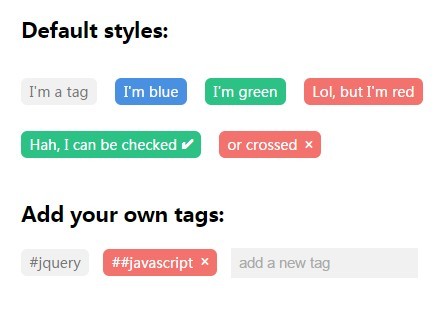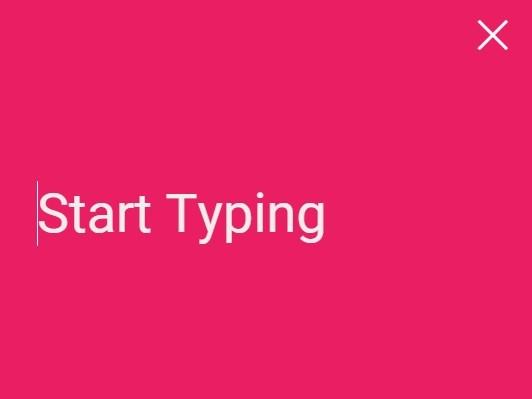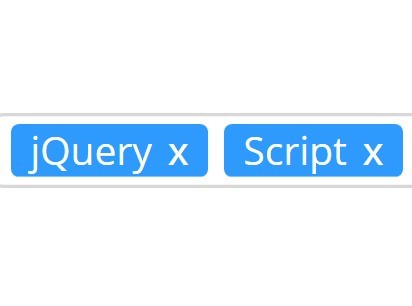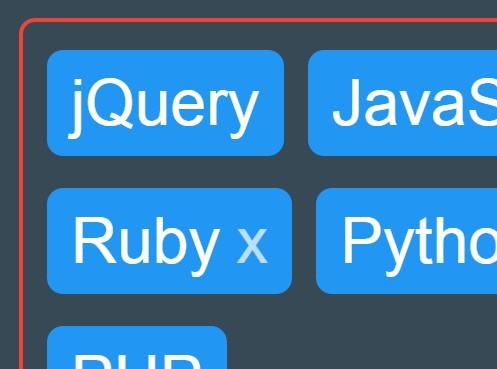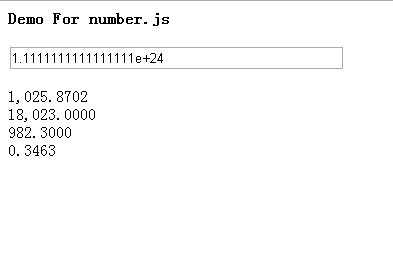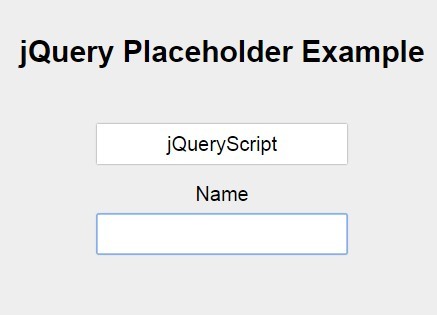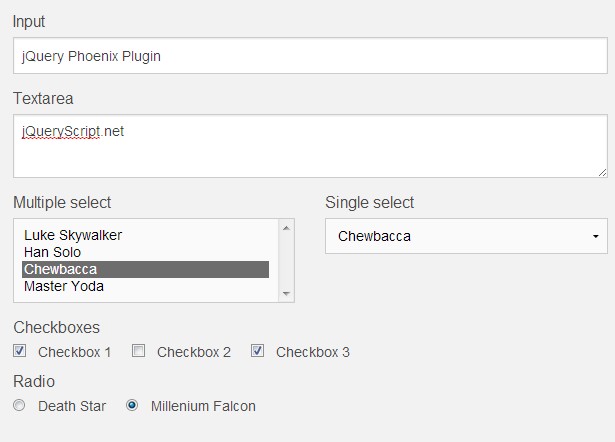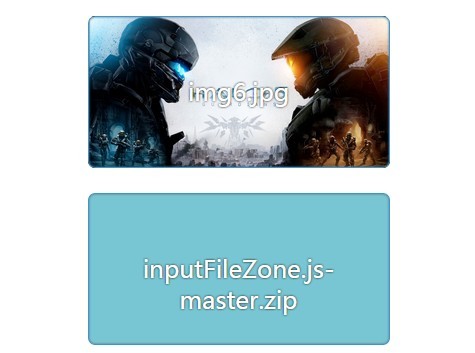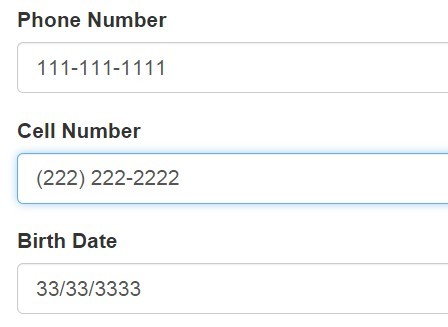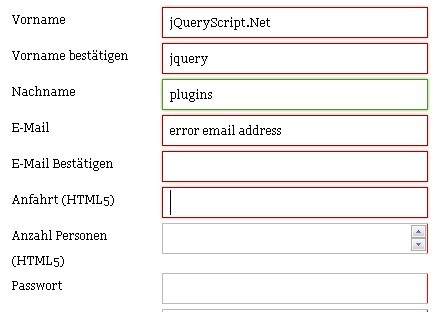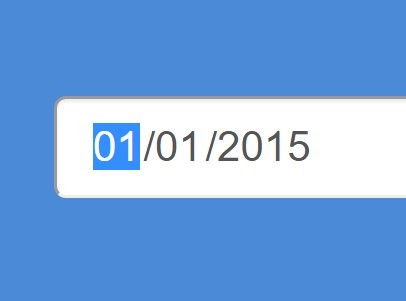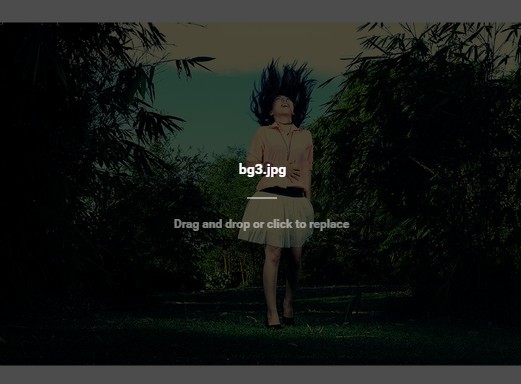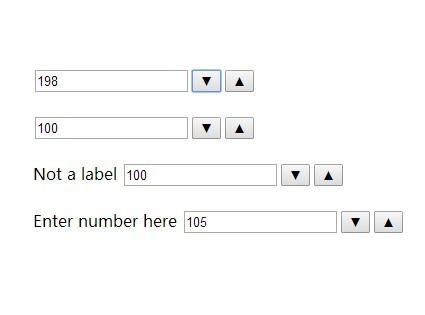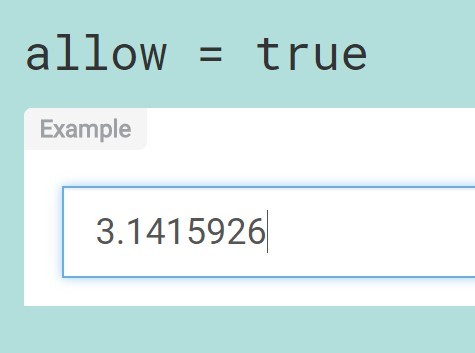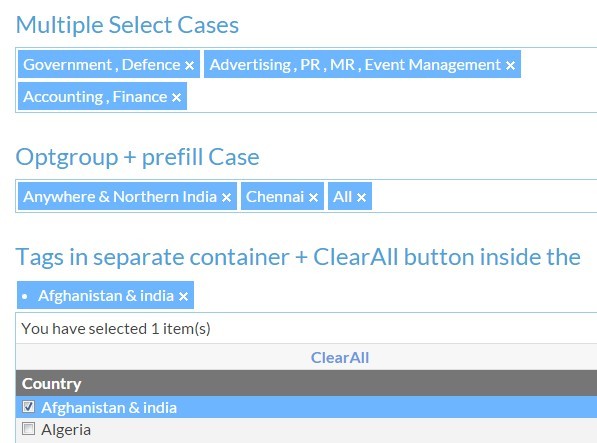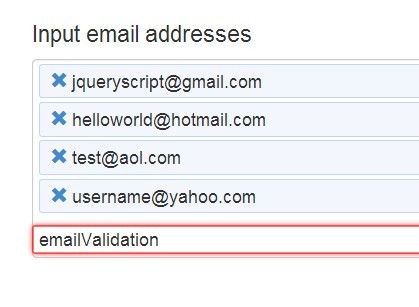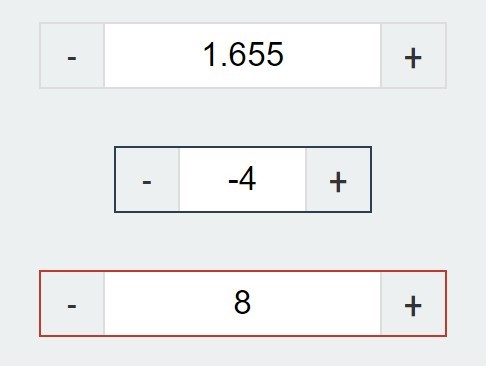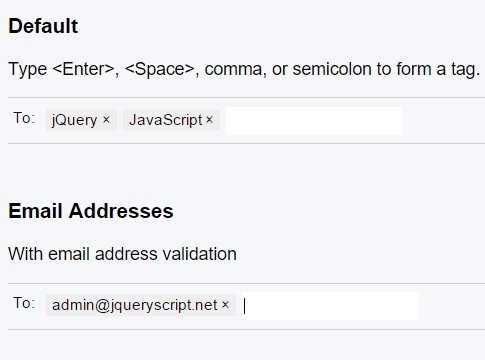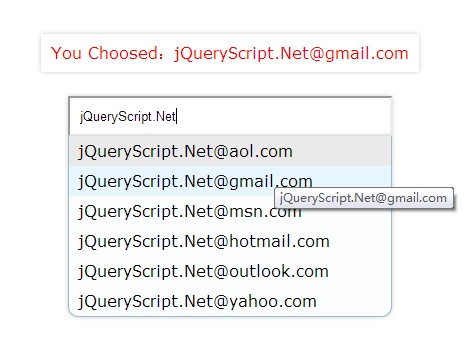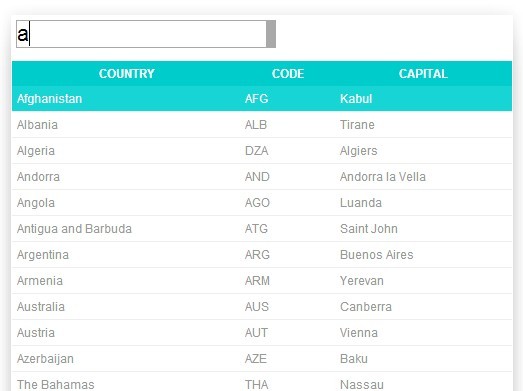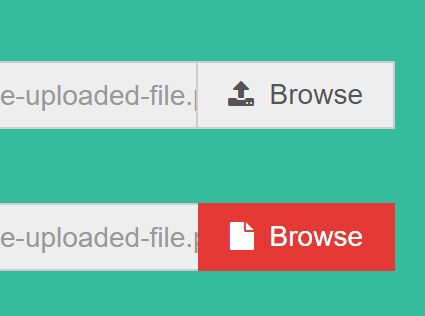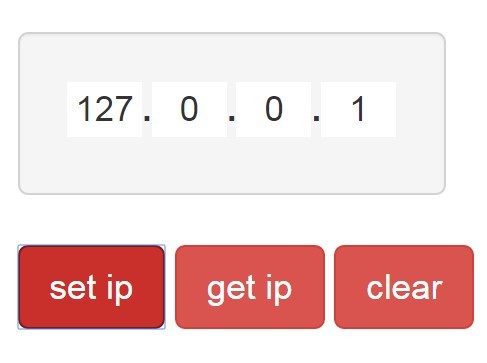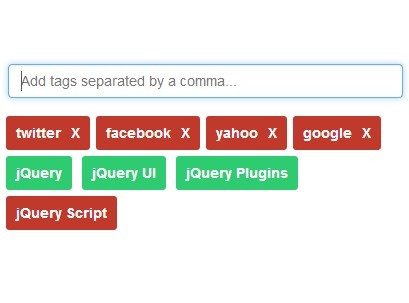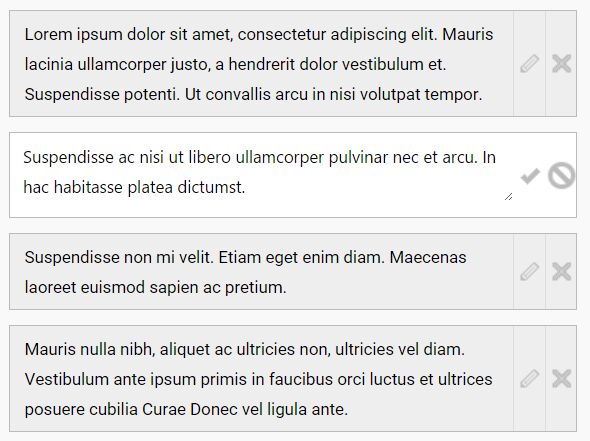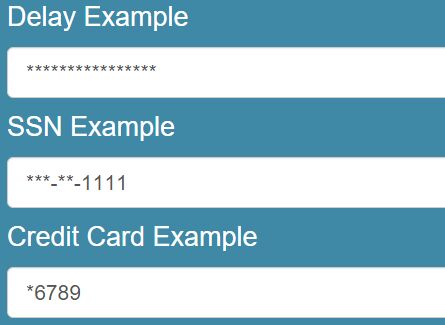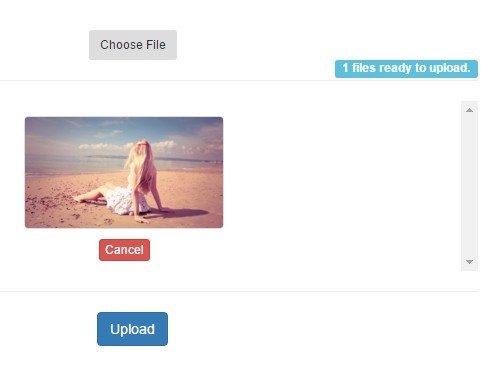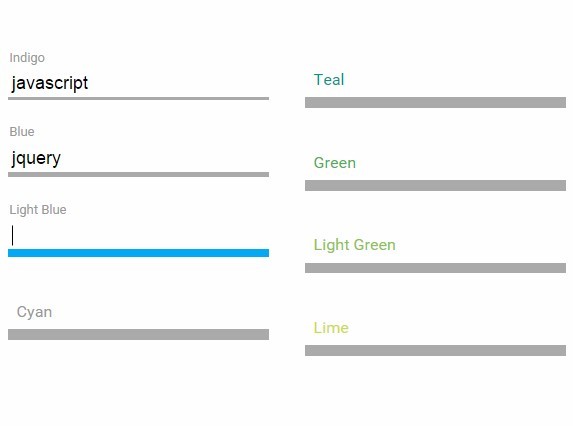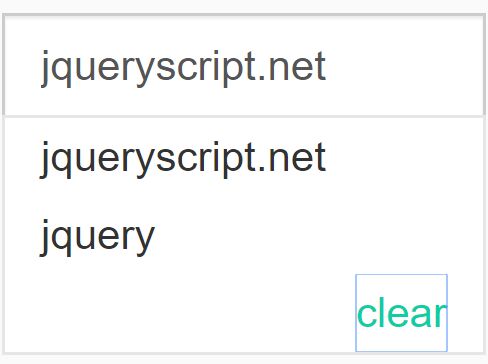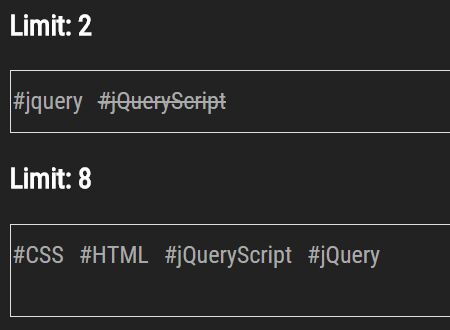jQuery Alphanum
$(input).alphanum();Restricts the characters that may be entered into a text field.
.alphanum(); .alpha(); .numeric();.alphanum()
Restrict the input to alphanumeric characters
$("#username").alphanum();Override some of the default settings
$("#username").alphanum({ allowSpace: false, // Allow the space character allowUpper: false // Allow Upper Case characters });Available settings plus their default values
var DEFAULT_SETTINGS_ALPHANUM = { allow : 'abc', // Allow extra characters disallow : 'xyz', // Disallow extra characters allowSpace : true, // Allow the space character allowNewline : true, // Allow the newline character \n ascii 10 allowNumeric : true, // Allow digits 0-9 allowUpper : true, // Allow upper case characters allowLower : true, // Allow lower case characters allowCaseless : true, // Allow characters that do not have both upper & lower variants // eg Arabic or Chinese allowLatin : true, // a-z A-Z allowOtherCharSets : true, // eg é, Á, Arabic, Chinese etc forceUpper : false, // Convert lower case characters to upper case forceLower : false, // Convert upper case characters to lower case maxLength : NaN // eg Max Length }Convenience values for commonly used settings
$("#username").alphanum("upper");is equivalent to
$("#username").alphanum({ allowNumeric : false, allowUpper : true, allowLower : false, allowCaseless : true });List of convenience values
var CONVENIENCE_SETTINGS_ALPHANUM = { "alpha" : { allowNumeric : false }, "upper" : { allowNumeric : false, allowUpper : true, allowLower : false, allowCaseless : true }, "lower" : { allowNumeric : false, allowUpper : false, allowLower : true, allowCaseless : true } };.numeric()
Restrict the input to numeric characters
$("#weight").numeric();Override some of the default settings
$("#weight").numeric({ allowMinus : false, allowThouSep : false });Available settings plus their default values
var DEFAULT_SETTINGS_NUM = { allowPlus : false, // Allow the + sign allowMinus : true, // Allow the - sign allowThouSep : true, // Allow the thousands separator, default is the comma eg 12,000 allowDecSep : true, // Allow the decimal separator, default is the fullstop eg 3.141 allowLeadingSpaces : false, maxDigits : NaN, // The max number of digits maxDecimalPlaces : NaN, // The max number of decimal places maxPreDecimalPlaces : NaN, // The max number digits before the decimal point max : NaN, // The max numeric value allowed min : NaN // The min numeric value allowed }Convenience values for commonly used settings
$("#age").numeric("integer");Equivalent to
$("#age").alphanum({ allowPlus: false, allowMinus: true, allowThouSep: false, allowDecSep: false });List of convenience values
var CONVENIENCE_SETTINGS_NUMERIC = { "integer" : { allowPlus: false, allowMinus: true, allowThouSep: false, allowDecSep: false }, "positiveInteger" : { allowPlus: false, allowMinus: false, allowThouSep: false, allowDecSep: false } };.alpha()
Restrict the input to alphabetic characters
$("#first_name").alpha();Equivalent to the convenience option
$("#first_name").alphanum("alpha");Unbind
To unbind jquery.alphaum from an element
$('input').off('.alphanum');Blacklist
jquery.alphanum works by maintaining a blacklist of non-alphanumeric characters. There is no whitelist. It is assumed that all unicode characters are permissable unless there is a specific rule that disallows them.
These are the blacklisted characters that are encodable using 7-bit ascii
var blacklist = '!@#$%^&*()+=[]\\\';,/{}|":<>?~`.- _';These are the blacklisted unicode characters that can't be encoded using 7-bit ascii
var blacklist = "\xAC" // ¬ + "\u20AC" // € + "\xA3" // £ + "\xA6" // ¦ ;The blacklist may be extended or reduced using the 'allow' and 'disallow' settings
$("#password").alphanum({ allow : '&,;', // Specify characters to allow disallow : 'xyz' // Specify characters to disallow });Internationalization
To change the characters that are used as numeric separators, use the following global method:
$.fn.alphanum.setNumericSeparators({ thousandsSeparator: " ", decimalSeparator: "," });Contributing
Developer Setup
Install node.js
# Install grunt npm install -g grunt-cli # Install dependencies npm install # Start the development server: gruntThe server scans the source code for changes and automatically runs eslint, unit tests and e2e tests.