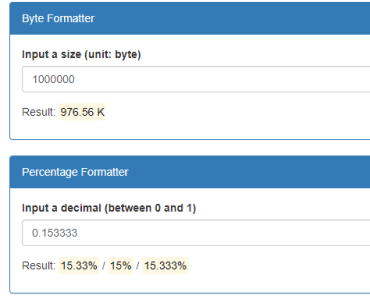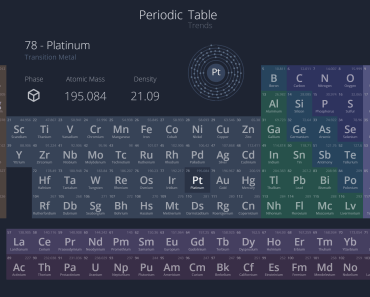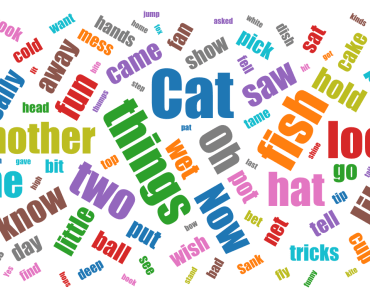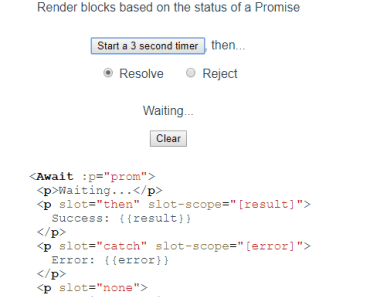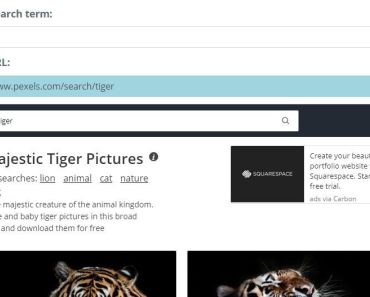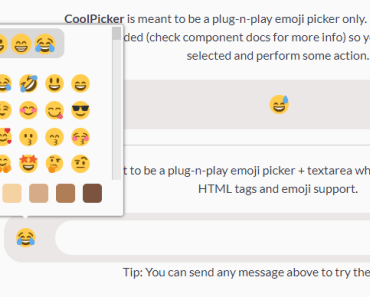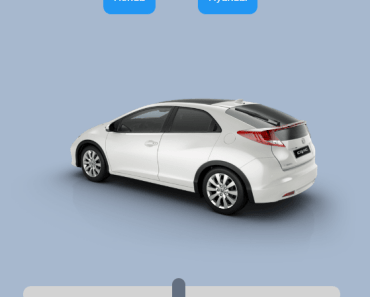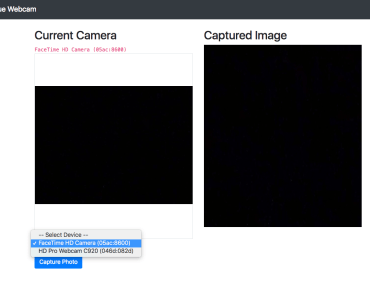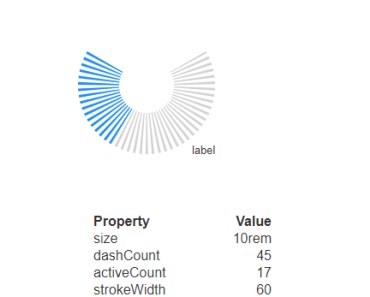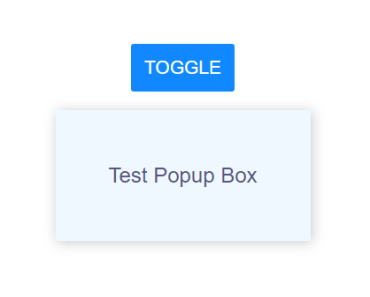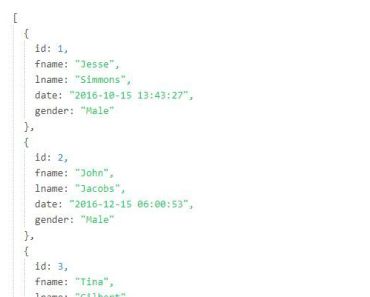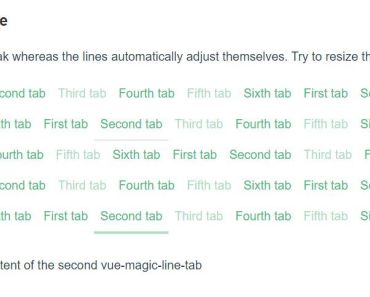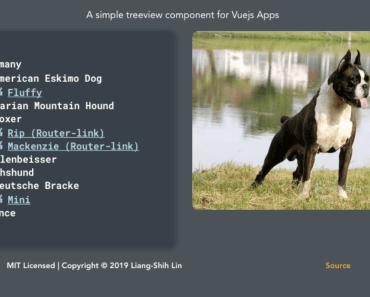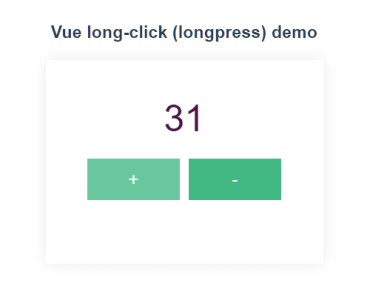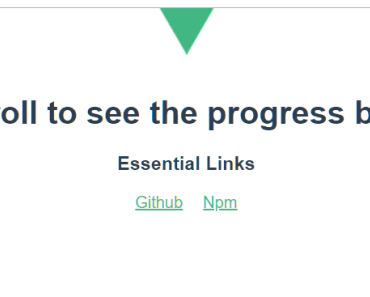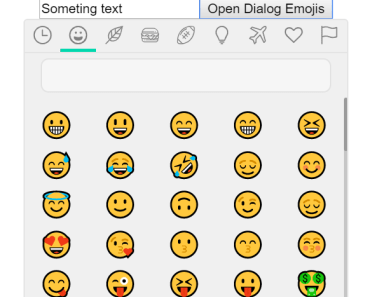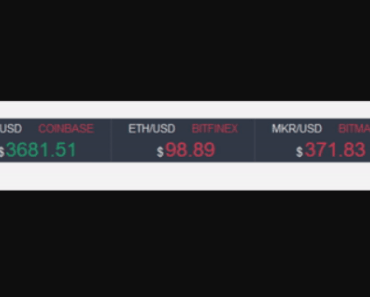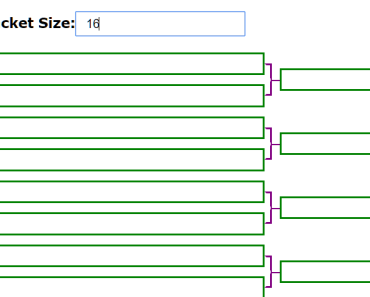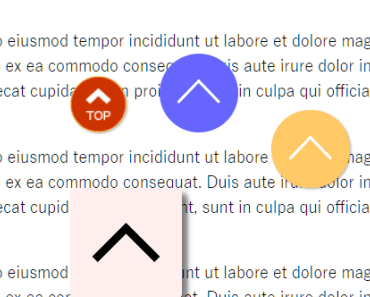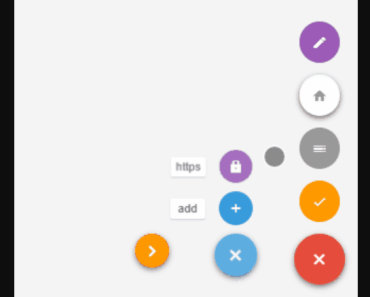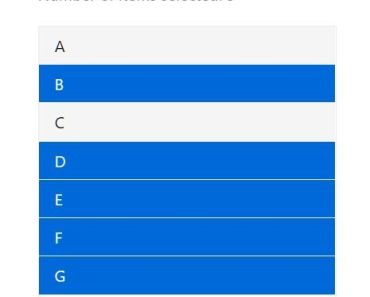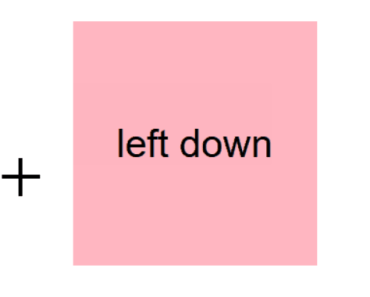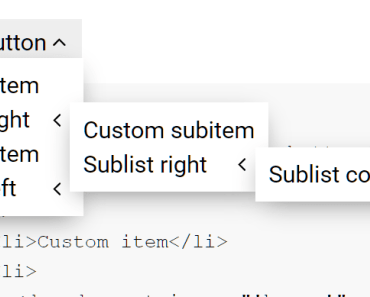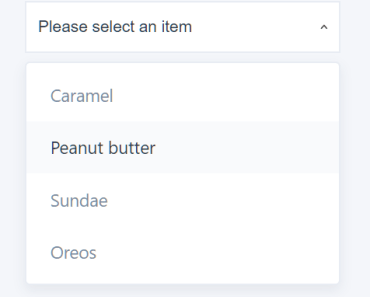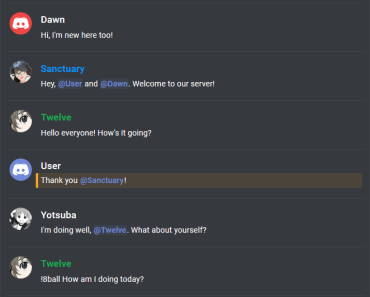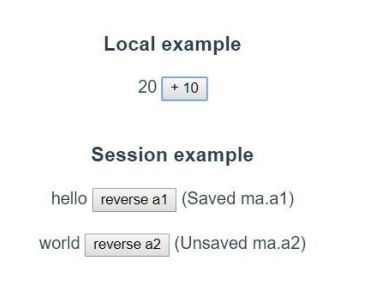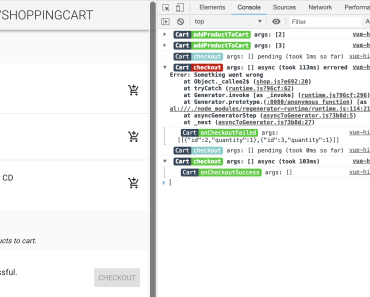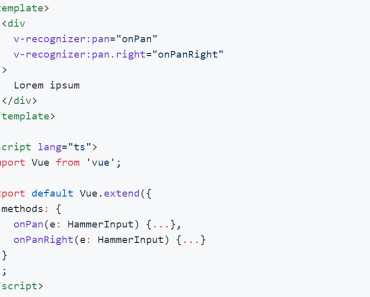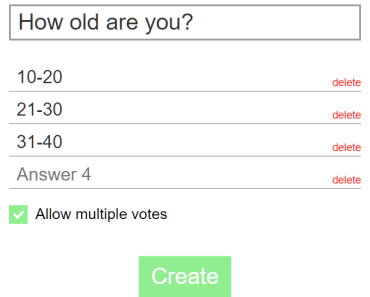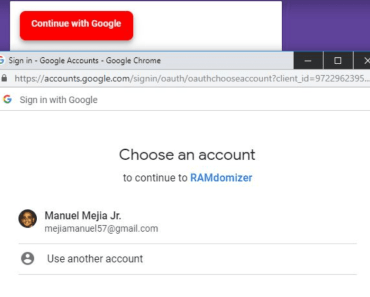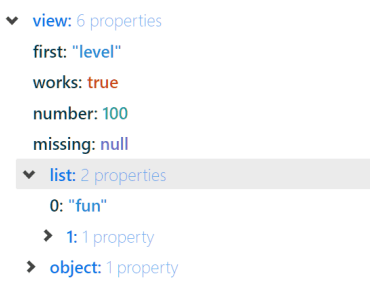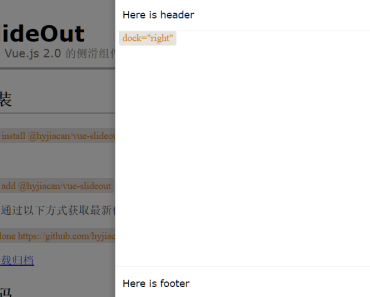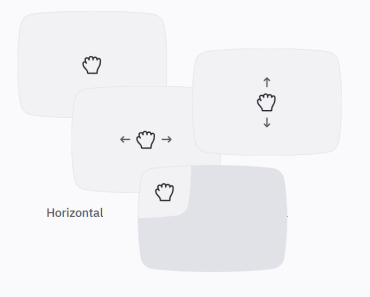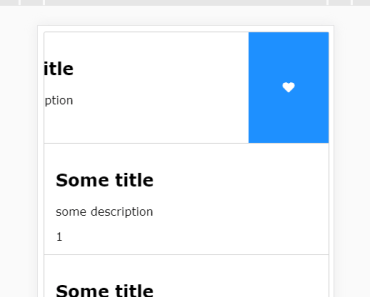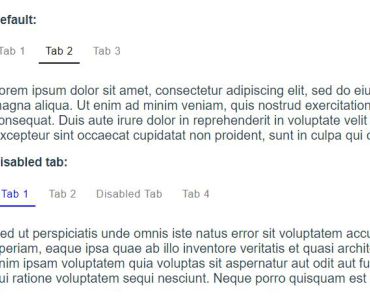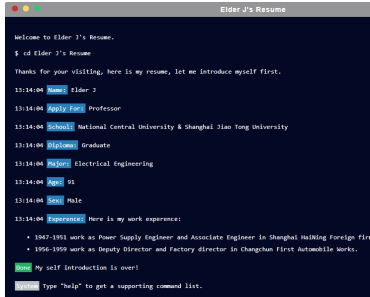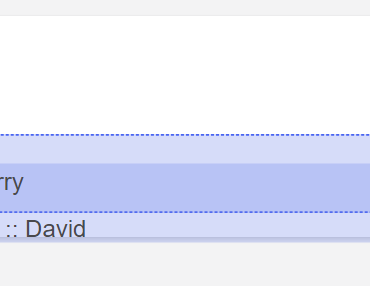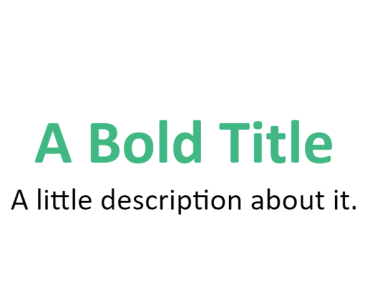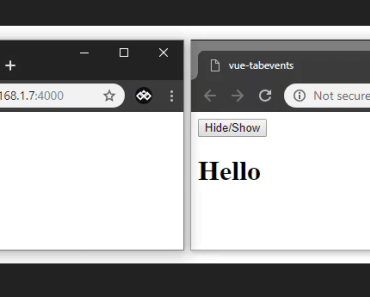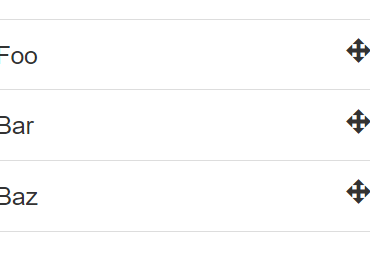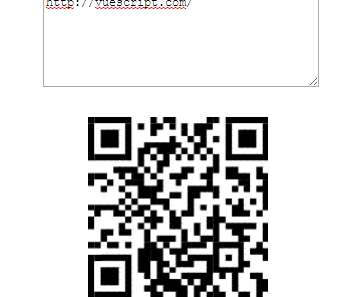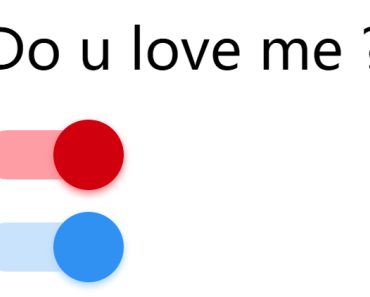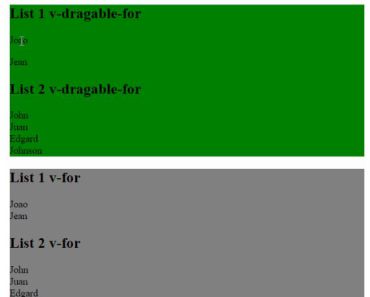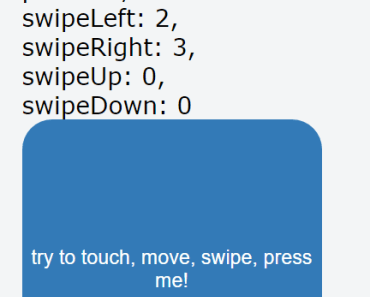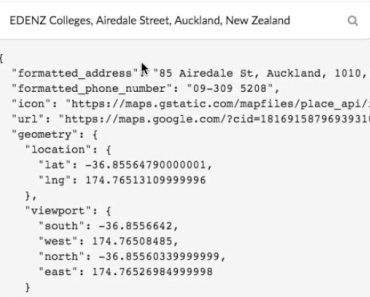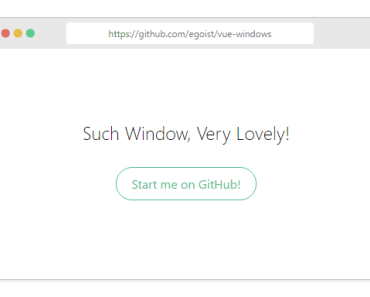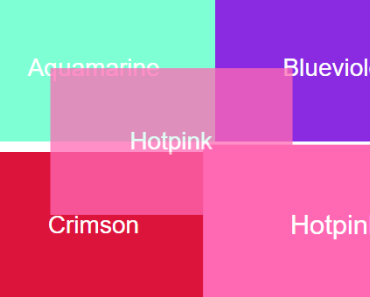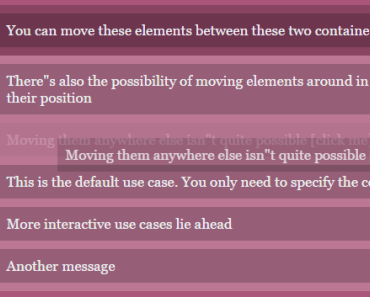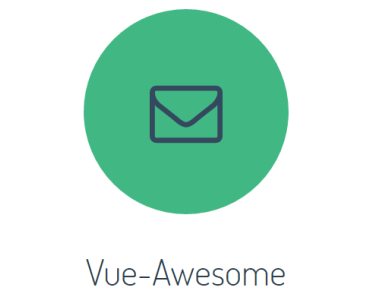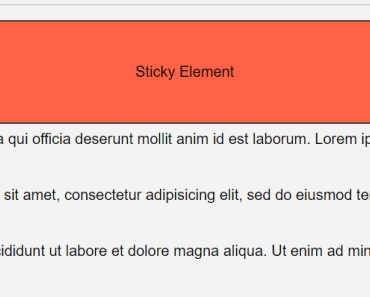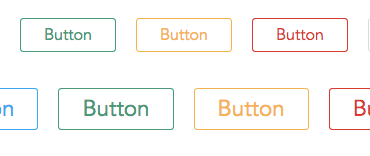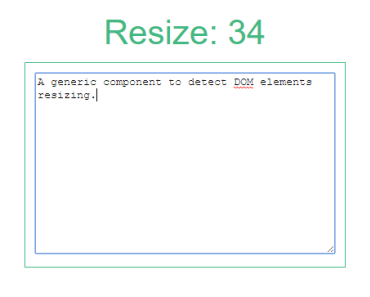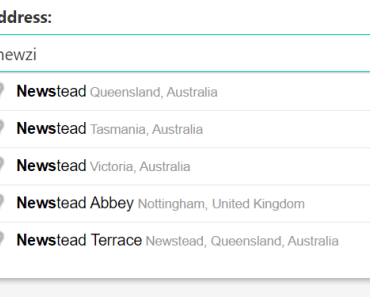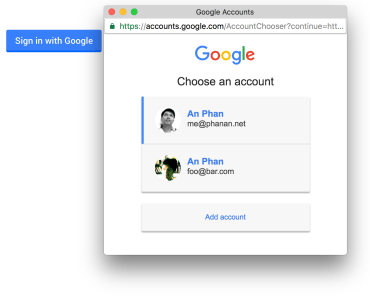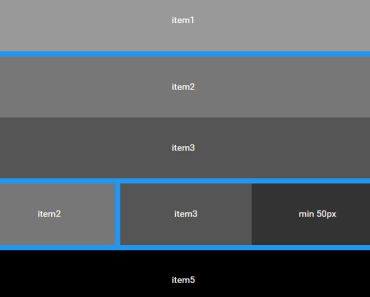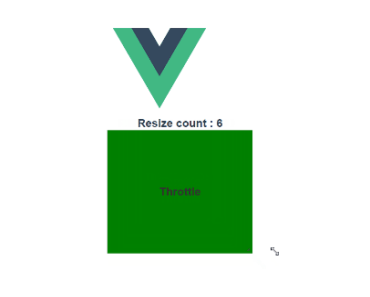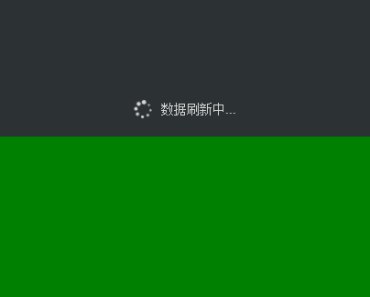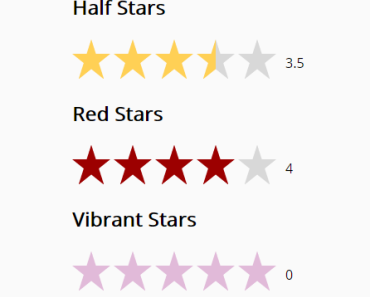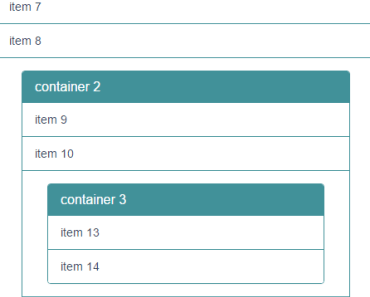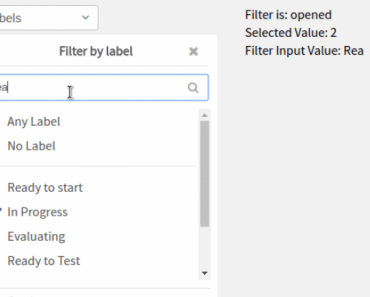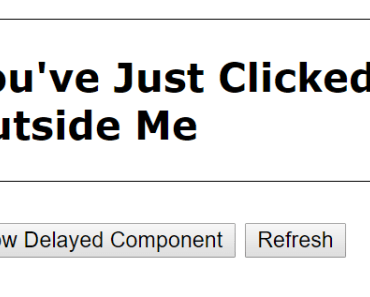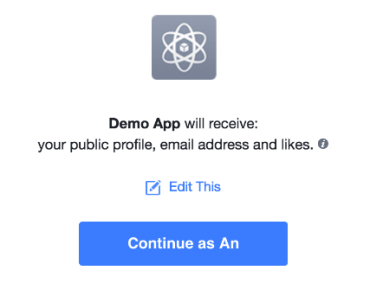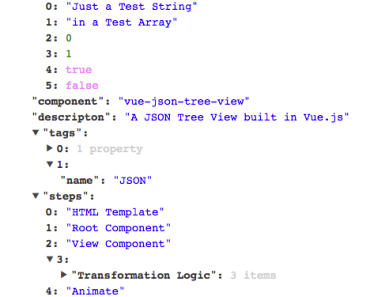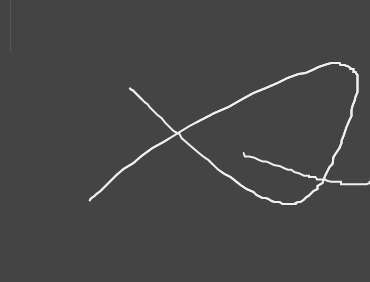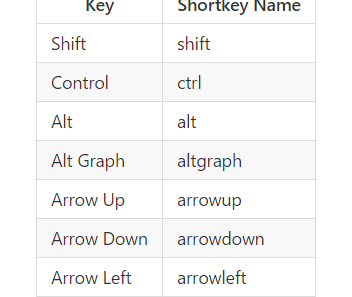Vue-Filters-Kit
A collection of useful custom filters for Vue.js(v2.x.x) apps.
Demo
This demo uses Bootstrap.css for styling. But you should know that no stylesheets are needed for using these filters in your webapps.
Filters
For now, vue-filters-kit contains 4 custom filters.
- Boolean Formatter - converts boolean values into human-readable texts, eg: true-->YES, 0-->Disabled.
- Byte Formatter - converts bytes to kilobytes or megabytes or gigabytes or terabytes, eg: 1000000-->976.56K.
- Percentage Formatter - converts numbers into percentage, eg: 0.1567-->15.67%.
- Timestamp Formatter - converts timestamps into human-readable time, eg: 1456989887000-->Thursday, March 3rd, 2016
Getting Started
-
Install via npm:
npm install vue-filters-kit --save -
Register these filters in your Vue.js app:
const App = new Vue({ el: '#app', // register filters filters: { booleanFormat: require('vue-filters-kit/filters/booleanFormatter'), percentageFormat: require('vue-filters-kit/filters/percentageFormatter'), byteFormat: require('vue-filters-kit/filters/byteFormatter'), timestampFormat: require('vue-filters-kit/filters/timestampFormatter') } });
Usage
Boolean Formatter
{{ rawValue | booleanFormat([trueText], [falseText]) }}
[trueText] is the text that will show if rawValue equals to true.
[falseText] is the text that will show if rawValue equals to false.
For example:
<span>{{ isActive | booleanFormat('Yes', 'No') }}</span> If isActive equals to true, the rendered html will be:
<span>Yes</span> Else if isActive equals to false, the result will will be:
<span>No</span> By default, [trueText] is 'Yes' and [falseText] is 'No'.
Byte Formatter
{{ rawValue | byteFormat }}
rawValue is a number whose unit is byte.
For example:
<span>{{ size | byteFormat }}</span> If size equals to 1000000, the rendered html will be:
<span>976.56 K</span> Percentage Formatter
{{ rawValue | percentageFormat([digit]) }}
[digit] is the number of digits to keep after decimal.
For example:
<span>{{ ratio | percentageFormat(4) }}</span> <span>{{ ratio | percentageFormat(2) }}</span> If ratio equals to 0.15666666, the rendered html will be:
<span>15.6667%</span> <span>15.67%</span> By default, [digit] is 2.
Timestamp Formatter
Timestamp Formatter depends on Moment.js. Make sure you have installed Moment.js via NPM.
{{ rawValue | timestampFormat([format]) }}
rawValue is a timestamp in milliseconds.
[format] is the format of the output time string.
For example:
<span>{{ startTime | timestampFormat('YYYY/MM/DD') }}</span> If startTime equals to 1456989887000, the rendered html will be:
<span>2016/03/03</span> By default, [format] is 'YYYY-MM-DD HH:mm:ss'. You can see more about [format] in Moment.js Documentation.
License
MIT