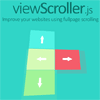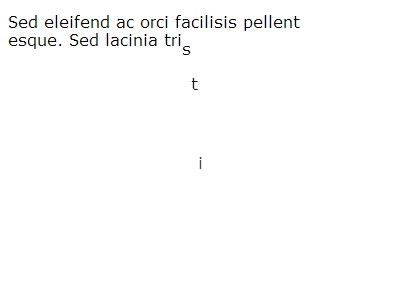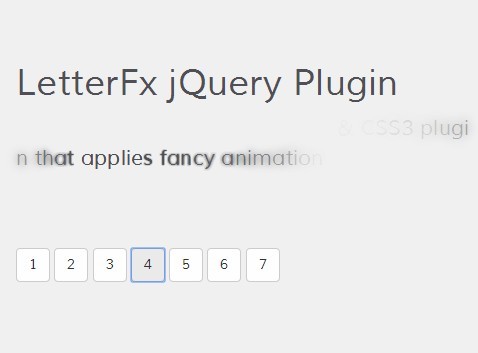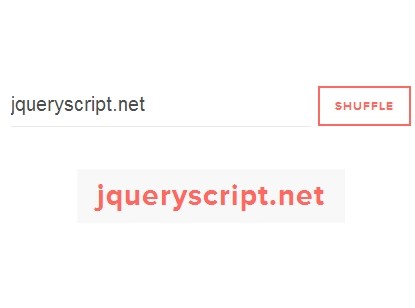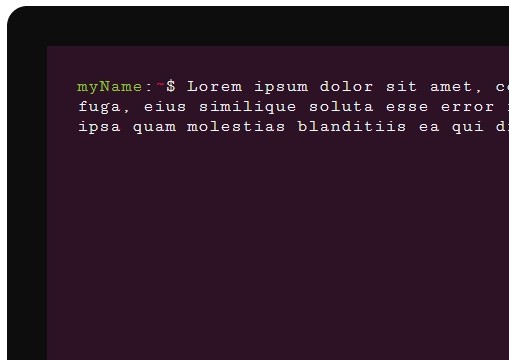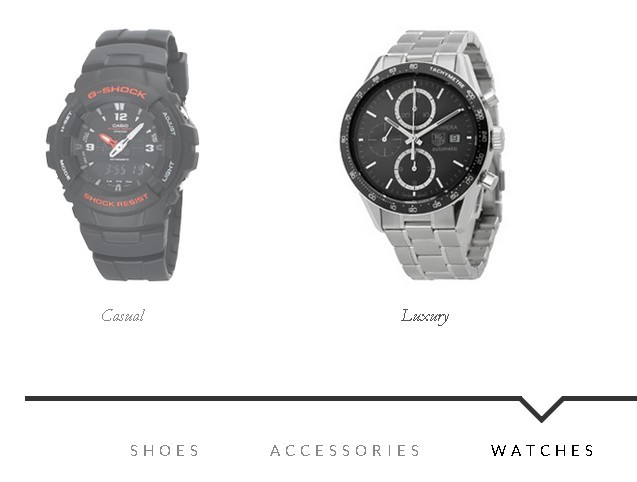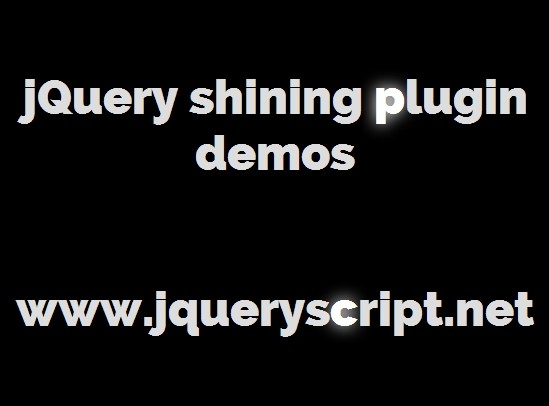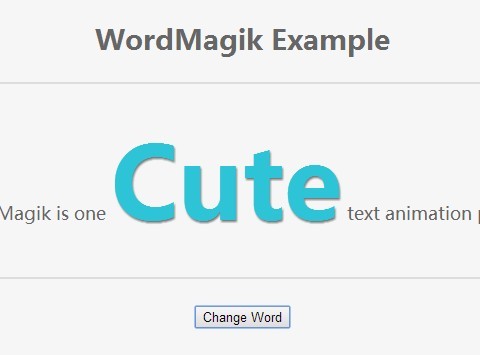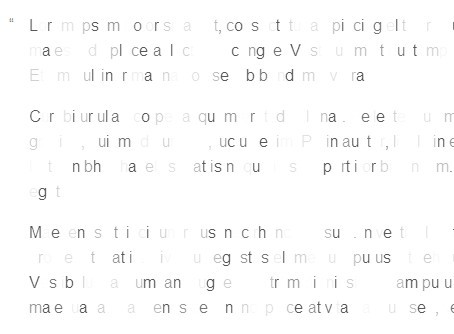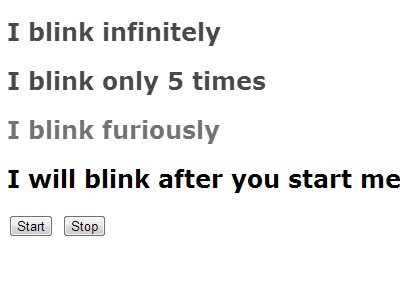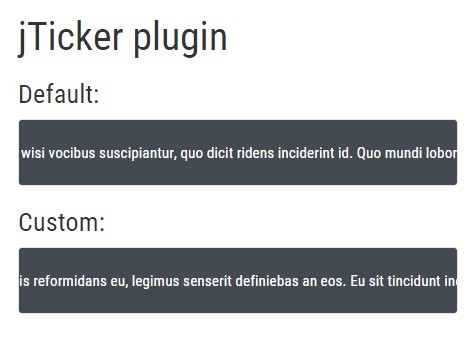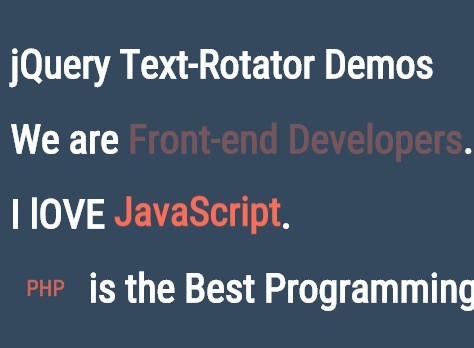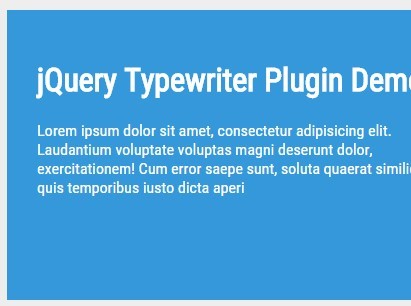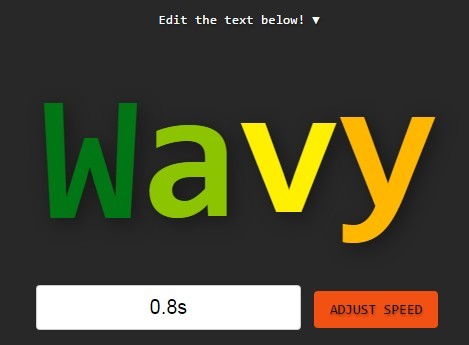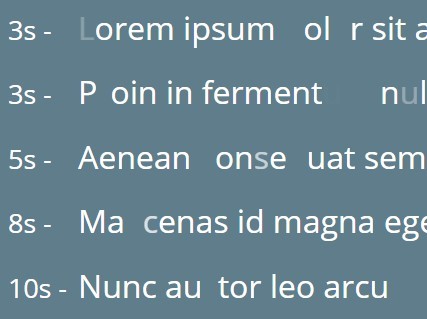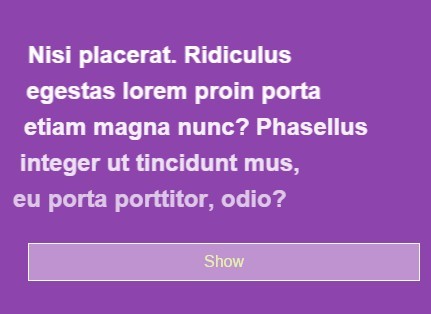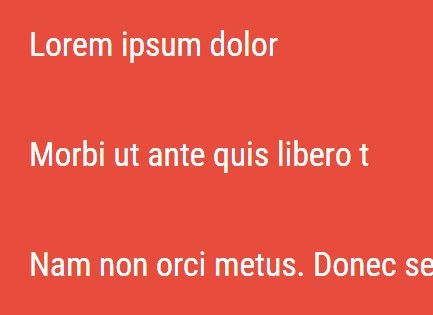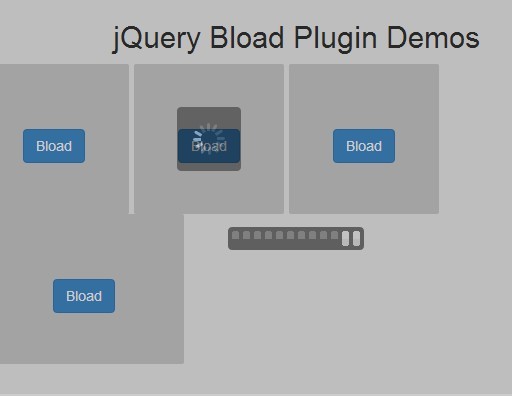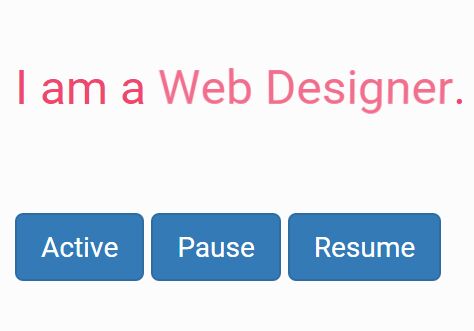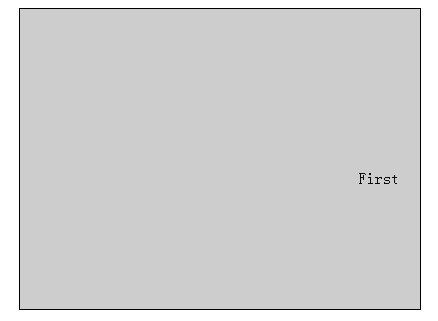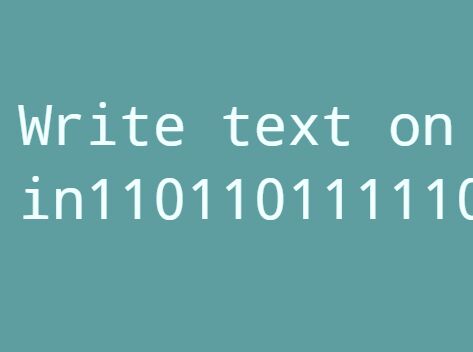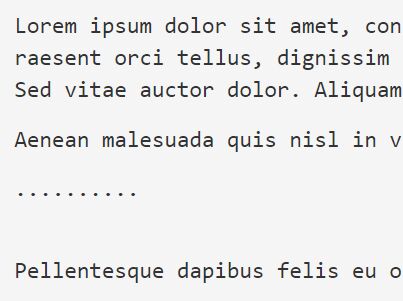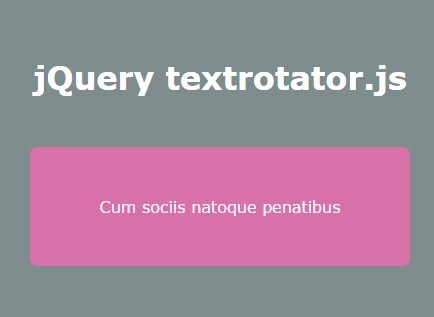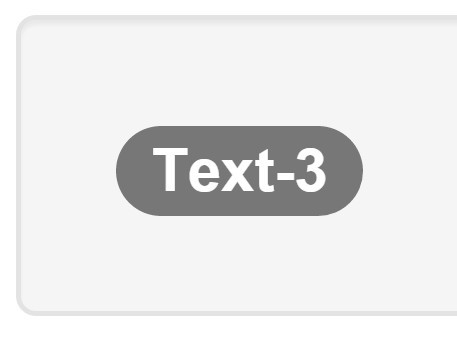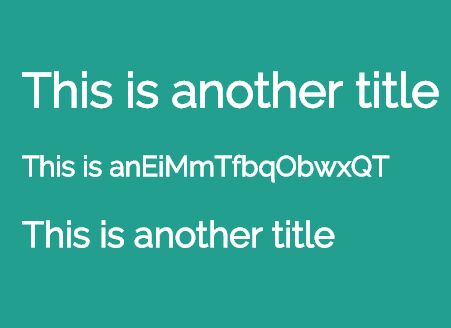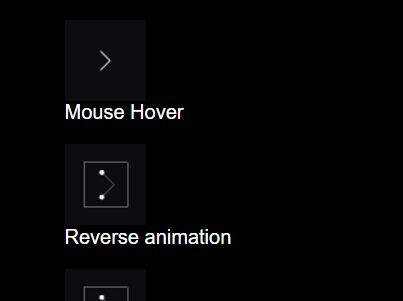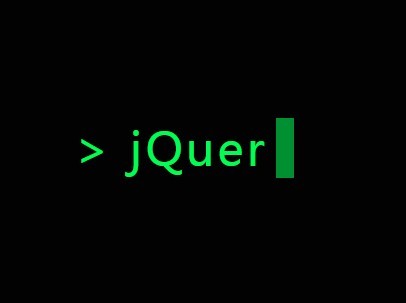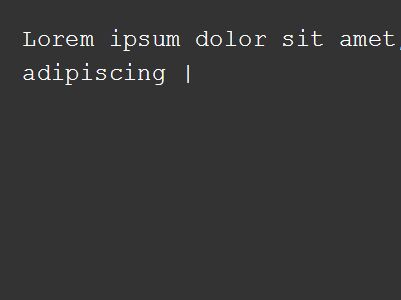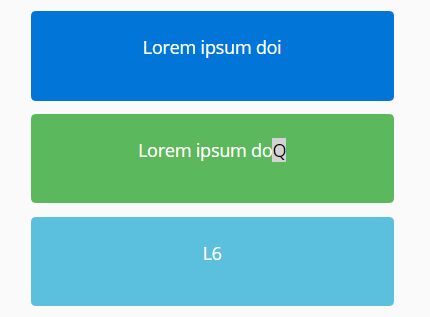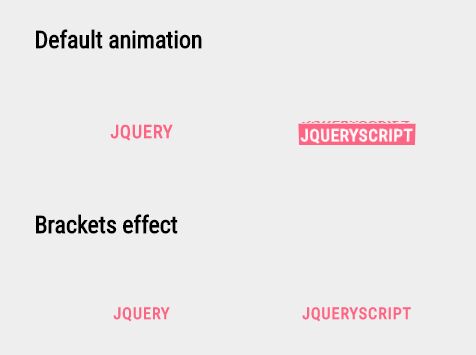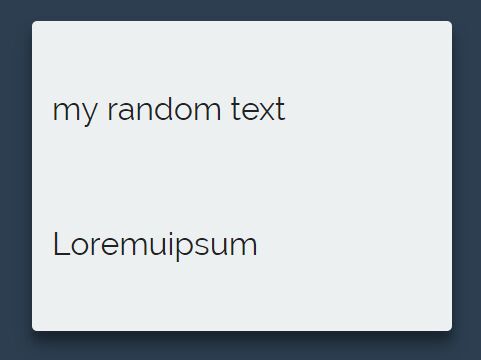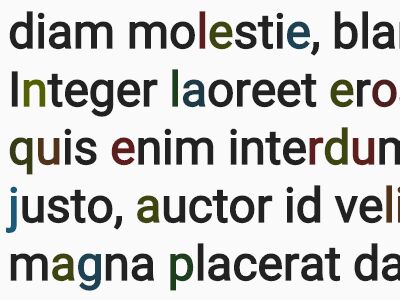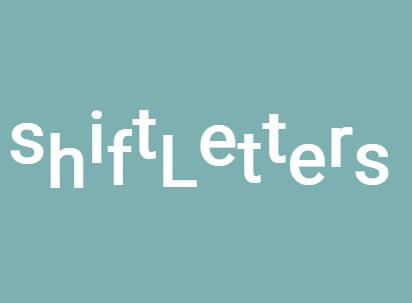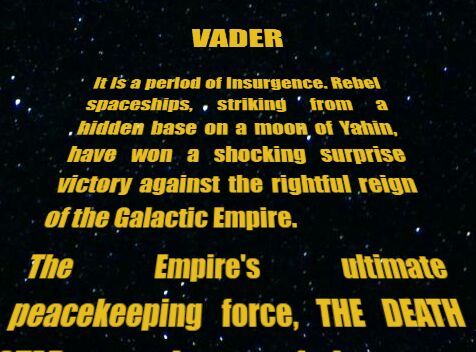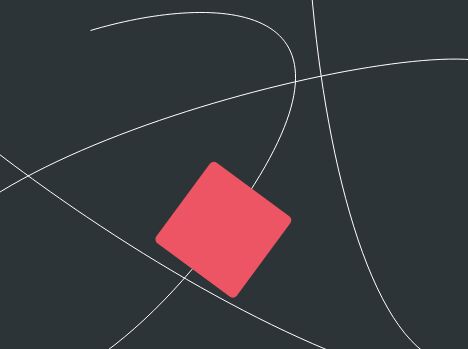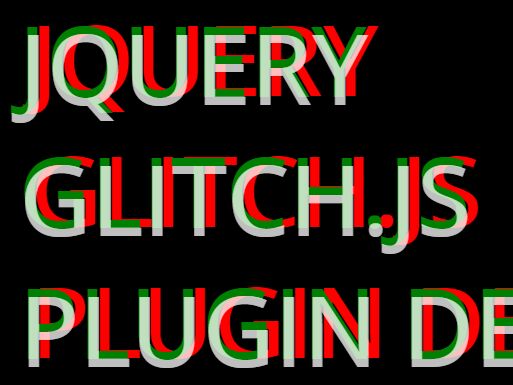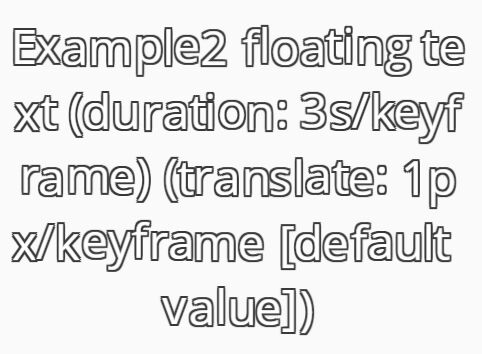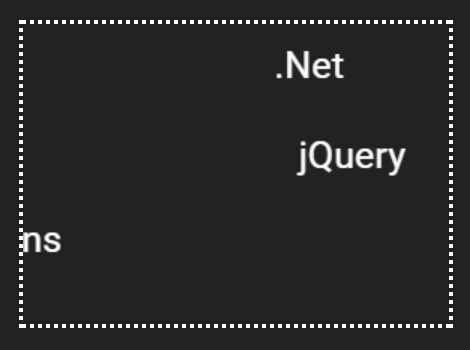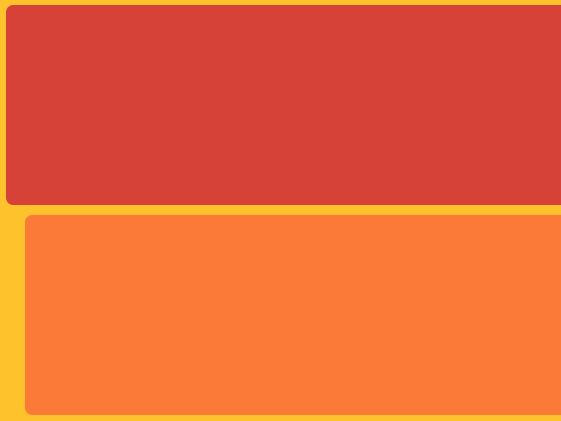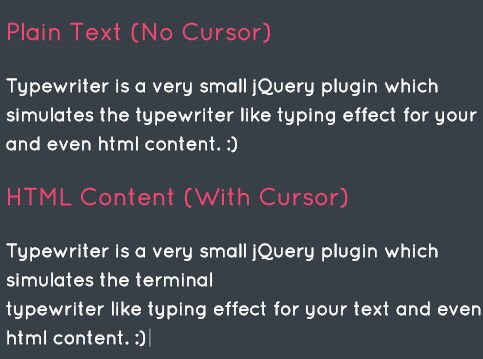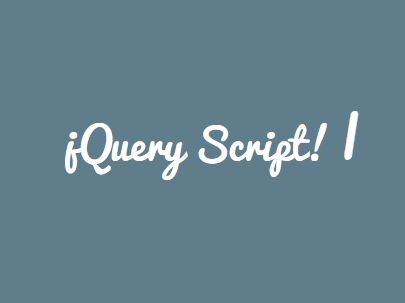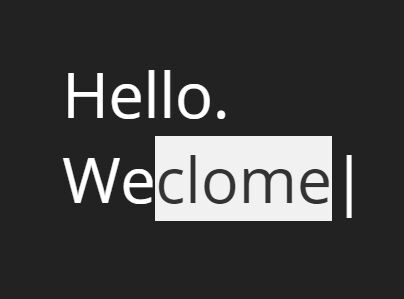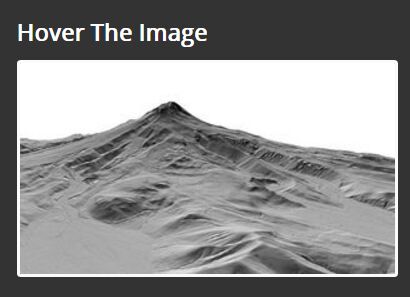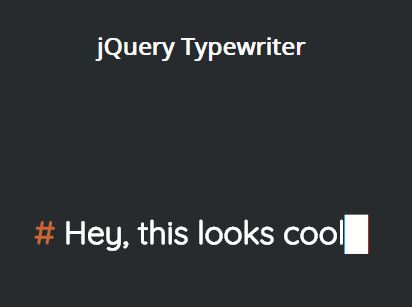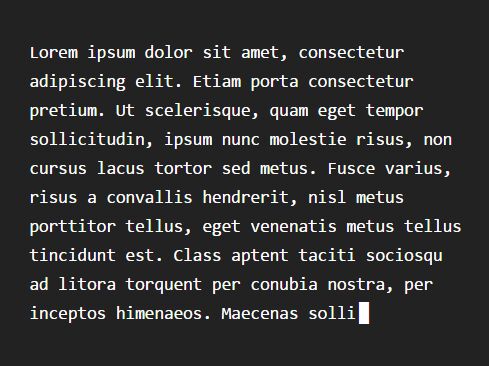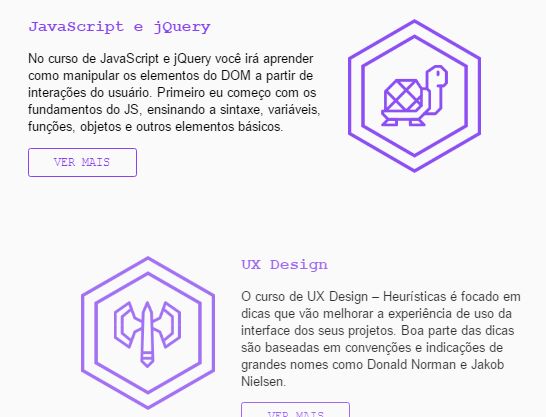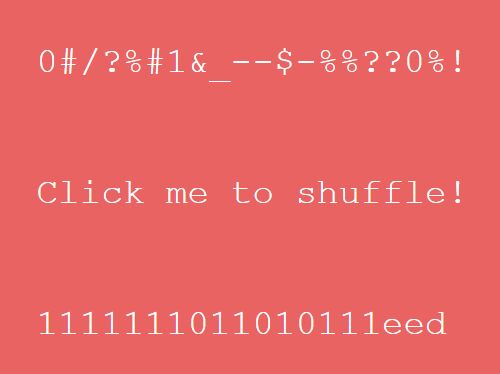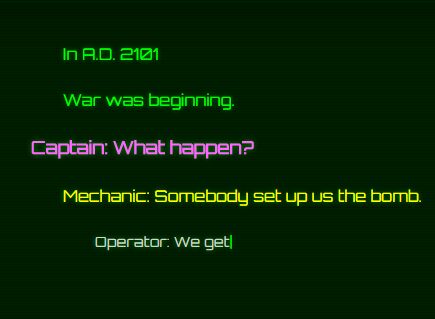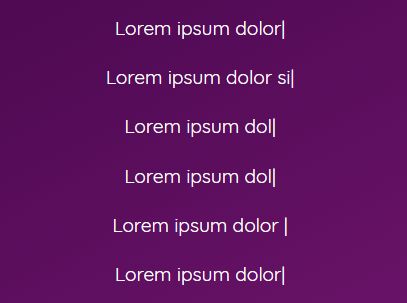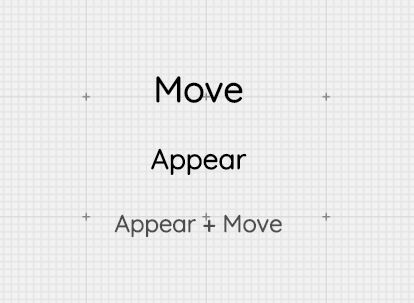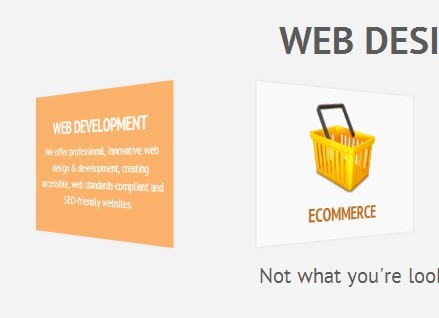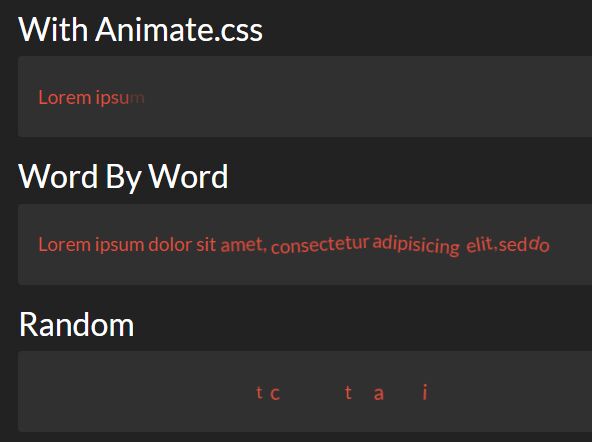viewScroller.js
This is small and easy to use solution that allows you to create fullpage scrolling websites.
If you like it, please, donate it!
Documentation
- Introduction
- Compatibility
- Installation
- Libraries
- Define HTML structure
- Navigation
- Initialization
- Parameters
- Functions
- Callbacks
- Classes
- Layouts
- Reporting issues
- Websites using viewScroller.js
- Donations
- License & Copyrights
Introduction
This plugin helps you create amazing one-page scrolling application with minimal effort.
Any suggestions about features and others acpects of this plugin would be appreciated! Don't hesitate contact me at [my web site] (http://www.viewdesic.com/) or via e-mail.
Compatibility
viewScroller.js works on all modern browsers (and some old ones for example IE 8-9) on any device like mobile phones, tablets and desktop computers.
It uses CSS3 transitions and jQuery animations depends on browser abilities. It's important because some old browsers like IE8 has no CSS3 support.
viewScroller.js has been tested also on Browserstack.
Installation
You can just download .zip pack of this plugin from my official viewScroller.js site.
This pack includes all necessary files to start:
- jQuery library (1.6 minimum)
- jQuery mousewheel (3.1.13 minimum)
- jQuery easing (1.3 minimum)
- viewScroller.css
- viewScroller.min.css
- viewScroller.js
- viewScroller.min.js
- index.html (main sample website using the viewScroller plugin)
- examples.css (styles for all examples)
- examples dictionary (includes all examples)
###Moreover, you can install this plugin using:
// Bower bower install viewscroller.js // NuGet PM> Install-Package viewScrollerLibraries
If you want to use viewScroller.js remember that your HTML file must have <!DOCTYPE html> definition.
There are some other definitions you must declared in your HTML file:
inside <head> section:
<link rel="stylesheet" type="text/css" href="viewScroller.css">or minified version:
<link rel="stylesheet" type="text/css" href="viewScroller.min.css">before the end of <body> section:
<script src="jquery-3.1.0.min.js"></script> <script src="jquery.easing.min.js"></script> <script src="jquery.mousewheel.min.js"></script>or you can use CDN links for these jQuery libraries.
after that you can put the main viewScroller.js script:
<script src="viewScroller.js"></script>or minified version:
<script src="viewScroller.min.js"></script>Define HTML structure
The main node of the structure is <div class="mainbag"></div> inside which you can declare rest of the structure.
This example defines HTML structure with 3 mainviews (marked with vs-anchor attribute ex.: 'firstview', 'secondview', 'thirdview') and 3 subviews inside second view (marked with vs-anchor attribute ex.: 'firstsubview', 'secondsubview', 'thirdsubview'):
<div class="mainbag"> <div vs-anchor="firstview" class="mainview">View 1</div> <div vs-anchor="secondview" class="mainview"> <div class="subbag"> <div vs-anchor="firstsubview" class="subview">Subview A</div> <div vs-anchor="secondsubview" class="subview">Subview B</div> <div vs-anchor="thirdsubview" class="subview">Subview C</div> </div> </div> <div vs-anchor="thirdview" class="mainview">View 3</div> </div>Remember:
- Each mainview div must have class
.mainviewand each subview div must have class.subview. - All subviews must be placed inside
<div class="subbag"></div>wrapper. - Each view (mainview and subview) must have it's own
vs-anchorattribute which is equivalent of ID attribute and it's value must be unique in the whole document. This attribute enables us to navigate views. - You can also use
sectionorarticleelements for mainview or subview sections
Navigation
To create navigation over specific mainviews or subviews use <a href> elements, for example:
For mainviews:
<a href="#firstview" class="vs-anchor">View 1</a> <a href="#secondview" class="vs-anchor">View 2</a> <a href="#thirdview" class="vs-anchor">View 3</a>For subviews:
<div class="vs-center-wrap"> <div class="vs-center"> Subview A <div class="pos"> <input type="button" value="Previous subview" class="vs-subview-prev"> <a href="#subview-a" class="vs-anchor">Subview A</a> <a href="#subview-b" class="vs-anchor">Subview B</a> <a href="#subview-c" class="vs-anchor">Subview C</a> <input type="button" value="Next subview" class="vs-subview-next"> </div> </div> ... </div>You must know that each <a href ...> element must have vs-anchor class.
To create navigation for changing mainviews you have to use vs-mainview-prev or vs-mainview-next class, for example:
<button class="vs-mainview-prev">prev mainview</button> <button class="vs-mainview-next">next mainview</button>or
<a href="#" class="vs-mainview-prev">prev mainview</a> <a href="#" class="vs-mainview-next">next mainview</a>To create navigation for changing subviews you have to use vs-subview-prev or vs-subview-next class, for example:
<button class="vs-subview-prev">prev subview</button> <button class="vs-subview-next">next subview</button>or
<a href="#" class="vs-subview-prev">prev subview</a> <a href="#" class="vs-subview-next">next subview</a>Moreover you can change views programmatically using built-in functions:
Show next/previous mainview:
$.fn.viewScroller.showMainView('next' / 'prev');
example:
$.fn.viewScroller.showMainView('next');
Show next/previous subview:
$.fn.viewScroller.showSubView(bag-number, 'next' / 'prev');
example:
var currentBagNbr = $.fn.viewScroller.getCurrentBagNbr(); $.fn.viewScroller.showSubView(currentBagIndex, 'next' / 'prev');Show specific view using anchor name:
$.fn.viewScroller.showView(anchor);
example:
$.fn.viewScroller.showView('subview-b');
Center content of the view
You can center a content inside each view using predefined classes .vs-center-wrap and .vs-center:
<div vs-anchor="firstview" class="mainview"> <div class="vs-center-wrap"> <div class="vs-center"> View 1 </div> </div> ... </div>or you can use classes from examples.css such as .box and .info:
<div class="box"> <div class="info"> View 1 </div> </div>For more information look at the examples' source code. [the official project website] (http://www.viewdesic.com/viewscroller/index.html).
Initialization
To start using viewScroller.js plugin you have to define it like this:
$(document).ready(function() { $('.mainbag').viewScroller(); });You can define many parameters of viewScroller.js directly inside the init function, for example:
$('.mainbag').viewScroller({ useScrollbar: false, // Use scrollbar to change views changeWhenAnim: false, // Change views when they are changing loopMainViews: true, // Change horizontal views (mainviews) in loop mode loopSubViews: true // Change vertical views (subviews) in loop mode });Parameters
List of all parameters to use inside the viewScroller.js init function:
$('.mainbag').viewScroller({ // Animation animSpeedMainView: 700, // Animation speed of mainviews: 0 - fastest animSpeedSubView: 700, // Animation speed of subviews: 0 - fastest animEffectMainView: 'easeInOutCubic', // Animation effect of mainviews change - jQuery (easing) animEffectSubView: 'easeInOutCubic', // Animation effect of subviews change - jQuery (easing) animEffectMainViewCss3: 'ease', // Animation effect of mainviews change - CSS3 (easing) animEffectSubViewCss3: 'ease', // Animation effect of subviews change - CSS3 (easing) // Steering useKeyboard: true, // Use keyboard to change views useScrollbar: false, // Use scrollbar to change views changeWhenAnim: true, // Change views when they are changing loopMainViews: false, // Change horizontal views (mainviews) in loop mode loopSubViews: false, // Change vertical views (subviews) in loop mode fitToView: true, // Will the browser fit to the closest view (works if the useScrollbar option is true) timeToFit: 1000, // Time between stop scrolling and start fitting to the closest view // Mainbag dimension fixedWidth: 0, // (in px) width of the mainbag - if 0 - then width = 100% of window (in px) = .mainbag { width: XXX } spaceMainBag: 0, // (in px) a total value of the right and the left CSS margin dimensions of the .mainbag, for example: if .mainbag { left: XXX, right: YYY} then spaceMainBag = XXX + YYY // Callbacks beforeChange: null, // Callback which is called before views change afterChange: null, // Callback which is called after views change beforeResize: null, // Callback which is called before browser window resize afterResize: null // Callback which is called after browser window resize });Functions
List of all functions to change the most important parameters:
- setAnimSpeedMainView(value)
ex.: $.fn.viewScroller.setAnimSpeedMainView(300);
- setAnimSpeedSubView(value)
ex.: $.fn.viewScroller.setAnimSpeedSubView(300);
- setAnimEffectMainView(easing_func_name)
ex.: $.fn.viewScroller.setAnimEffectMainView('easeInOutCubic');
- setAnimEffectSubView(easing_func_name)
ex.: $.fn.viewScroller.setAnimEffectSubView('easeInOutCubic');
- setAnimEffectMainViewCss3(easing_func_name)
ex.: $.fn.viewScroller.setAnimEffectMainViewCss3('ease');
- setAnimEffectSubViewCss3(easing_func_name)
ex.: $.fn.viewScroller.setAnimEffectSubViewCss3('ease');
- setUseKeyboard(true/false)
ex.: $.fn.viewScroller.setUseKeyboard(true);
- setUseScrollbar(true/false)
ex.: $.fn.viewScroller.setUseScrollbar(false);
- setChangeWhenAnim(true/false)
ex.: $.fn.viewScroller.setChangeWhenAnim(true);
- setLoopSubViews(true/false)
ex.: $.fn.viewScroller.setLoopSubViews(true);
- setLoopMainViews(true/false)
ex.: $.fn.viewScroller.setLoopMainViews(true);
- setFitToView(true/false)
ex.: $.fn.viewScroller.setFitToView(true);
- setTimeToFit(value)
ex.: $.fn.viewScroller.setTimeToFit(800);
- setFixedWidth(value)
ex.: $.fn.viewScroller.setFixedWidth(140);
- setSpaceMainBag(value)
ex.: $.fn.viewScroller.setSpaceMainBag(140);
Callbacks
There are four predefined callbacks.
You can use it to take some action, for example:
$('.mainbag').viewScroller({ beforeChange: function() { // Defines own callback before views change console.log('beforeChange fired!'); }, afterChange: function() { // Defines own callback after views change console.log('afterChange fired!'); }, beforeResize: function() { // Defines own callback before browser window resize console.log('beforeResize fired!'); }, afterResize: function() { // Defines own callback after browser window resize console.log('afterResize fired!'); } });There is a possibility to cancel views change by returning false on the beforeChange function:
$('.mainbag').viewScroller({ beforeChange: function() { return false; // It means that views changing will be terminated } });Predefined classes
List of all predefined classes:
var mainbag_sel = '.mainbag', // mainbag class subbag_sel = '.subbag', // subbag class mainview_sel = '.mainview', // mainview class subview_sel = '.subview', // subview class anchor_sel = '.vs-anchor', // Any anchor class active_sel = '.vs-active', // Active view class center_sel = '.vs-center', // Any content class inside a view subviewprev_sel = '.vs-subview-prev', // Class for the element which changes current subview to the previous subview subviewnext_sel = '.vs-subview-next', // Class for the element which changes current subview to the next subview mainviewprev_sel = '.vs-mainview-prev', // Class for the element which changes current mainview to the previous mainview mainviewnext_sel = '.vs-mainview-next', // Class for the element which changes current mainview to the next mainview getallmainviews_sel = mainbag_sel + '>' + mainview_sel, // Select all mainviews from the mainbagRemember that if you want to change some of the classes inside viewScroller.js file you need to change it in your HTML structure also.
Layouts
You can use viewScroller.js in different layouts.
Look at these examples: (.mainbag - class that includes HTML scrolling views stucture)
Layout 1 (Live demo)
space from the left window corner: 100px, width of mainbag = rest space of the window
$('.mainbag').css({ 'left': '100px' }); $.fn.viewScroller.setSpaceMainBag(100); // Sets 100px spaceLayout 2 (Live demo)
space from the right window corner: 100px, width of mainbag = rest space of the window
$('.mainbag').css({ 'right': '0px' }); $.fn.viewScroller.setSpaceMainBag(100); // Sets 100px spaceLayout 3 (Live demo)
space from the right window corner: 100px, space from the left window corner: 100px, width of mainbag = rest space of the window
$('.mainbag').css({ 'right': '100px', 'left': '100px' }); $.fn.viewScroller.setSpaceMainBag(280); // Sets 200px spaceLayout 4 (Live demo)
space from the right window corner: 100px, width of mainbag is fixed = 350px
// Sets fixed width of mainview $.fn.viewScroller.setFixedWidth(350); // Sets dimension $('.mainbag').css({ 'right': '100px' }); $.fn.viewScroller.setSpaceMainBag(0); // Sets to 0 because of fixed width and right marginNote: Only when the main HTML structure is set to the right, you must use setSpaceMainBag function with 0 value.
Layout 5 (Live demo)
space from the left window corner: 100px, width of mainbag is fixed = 350px
// Sets fixed width of mainview $.fn.viewScroller.setFixedWidth(350); // Sets dimension $('.mainbag').css({ 'left': '100px' }); $.fn.viewScroller.setSpaceMainBag(100); // Sets to 100px because of fixed width and left marginLayout 6 (Live demo)
fullscreen, width of mainbag = 100% window width
$('.mainbag').viewScroller({ });Note: When you use the fullscreen layout you don't have to declare any dimension parameters.
Different height of views
You can define a custom height of each mainview.
To set the custom height of mainviews just use viewsHeight property, ex.:
$('.mainbag').viewScroller({ viewsHeight: [200, 0, 300, 1600, ...] /* Sets height: * 200px for firstview * 0 - means 100vh for secondview * 300px for thirdview * 1600px for fourthview ... */ });Note: If you use viewsHeight property just remember to declare height value for all the mainviews.
If you want to set 100vh for some of the view, just put 0 value.
Reporting issues
If you have some issue with this plugin just report it on the GitHub.
You can also use [jsFiddle] (https://jsfiddle.net/Viewdesic/50s38drr/) to reproduce this issue.
Websites using viewScroller.js
If you want to use viewScroller.js plugin on your site, let me know.
I will put your site address listed below :)
Donations
If you like viewScroller.js just donate it to keep these projects alive!
License & Copyrights
[The MIT License] (http://opensource.org/licenses/MIT)
Copyright (c) 2016 Marcin Gierczak <[email protected]>
Permission is hereby granted, free of charge, to any person obtaining a copy of this software and associated documentation files (the 'Software'), to deal in the Software without restriction, including without limitation the rights to use, copy, modify, merge, publish, distribute, sublicense, and/or sell copies of the Software, and to permit persons to whom the Software is furnished to do so, subject to the following conditions:
The above copyright notice and this permission notice shall be included in all copies or substantial portions of the Software.
THE SOFTWARE IS PROVIDED 'AS IS', WITHOUT WARRANTY OF ANY KIND, EXPRESS OR IMPLIED, INCLUDING BUT NOT LIMITED TO THE WARRANTIES OF MERCHANTABILITY, FITNESS FOR A PARTICULAR PURPOSE AND NONINFRINGEMENT. IN NO EVENT SHALL THE AUTHORS OR COPYRIGHT HOLDERS BE LIABLE FOR ANY CLAIM, DAMAGES OR OTHER LIABILITY, WHETHER IN AN ACTION OF CONTRACT, TORT OR OTHERWISE, ARISING FROM, OUT OF OR IN CONNECTION WITH THE SOFTWARE OR THE USE OR OTHER DEALINGS IN THE SOFTWARE.
###IMPORTANT! If you want to make any modification in js/css files remember to kept intact all copyright comments.
If you minify js/css files remember to put copyright information at the begining of these files.