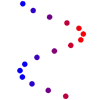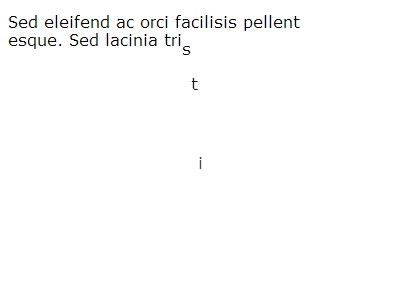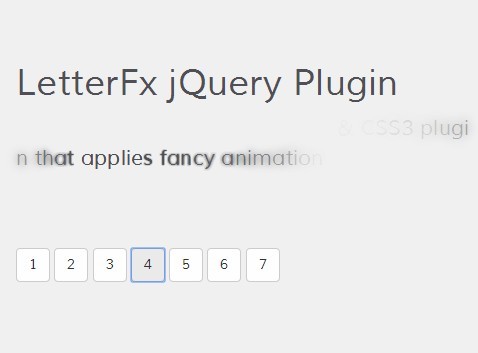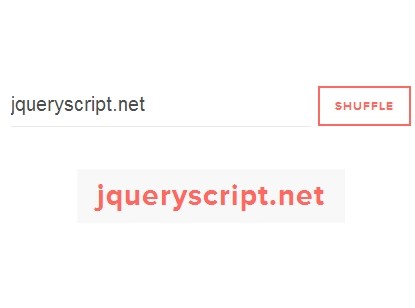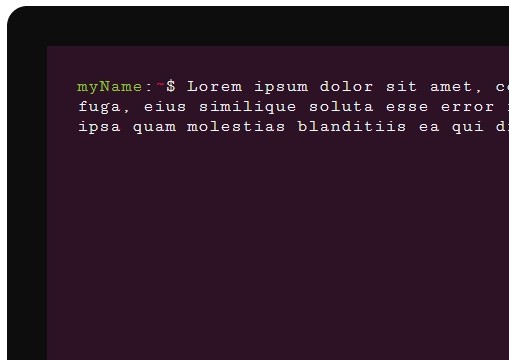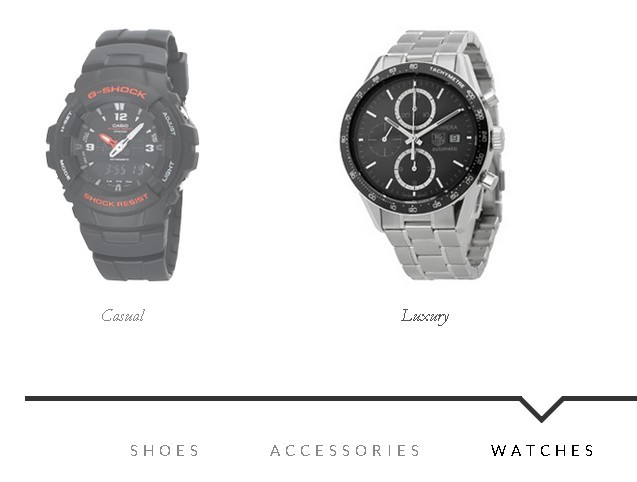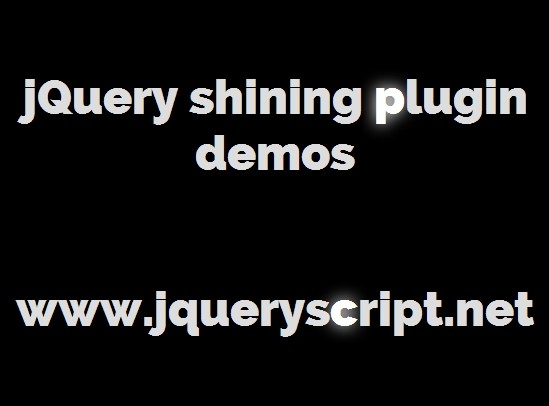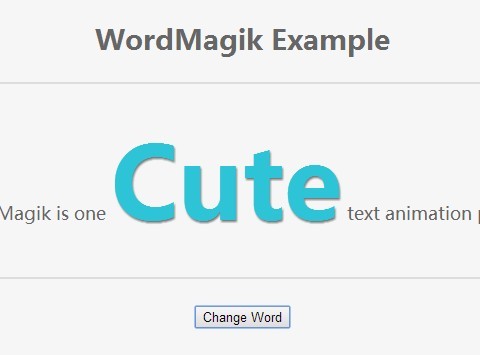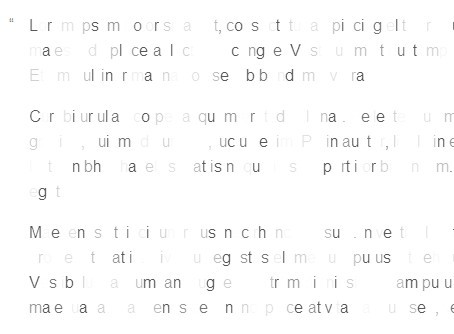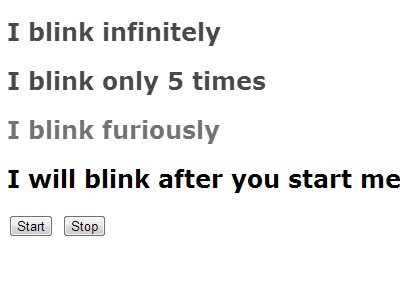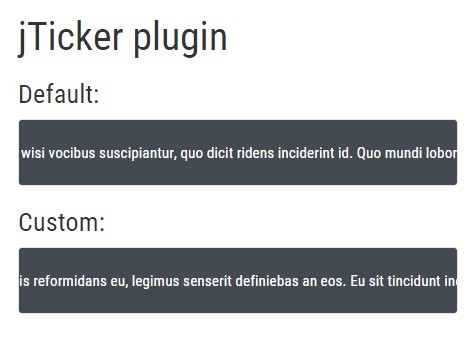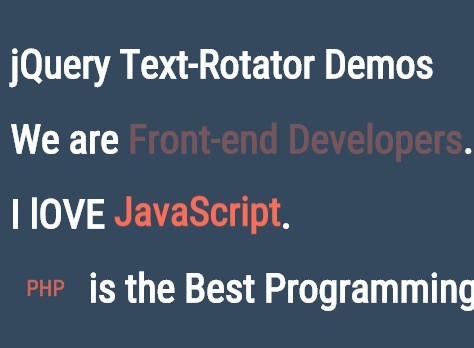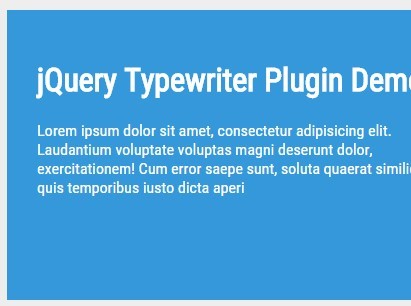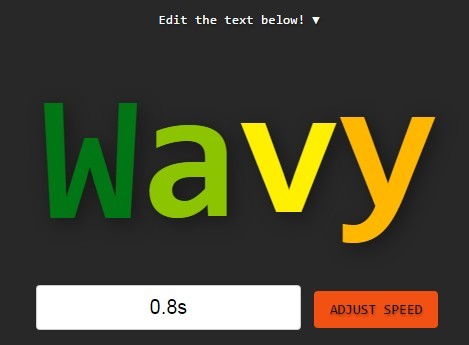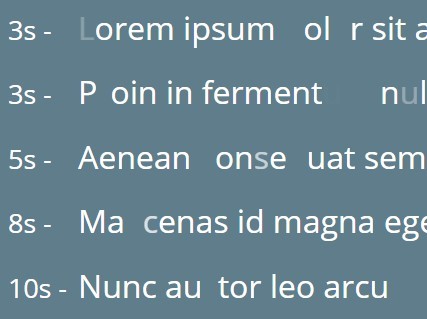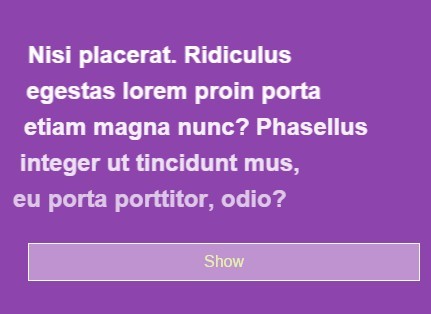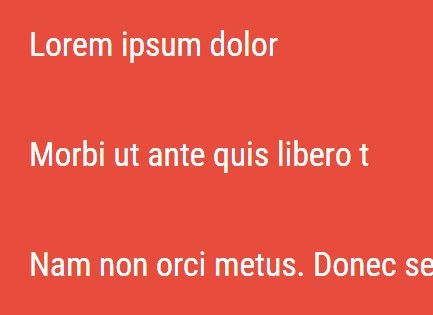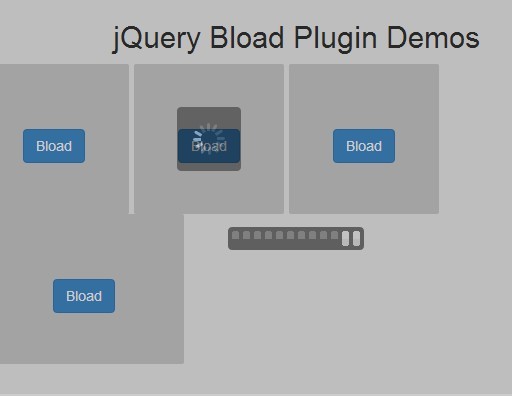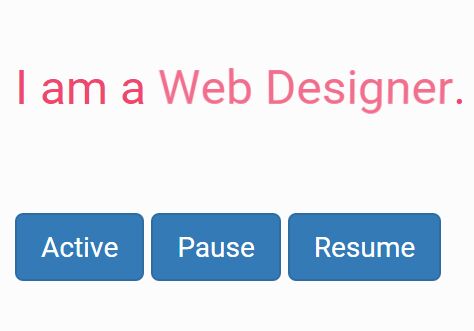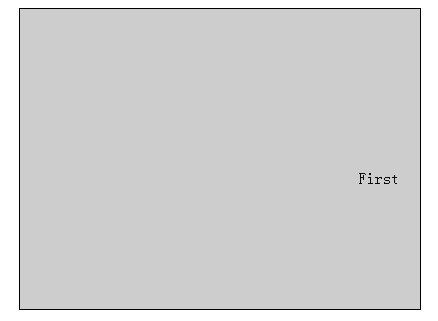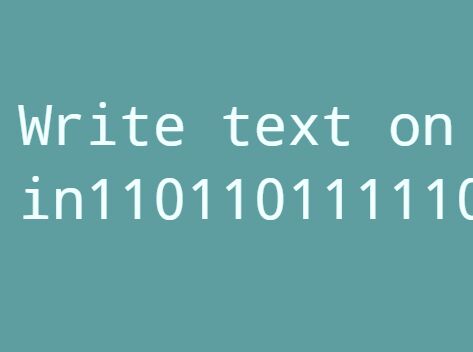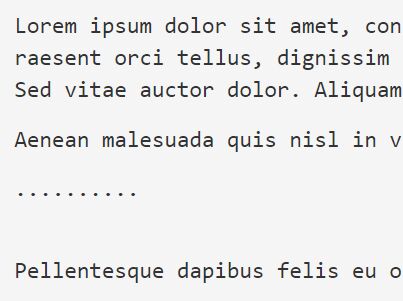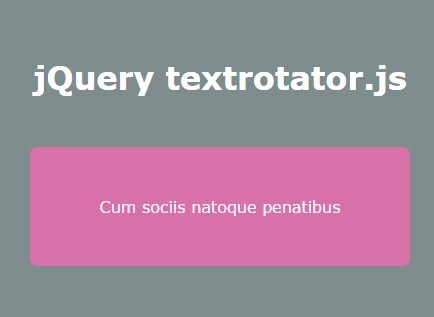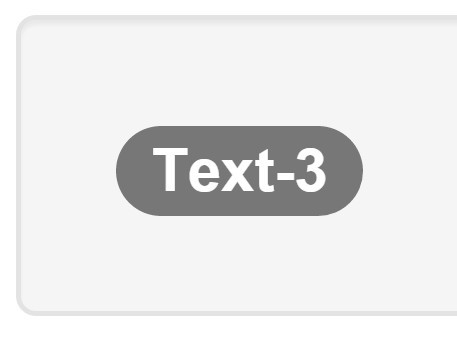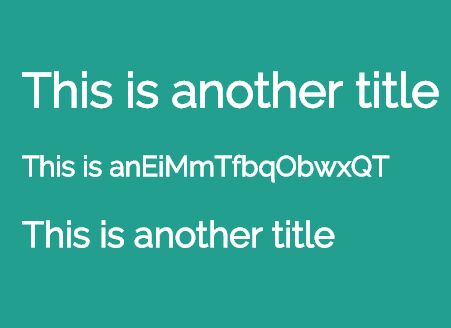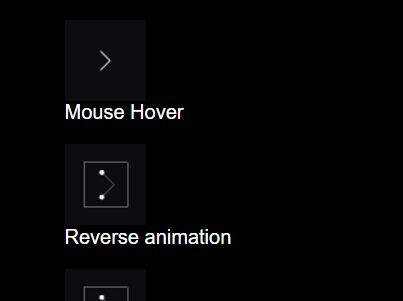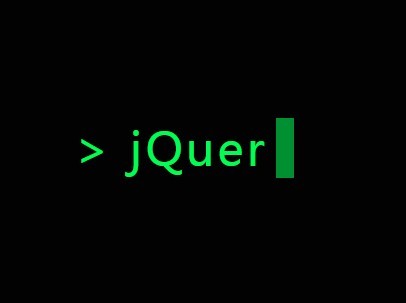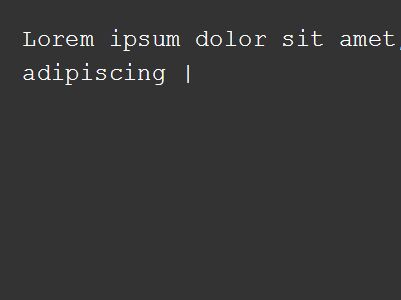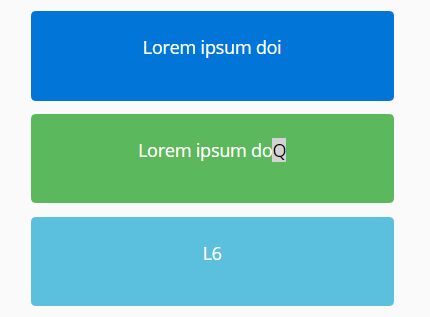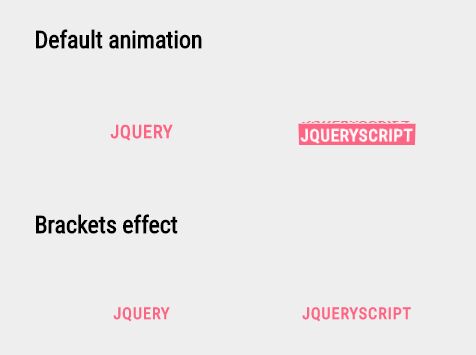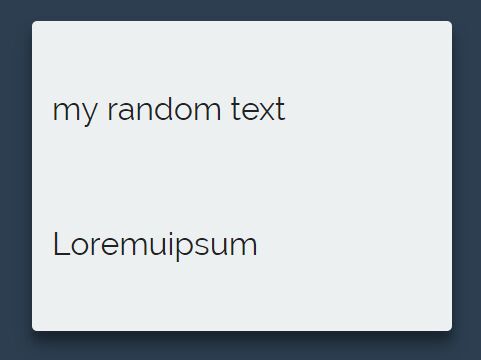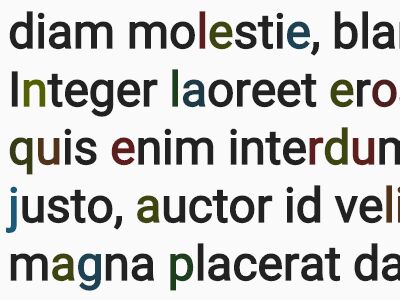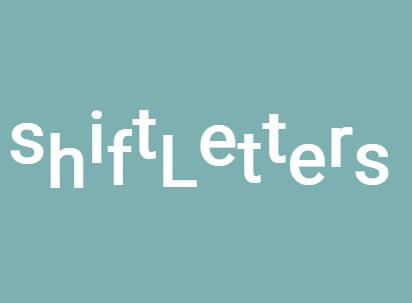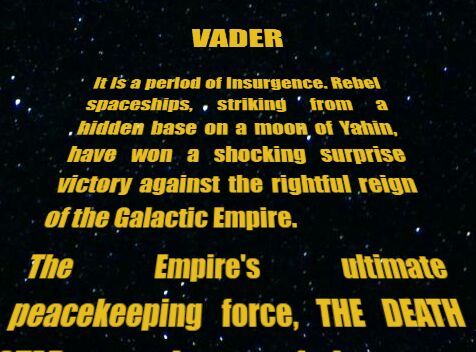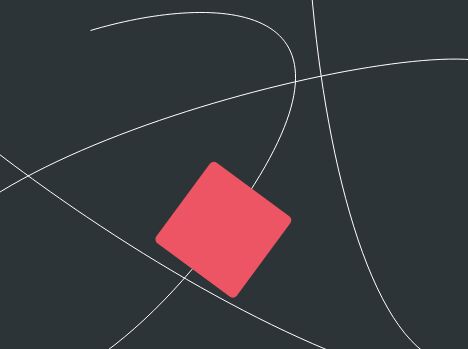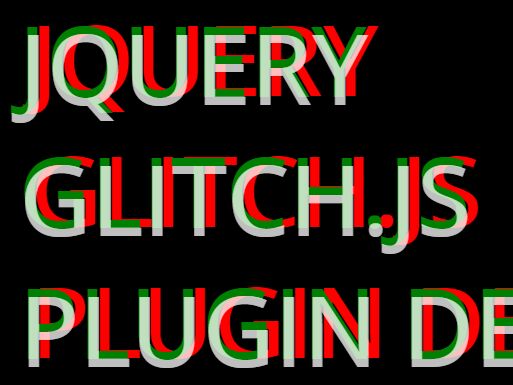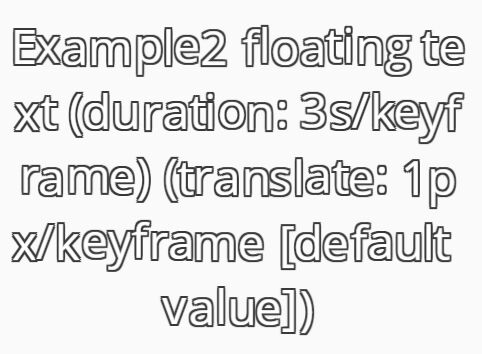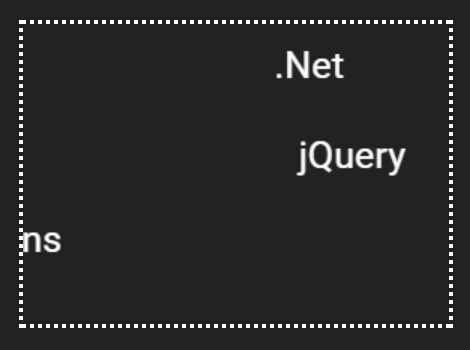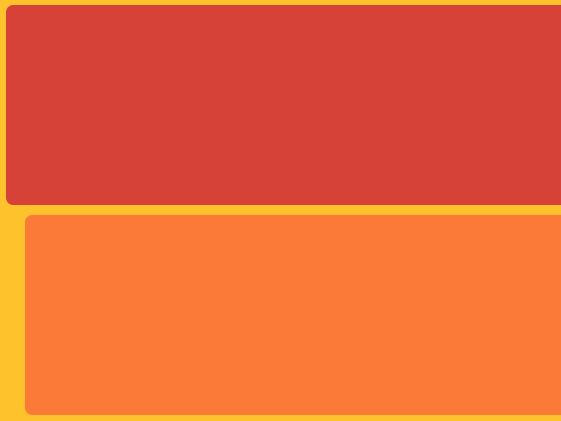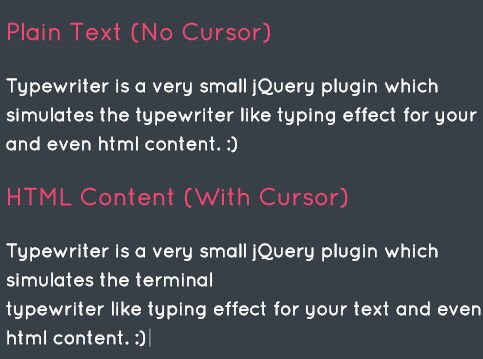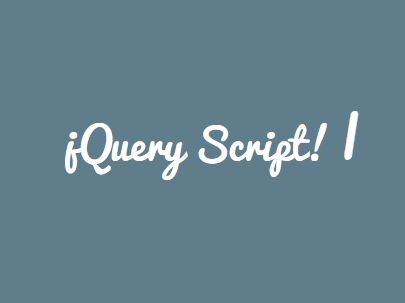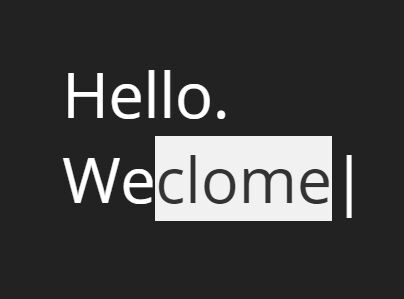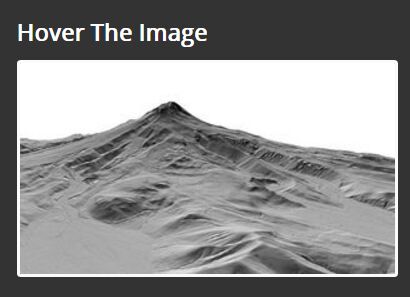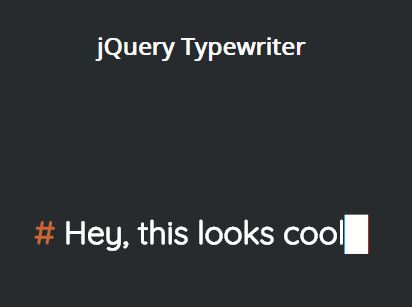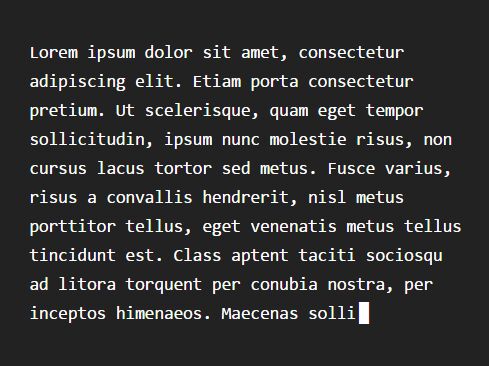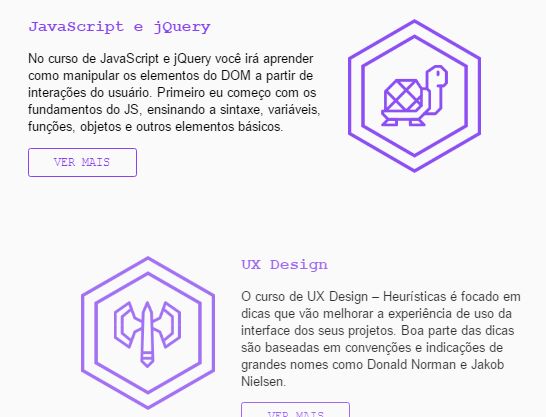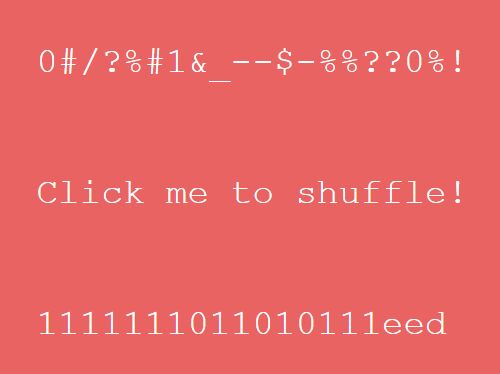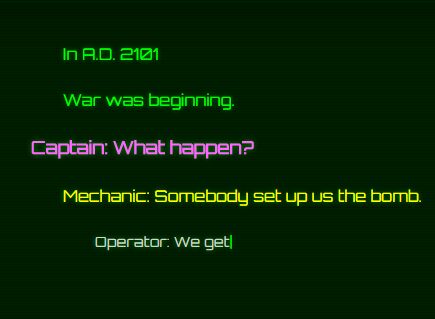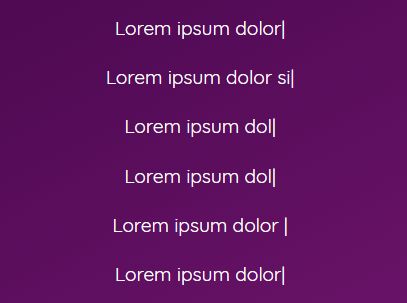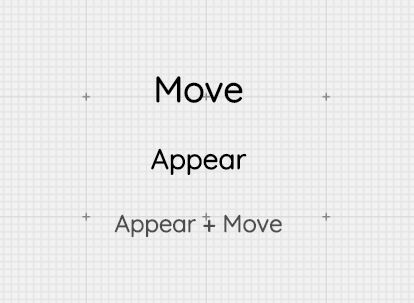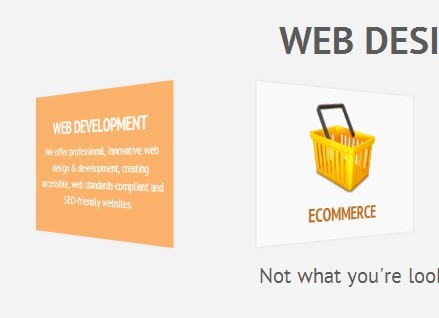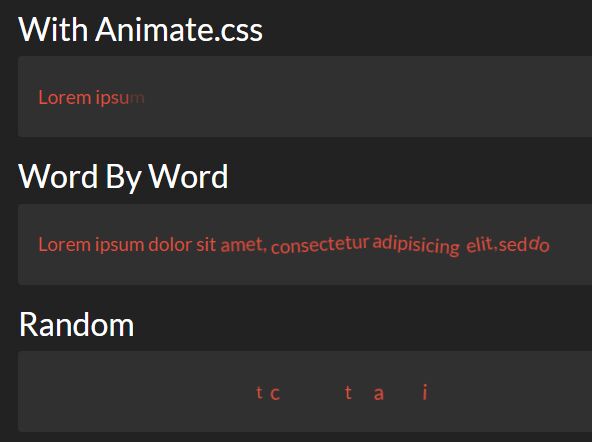Animatr
Animatr is a jQuery plugin that allows you to create CSS3 animations using only HTML5 data-attributes.
- Lay out your animation steps by time (in seconds), percentages, or both.
- No more @keyframes or browser prefixing
- Run multiple animations simultaneously in one element
Animatr's data-attributes style, and name, are inspired by the wonderful Skrollr. It requires jQuery-Keyframes and PrefixFree. These are packaged in the minified version.
Quick Start
Include jQuery and Animatr. To animate the entire page, just call the global function $.animatr()
<script src="http://code.jquery.com/jquery-1.11.1.min.js"></script> <script src="path/to/animatr.min.js"></script> <script> $(function() { $.animatr(); }); </script>Then to animate an object, you just need to use attributes of the form: data-t-<seconds>. For example, let's move a <div> 500 pixels right in 10 seconds:
<div data-t-0="left:0;" data-t-10="left:500px;"></div>Creating an animation timeline
You can add as many animation stages as you want, and specify stages in seconds, or with percentages, or mix the two. Have a look at the following example:
<div data-t-0="left:0px;" data-t-5="left:500px;" data-t-0%="transform:rotate(0deg);" data-t-50%="transform:rotate(180deg);" data-t-100%="transform:rotate(180deg);"></div>The first line is specified in seconds (note that you can use decimals), and moves our <div> to the right in 2.5 seconds, then back again. Since 5 seconds is the largest time specified, this is the duration of the animation.
The second line is specified in percentages, and rotates the <div> in the first half of the animation. In this case, this will occur at 50% = 2.5 seconds.
Animation Settings
If you only use percentages, the animation duration will default to 10 second. You can change this, and any other animation settings using the root data-t attribute. You don't need to use the animation- prefix in this pseudo-CSS:
<div data-t-0%="left:0;" data-t-100%="left:500px;" data-t="duration:5s;delay:5s;"></div>The current defaults are:
duration: 10s; timing-function: ease; delay: 0s; iteration-count: 1; direction: normal; fill-mode: forwards;By default the animation plays once. To loop the animation forever, set iteration-count: infinite, or use the shorthand attribute data-t-loop
<div data-t-0%="left:0;" data-t-100%="left:500px;" data-t="duration:3s;direction:alternate;" data-t-loop ></div>Keyframes
You can mix in CSS @keyframes to your animation - this can be useful if you're reusing the same effect over and over. Just specify the keyframes in your CSS (you only need to use the W3C non-prefixed @keyframes). And since we're making up pseudo-CSS anyway, lets add a new attribute: keyframes
<style> @keyframes colorchange { 0% { background-color:rgb(140,140,255); } 100% { background-color:rgb(140,255,140); } } </style> < div data-t-5="transform:rotate(180deg);" data-t="keyframes:colorchange;"> You can add multiple keyframes, separated by a space. Animatr will mix together any keyframes that it can read directly - ones specified before the script is run, and with CORS enabled - into one animation. Any @keyframes it can't read directly will still be run.
Multiple Animations
You can specify multiple animations to run simultaneously, or sequence them one after another with delays. Simply add a positive number after the t: data-t1-, data-t2-, etc. Each animation can be given its own settings and keyframes. This can be useful if you want to mix animation loops of different lengths:
<div data-t-0="left:0;" data-t-10="left:100%;" data-t2-0="top:0;" data-t2-2="top:0;" data-t2-25%="top:-20px;" data-t2-75%="top:20%;" data-t2-loop="5"></div>In this example, the first animation data-t, moves our <div> left-to-right in 10 seconds. At the same time, the second animation data-t2 wiggles the <div> up and down 5 times as it goes along.
Be careful not to specify the same CSS attributes in different animations, browsers don't like that.
Plugin
To run Animatr on the entire page, simply use the global plugin:
$.animatr(); // animate all elements with data-t- attribute. // this is the same as $('body *').animatr();You can also run Animatr on just some elements in the DOM. Take care when specifying a class, it may not work how you think:
<div class="container" id="a"> <div id="b"></div> <div id="c"></div> </div>$('.container').animatr(); // animate only the container (a) $('.container *').animatr(); // animate contents of container (b & c) $('div').animatr(); // animate all divs (a, b & c)Options
Animatr accepts global animation settings. These will be overwritten by any elements' local settings in data-t (etc). Keyframes will all be added together.
$('selector').animatr( "keyframes:colorchange;iteration-count:infinite;" );Shortcuts
There are also a few shortcut methods to pause, unpause or restart the animation:
$.animatr("pause"); // pause all animations $.animatr("play"); // unpause animations $.animatr("restart"); // restart animations from the beginning ```