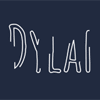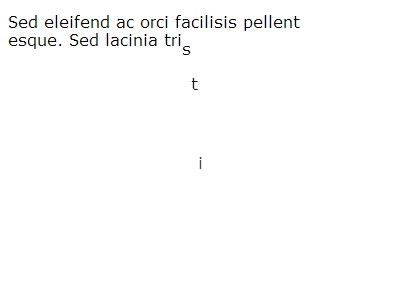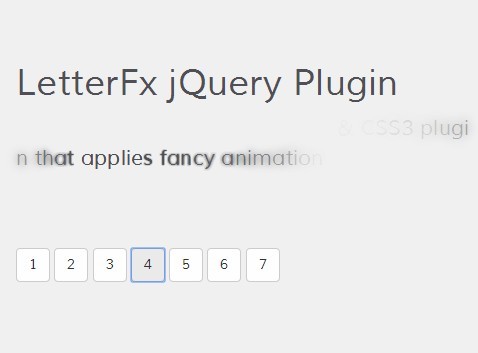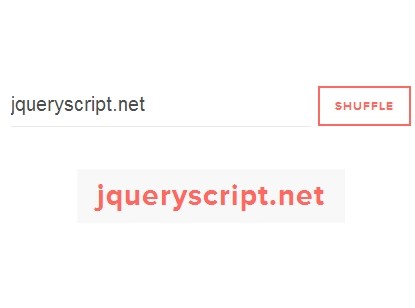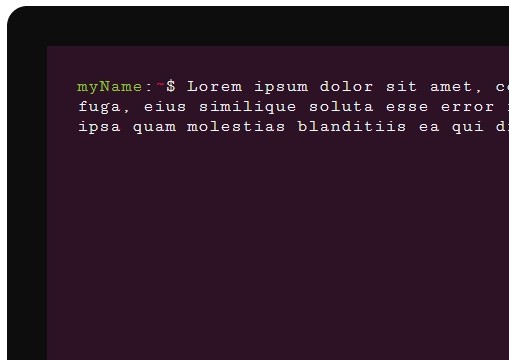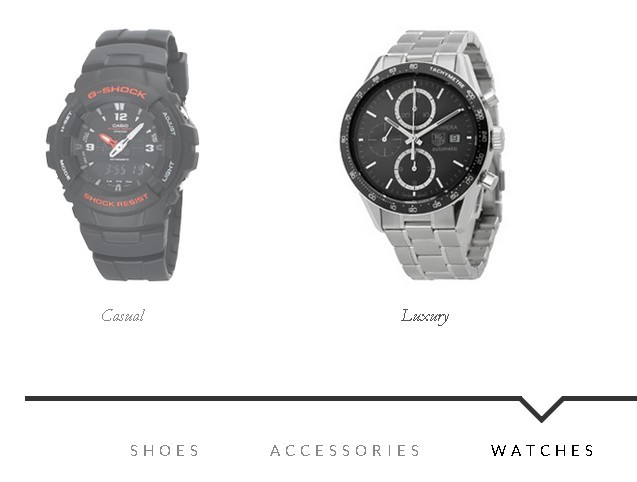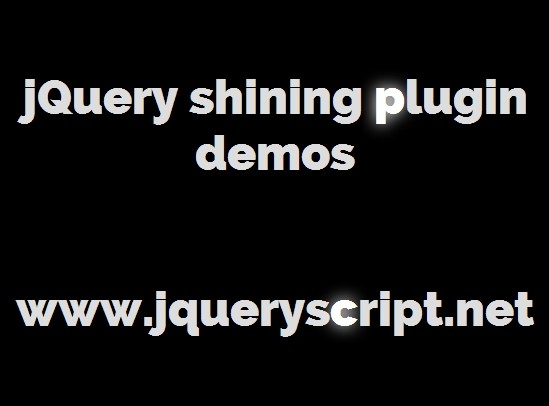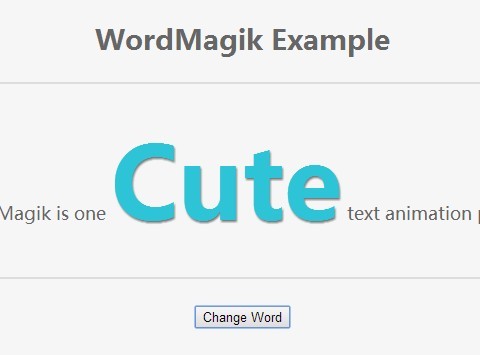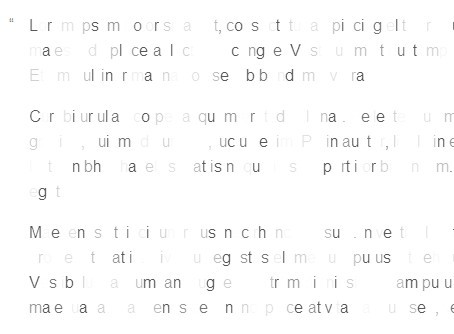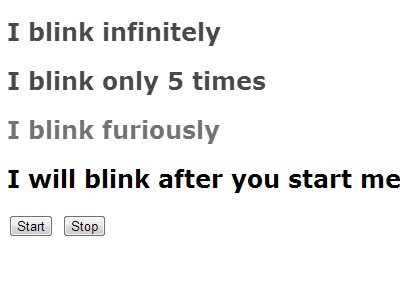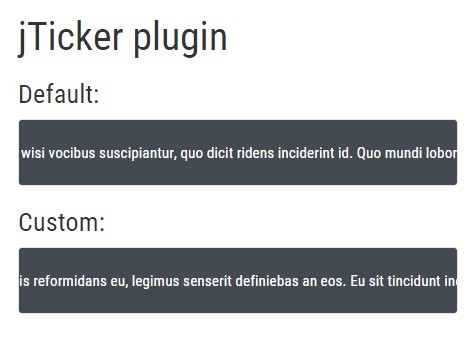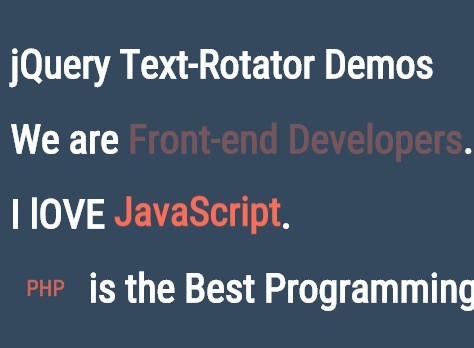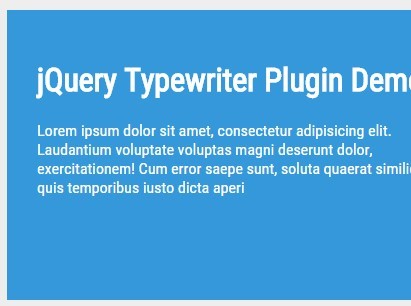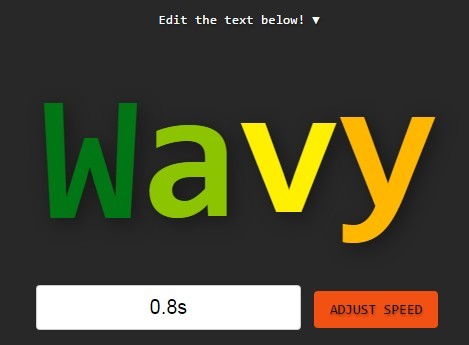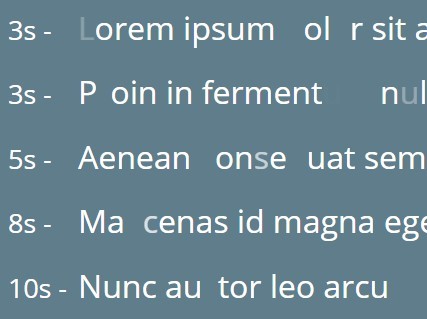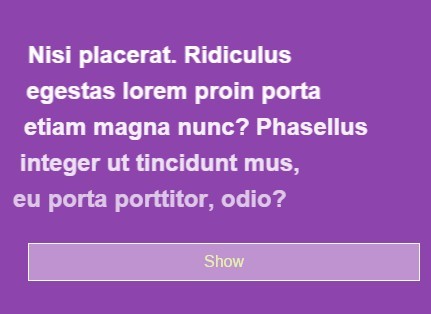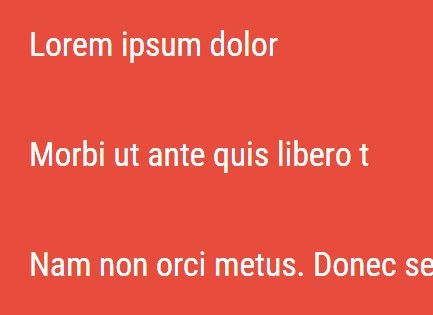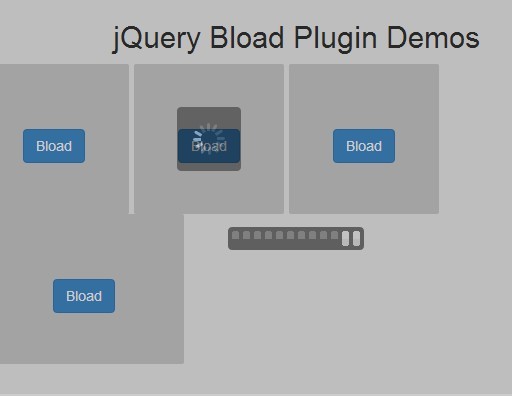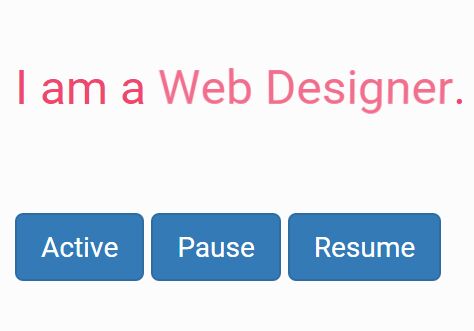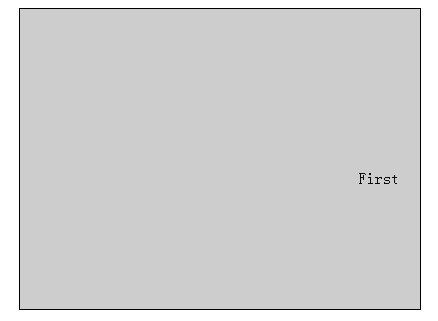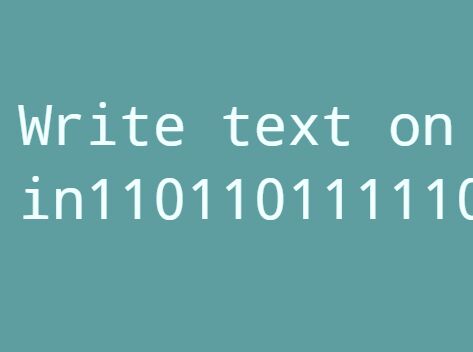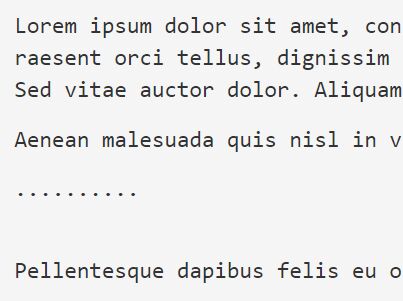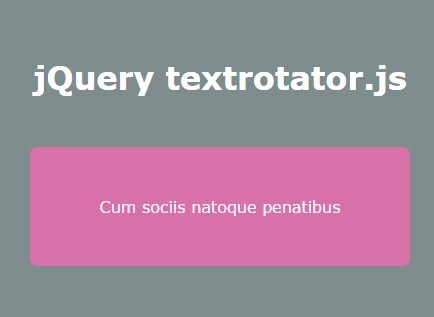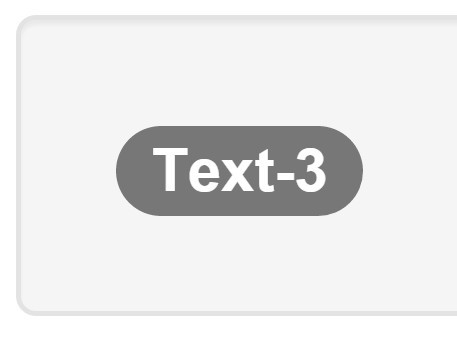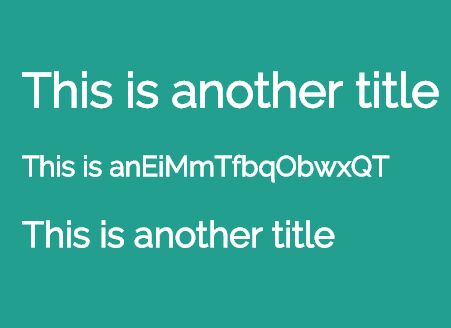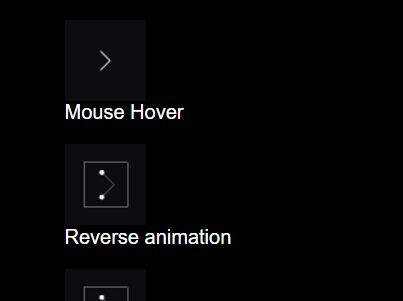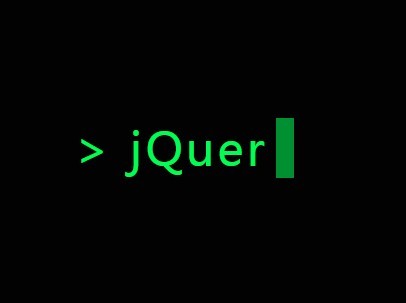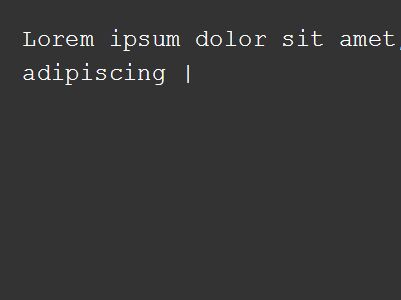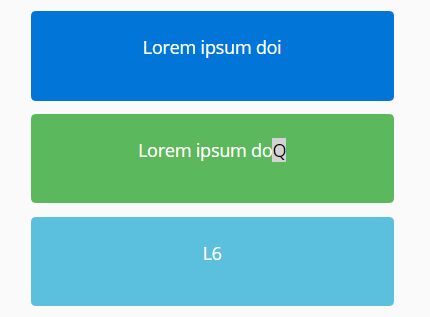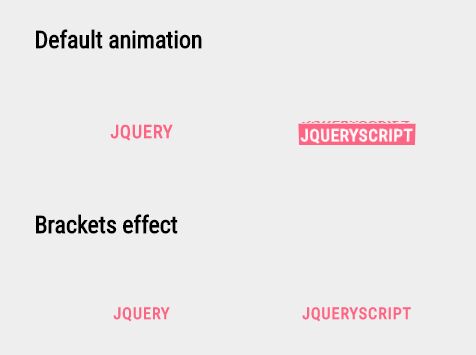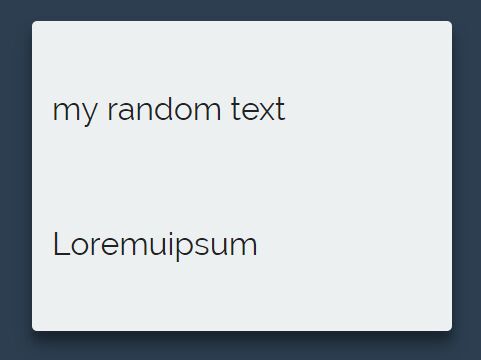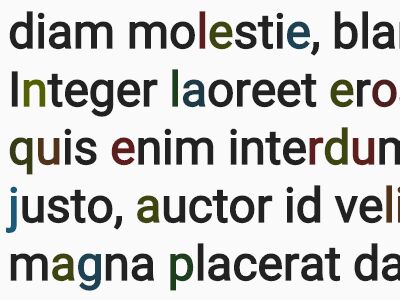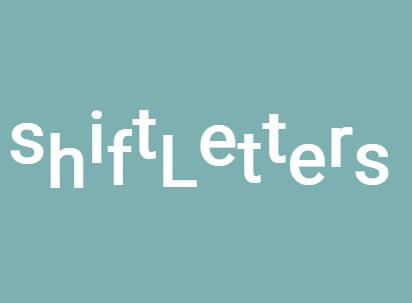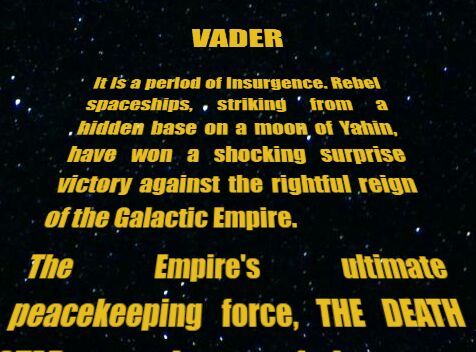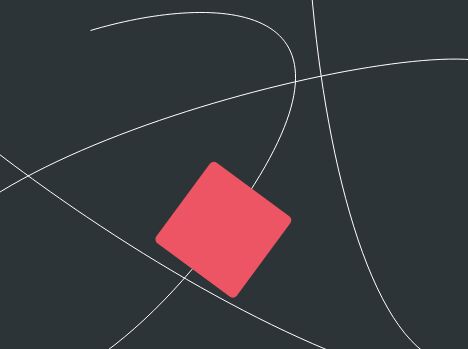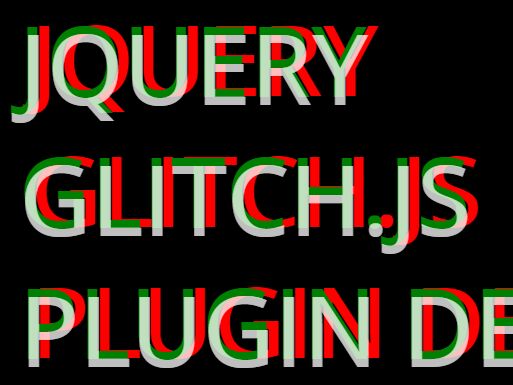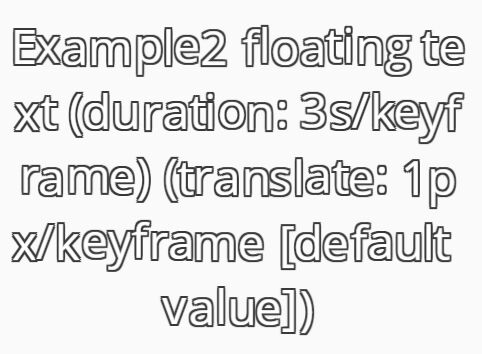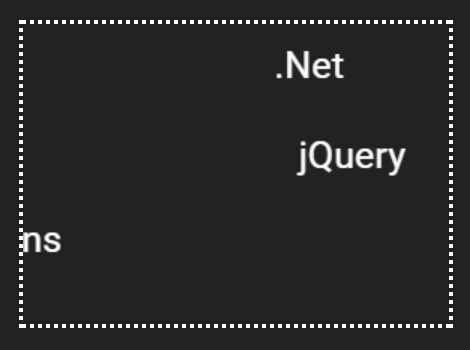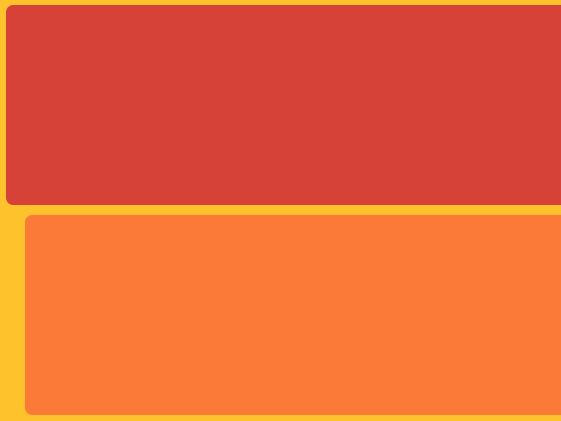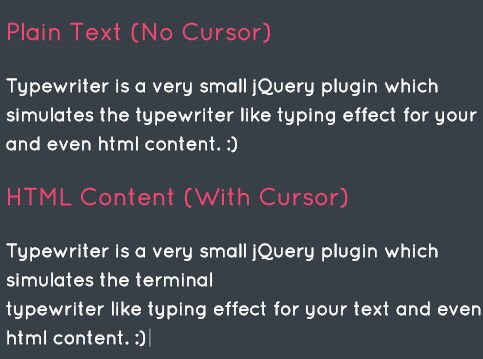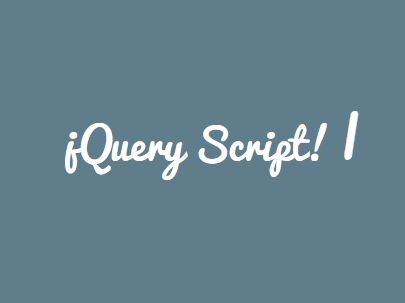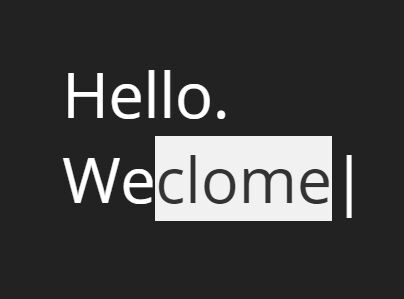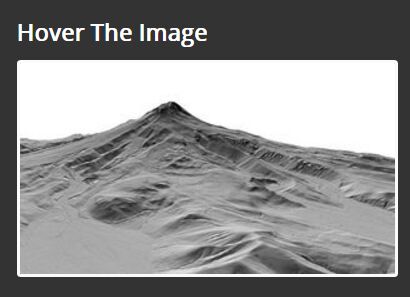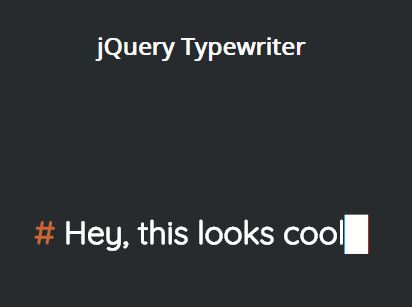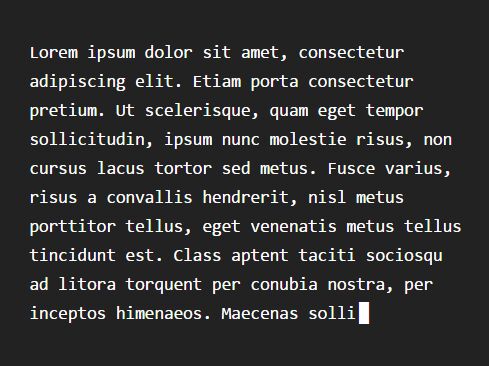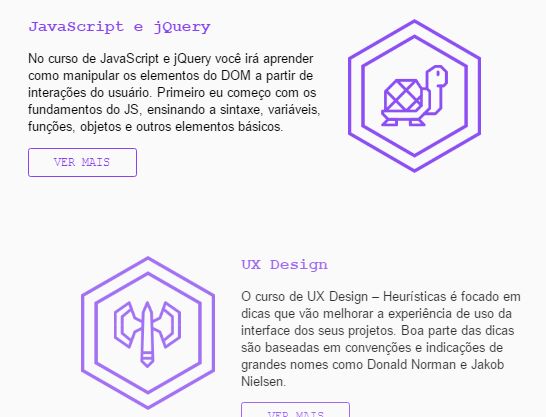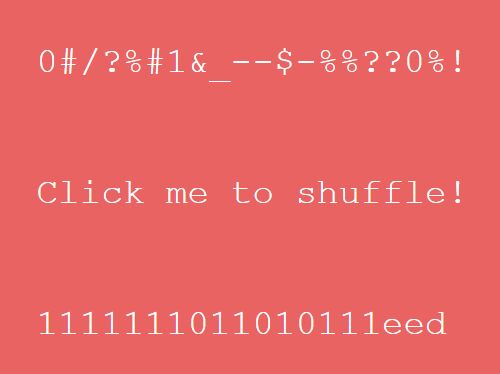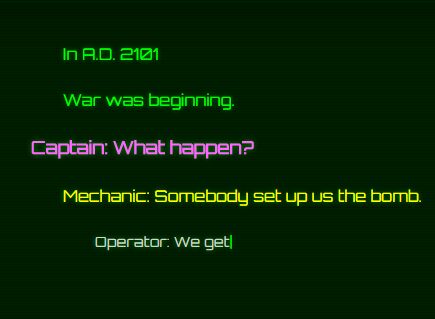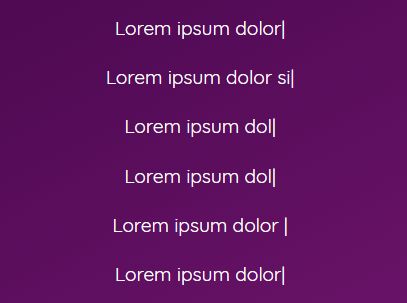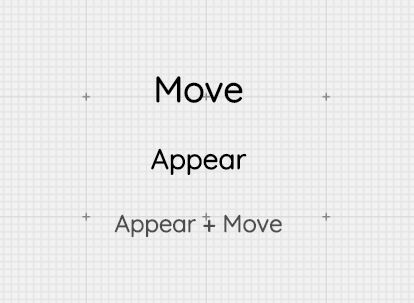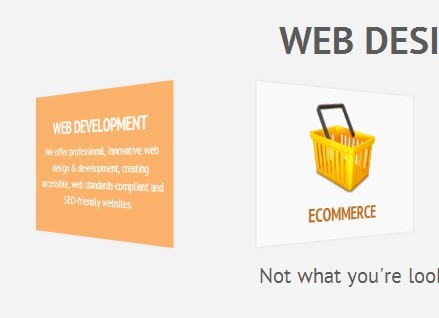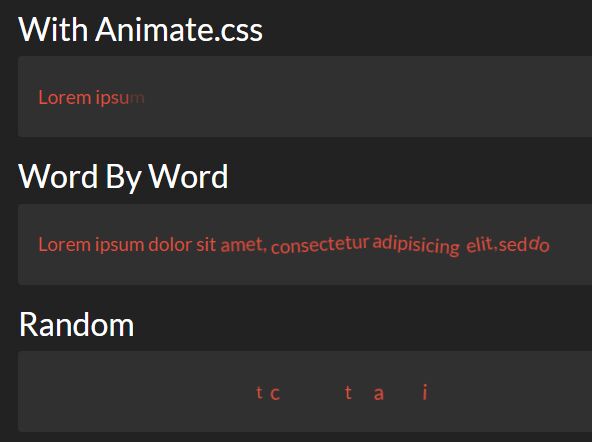note: if you are looking to do more with SVG than animate the drawing of text: I highly suggest checking out this article to find an SVG framework with built in tools that suit your needs.
=======
#Animate Text with SVG Paths This technique allows you to animate the drawing of text via converting text to SVG paths.
Preview:
Whats this all about?
SVG path animation is a trending technique in web-design allowing designers to draw simple and elegant icons (as seen here). Now, designers can easily apply SVG animations to text.
How to
Step 1: General Setup and Implementation
- Download and Install the vector graphics editor, Inkscape.
- Open a new Inkscape Document.
- Create your desired Text in the Top-left corner of the document
.
- Select your text with selection tool.
- From the Path menu, select Object --> Path
- Save as SVG
- Open SVG in a text-editor and remove extraneous code (seen below)
.
See index.html for an example of what SVG code is needed. There is A LOT so cleaning it up makes life easier.
Step 2: CSS Implementation
- Make a div that wraps the SVG element. Give the div an id and add the following CSS to your div:
#YOUR-SVG-CONTAINER { //ADJUST NAME TO MATCH YOUR ID position: relative; width: 360px; //ADJUST WIDTH TO MATCH WIDTH OF YOUR TEXT height: 110px; //ADJUST HEIGHT TO MATCH HEIGHT OF YOUR TEXT margin: 40vh auto 0 auto; } - Give your SVG element an id and add the following CSS to your SVG element
#svg-canvas { //ADJUST NAME TO MATCH YOUR ID position: relative; width: 360px; //ADJUST WIDTH TO MATCH WIDTH OF YOUR TEXT height: 110px; //ADJUST HEIGHT TO MATCH HEIGHT OF YOUR TEXT } - Make each path element look like:
<path class="title" fill-opacity="0" stroke="#000" stroke-width="1.5" - Add the following CSS to your stylesheet: This CSS will take care of animating the text being drawn. A concise but thorough explanation of this code can be found here
.title { stroke-dasharray: 500; stroke-dashoffset: 500; animation: draw 5s linear forwards; -webkit-animation: draw 8s linear forwards; -moz-animation: draw 8s linear forwards; -o-animation: draw 8s linear forwards; font-weight: bold; font-family: Amatic SC; -inkscape-font-specification: Amatic SC Bold" } @keyframes draw { to { stroke-dashoffset: 0; } } @-webkit-keyframes draw { to { stroke-dashoffset: 0; } } @-moz-keyframes draw { to { stroke-dashoffset: 0; } } @-o-keyframes draw { to { stroke-dashoffset: 0; } } Solutions to Common Problems
Trouble Installing Inkscape?
this link will help you install Inkscape on Mac OS X.