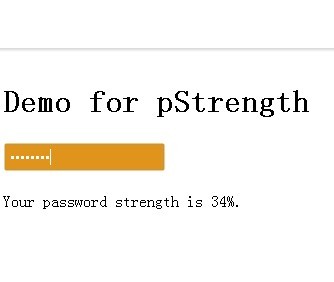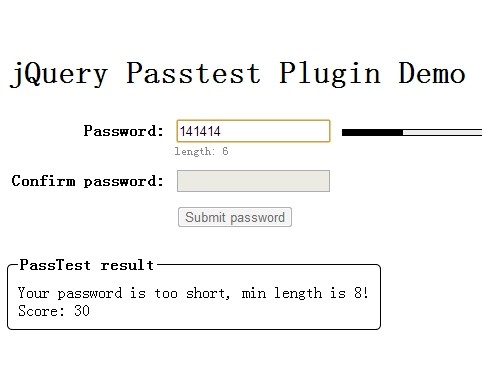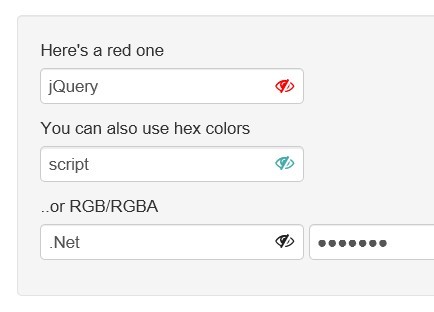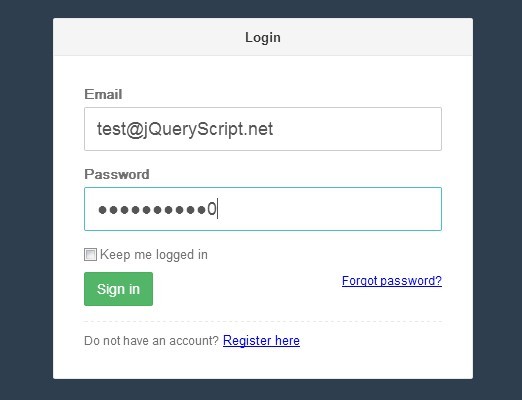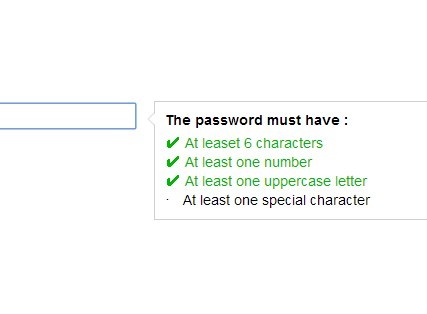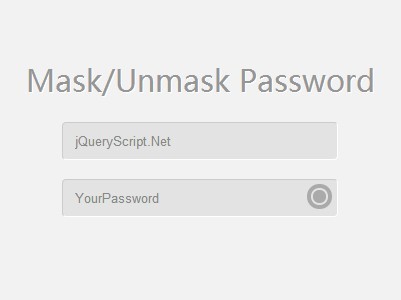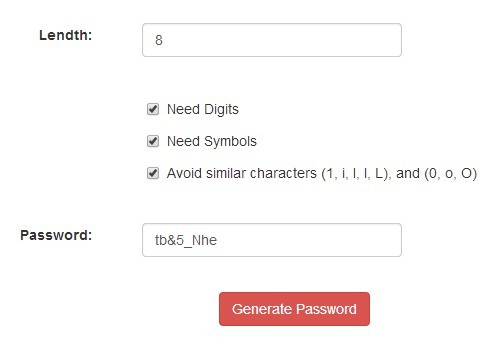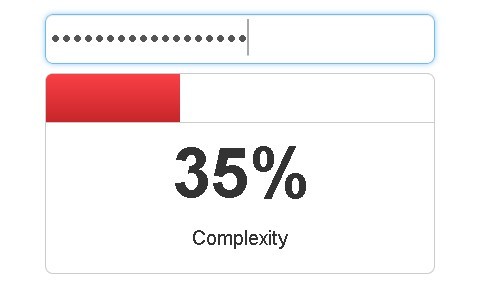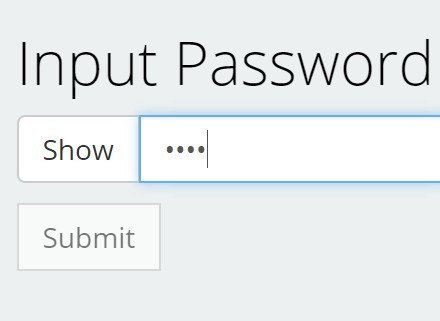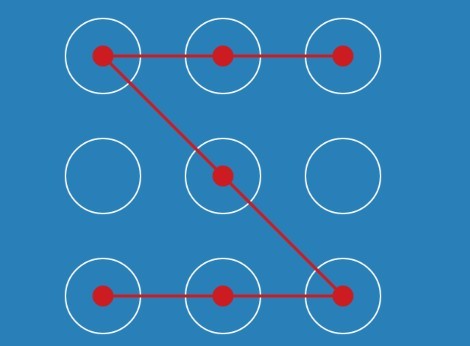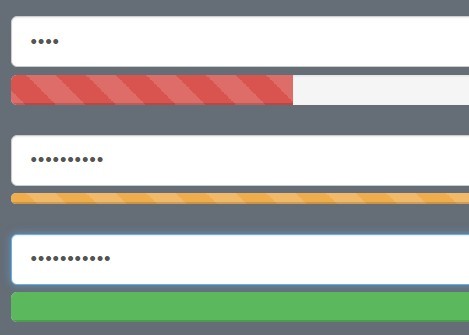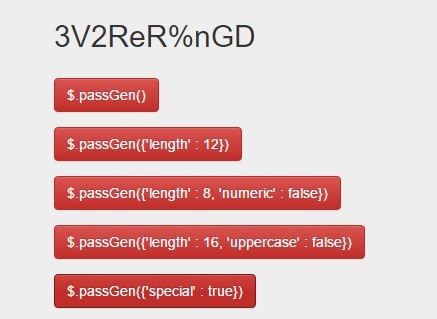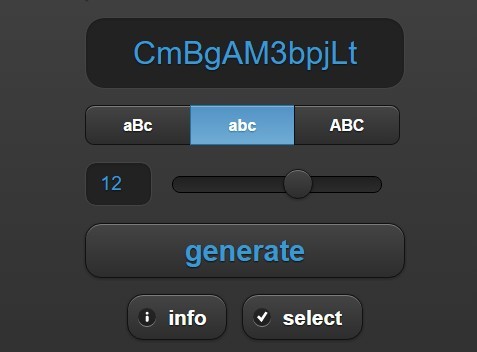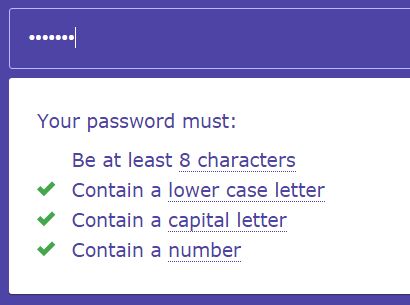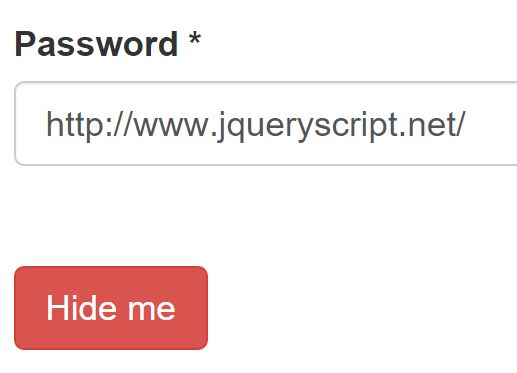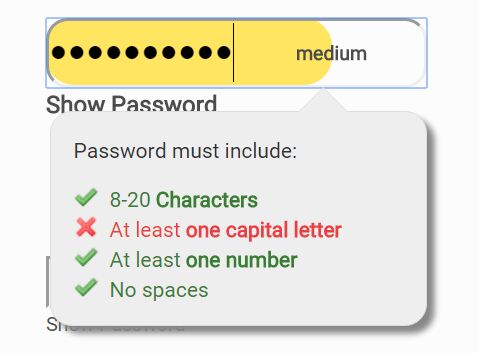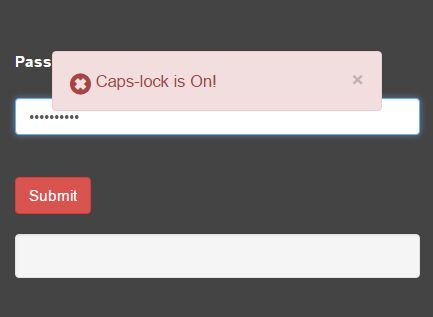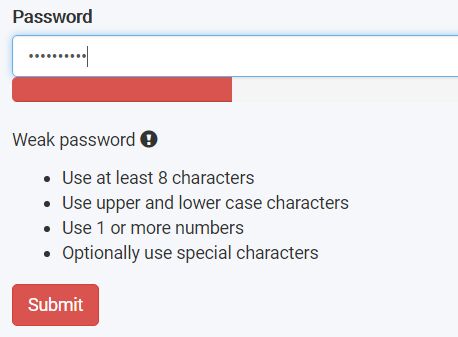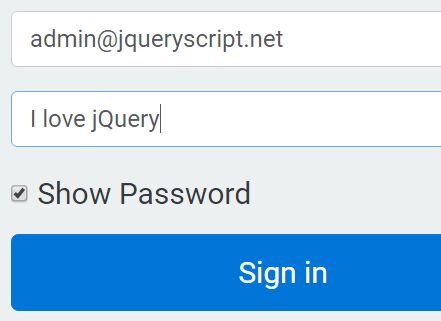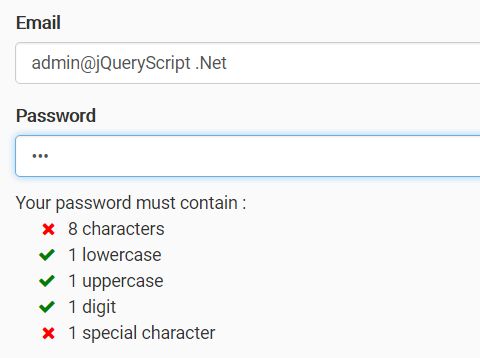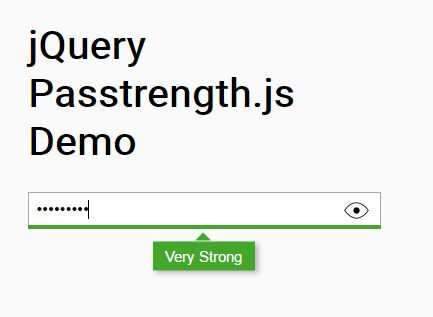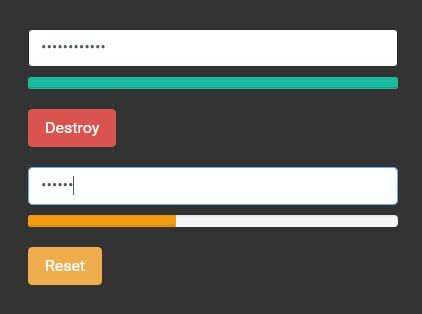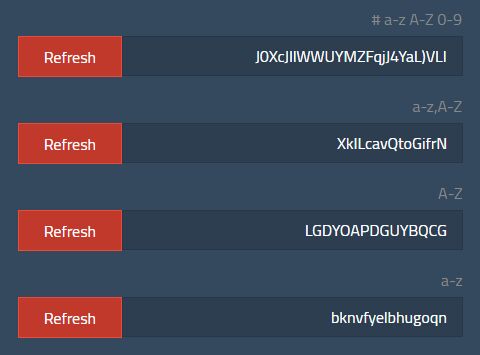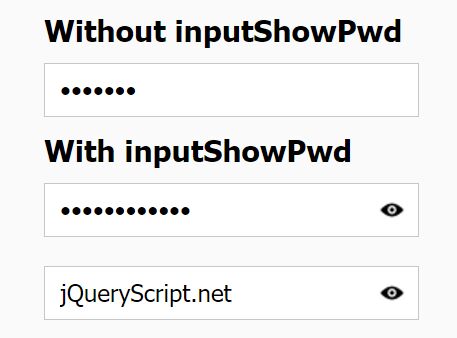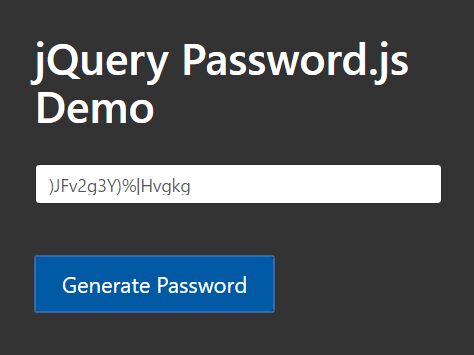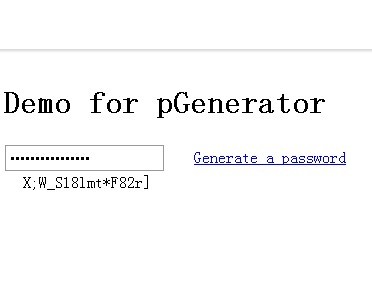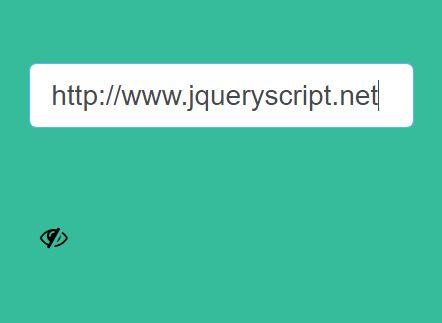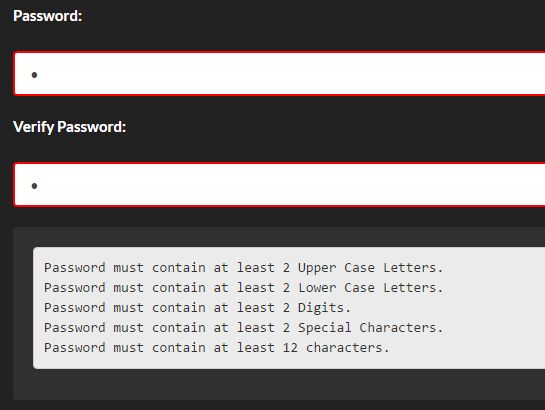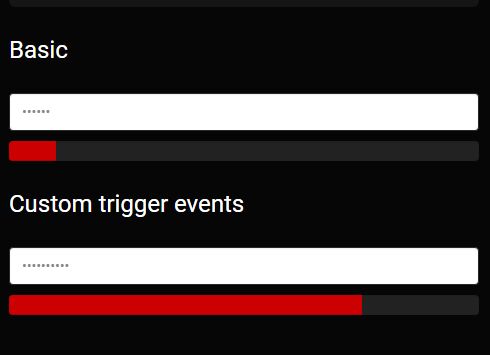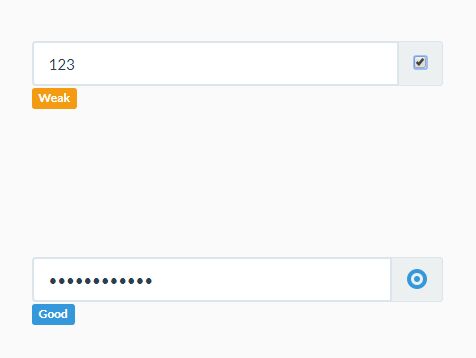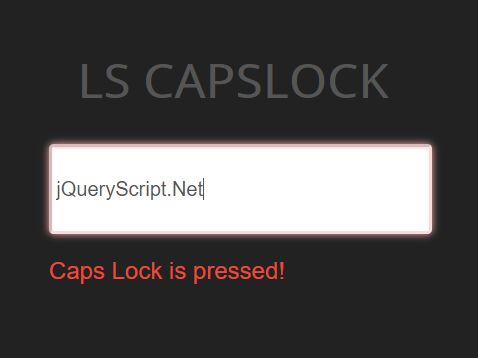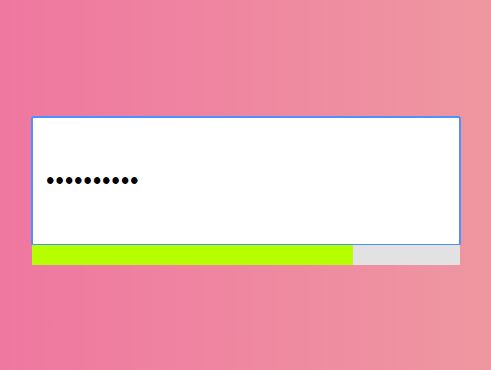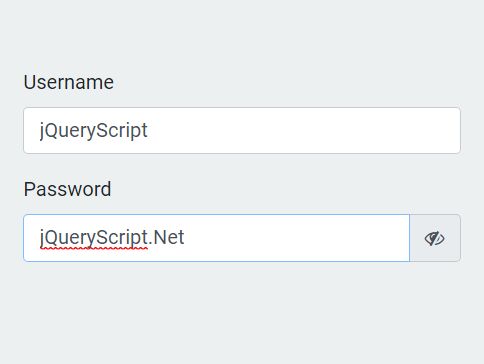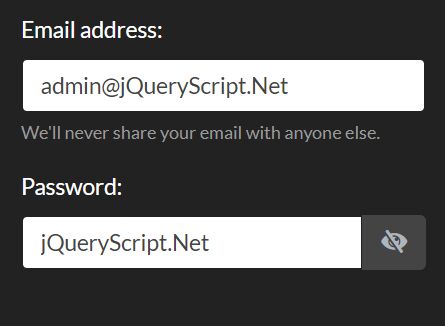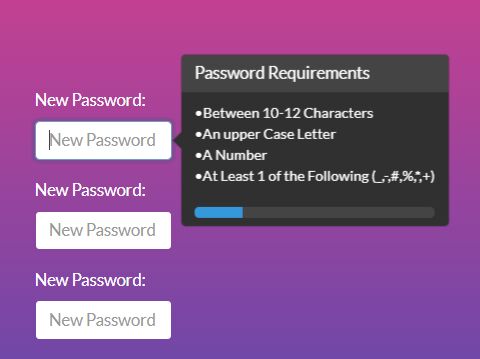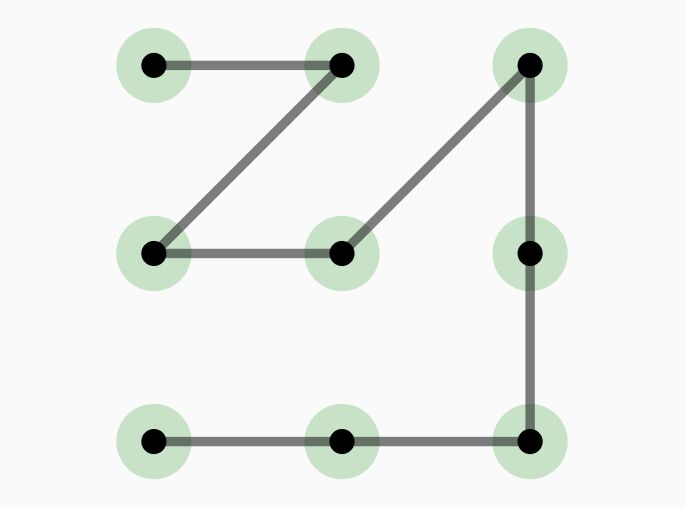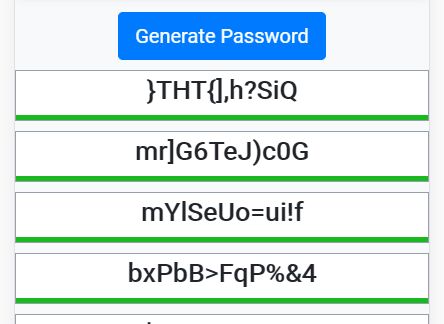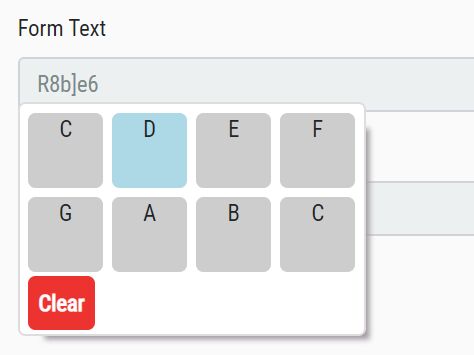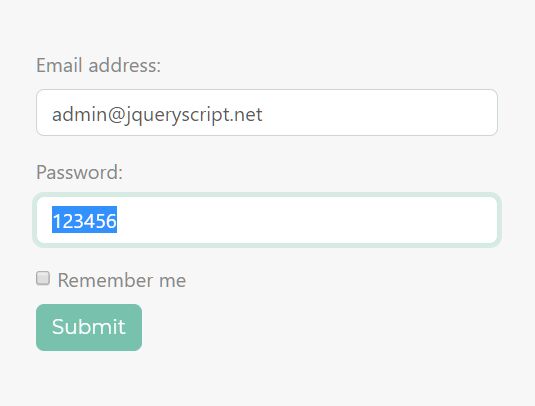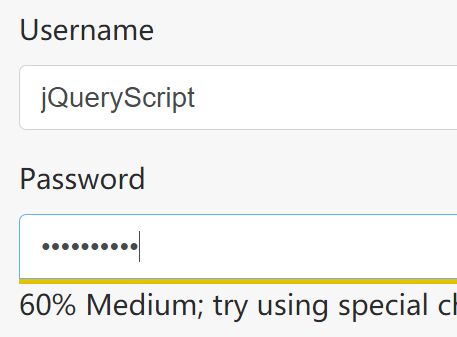pStrength
We have developed a jQuery plugin which can help you adding a password strength feature to your own accounts forms.
Visit the pStrength official page for an working demo @ https://accountspassword.com/password-strength-jquery-plugin
##Plugin defaults##
$('#myElement').pStrength({ 'bind': 'keyup change', 'changeBackground': true, 'backgrounds' : [['#cc0000', '#FFF'], ['#cc3333', '#FFF'], ['#cc6666', '#FFF'], ['#ff9999', '#FFF'], ['#e0941c', '#FFF'], ['#e8a53a', '#FFF'], ['#eab259', '#FFF'], ['#efd09e', '#FFF'], ['#ccffcc', '#FFF'], ['#66cc66', '#FFF'], ['#339933', '#FFF'], ['#006600', '#FFF'], ['#105610', '#FFF']], 'passwordValidFrom': 60, // 60% 'onValidatePassword': function(percentage) { }, 'onPasswordStrengthChanged' : function(passwordStrength, percentage) { } }); - bind - When bind event is raised, password will be recalculated;
- changeBackground - If true, the background of the element will be changed according with the strength of the password;
- backgrounds - Password strength will get values from 0 to 12. Each color in backgrounds represents the strength color for each value;
- passwordValidFrom - If you define a onValidatePassword function, this will be called only if the passwordStrength is bigger than passwordValidFrom. In that case you can use the percentage argument as you wish;
- onValidatePassword - Define a function which will be called each time the password becomes valid;
- onPasswordStrengthChanged - Define a function which will be called each time the password strength is recalculated. You can use passwordStrength and percentage arguments for designing your own password meter
##How to use pStrength plugin##
$(document).ready(function(){ $('#myForm').submit(function(){ return false; }); $('#myElement1, #myElement2').pStrength({ 'changeBackground' : false, 'onPasswordStrengthChanged' : function(passwordStrength, strengthPercentage) { if ($(this).val()) { $.fn.pStrength('changeBackground', $(this), passwordStrength); } else { $.fn.pStrength('resetStyle', $(this)); } $('#' + $(this).data('display')) .html('Your password strength is ' + strengthPercentage + '%'); }, 'onValidatePassword': function(strengthPercentage) { $('#' + $(this).data('display')).html( $('#' + $(this).data('display')).html() + ' Great, now you can continue to register!' ); $('#myForm').submit(function(){ return true; }); } }); }); ##HTML code for the example above##
<form id="myForm"> <input type="password" id="myElement1" size="40" class="left" data-display="myDisplayElement1" /> <div class="left" id="myDisplayElement1"></div> <div class="clear"></div> <input type="password" id="myElement2" size="40" class="left" data-display="myDisplayElement2" /> <div class="left" id="myDisplayElement2"></div> </form> ##CSS code for the example above##
#myElement1, #myElement2 { padding:4px; margin:2px; border:solid 1px #999; } #myElement2 { background-color:#036; } div { margin-left:20px; margin-top:6px; } .left { float:left; } .clear { clear:both; }