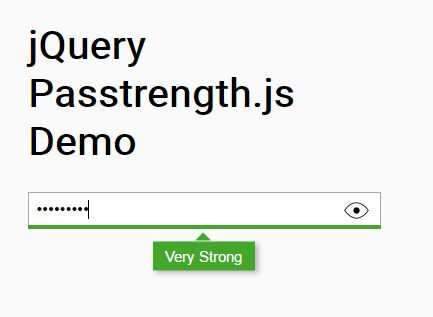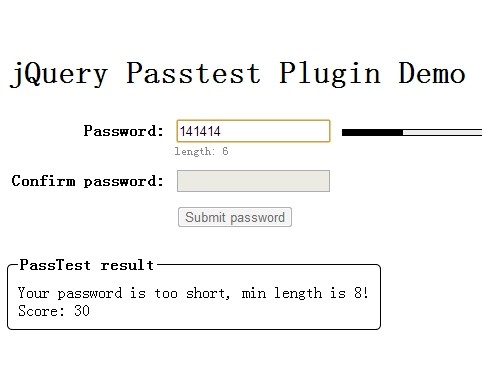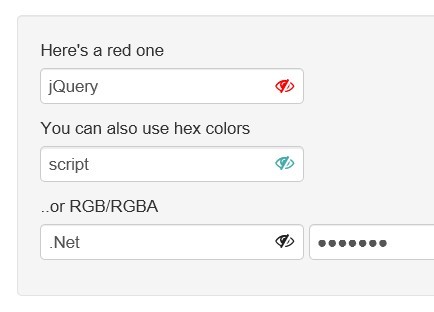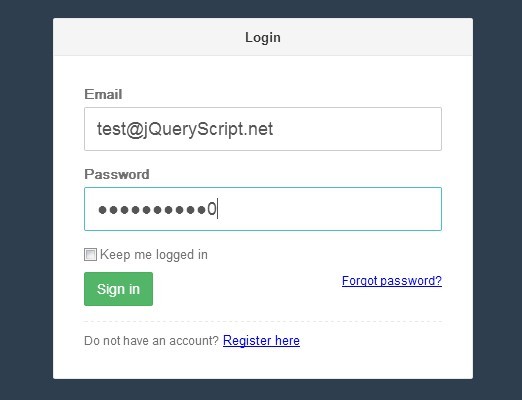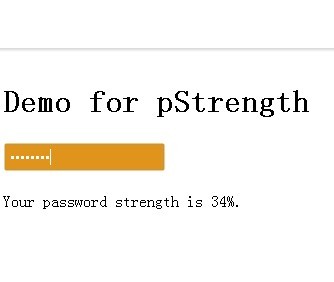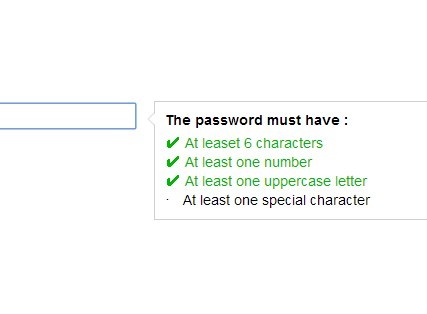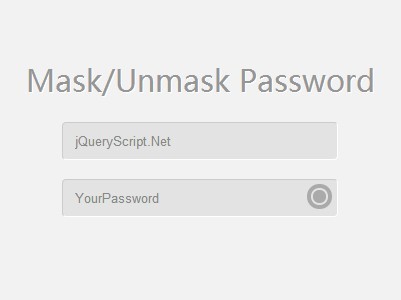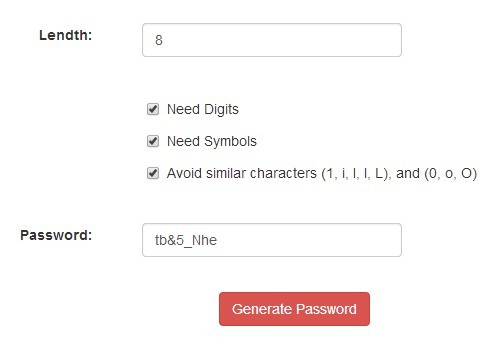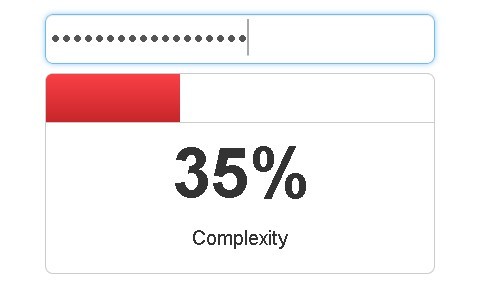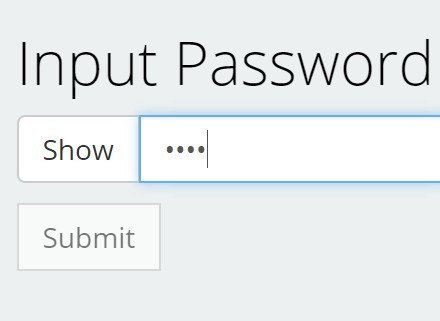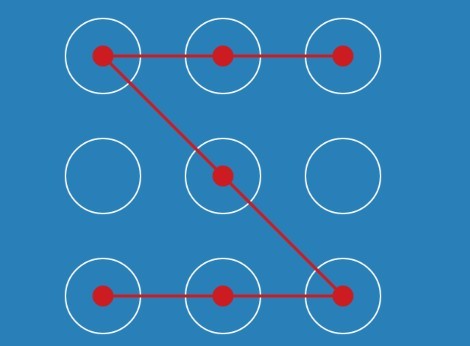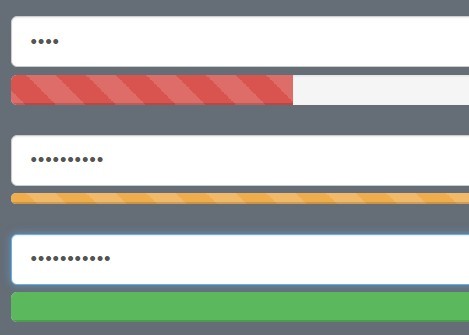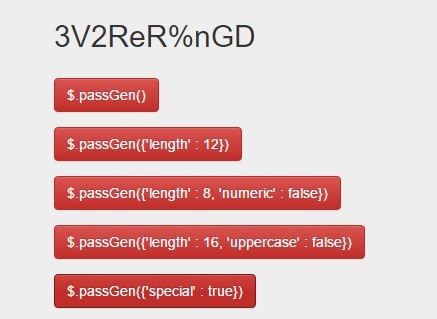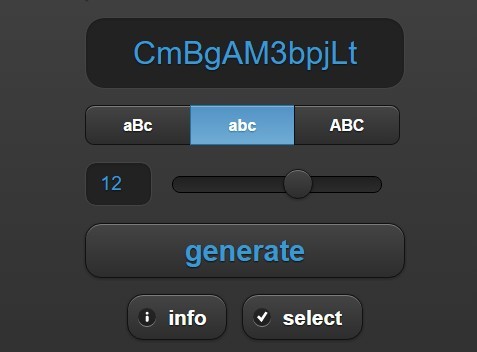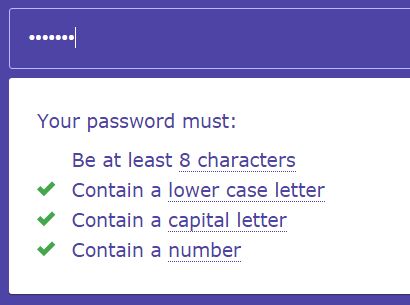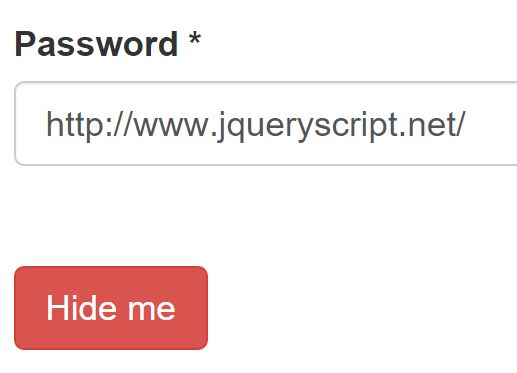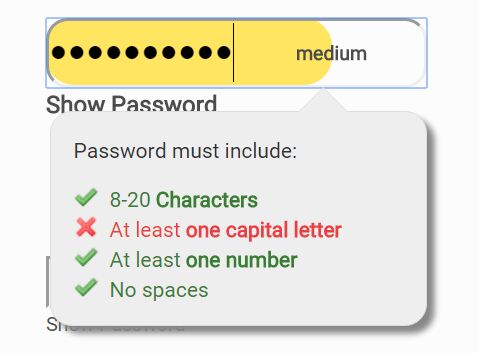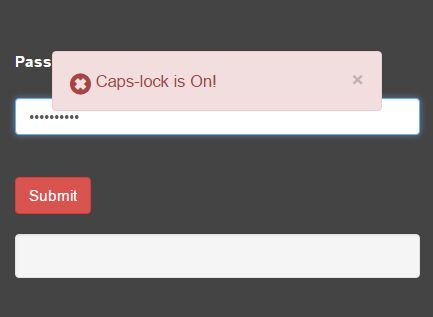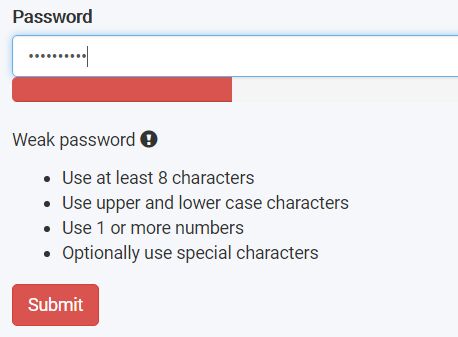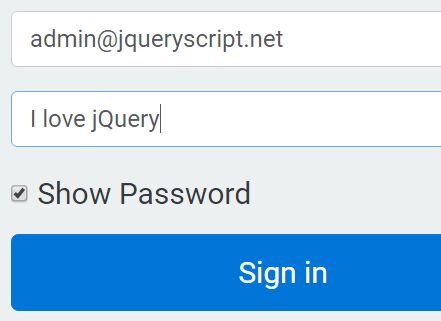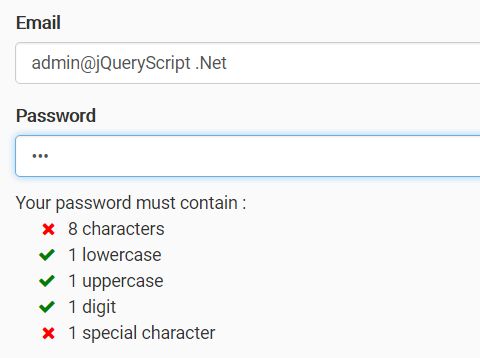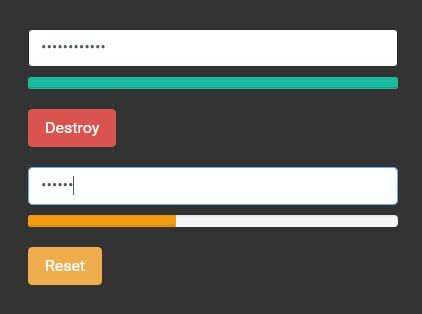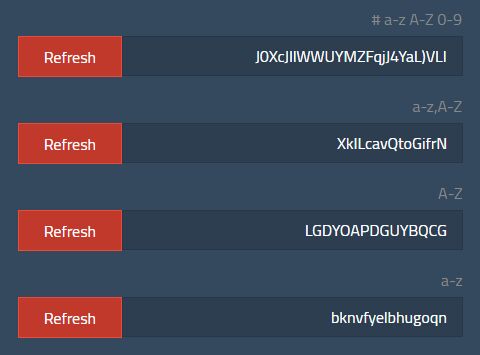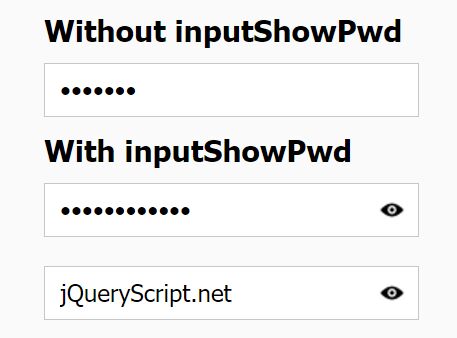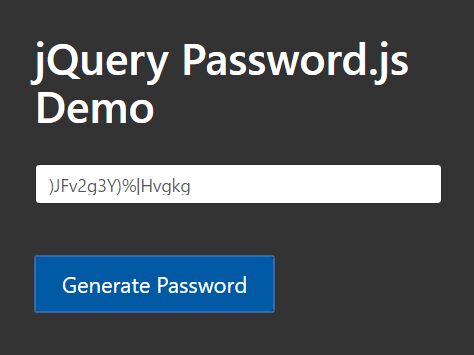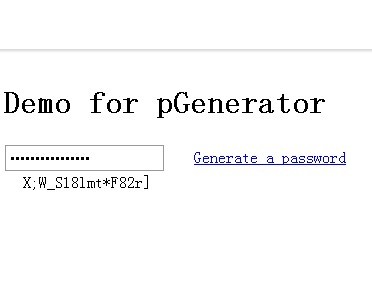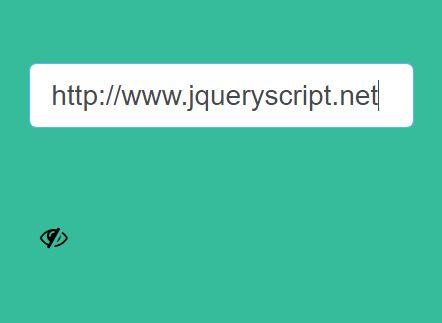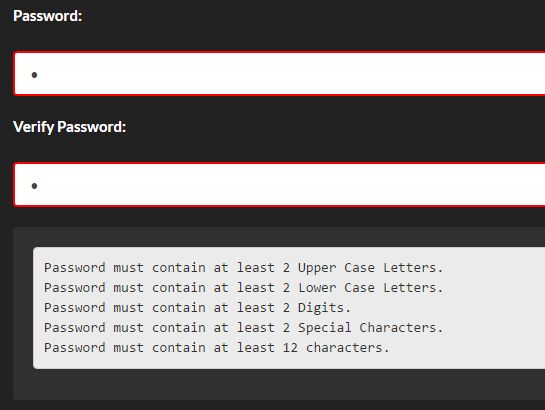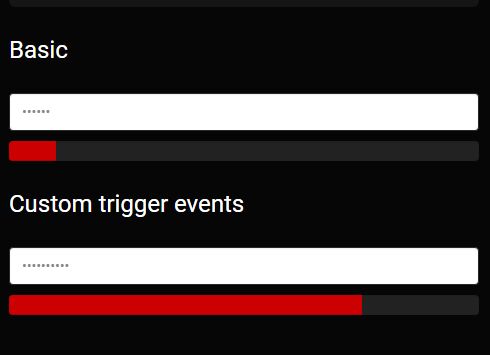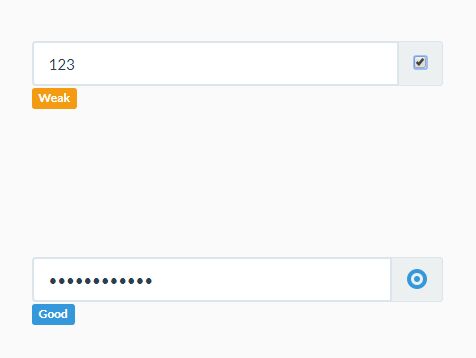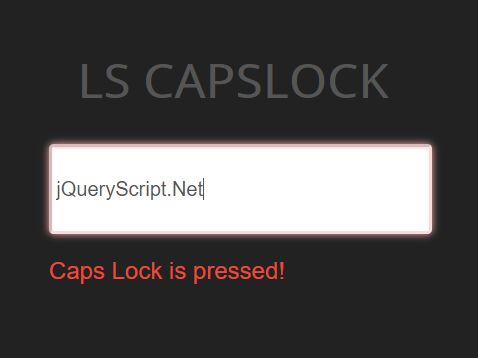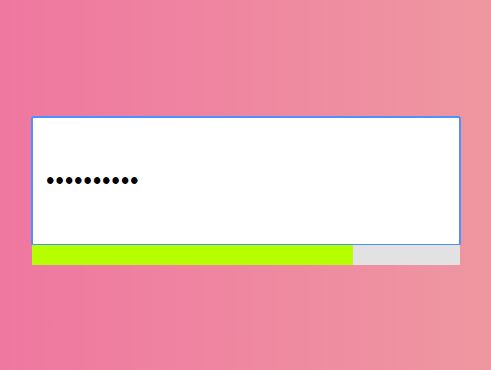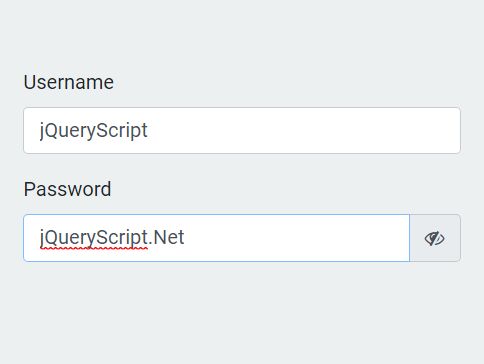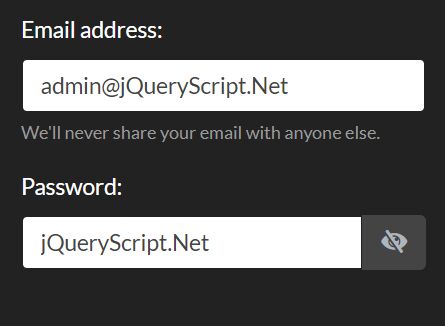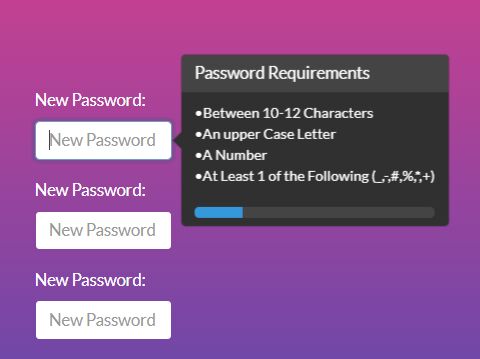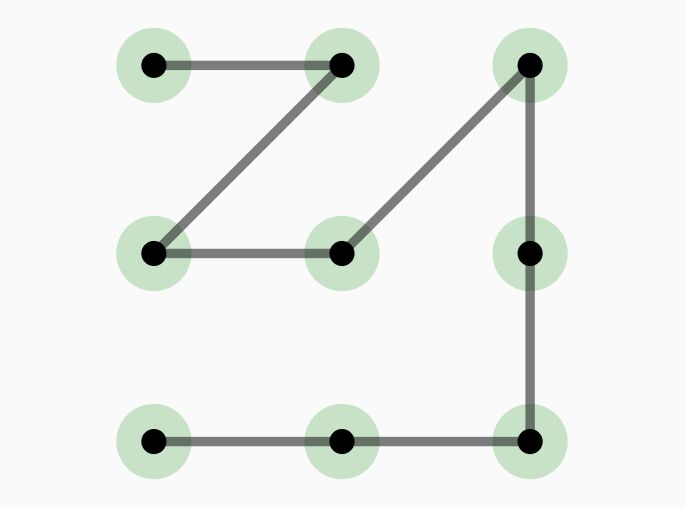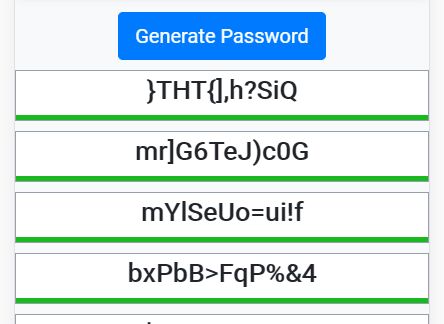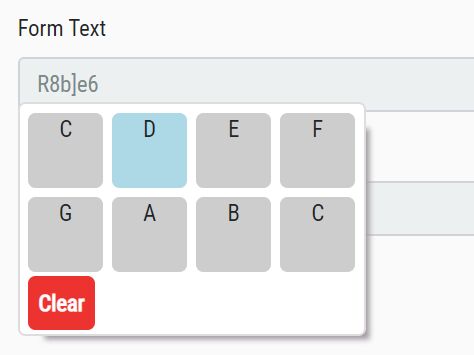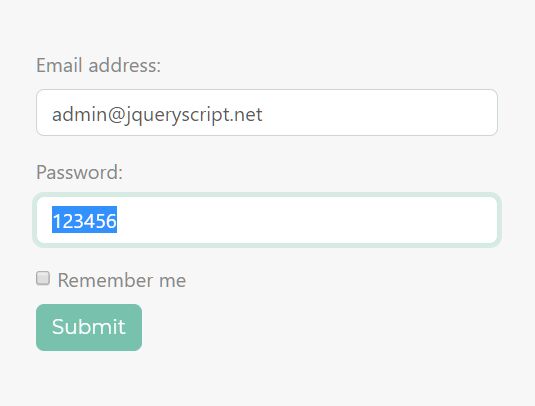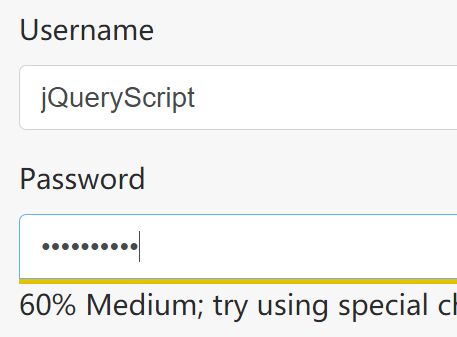Passtrength.js
Fully responsive jQuery input password strength indicator plugin. Featuring multiple strength security indicators and show/hide password
Demo
https://adri-sorribas.github.io/passtrength/
Documentation
Passtrength JS provides a basic visual system that indicates the strength of the password entered in any input type password.
This basic indication system is based on 4 points based on the password entered:
- The password entered contains X characters or more.
- The password entered contains capital letters.
- The password entered contains numbers.
- The password entered contains special characters. [!,%,&,@,#,$,^,*,?,_,~]
Features
- Progress bar visual indicator.
- Show/Hide password system (optional).
- Custom number of minimum characters.
- Custom Show/Hide icon.
- Visual indicator "Tooltip" with custom message (optional).
Getting Started
Include plguin files
Just add a link to the css file in your <head>:
<link rel="stylesheet" type="text/css" href="css/passtrength.css"/>Then, before your closing <body> tag add:
<script type="text/javascript" src="js/jquery.passtrength.min.js"></script>Package Managers
# NPM npm install passtrengthInitialize the plugin
Once the necessary files are included you will have to initialize the plugin. The basic way will be;
$('#myPassword').passtrength();If you need modify the options:
$('#myPassword').passtrength({ minChars: 8, passwordToggle: true, tooltip: true, textWeak: "Weak", textMedium: "Medium", textStrong: "Strong", textVeryStrong: "Very Strong", eyeImg : "img/eye.svg" });Settings
| Option | Type | Default | Description |
|---|---|---|---|
| minChars | int | 8 | Defines the minimum characters that the user must enter |
| passwordToggle | boolean | true | Enable the show/hide password option |
| eyeImg | string | "img/eye.svg" | Path to the image to show/hide password option |
| tooltip | boolean | true | Enable the tooltip message option |
| textWeak | string | "Weak" | Custom text for the "weak" status |
| textMedium | string | "Medium" | Custom text for the "medium" status |
| textStrong | string | "Strong" | Custom text for the "strong" status |
| textVeryStrong | string | "Very Strong" | Custom text for the "very-strong" status |