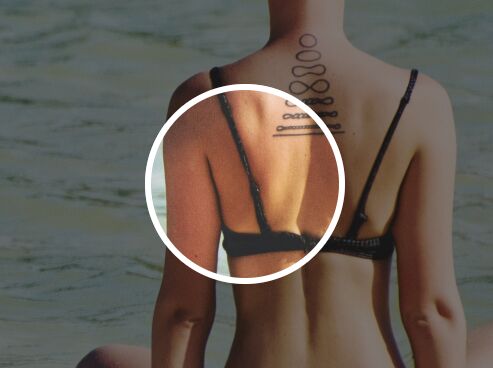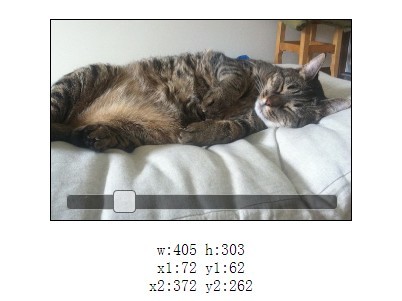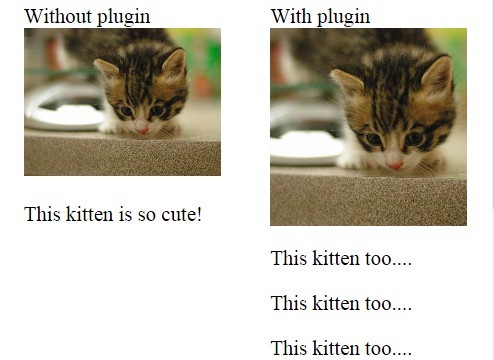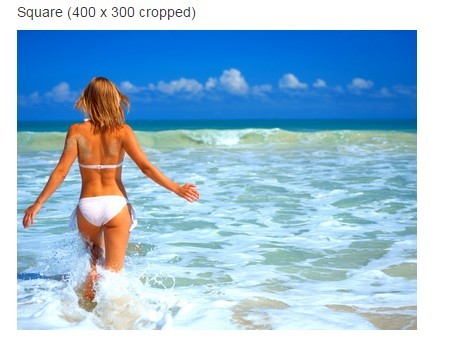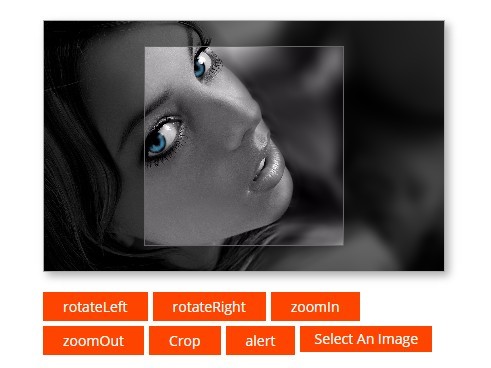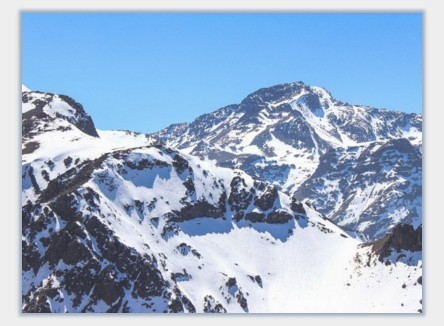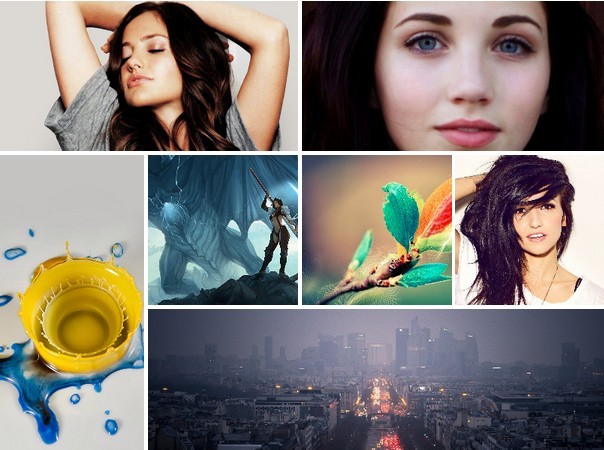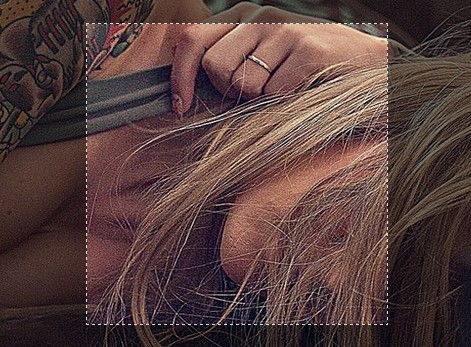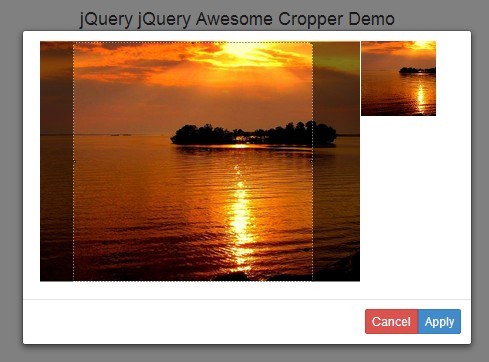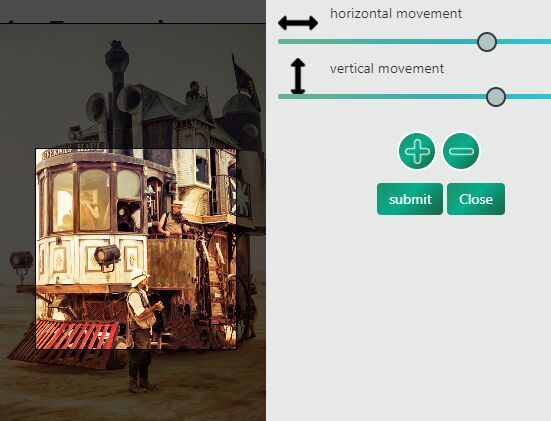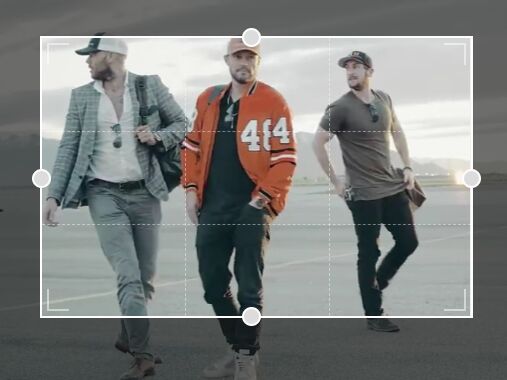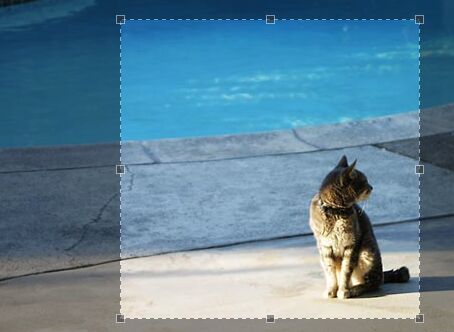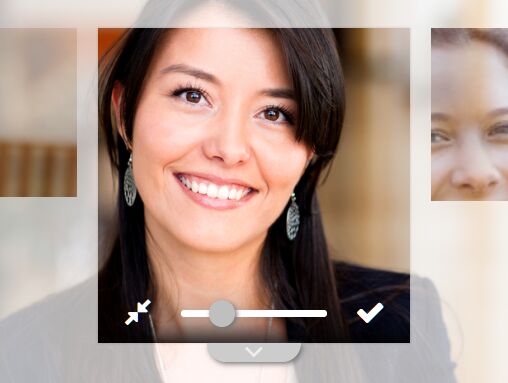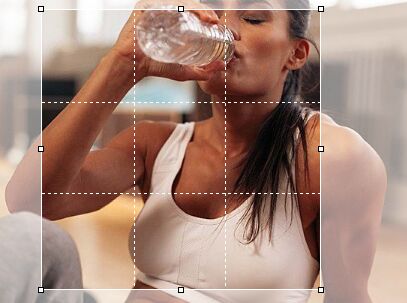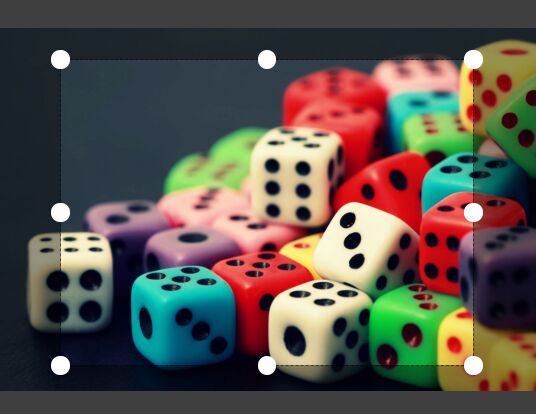Cropme
Cropme is a customizable and easy to use javascript image cropper plugin.
Features
Support:
- Two-dimensional translation
- Scaling
- Free rotation
- rotation and scale around the image center or the viewport center
- Multi-touch support (pinch-zoom, two finger rotation, ...)
- Base64 and blob exportation
- Multiple croppers
Architecture
dist/ ├── cropme.css ├── cropme.min.css (compressed) ├── cropme.js (UMD) └── cropme.min.js (UMD, compressed) Installation
npm
npm install cropme Download
Download the project and extract it.
then put the dist/cropme.min.css and the dist/cropme.min.js in you project.
<link rel="stylesheet" href="path-to/cropme.min.css"> <script src="path-to/cropme.min.js"></script>Usage
Syntax
new Cropme(element, options);-
element (
HTMLElement, required): *the cropper wrapping HTML element, can be a<div>or<img>tag. -
options (
Object, optional): The configuration options, see Options.
Example
Vanilla javascript
<div id="container"></div> <script> var element = document.getElementById('container'); var cropme = new Cropme(element); cropme.bind({ url: 'images/naruto.jpg' }); </script> <!-- or use image tag --> <img src="images/naruto.jpg" id="myImage" /> <script> var element = document.getElementById('myImage'); new Cropme(element); </script>JQuery
<div id="container"></div> <script> var example = $('#container').cropme(); example.cropme('bind', { url: 'images/naruto.jpg' }); </script> <!-- or use image tag --> <img src="images/naruto.jpg" id="myImage" /> <script> $('#myImage').cropme(); </script>Options
Container
- Target: the container of the cropper.
- Key:
container - Parameters:
- width (
int|string, default:300): the outer container width - height (
int, default:300): the outer container height
- width (
Example
// Fixed container container: { width: 500, height: 400 } // responsive container container: { width: '100%', height: 400 }Viewport
- Target: the part that will be cropped.
- Key:
viewport - Parameters:
- width (
int, default:100): the viewport width - height (
int, default:100): the viewport height - border (
object): the viewport frame border- enable (
bool, default:true): toggle the border - width (
int, default:2): the border width - color (
string, unit:hex, rgba, hsl, default:#fff): the border color
- enable (
- width (
Example
viewport: { width: 100, height: 100, border: { enable: true, width: 2, color: '#fff' } }Zoom
- Target: the image zoom options
- Key:
zoom, - Parameters:
- min (
number, default:0.01): minimum zoom - max (
number, default:3): maximum zoom - enable (
bool, default:true): enable or disable the zoom feature - mouseWheel (
bool, default:true): enable or disable mouse wheel zoom - slider (
bool, default:false): toggle the slider input
- min (
Example
zoom: { min: 0.01, max: 3, enable: true, mouseWheel: true, slider: false }Rotation
- Target: the image rotation
- Key:
rotation - Parameters:
- enable (
bool, default:true): enable or disable the rotation - slider (
bool, default:false): toggle the slider input - position (
string, default:right, available:right, left): the slider input position
- enable (
Example
rotation: { enable: true, slider: false, position: 'right' }Transform origin
- Target: the image transform origin
- Parameter:
- transformOrigin (
string, default:viewport,available:image,viewport)
image: the transform origin is the image center
viewport: the transform origin is the viewport center
- transformOrigin (
Example
{ transformOrigin: 'viewport' }Custom class
- Target: the container class
- Parameter:
- customClass (
string, default:null): the class of the container
- customClass (
Example
{ customClass: 'my-custom-class' }Methods
bind()
Binds an image and return a promise after the image is loaded.
Arguments
The bind() method expects an Object containing:
- url (required)
- type:
String - description: The url of the image to bind.
- type:
- position
- x: (
int,the x translation coordinate). - y: (
int,the y translation coordinate).
The image is translated from its origin.
If not specified, the image is centered horizontaly and verticaly. - scale: (
float,The scale of the image, 1 is the original image size),
If not specified, the image will takes the container's height and scale automatically. - angle: (
int,The rotation of the image by an angle in degree around its origin). - origin: (
object,The x and y coordonate of the image transform origin),
if origin is set, thetransformOriginoption will be override and set toviewport,
sinceimageoption means that the transform origin is the center of the image,
in that caseoriginis not required.
- x: (
Example
$('#myImage').cropme('bind', { url: 'images/naruto.jpg', position: { x: 230, y: -30, scale: 1.3, angle: 35, origin: { x: 623.26, y: 1150 } }, });rotate()
Rotate the image to the given angle.
Arguments
- angle
- description: The angle the image will be rotated to.
The rotation is not relative to the current image rotation. - type:
number - unit:
degree
- description: The angle the image will be rotated to.
Example
$('#myImage').cropme('rotate', 90);crop()
Returns a promise with the cropped image.
Arguments
As a parameter, the crop() function can receive:
- An
Objectcontaining:
- type
- type:
String - default:
base64 - possible value:
base64,blob - description: The image exportation format
- type:
- width
- type:
int - description: The width of the output images, the height will be
proportional.
- type:
- scale
- type:
number - description: The size of the ouput, relative to the original image size.
Ifscalehas a value, thewidthget ignored.
- type:
- A
Stringspecifying the exportation format (base64orblob)
Calling crop() without parameters returns a base64 image with the viewport size.
Example
// string $('#myImage').cropme('crop', 'blob'); // object $('#myImage').cropme('crop', { type: 'base64', width: 800 }); // no parameter $('#myImage').cropme('crop') .then(function(output) { // here you can use the base64 output });position()
Returns an object specifying the image position
When you create a new cropme you can bind the image with this position object.
Example
$('#myImage').cropme('position');Output: Object
{ x: 230, y: -30, scale: 1.3, angle: 35, origin: { x: 623.26, y: 1150 } }destroy()
Destroy the cropme instance
Example
$('#myImage').cropme('destroy');Contributing
Thank you for your contribution to this project.
Installation
Fork the project then
npm install && npm run watch