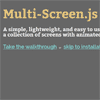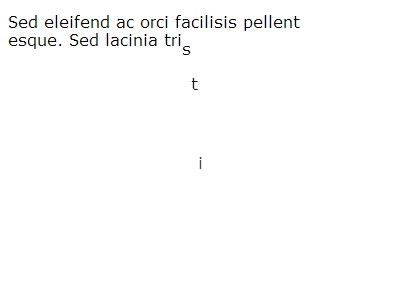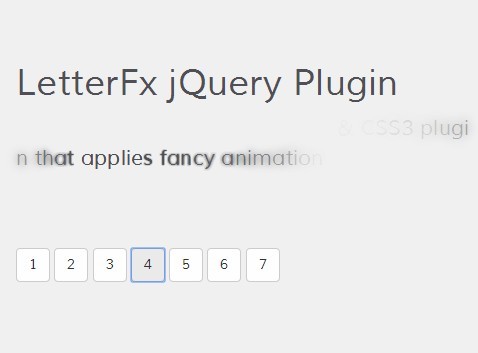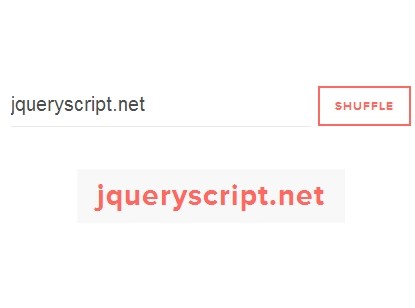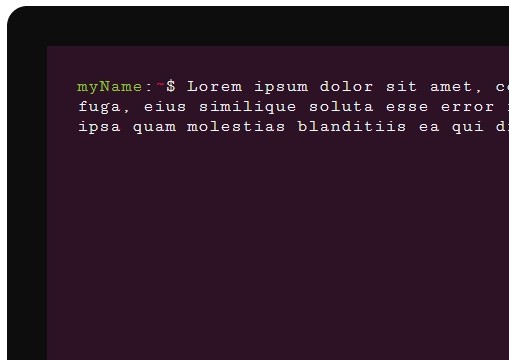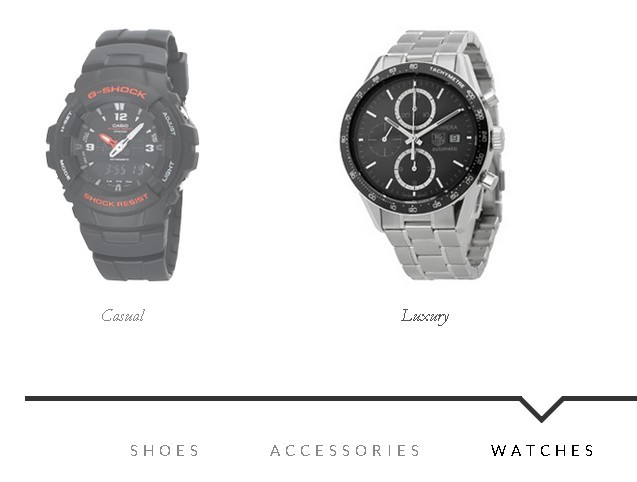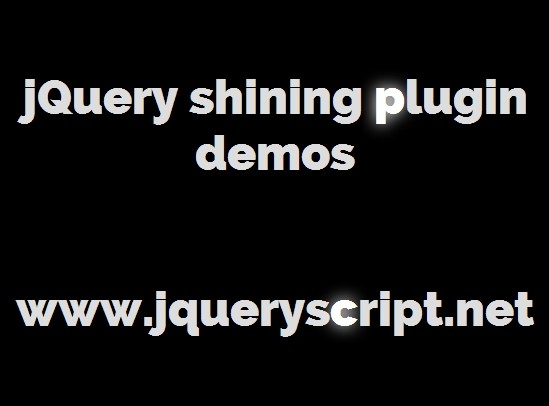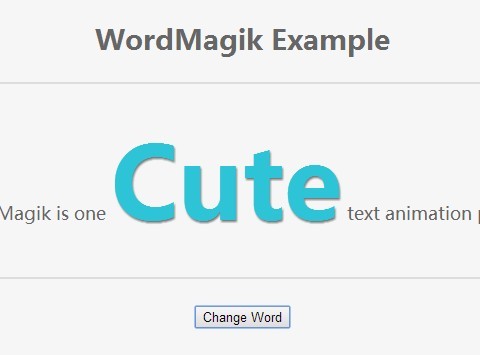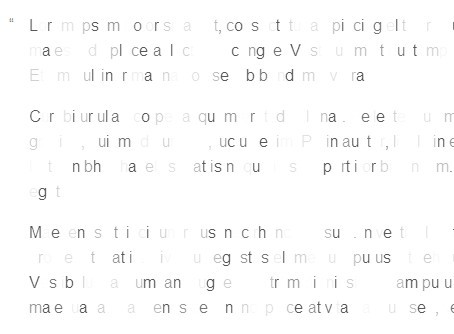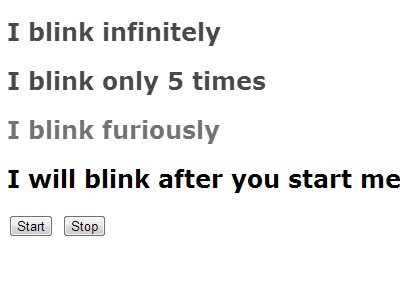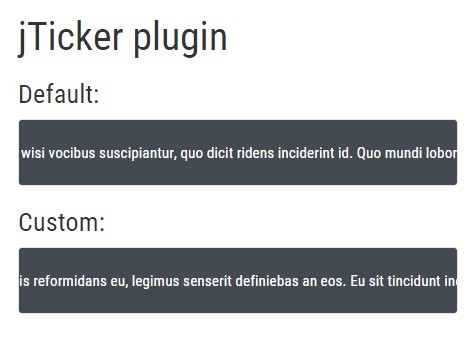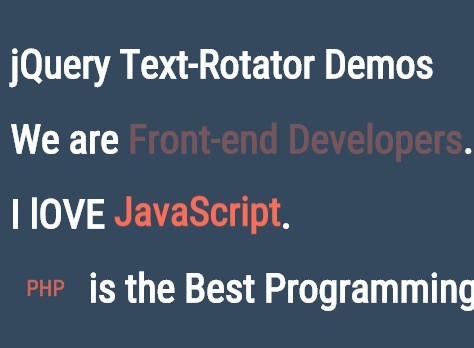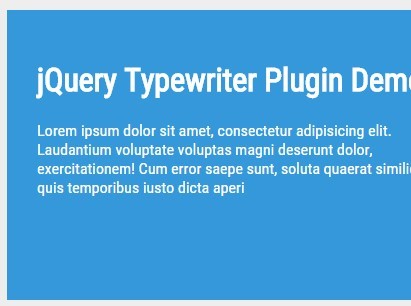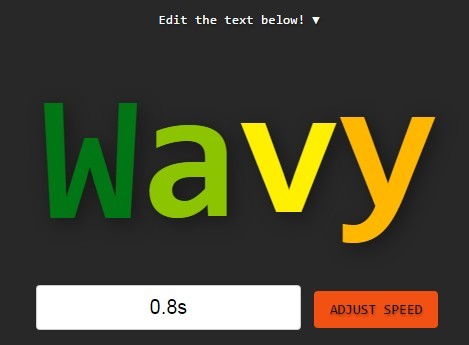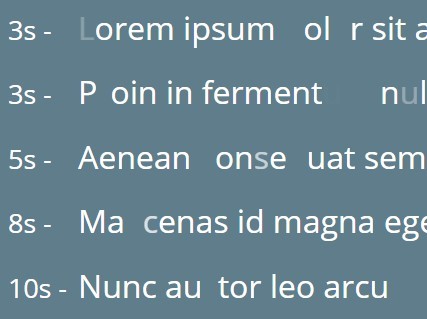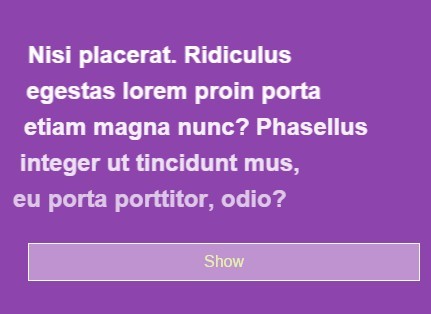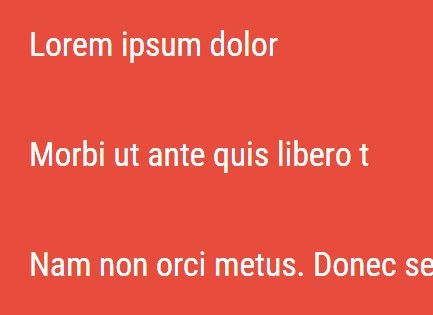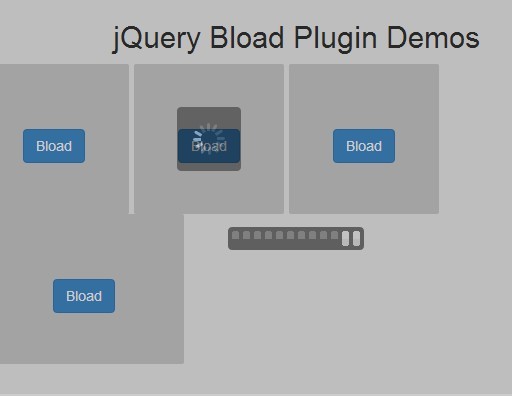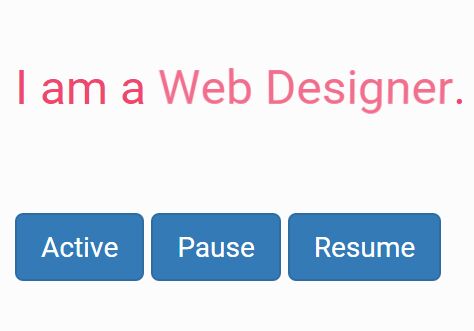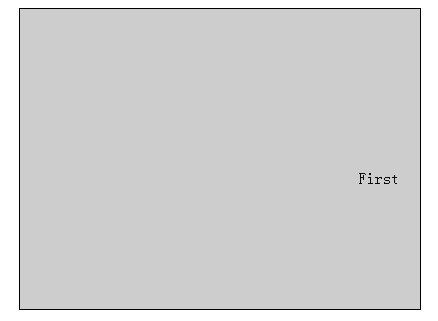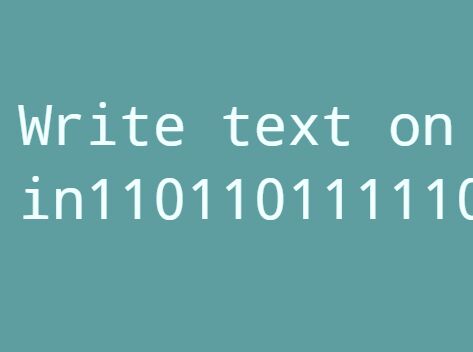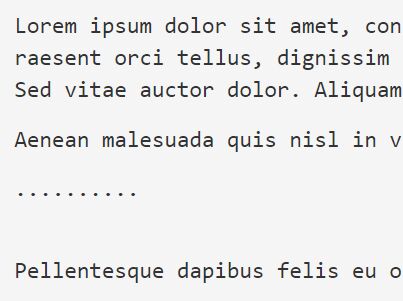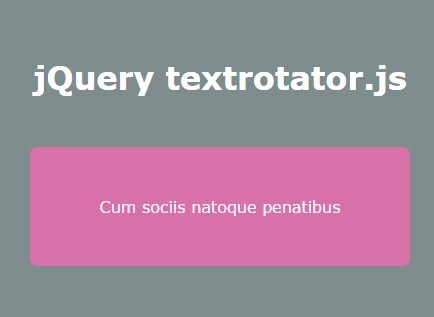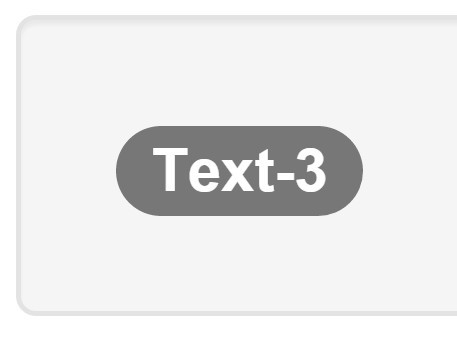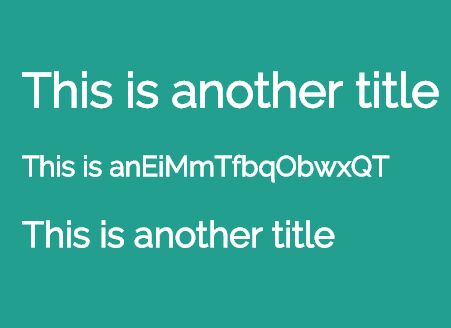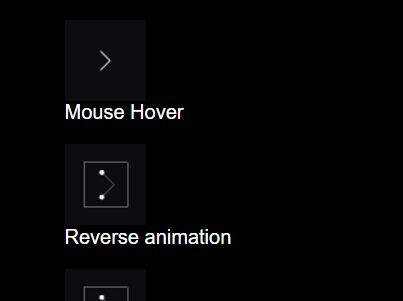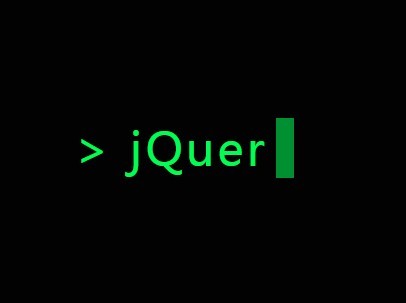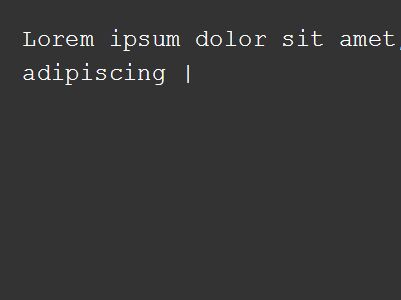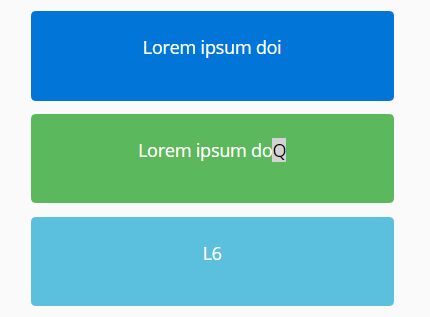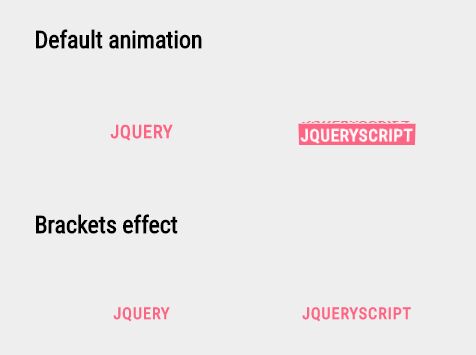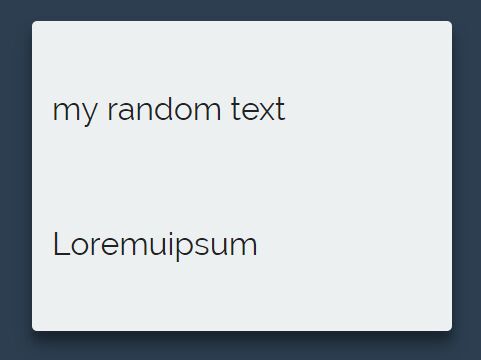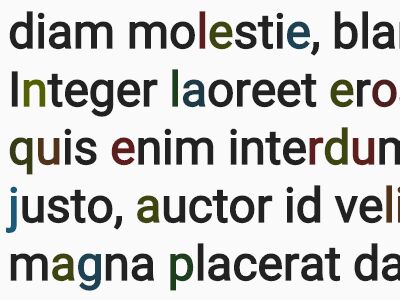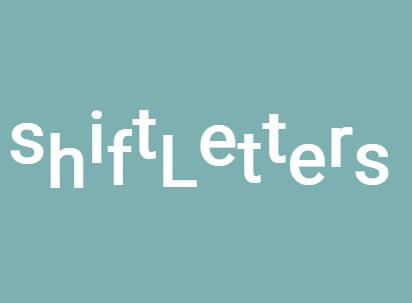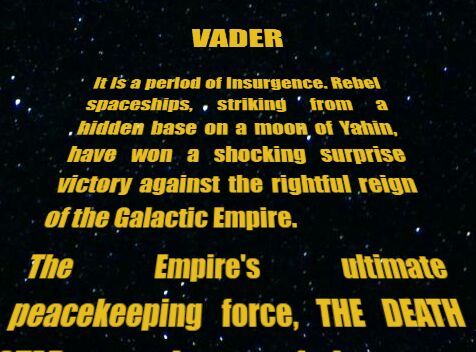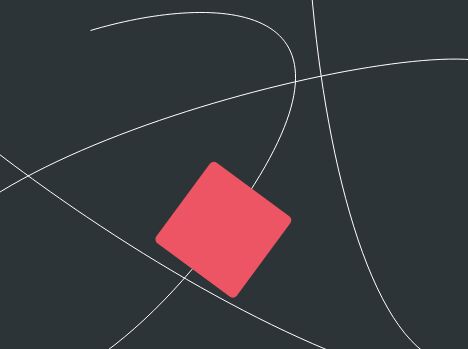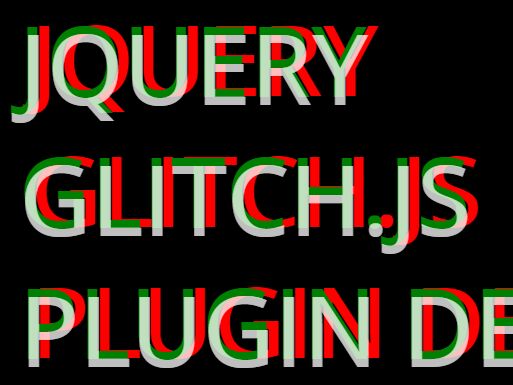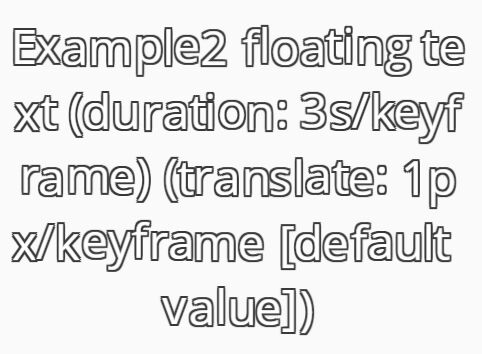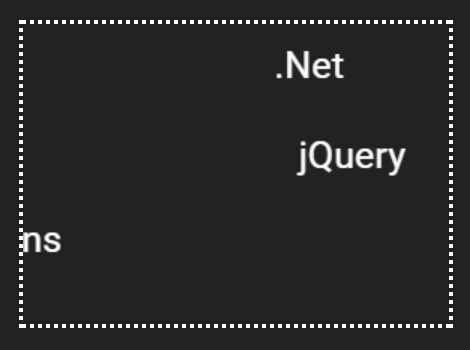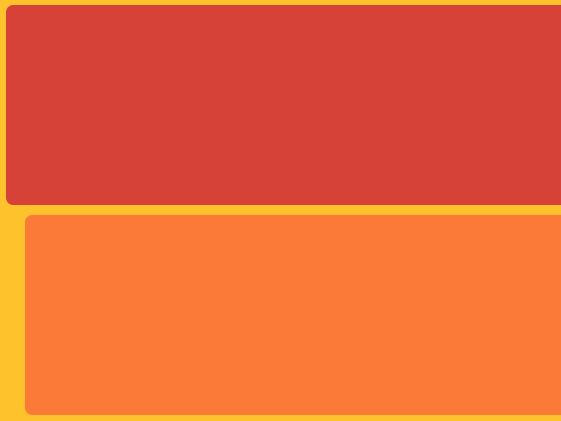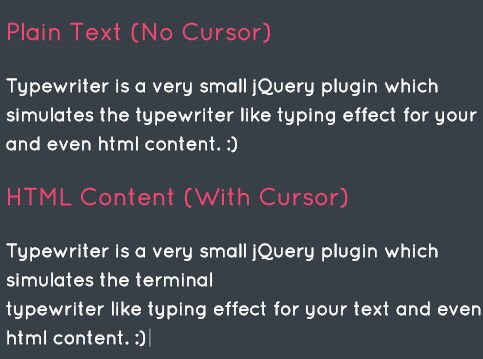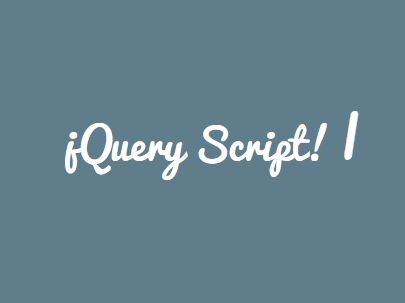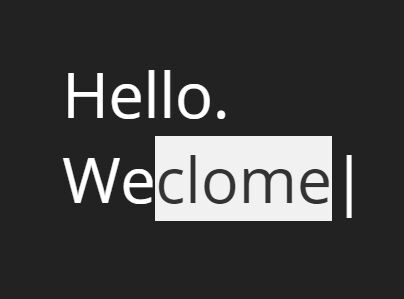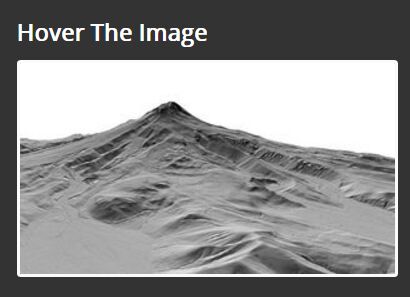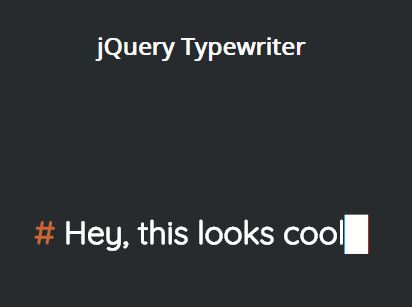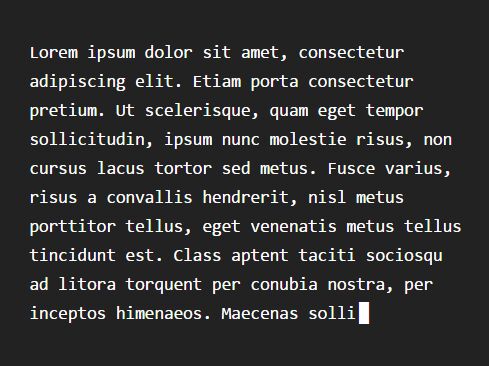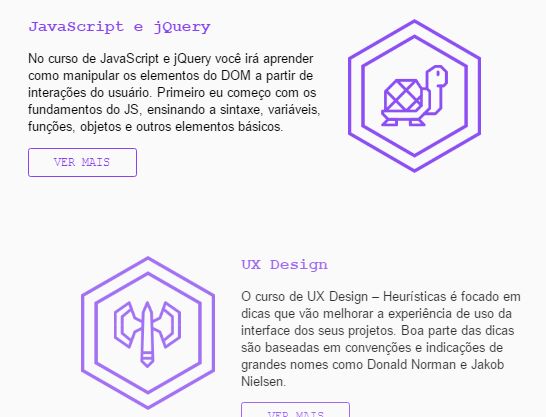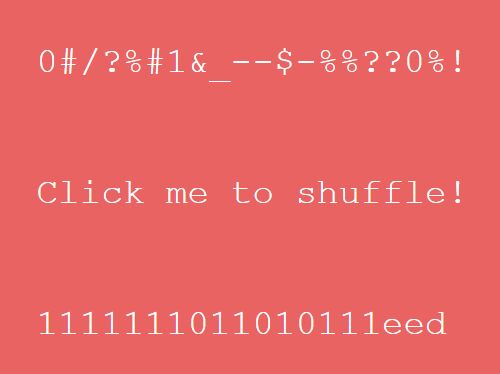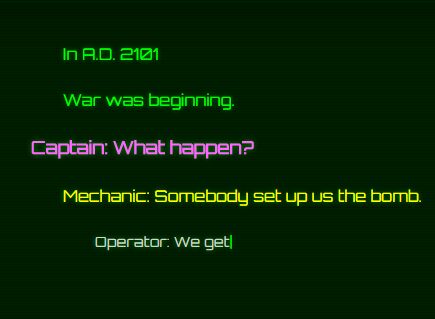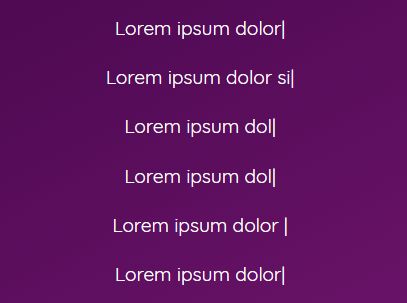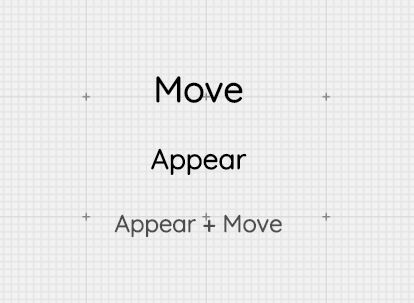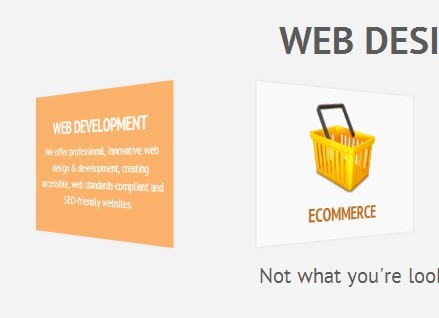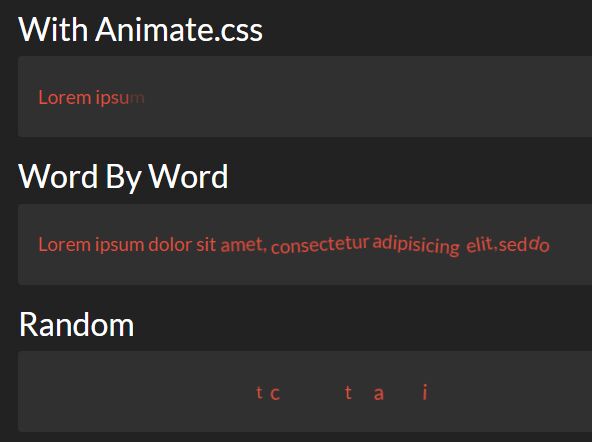Multi-Screen.js v1.2.2
A simple, lightweight, and easy to use jQuery plugin which turns a single page into a collection of screens with animated navigation.
Usage disclaimer
As per the MIT License, this software is free to use and edit by anyone for any purpose. If you use this plugin, please drop me a line and let me know what you used it for (www.ian-devries.com/?page=contact). Comments, notes for improvement, and ideas for new features are also always welcome.
Setting up your page
- Divide up the
<body>of your HTML into<div>elements, giving them all thems-containerclass (the plugin needs at least two to run), and build each screen inside. - Give the element you want as your default screen the class
ms-default. If no default is specified, the topms-containerwill be used, and if more than one default is found the topms-defaultwill be used. - To facilitate navigation between screens, each one requires a unique
idattribute.
<body> <div id="screen1" class="ms-container ms-default"> <!-- screen1 content --> </div> <div id="screen2" class="ms-container"> <!-- screen2 content --> </div> </body>Build Navigation
To switch from one screen to another, simply give the class ms-nav-link to anything you can click on, and specify which screen to swap in for the current one by setting the target equal to its id. To define settings for the animation, the plugin recognizes the following attributes, and more specific attributes override less specific ones:
data-ms-target: (REQUIRED) the target screen, must be theidof another screendata-ms-animaton: enter and exit animation, must be a valid animation command (see below)data-ms-enter-animation: enter animation, must be a valid animation command (see below)data-ms-exit-animation: exit animation, mist be a valid animation command (see below)data-ms-time: enter and exit animation time in milliseconds, must be a valid integer greater than 0data-ms-enter-time: enter animation time in milliseconds, must be a valid integer greater than 0data-ms-exit-time: exit animation time in milliseconds, must be a valid integer greater than 0data-ms-scroll-time: time in milliseconds spent scrolling up before animating if the page is not at the top , must be a valid integer greater than 0 (if 0 is input, the screen will snap to the top instead of scrolling)data-ms-distance: horizontal and vertical starting distance between the edge of the entering and exiting screens, must be a valid integer (can be negative)data-ms-vertical-distance: vertical starting distance between the edge of the entering and exiting screens, must be a valid integer (can be negative)data-ms-horizontal-distance: horizontal starting distance between the edge of the entering and exiting screens, must be a valid integer (can be negative)data-ms-delay: wait for the exit animation to finish before starting the enter animation (synchronous vs. asynchronous), must betrueorfalse
Example links
<!-- default animations --> <a class="ms-nav-link" data-ms-target="welcome" href="javascript:void(0)">link</a> <!-- specific animations --> <a class="ms-nav-link" data-ms-target="welcome" data-ms-animation="fadeleft" data-ms-vertical-distance="0" href="javascript:void(0)">link</a> <a class="ms-nav-link" data-ms-target="welcome" data-ms-exit-time="700" data-ms-enter-time="300" href="javascript:void(0)">link</a> <a class="ms-nav-link" data-ms-target="welcome" data-ms-delay="true" href="javascript:void(0)">link</a>Valid animation commands
fadetoptoprightrightbottomrightbottombottomleftlefttopleftfadetopfadetoprightfaderightfadebottomrightfadebottomfadebottomleftfadeleftfadetopleft
Navigating within your own JavaScript code
You can also navigate between screens within your own custom JavaScript code using the switch_screens function, or use the get_current_screen function to get the id of the current screen:
MultiScreen.switch_screens(Object options)Navigates from the current screen to a target specified in the options;optionscontains the target screen (REQUIRED) and animation commands (OPTIONAL) (see below);- Returns
trueif the animation was succesfully started,falseif not.
MultiScreen.get_current_screen();- Returns the id of the current screen.
To specify the animation you want, the function recognizes the following properties in the options object:
var options = { target_id: // id of the target screen (REQUIRED) animation_command: // must be a valid animation command enter_animation_command: // must be a valid animation command exit_animation_command: // must be a valid animation command animation_time: // milliseconds, must be an integer greater than 0 enter_animation_time: // milliseconds, must be an integer greater than 0 exit_animation_time: // milliseconds, must be an integer greater than 0 scroll_time: // milliseconds, must be an integer greater than 0 delay: // must be a boolean distance: // pixels, must be an integer (can be negative) vertical_distance: // pixels, must be an integer (can be negative), overrides distance horizontal_distance: // pixels, must be an integer (can be negative), overrides distance chain_animation_options: // options object for chaining navigations (see below) }Chaining animations
The options object passed into the switch_screens function accepts another options object in the chain_animations_options property. After the animation finishes, the switch_screens function will be called again recursively with this object if specified to allow chained animations. See below for an example.
Example manual navigation code
The JavaScript code below will take the input from a textbox with the id screen-input and try to navigate to the given screen when a user clicks on a button with the id navigate (with the default animation settings). If the animation was not initiated (because the screen does not exist, or an animation is already in progress) it will alert with an error:
$('#navigate').click(function() { if (!MultiScreen.switch_screens({target_id: $('#screen-input').val()})) { alert('Navigation failed!'); } });When a link with the id leap-over-center is clicked, the JavaScript code below will use the default animation settings to navigate to the screen with the id right-screen but pass over the screen with the id center-screen first:
$('#leap-over-center').click(function() { MultiScreen.switch_screens({target_id: 'center-screen', chain_animation_options: {target_id: 'right_screen'}})) { });Installation
- Download the latest version and extract the Multi-Screen JS and CSS files.
- Link the JS and CSS files in the
<head>of your page (or copy and paste the styles into your own stylesheet). - Call the
MultiScreen.init()function in your JavaScript code (or do it like the example below).
<head> <!-- latest jQuery --> <script type="text/javascript" src="http://code.jquery.com/jquery-latest.pack.js"></script> <!-- link the css and js scripts --> <link href="multi-screen-css.css" type="text/css" rel="stylesheet"/> <script type="text/javascript" src="multi-screen.js"></script> <!-- run the plugin --> <script type="text/javascript">$(document).ready(function() { MultiScreen.init(); });</script> </head>Setting default values
Multi-Screen.js makes it easy to change the defaults for the animations, their times, the starting distance between the entering and exiting screens, and whether the animations should occur synchronously or asynchronously. The functions below each return a boolean (true if default was succesfully changed or false if not).
MultiScreen.set_default_animation(String command, String type)Sets the default animation;commandmust be a valid animation command;typemust be 'enter' or 'exit' (OPTIONAL).
MultiScreen.set_default_time(Number time, String type)Sets the default animation time in milliseconds;timemust be a valid integer greater than 0;typemust be 'enter' or 'exit' or 'scroll' (OPTIONAL).
MultiScreen.set_default_distance(Number distance, String dimension)Sets the default starting distance between the edge of the entering and exiting screens in pixels;distancemust be a valid integer (can be negative);dimensionmust be 'vertical' or 'horizontal' (OPTIONAL).
MultiScreen.set_default_delay(Boolean delay)Sets the default delay between the enter and exit animations;delaymust be a boolean.
MultiScreen.set_defaults(Object options)Sets the defaults by property;optionsmust be an object containing a value for each property to set (see below).
You can also set the defaults by passing an object with properties into the `init' function when initializing the plugin:
MultiScreen.init(Object options)Initializes the plugin;optionsmust be an object containing a value for each property to set (see below) (OPTIONAL).
Using an object to set the defaults
The plugin recognizes the following properties to set the defaults when passed in through an object:
var options = { default_animation: // must be a valid animation command default_enter_animation: // must be a valid animation command, overrides default_animation default_exit_animation: // must be a valid animation command, overrides default_animation default_time: // milliseconds, must be an integer greater than 0 default_scroll_time: // milliseconds, must be an integer greater than or equal to 0 default_enter_time: // milliseconds, must be an integer greater than 0, overrides default_time default_exit_time: // milliseconds, must be an integer greater than 0, overrides default_time default_distance: // pixels, must be an integer (can be negative) default_vertical_distance: // pixels, must be an integer (can be negative), overrides default_distance default_horizontal_distance: // pixels, must be an integer (can be negative), overrides default_distance default_delay: // must be a boolean }Initial defaults
- default animation:
fade - default animation time:
500 - default scroll time:
200 - default distance:
200 - default delay:
false