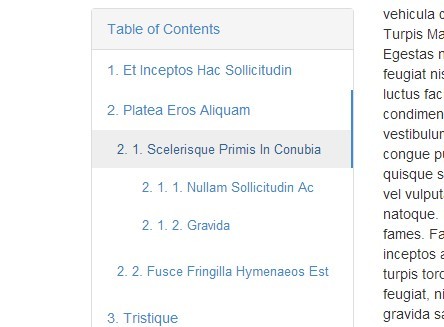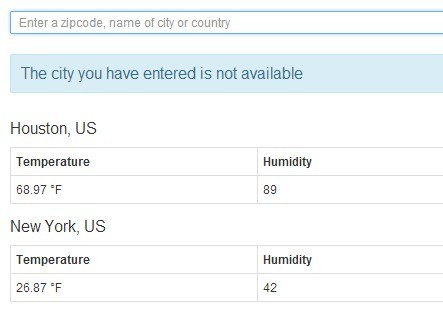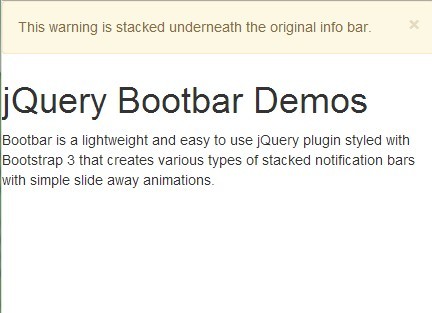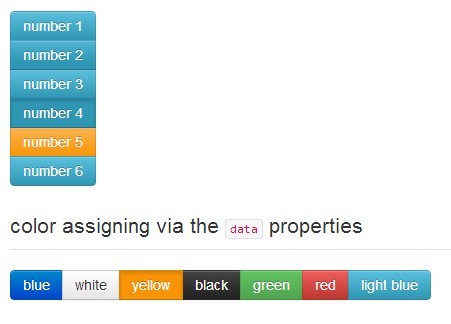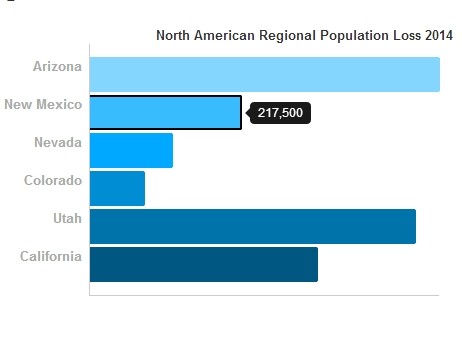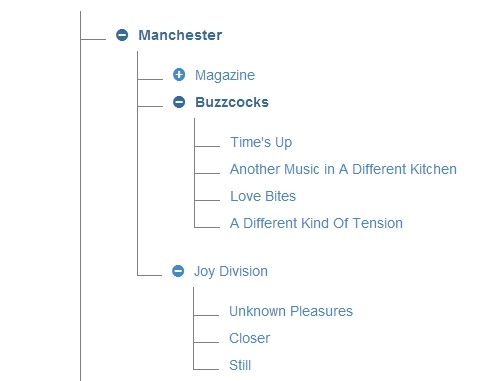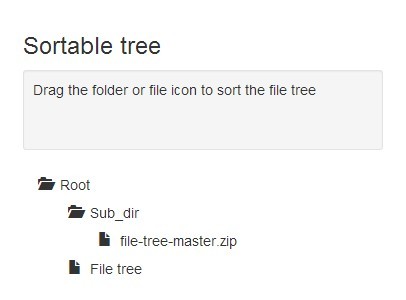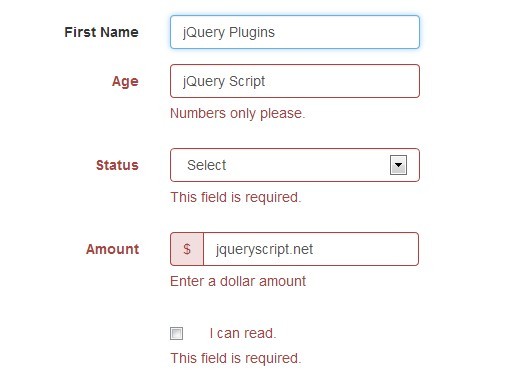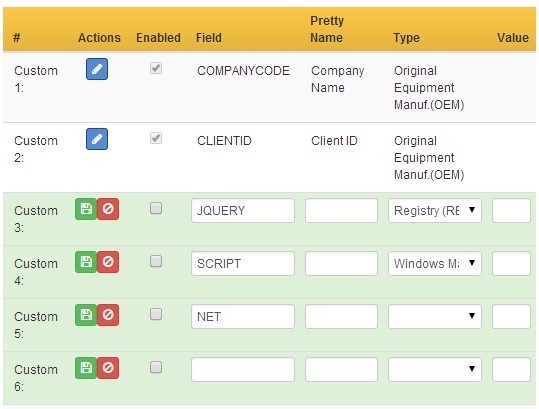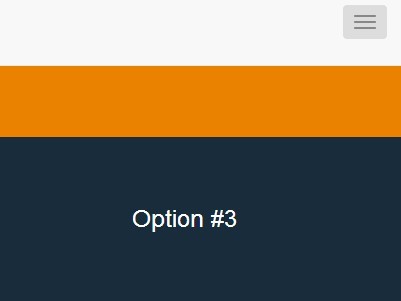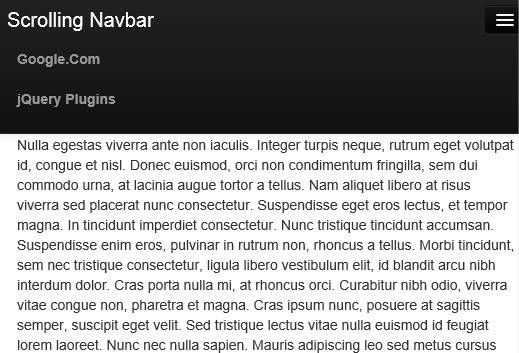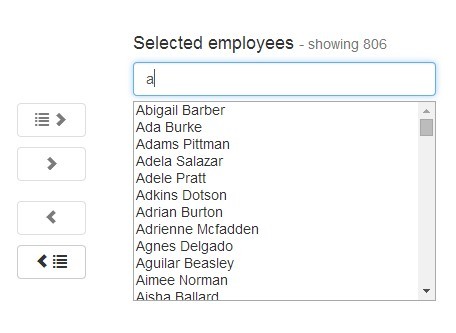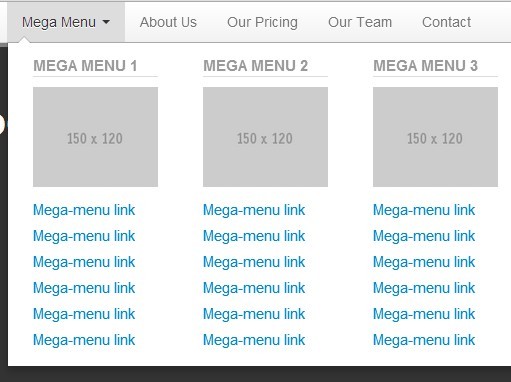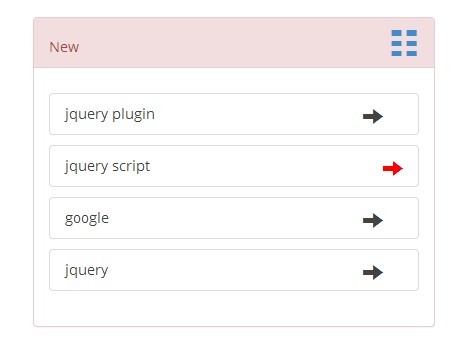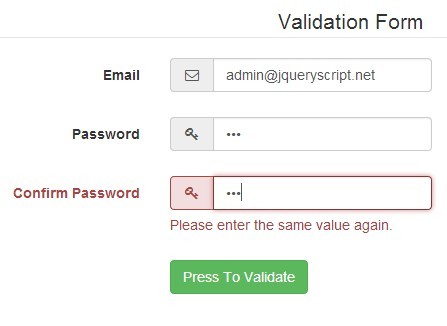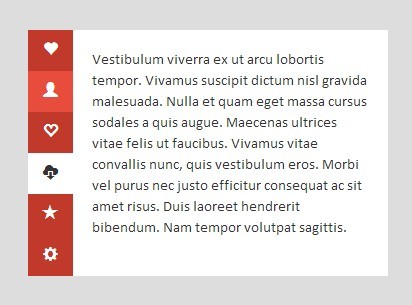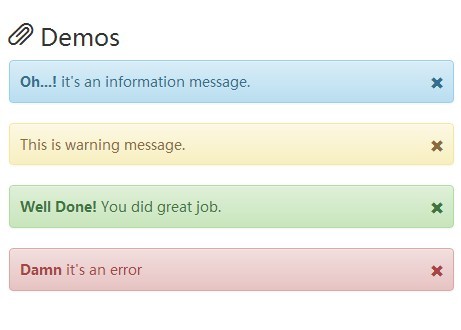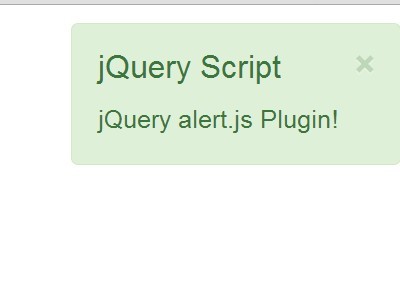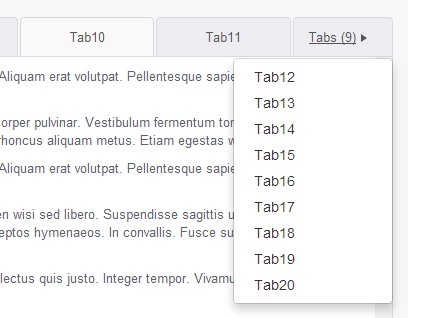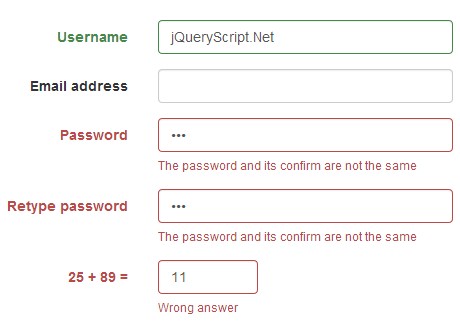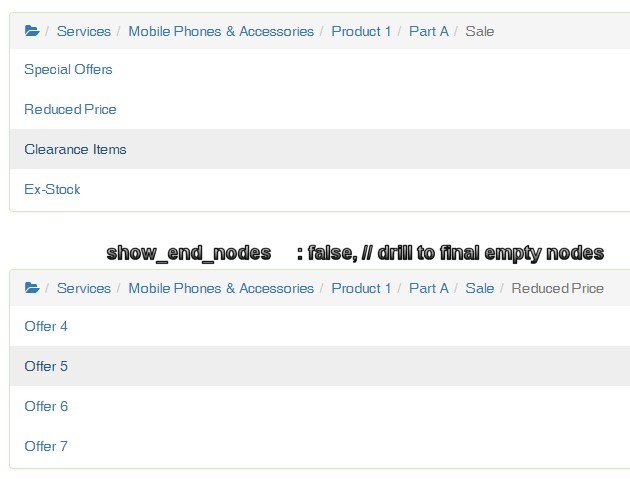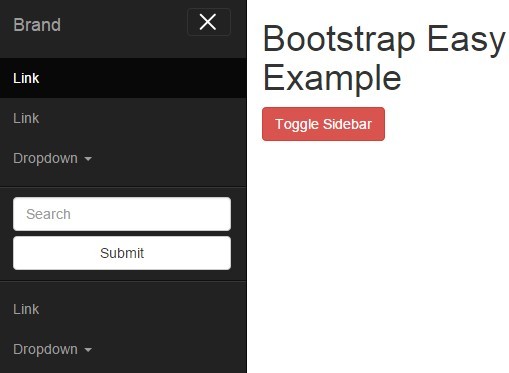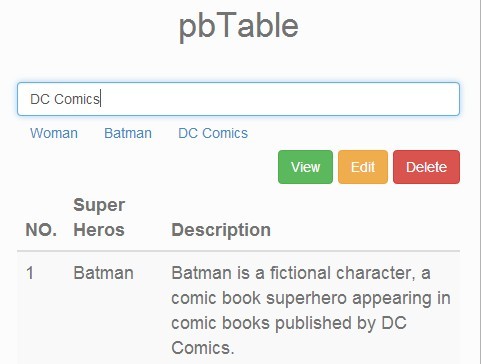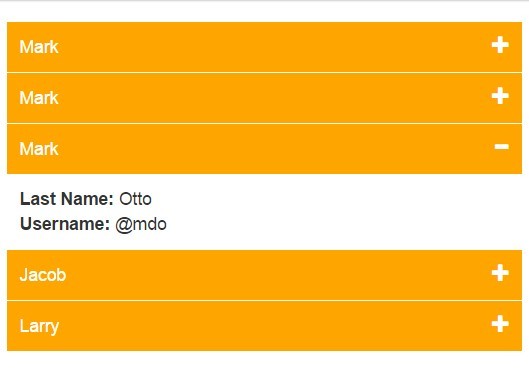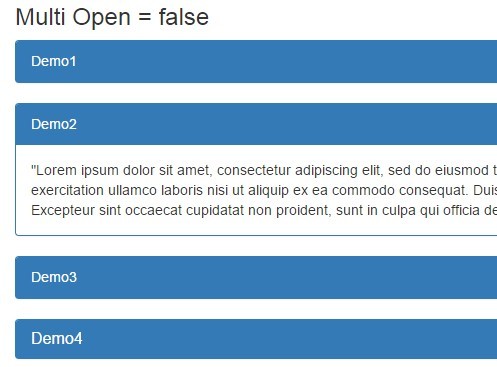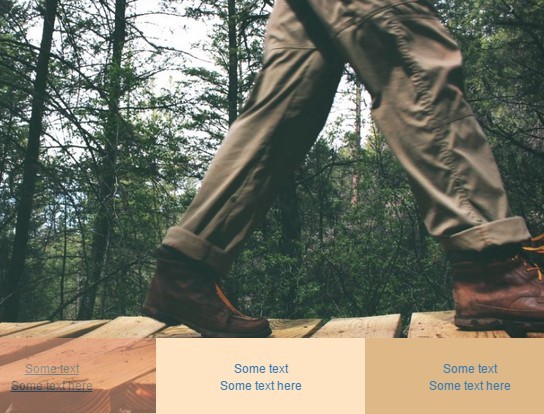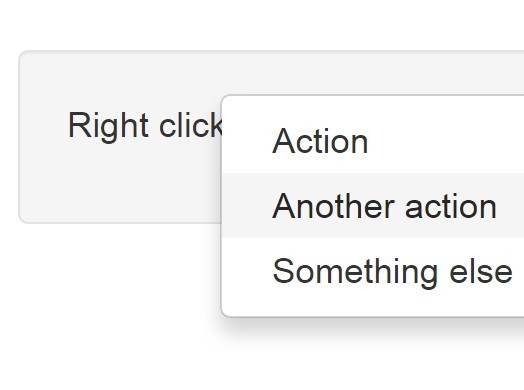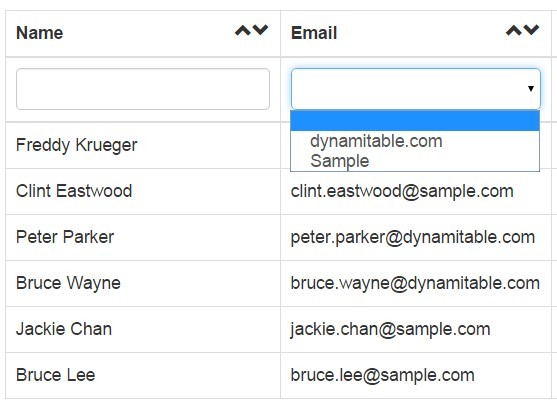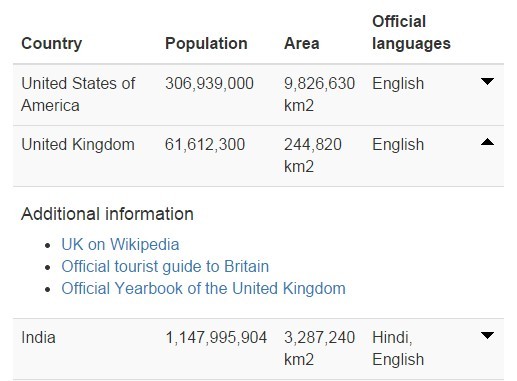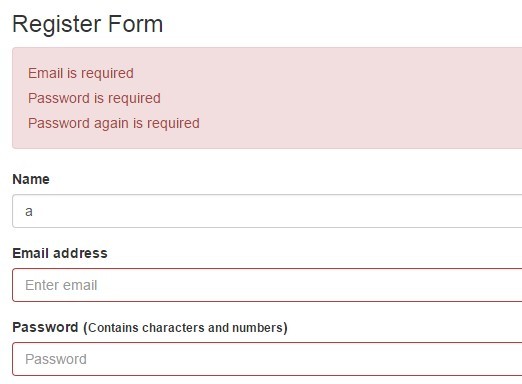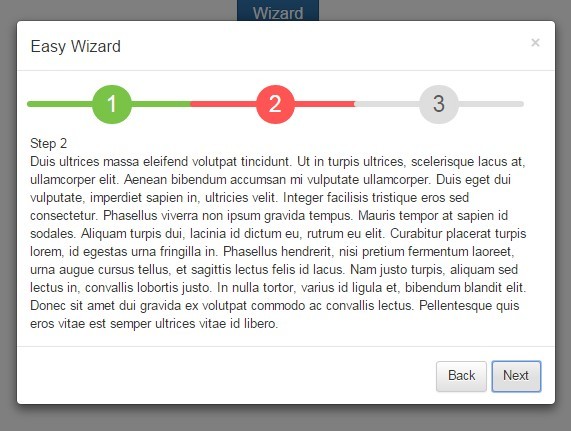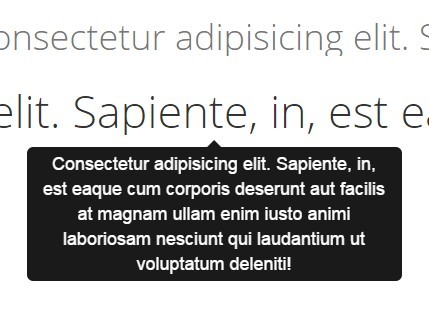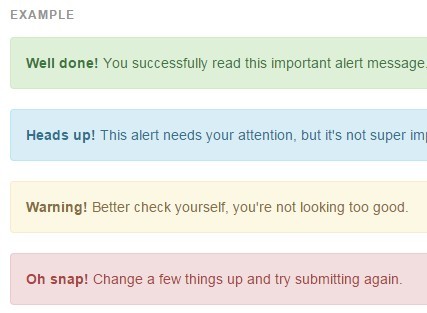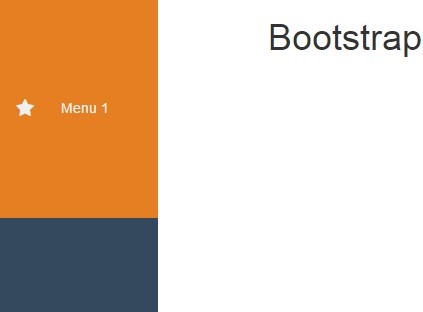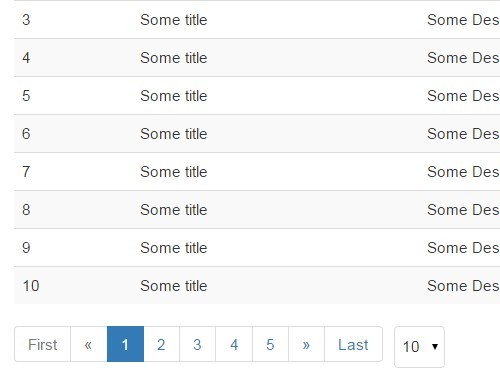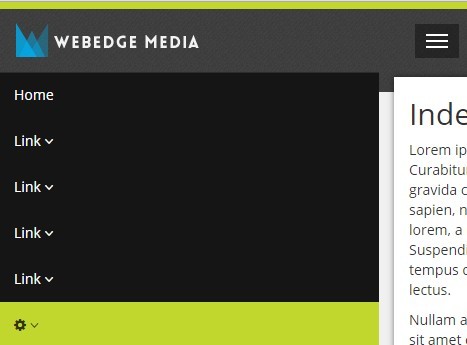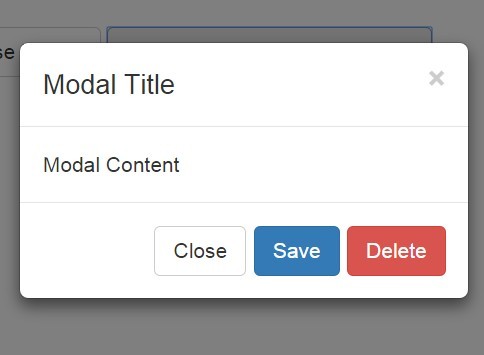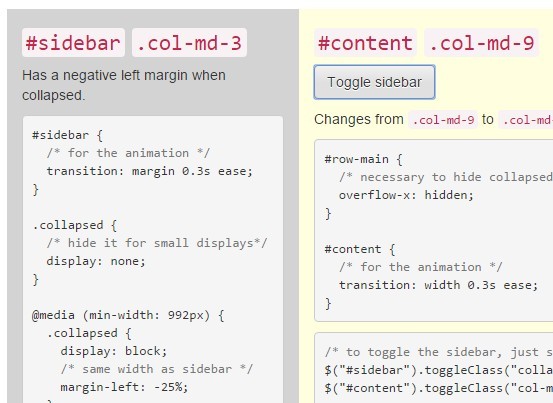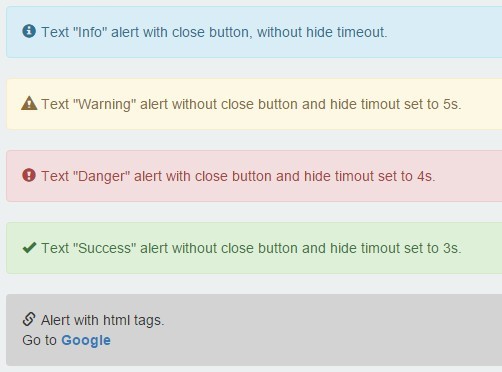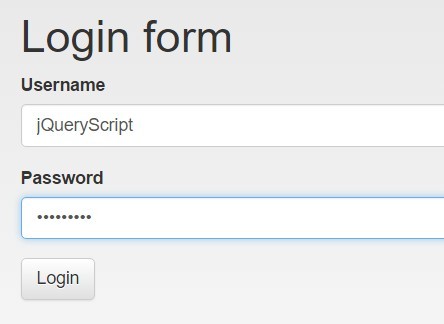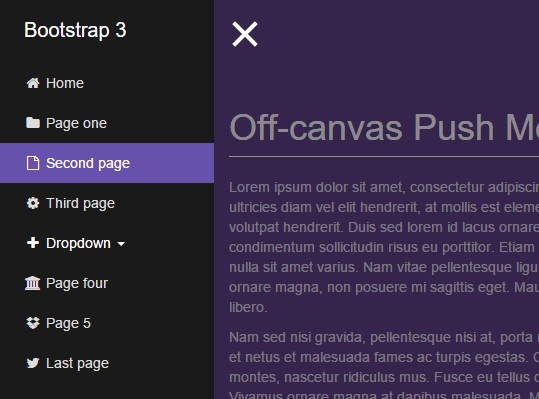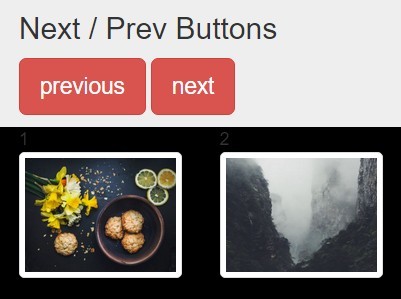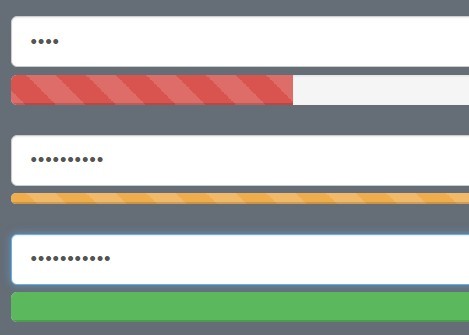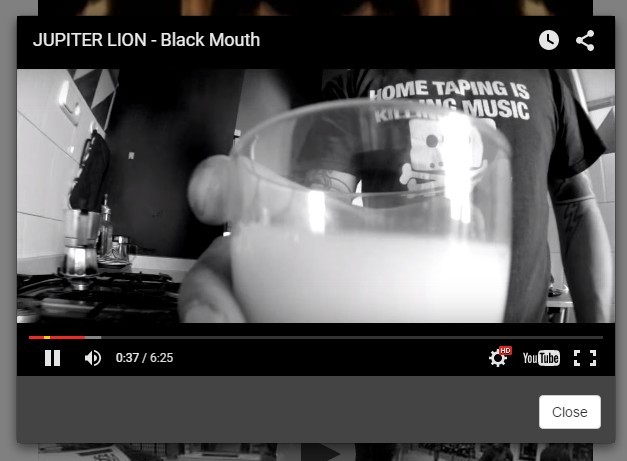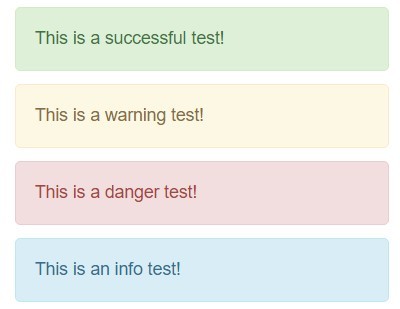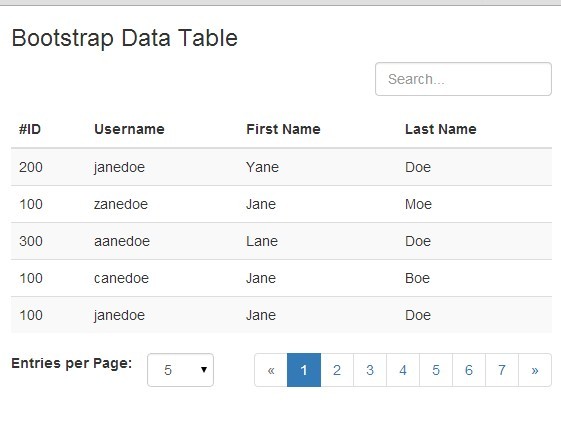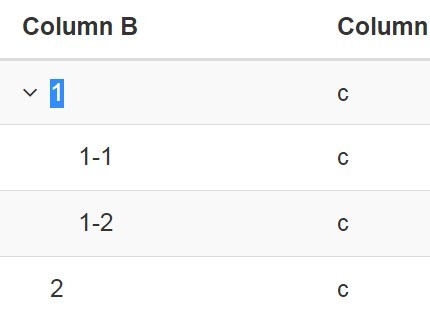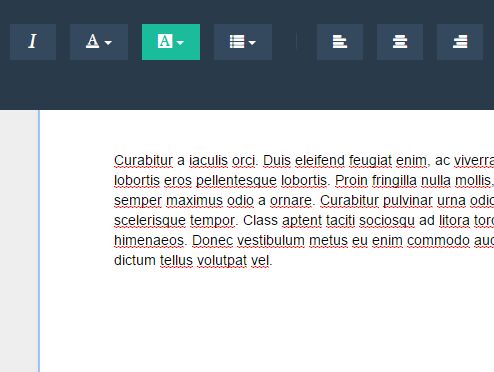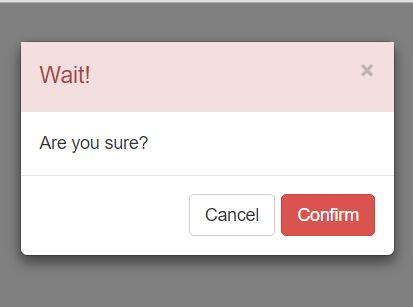BootstrapProgressbarManager
Easily create and manipulate Bootstrap progress bar.
##Features
- No need to write html for the progress bar
- Easily update progress value
- Easily style bootstrap progress bar
- Easily create and manage stacked progress bar
##Usage
Call the plugin on the container element you want the progress html to be appended to. This will not override existing elements or content of the container element
$(selector).progressbarManager( options ); Where
- Selector : Jquery selector for the container to append the progress bar html to
- options : Object literal to set the plugin options
###HTML
<div id="progress"> <strong>Simple Progress Bar Example</strong> </div> ####Javascript
myProgress = $('#progress').progressbarManager({ totalValue : 50, initValue : 10 , animate : true , stripe : true });The above generates:
<div id="pbm-bootsrap-progress-1" class="progress"> <div id="pbm-progress-bar-1" role="progress-bar" aria-valuenow="20" aria-valuemin="0" aria-valuemax="100" class="progress-bar progress-bar-primary active progress-bar-striped" style="width: 20%; min-width: 2em;">20%</div> </div>and append it to the element with id progress.
The call to progressbarManager returns progress object which you can be used to modify the progress element on the fly.
To update the value of the progress for instance :
myProgress.setValue(30 );The plugin automatically converts values to percentage representation.
Note: *If you attempt to set a value higher than the value of the totalValue option, the progress bar percentage value will be set to 100% *.
The totalValue option can be a string that can be converted to number representation for instance if you are using it to monitor download or upload progress, you can use the bytes representation
myDownloadProgress = $('#progress').progressbarManager({ totalValue : '40000kb', animate : true , stripe : true }); myDownloadProgress.setValue( '4000kb'); myDownloadProgress = $('#progress').progressbarManager({ totalValue : '40000kb', });myDownloadProgress.animate().stripe().setValue( '4000kb'); or remove the stripe
myDownloadProgress.removeStripe(); You can add callback to be fired when the value reaches totalValue option
myProgress = $('#bar1').progressbarManager({ totalValue : 50, initValue : 10 , onComplete : function(){ console.log("completed"); } }); You can complete the progress bar without set the value to the total myprogress.complete();
##Stacked Progress Bar
myProgressStacked = $('#bar1').progressbarManager({ totalValue : 50, initValue : 50 , // stackec bar option total : 200 }); StackedBar2 = myProgressStacked.addBar({ totalValue : 50 , initValue : 20, style: 'danger' }); StackedBar3 = myProgressStacked.addBar({ totalValue : 20 , initValue : 30, style: 'info' }); StackedBar4 = myProgressStacked.addBar({ totalValue : 20 , initValue : 30, style: 'success' }); StackedBar5 = myProgressStacked.addBar({ totalValue : 10 , initValue : 10, style: 'primary' }); StackedBar6 = myProgressStacked.addBar({ totalValue : 10 , initValue : 5, style: 'success' }); The above will create a stacked progress bar You can change the style of any progress bar within the stack by specifying the id returned after calling addBar() method on the plugin returned progress object
myProgressStacked.style('success' , StackedBar6 ); myProgressStacked.animate('success' , StackedBar6 ).stripe( StackedBar6) ;