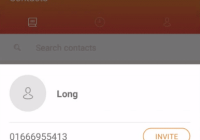Sliding up panel 
React Native draggable sliding up panel purly implemented in Javascript. Inspired by AndroidSlidingUpPanel. Works nicely on any platforms.
Dependencies
- React >= 16.
rn-sliding-up-panelis built with React Native 0.47 but it may work with older versions since this is pure Javascript.
Installation
npm install --save rn-sliding-up-panelor if you are using yarn
yarn add rn-sliding-up-panelExample
import React from 'react'; import {View, Button, Text} from 'react-native'; import SlidingUpPanel from 'rn-sliding-up-panel'; const styles = { container: { flex: 1, backgroundColor: 'white', alignItems: 'center', justifyContent: 'center' } } class MyComponent extends React.Component { render() { return ( <View style={styles.container}> <Button title='Show panel' onPress={() => this._panel.show()} /> <SlidingUpPanel ref={c => this._panel = c}> <View style={styles.container}> <Text>Here is the content inside panel</Text> <Button title='Hide' onPress={() => this._panel.hide()} /> </View> </SlidingUpPanel> </View> ) } }More:
Props
| Property | Type | Description |
|---|---|---|
| animatedValue | Animated.Value | An Animated.Value number between the top and bottom of draggable range. This number represents the position of the panel. If you update this prop, the panel will correspondingly update to the frame at that progress value. Default to Animated.Value(0) (Hidden at bottom of screen). |
| draggableRange | {top: number, bottom: number} | Boundary limits for draggable area. top default to visible height of device, bottom default to 0. |
| snappingPoints | number[] | Must be an incremental array of number and all values must be within the top & bottom of draggableRange. |
| minimumVelocityThreshold | number | Velocity threshold in pixel/s to trigger the fling animation after you release finger. Default is 0.1. |
| minimumDistanceThreshold | number | Distance threshold in pixel (virtual, not physical) to trigger the fling animation after you release finger. Default is 0.24. |
| height | number | Height of panel. Typically this should equal to the top value of draggablerange. |
| friction | number | Determines how quickly the fling animation settles down and stops. The higher the value, the faster the velocity decreases. Default is 0.998. |
| backdropOpacity | number | Opacity of the backdrop when the panel is active. Default is 0.75. |
| containerStyle | Style | Custom style for the container. |
| backdropStyle | Style | Custom style for the backdrop. |
| showBackdrop | boolean | Controls the visibility of backdrop. Default true. |
| allowMomentum | boolean | If false, panel will not continue to move when you release your finger. |
| allowDragging | boolean | Default true. Setting this to false to disable dragging. |
| onBackButtonPress | () => boolean | By default when you press back button (Android) the panel will be closed (Move to bottom position of draggableRange). Implement this function if you want to custom the behavior. Returning true means the event has been handled. |
| onDragStart | (position: number, gestureState: GestureState) => void | Called when the panel is about to start dragging. |
| onDragEnd | (position: number: gestureState: GestureState) => void | Called when you release your finger. |
| onMomentumDragStart | (position: number) => void | Called when the momentum drag starts. Works exactly the same way of ScrollView#onMomentumScrollBegin. |
| onMomentumDragEnd | (position: number) => void | Called when the momentum drag ends. Works exactly the same way of ScrollView#onMomentumScrollEnd. |
| children | React.Element | Function | Accepts passing a function as component. Invoked with dragHandlers (that can be passed into another View like this <View {...dragHandlers}>) when the panel is mounted. Useful when you want only a part of your content becomes the drag handler. |
A gestureState (is forwarded from PanResponder's callbacks) object has the following:
stateID- ID of the gestureState - persisted as long as there at least one touch on screenmoveX- the latest screen coordinates of the recently-moved touchmoveY- the latest screen coordinates of the recently-moved touchx0- the screen coordinates of the responder granty0- the screen coordinates of the responder grantdx- accumulated distance of the gesture since the touch starteddy- accumulated distance of the gesture since the touch startedvx- current velocity of the gesturevy- current velocity of the gesturenumberActiveTouches- Number of touches currently on screen
Notes:
- Except children, all other properties are optional.
- Call
show()orhide()won't triggeronMomentum*events. - If
snappingPointsis set, the panel will always either snaps to top, bottom or a closest possible value of it.
Methods
show(value?: number | Object):
Programmatically move panel to a given value. Accepts a number or an object that may have the following options:
- toValue: The value that the panel will move to.
- velocity: Initial velocity of the animation.
Note: Calling show() without any parameter will showmove the panel to top position (of draggableRange).
hide():
Move the panel to the bottom position of draggable range. Note: This method is triggered if you touch the backdrop (If it's visible).
scrollIntoView(node: number):
Typically you don't need to use this method, But if an element is stuck under the keyboard or out of view, you can use this ensure it is visible within the viewable area.
Note:
- The element must be in the subtree of the panel component.
- Node can be obtained by using
findNodeHandle.