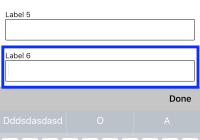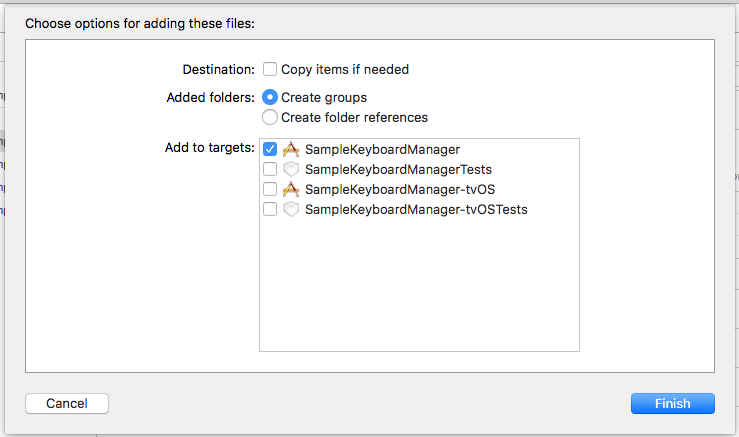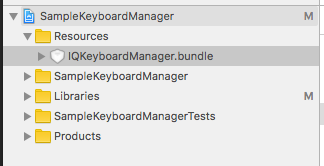React-Native Keyboard Manager
Library to prevent issues of keyboard sliding up and cover inputs on React-Native iOS projects ⚛. Thanks to awesome IQKeyboardManager
This is only for iOS, Android no needed. For Android just add android:windowSoftInputMode="adjustResize" to your activity.
Screenshots
| Enabled | Disabled |
|---|---|
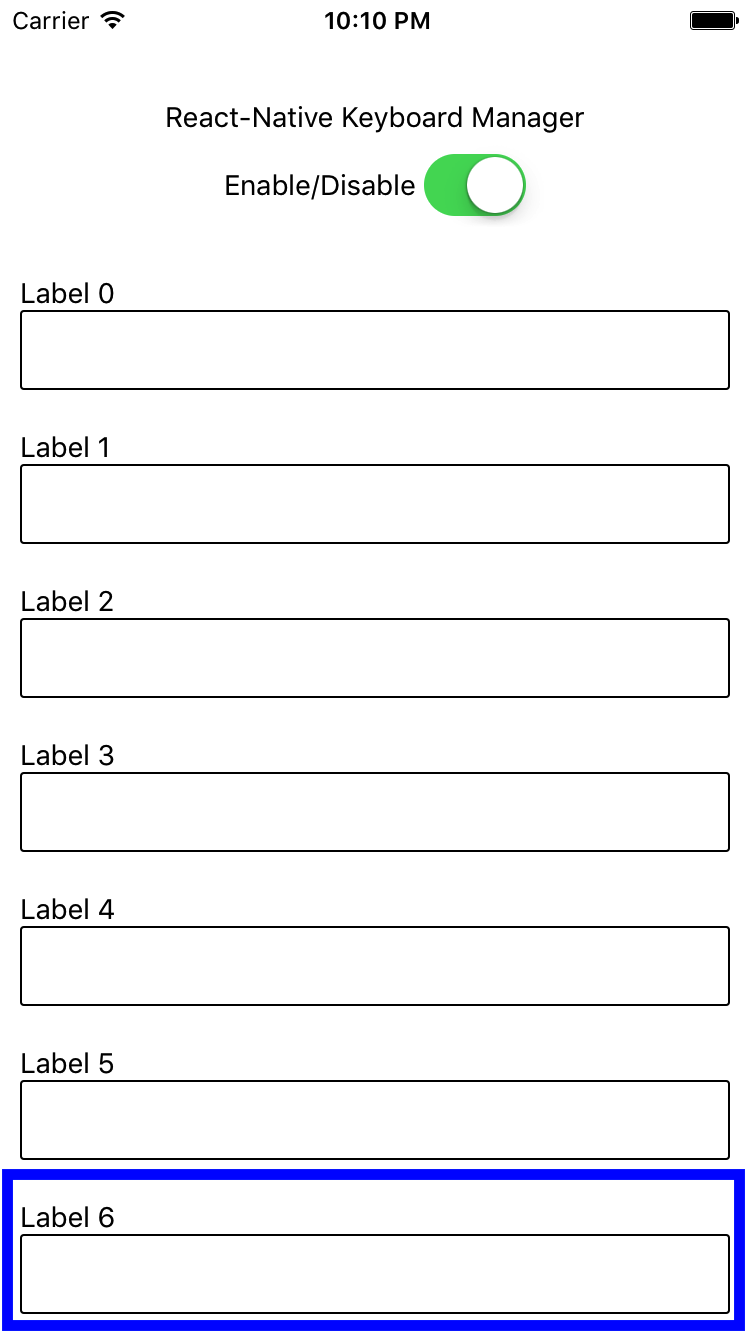 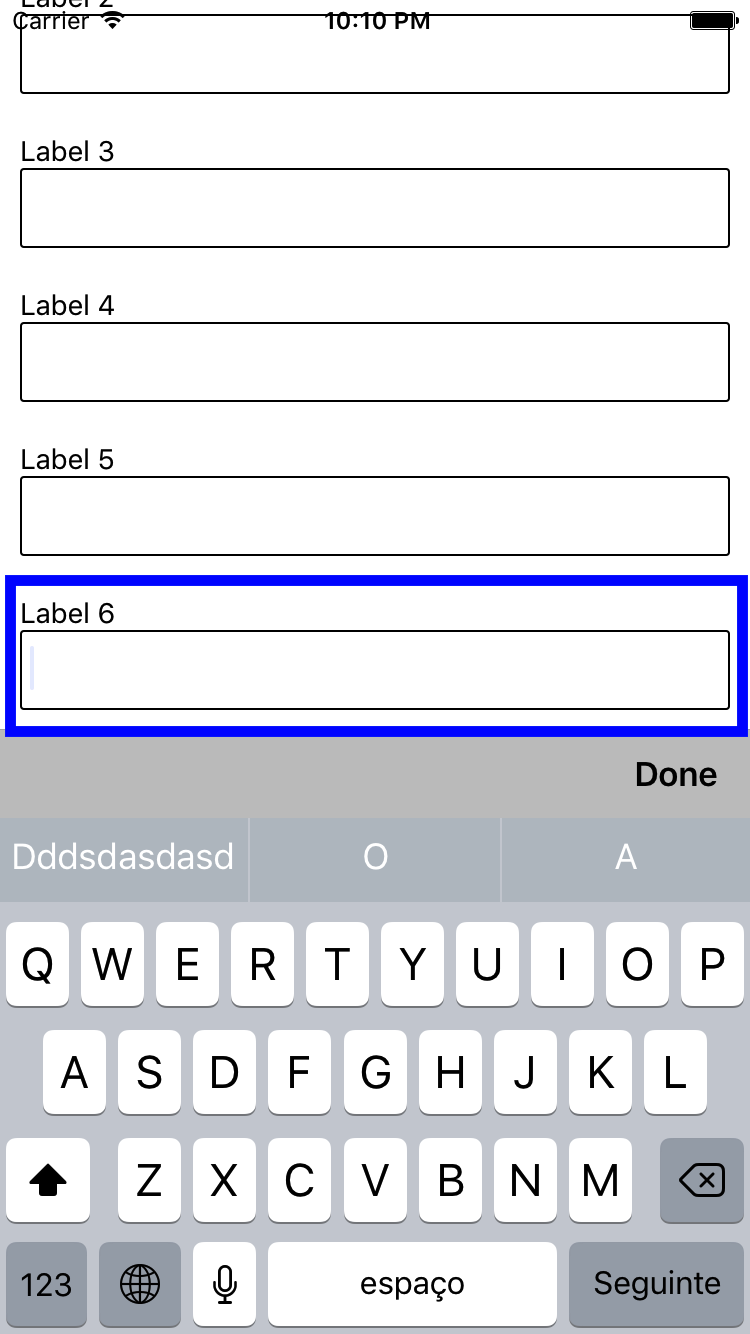 | 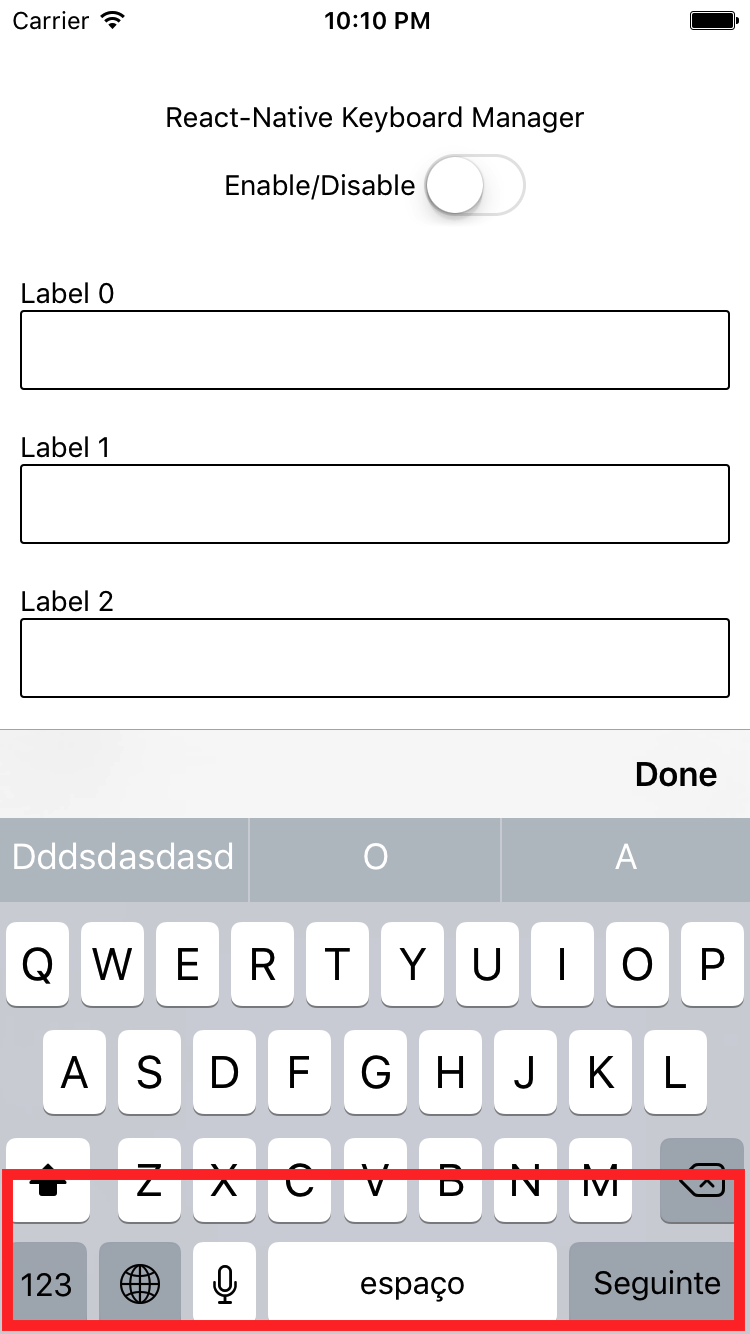 |
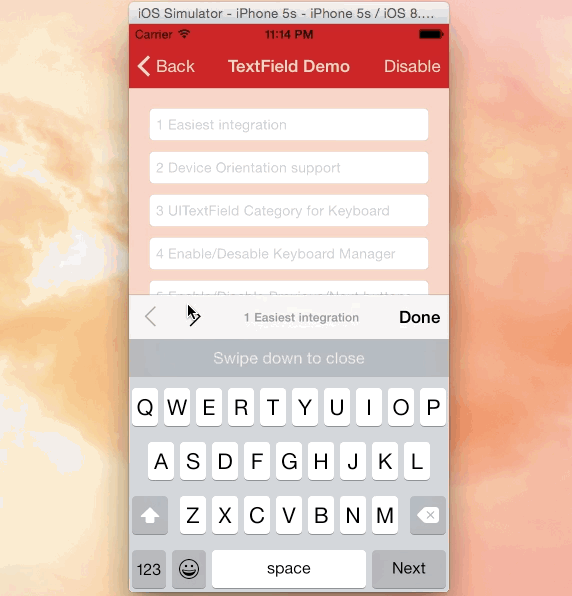 |
|---|
| Credits: IQKeyboardManager |
NOTES:
- for RN 0.60.0 or later use
react-native-keyboard-manager@latest - for RN 0.53.0 ... 0.59.10, use
[email protected] - for RN 0.47.0 ... 0.52.2, use
[email protected] - for RN 0.40.0 ... 0.46.4, use
[email protected]
Install with react-native link:
-
Install dependency package
yarn add react-native-keyboard-manager
Or
npm i -S react-native-keyboard-manager
-
Link the native project
react-native link react-native-keyboard-manager
-
(Optional) If you want to use Next/Previous buttons, link the IQKeyboardManager resources to your Xcode project.
-
Open your Xcode project
-
Got to folder your-project/node_modules/react-native-keyboard-manager/ios/IQKeyboardManager/
-
Drag and drop the Resources folder to your project root. (If you already have Resources group, drag and drop the IQKeyboardManager.bundle)
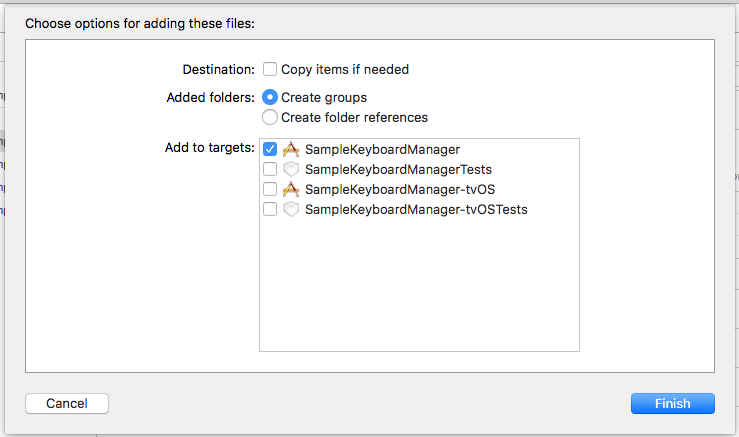
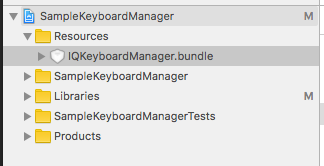
-
In your
index.ios.jsjust callKeyboardManager.setToolbarPreviousNextButtonEnable(true);.
-
Install with cocoapods:
-
Install dependency package
yarn add react-native-keyboard-manager
Or
npm i -S react-native-keyboard-manager
-
Add this line to your Podfile (complete Sample):
pod 'ReactNativeKeyboardManager', :path => '../node_modules/react-native-keyboard-manager'
-
run
pod install
Use
It does not need any library setup to work, just install and go.
But, if you need some configuration, there are some options available. (with default values)
import KeyboardManager from 'react-native-keyboard-manager' KeyboardManager.setEnable(true); KeyboardManager.setEnableDebugging(false); KeyboardManager.setKeyboardDistanceFromTextField(10); KeyboardManager.setPreventShowingBottomBlankSpace(true); KeyboardManager.setEnableAutoToolbar(true); KeyboardManager.setToolbarDoneBarButtonItemText("Done"); KeyboardManager.setToolbarManageBehaviour(0); KeyboardManager.setToolbarPreviousNextButtonEnable(false); KeyboardManager.setShouldToolbarUsesTextFieldTintColor(false); KeyboardManager.setShouldShowTextFieldPlaceholder(true); // deprecated, use setShouldShowToolbarPlaceholder KeyboardManager.setShouldShowToolbarPlaceholder(true); KeyboardManager.setOverrideKeyboardAppearance(false); KeyboardManager.setShouldResignOnTouchOutside(true); KeyboardManager.resignFirstResponder(); KeyboardManager.isKeyboardShowing() .then((isShowing) => { // ... });If you want to use Next/Previous buttons, enable it and follow install step 3.
KeyboardManager.setToolbarPreviousNextButtonEnable(true);If you want to use Next/Previous buttons inside a Modal, you need to wrap the fields in a PreviousNextView.
class App extends Component { render() { return ( <View ... > // others views <Modal ... > // others views <PreviousNextView style={...} > // all TextInput </PreviousNextView> </Modal> </View> ) } }For more details, see the Sample Project and the official IQKeyboardManager documentation.
Contribute
New features, bug fixes and improvements are welcome! For questions and suggestions use the issues.
Licence
The MIT License (MIT) Copyright (c) 2017 Douglas Nassif Roma Junior See the full licence file.
IQKeyboardManager License
The MIT License (MIT) Copyright (c) 2013-16 Iftekhar Qurashi See the full IQKeyboardManager licence file.