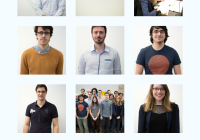React Native Camera Roll
UPDATE:
As of react-native 0.19, the CameraRoll API is now available on Android too! You should not use this module anymore and only use the CameraRoll API from React Native.
Table of contents
Example
Checkout this example of a basic gallery app with infinite scroll:
https://github.com/bamlab/rn-camera-roll/tree/master/example
Setup
First, install the package:
npm install rn-camera-roll Then, follow those instructions:
iOS
The Camera Roll iOS API is part of react-native. You have to import node_modules/react-native/Libraries/CameraRoll/RCTCameraRoll.xcodeproj by following the libraries linking instructions.
Android
Update your gradle files
For react-native >= v0.15, this command will do it automatically:
react-native link rn-camera-roll For react-native = v0.14 You will have to update them manually:
In android/settings.gradle, add:
include ':rn-camera-roll' project(':rn-camera-roll').projectDir = new File(settingsDir, '../node_modules/rn-camera-roll/android') In android/app/build.gradle add:
dependencies { ... compile project(':rn-camera-roll') } Register the package into your MainActivity
package com.example; import android.app.Activity; import android.os.Bundle; import android.view.KeyEvent; import com.facebook.react.LifecycleState; import com.facebook.react.ReactInstanceManager; import com.facebook.react.ReactRootView; import com.facebook.react.modules.core.DefaultHardwareBackBtnHandler; import com.facebook.react.shell.MainReactPackage; import com.facebook.soloader.SoLoader; // IMPORT HERE import fr.bamlab.rncameraroll.CameraRollPackage; // --- public class MainActivity extends Activity implements DefaultHardwareBackBtnHandler { private ReactInstanceManager mReactInstanceManager; private ReactRootView mReactRootView; @Override protected void onCreate(Bundle savedInstanceState) { super.onCreate(savedInstanceState); mReactRootView = new ReactRootView(this); mReactInstanceManager = ReactInstanceManager.builder() .setApplication(getApplication()) .setBundleAssetName("index.android.bundle") .setJSMainModuleName("index.android") .addPackage(new MainReactPackage()) // REGISTER PACKAGE HERE .addPackage(new CameraRollPackage()) // --- .setUseDeveloperSupport(BuildConfig.DEBUG) .setInitialLifecycleState(LifecycleState.RESUMED) .build(); mReactRootView.startReactApplication(mReactInstanceManager, "example", null); setContentView(mReactRootView); } ...Usage
You can use the getPhotos API as you would with the iOS API with the after and the first params. You can use both the promise syntax or the callback syntax.
import CameraRoll from 'rn-camera-roll'; onPhotosFetchedSuccess(data) { const photos = data.edges.map((asset) => { return asset.node.image; }); console.log(photos); /** On Android, this should log something like: [ { "uri": "file:/storage/emulated/0/DCIM/Camera/IMG_20160120_172426830.jpg", "width":3006, "height":5344, "orientation": 90 }, { "uri": "file:/storage/emulated/0/DCIM/Camera/IMG_20160116_153526816_TOP.jpg", "width": 5344, "height": 3006, "orientation": 0 } ... ] **/ } onPhotosFetchError(err) { // Handle error here } fetchPhotos(count = 10, after) { CameraRoll.getPhotos({ // take the first n photos after given photo uri first: count, // after after: "file:/storage/emulated/0/DCIM/Camera/IMG_20151126_115520477.jpg", }, this.onPhotosFetchedSuccess.bind(this), this.onPhotosFetchError.bind(this)); }