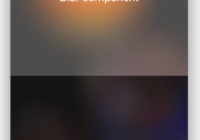@react-native-community/blur
A component for UIVisualEffectView's blur and vibrancy effect on iOS, and 500px-android-blur on Android.
Content
Installation
- Install the library using either Yarn:
yarn add @react-native-community/blur or npm:
npm install --save @react-native-community/blur - Link your native dependencies:
react-native link @react-native-community/blur - (Android only) Add the following to
android/app/build.gradle
android { // make sure to use 23.0.3 or greater buildToolsVersion '23.0.3' // ... defaultConfig { // Add these lines below the existing config renderscriptTargetApi 23 renderscriptSupportModeEnabled true } } - (Android only, optional) If you've defined project-wide properties (recommended) in your root
build.gradle, this library will detect the presence of the following properties:
buildscript {...} allprojects {...} /** + Project-wide Gradle configuration properties */ ext { compileSdkVersion = 27 targetSdkVersion = 27 buildToolsVersion = "27.0.3" }- Include the library in your code:
import { BlurView, VibrancyView } from "@react-native-community/blur";- Compile and have fun!
BlurView
Properties:
blurType(String)xlight- extra light blur typelight- light blur typedark- dark blur typeextraDark- extra dark blur type (tvOS only)regular- regular blur type (iOS 10+ and tvOS only)prominent- prominent blur type (iOS 10+ and tvOS only)
blurAmount(Default: 10, Number)0-100- Adjusts blur intensity
Note: The maximum
blurAmounton Android is 32, so higher values will be clamped to 32.
Complete usage example that works on iOS and Android:
import React, { Component } from "react"; import { View, Image, Text, findNodeHandle, StyleSheet } from "react-native"; import { BlurView } from "@react-native-community/blur"; export default class Menu extends Component { constructor(props) { super(props); this.state = { viewRef: null }; } imageLoaded() { this.setState({ viewRef: findNodeHandle(this.backgroundImage) }); } render() { return ( <View style={styles.container}> <Text>Hi, I am some unblurred text</Text> <BlurView style={styles.absolute} viewRef={this.state.viewRef} blurType="light" blurAmount={10} /> <Image ref={img => { this.backgroundImage = img; }} source={{ uri }} style={styles.absolute} onLoadEnd={this.imageLoaded.bind(this)} /> </View> ); } } const styles = StyleSheet.create({ container: { justifyContent: "center", alignItems: "center" }, absolute: { position: "absolute", top: 0, left: 0, bottom: 0, right: 0 } });In this example, the Image component will be blurred, because the BlurView in positioned on top. But the Text will stay unblurred.
Note that viewRef is only required if you need to support Android. See the Android section for more details.
VibrancyView
Uses the same properties as BlurView (blurType and blurAmount).
The vibrancy effect lets the content underneath a blurred view show through more vibrantly
(Note:
VibrancyViewis only supported on iOS. Also note that theVibrancyViewmust contain nested views.)
import { VibrancyView } from "@react-native-community/blur"; export default class Menu extends Component { render() { return ( <Image source={{ uri }} style={styles.absolute}> <VibrancyView blurType="light" style={styles.flex}> <Text>Hi, I am some vibrant text.</Text> </VibrancyView> </Image> ); } }Android
Android uses the 500px-android-blur library, which works by blurring a referenced view. This means that you must wait until the view you want to blur is rendered. You then use findNodeHandle to get a reference to that view, and pass that reference to the BlurView as the viewRef prop. Take a look at the BlurView example to see how it works.
The Android library introduces some limitations:
BlurViewcannot be a child of the view that is being blurred (this would cause an infinite loop)BlurViewcannot contain any child components.
If you only need to support iOS, then you can safely ignore these limitations.
In addition to blurType and blurAmount, Android has some extra props that can be used to override the default behavior (or configure Android-specific behavior):
blurRadius(Number - between 0 and 25) - Manually adjust the blur radius. (Default: matches iOS blurAmount)downsampleFactor(Number - between 0 and 25) - Scales down the image before blurring (Default: matches iOS blurAmount)overlayColor(Color) - Set a custom overlay color (Default color based on iOS blurType)
Example React Native App
This project includes an example React Native app, which was used to make the GIF in this README. You can run the apps by following these steps:
- Clone the repository
cd ~ git clone https://github.com/react-native-community/react-native-blur.git - cd to
example
cd react-native-blur/example - Install dependencies
npm install - Run the apps:
Run the iOS app
react-native run-ios Run the tvOS app
type:
react-native run-ios react-native link don’t works properly with the tvOS target so we need to add the library manually.
First select your project in Xcode.
After that, select the tvOS target of your application and select « General » tab
Scroll to « Linked Frameworks and Libraries » and tap on the + button
Select RNBlur-tvOS
That’s all, you can use react-native-blur for your tvOS application
Run the Android app
react-native run-android Troubleshooting
On older instances of react-native, BlurView package does not get added into the MainActivity/MainApplication classes where you would see Warning: Native component for 'BlurView' does not exist in RN YellowBox or console.
To rectify this, you can add the BlurViewPackage manually in MainActivity/MainApplication classes
... import com.cmcewen.blurview.BlurViewPackage; ... public class MainApplication extends Application implements ReactApplication { ... @Override protected List<ReactPackage> getPackages() { return Arrays.<ReactPackage>asList( new MainReactPackage(), new BlurViewPackage() ); } ... }Questions?
Feel free to contact me in twitter or create an issue