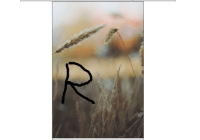react-painter
0 dependencies react component to draw with mouse/touch
The problem
You want a simple functionality to allow user to write/draw on image/ blank canvas, then save the output to be uploaded to server/locally.
This solution
This is a simple component that utilize HTML5 canvas and File API. It uses a render prop which gives you maximum flexibility with a minimal API because you are able to extends functionality and render the result as you wish.
Installation
This module is distributed via npm which is bundled with node and should be installed as one of your project's dependencies:
npm install --save react-painter This package also depends on
reactandprop-types. Make sure they are installed in your project.
Usage
import { ReactPainter } from 'react-painter'; const Drawable = () => ( <ReactPainter width={300} height={300} onSave={blob => console.log(blob)} render={({ triggerSave, canvas }) => ( <div> <button onClick={triggerSave}>Save Canvas</button> <div>{canvas}</div> </div> )} /> );Props
height?: number
defaults to
300
Set the height of the canvas This value should not be changed after ReactPainter is mounted as it will mess up the resolution. Remount a new instance when the height changed.
width?: number
defaults to
300
Set the width of the canvas Similar to height, this value should not be changed after mounted.
initialColor?: string
defaults to
#000
Set the initial stroke color. Stroke can be changed dynamically using setColor.
initialLineWidth?: number
defaults to
5
Set the initial stroke line width. Line width can be changed dynamically using setLineWidth.
lineCap?: 'round' | 'butt' | 'square'
defaults to
round
Set the initial stroke line cap. Line cap can be changed dynamically using setLineCap.
initialLineJoin?: 'round' | 'bevel' | 'miter'
defaults to
round
Set the initial stroke line join. Line join type can be changed dynamically using setLineJoin.
onSave?: (blob: Blob) => void
Your handler when the canvas is saved.
image?: File | string
The image that would takes up the whole canvas. If it is a string, then it should be an URL for an image.
Note: It the image is not accessible publicly or via cookies, the image will not be shown. You can check the result via
imageCanDownloadproperty.
render?: (props: RenderProps) => ReactNode
This is called with an object. Read more about the properties of the object in the section Render Prop Function.
Note: If you do not provide the render function. A canvas element will be mounted as default. However, this is not really useful because you cannot trigger the save of the canvas.
Render Prop Function
This is where you want to render the canvas and the function to trigger save. It is a regular prop called render: <ReactPainter render={/* here */} /> The properties of the object passed to this function is listed below.
canvas: ReactNode
This is the canvas node that you can used to mount in your component. Example:
<ReactPainter render={({ canvas }) => ( <div> <div>Awesome heading</div> <div className="awesomeContainer">{canvas}</div> </div> )} />triggerSave: () => void
This is the function that you invoke when you want to save the canvas.
Example:
<ReactPainter render={({ canvas, triggerSave }) => ( <div> <div>Awesome heading</div> <div className="awesomeContainer">{canvas}</div> <button onClick={triggerSave}>Save</button> </div> )} />setColor: (color: string) => void
Set the color of the line.
Example:
<ReactPainter render={({ canvas, triggerSave, setColor }) => ( <div> <div>Awesome heading</div> <input type="color" onChange={e => setColor(e.target.value)} /> <div className="awesomeContainer">{canvas}</div> <button onClick={triggerSave}>Save</button> </div> )} />setLineWidth: (width: number) => void
Set the width of the line.
Example:
<ReactPainter render={({ canvas, triggerSave, setLineWidth }) => ( <div> <div>Awesome heading</div> <input type="number" onChange={e => setLineWidth(e.target.value)} /> <div className="awesomeContainer">{canvas}</div> <button onClick={triggerSave}>Save</button> </div> )} />setLineJoin: (type: 'round' | 'bevel' | 'miter') => void
Set the join type of the line.
Example:
<ReactPainter render={({ canvas, triggerSave, setLineJoin }) => ( <div> <div>Awesome heading</div> <select onChange={e => setLineJoin(e.target.value)}> <option value="round">round</option> <option value="bevel">bevel</option> <option value="miter">miter</option> </select> <div className="awesomeContainer">{canvas}</div> <button onClick={triggerSave}>Save</button> </div> )} />setLineCap: (type: 'round' | 'butt' | 'square') => void
Set the cap type of the line.
Example:
<ReactPainter render={({ canvas, triggerSave, setLineCap }) => ( <div> <div>Awesome heading</div> <select onChange={e => setLineCap(e.target.value)}> <option value="round">round</option> <option value="butt">butt</option> <option value="square">square</option> </select> <div className="awesomeContainer">{canvas}</div> <button onClick={triggerSave}>Save</button> </div> )} />imageCanDownload: boolean
This properties let you know if the image is inserted successfully. By default it is null until the checking of image import is successful.
Example:
<ReactPainter image={/* your imageUrl prop here */} render={({ canvas, triggerSave, imageCanDownload }) => ( <div> <div>Awesome heading</div> {imageCanDownload ? <p>Sorry, the image that you have provided is not accessible.</p> : null} <div className="awesomeContainer">{canvas}</div> <button onClick={triggerSave}>Save</button> </div> )}imageDownloadUrl: string;
This properties is the URL can you can use to allow user to download the saved image after invoke triggerSave. By default it is null until the triggerSave is invoked.
Example:
<ReactPainter render={({ canvas, triggerSave, imageDownloadUrl }) => ( <div> <div>Awesome heading</div> <div className="awesomeContainer">{canvas}</div> <button onClick={triggerSave}>Save</button> {imageDownloadUrl ? ( <a href={imageDownloadUrl} download> Download </a> ) : null} </div> )} />getCanvasProps: (any) => CanvasProps;
Prop getter for advanced use case. If you wish to extends the functionality of ReactPainter by adding additional properties to the canvas/ getting the ref of the canvas, then call this function with those properties and spread the result of this function to the canvas.
Note: Only callback ref is supported. The new
React.createRefis not supported.
Example:
<ReactPainter render={({ getCanvasProps, triggerSave }) => ( <div> <div>Awesome heading</div> <div className="awesomeContainer"> <canvas {...getCanvasProps({ ref: ref => (this.canvasRef = ref) })} /> </div> <button onClick={triggerSave}>Save</button> </div> )} />Read more about prop getter in this article.