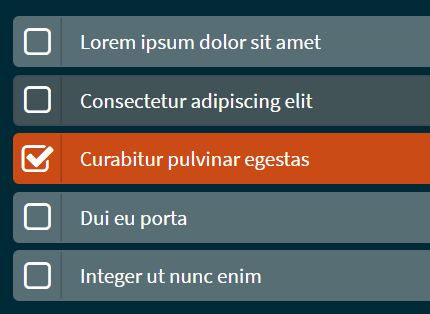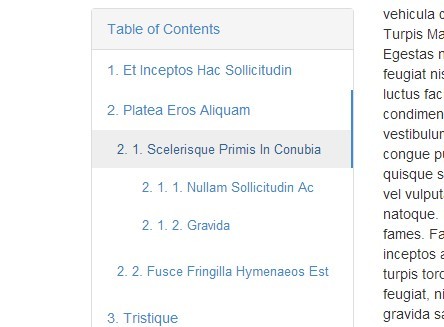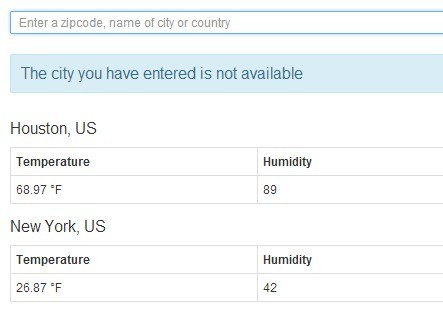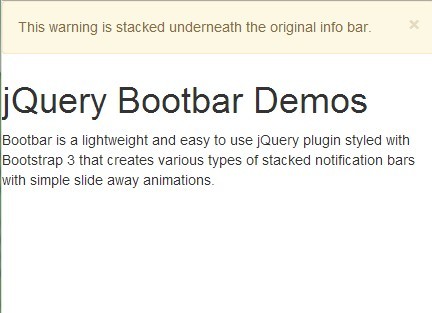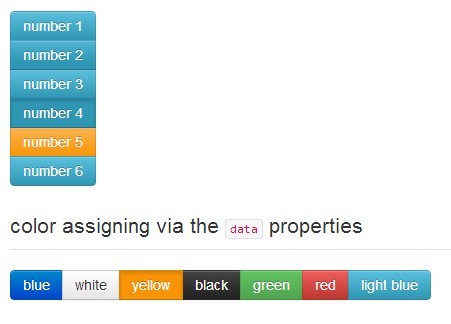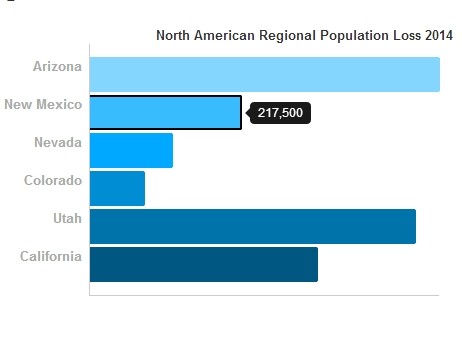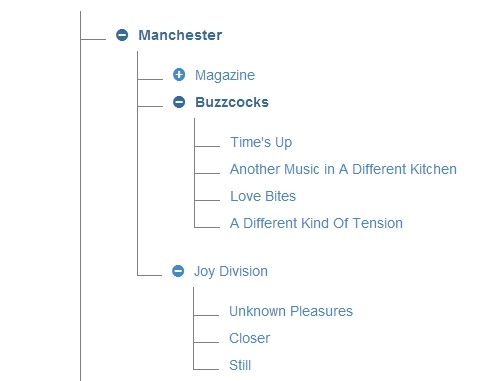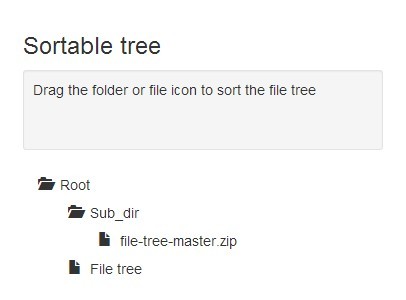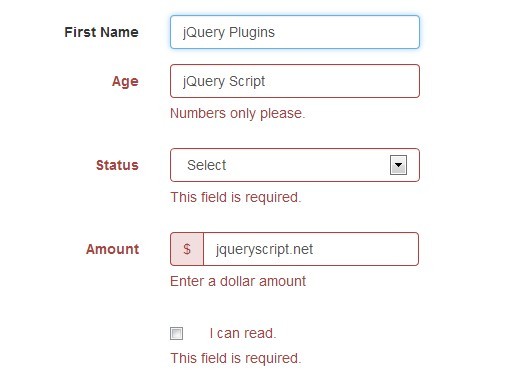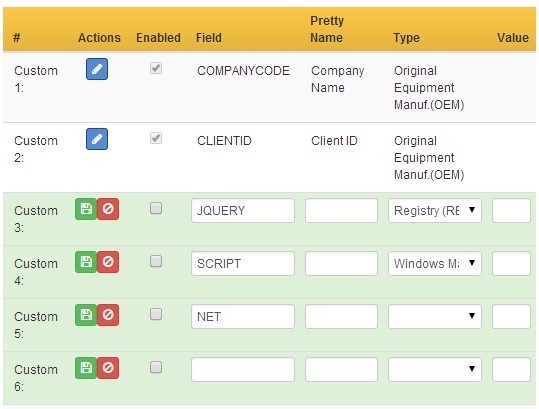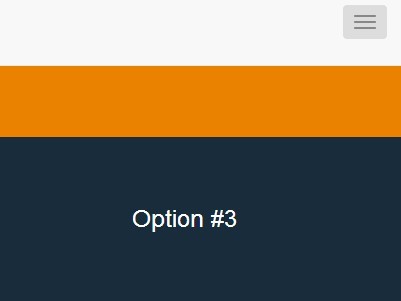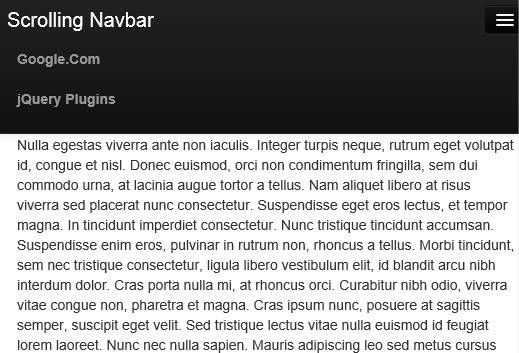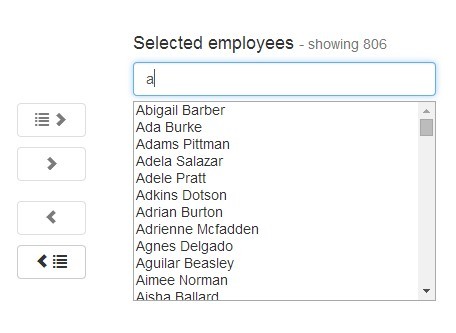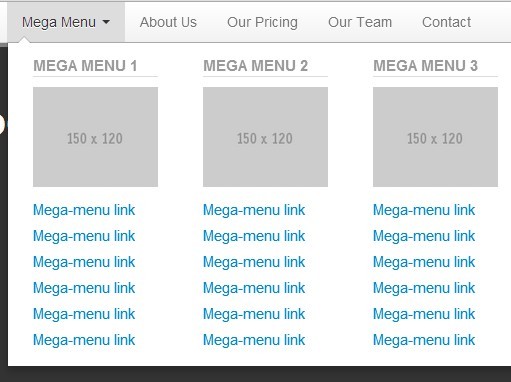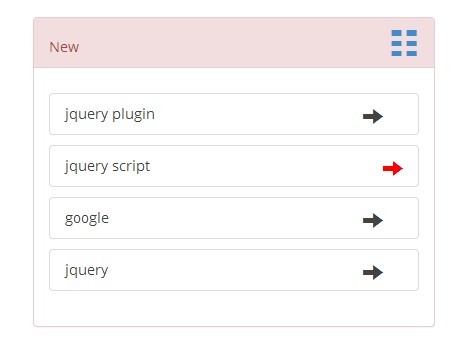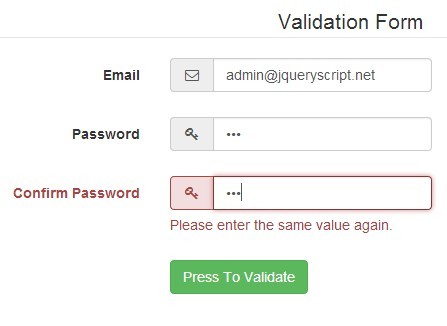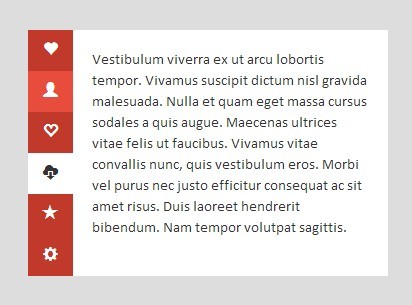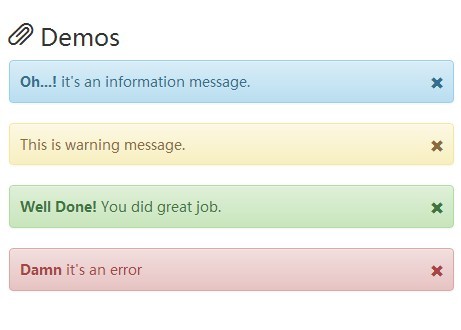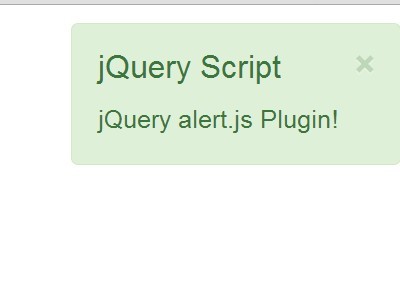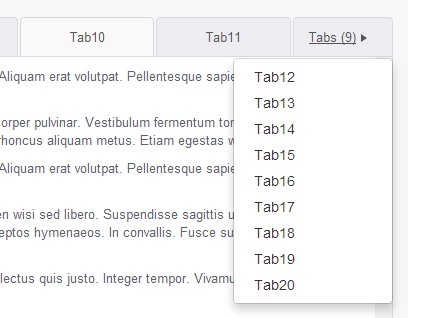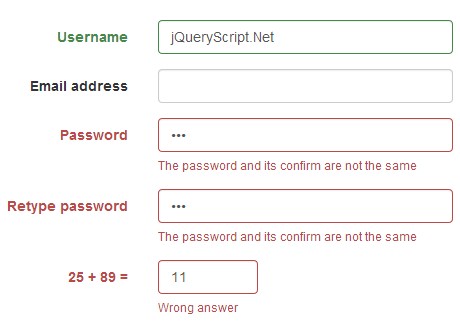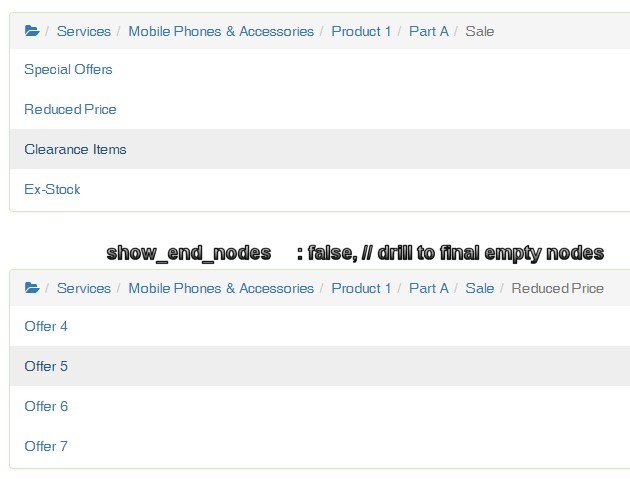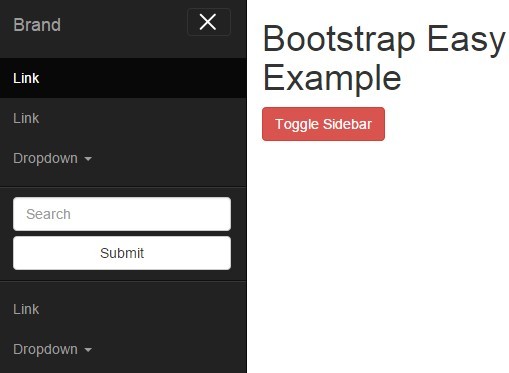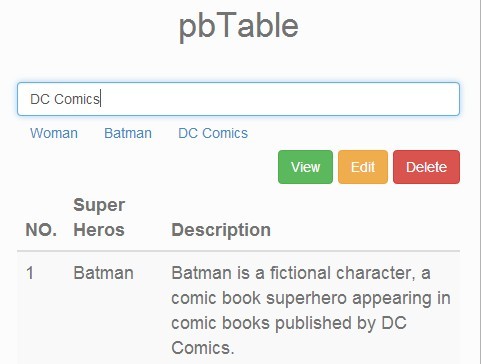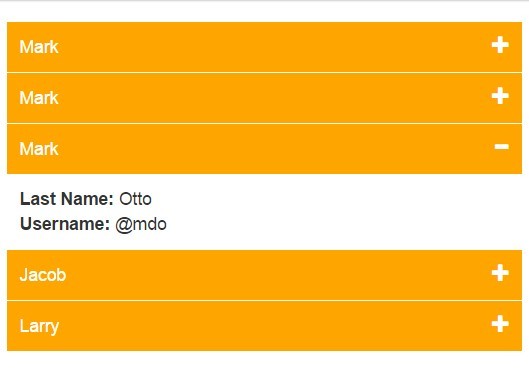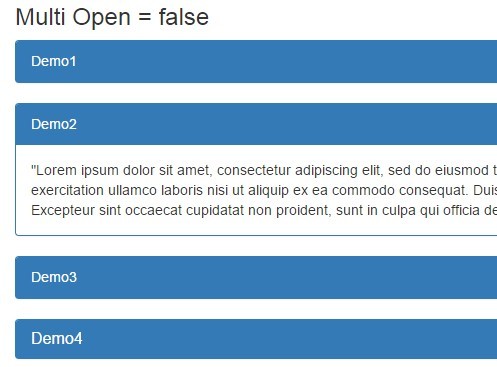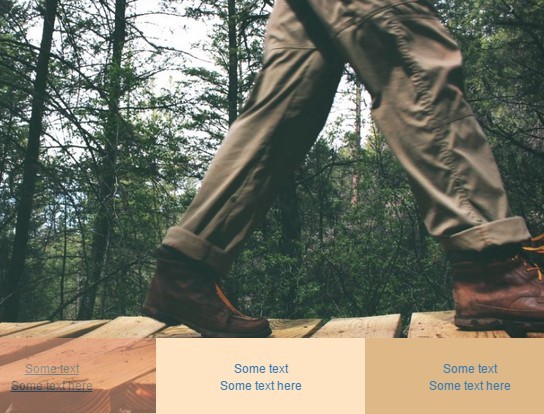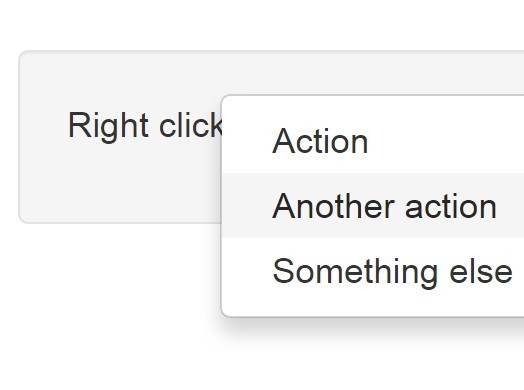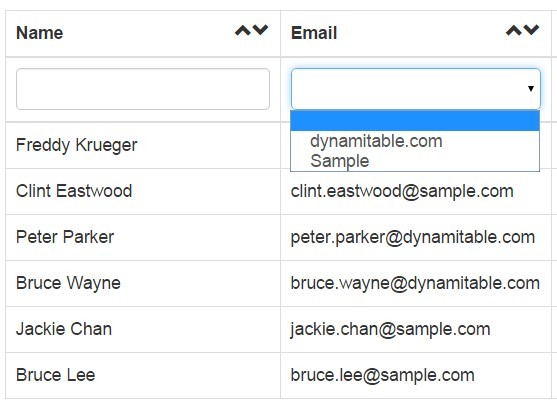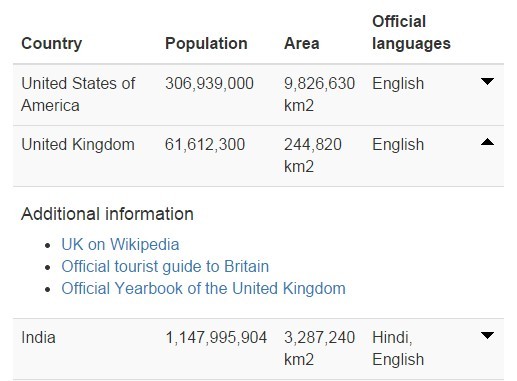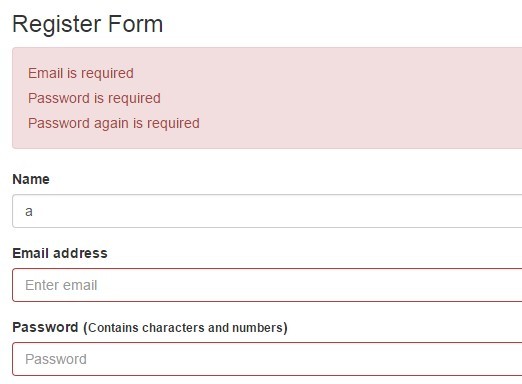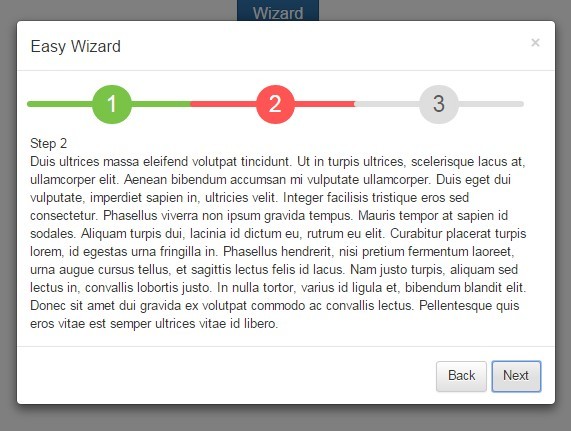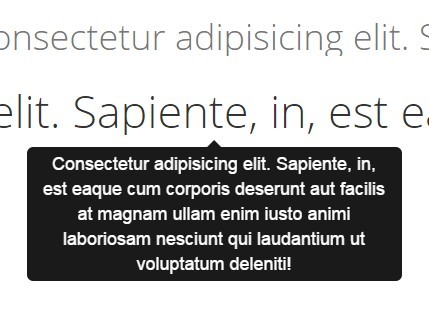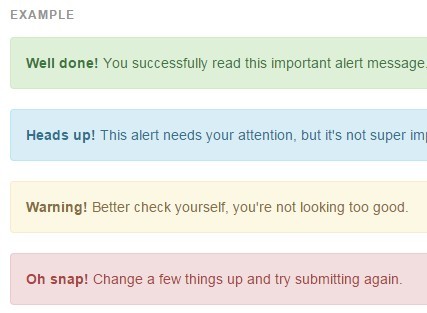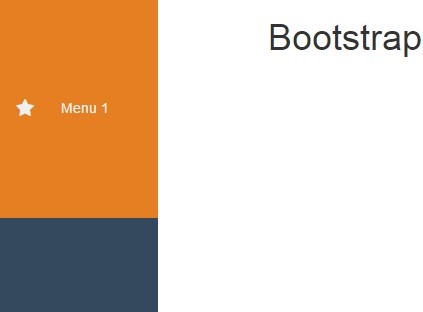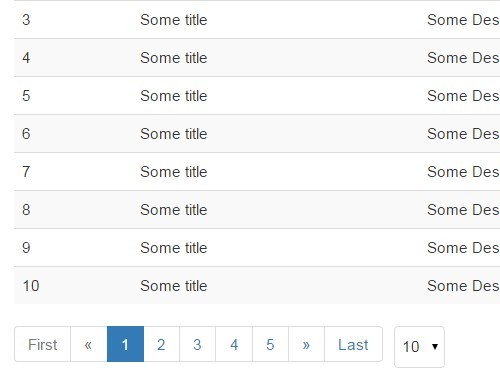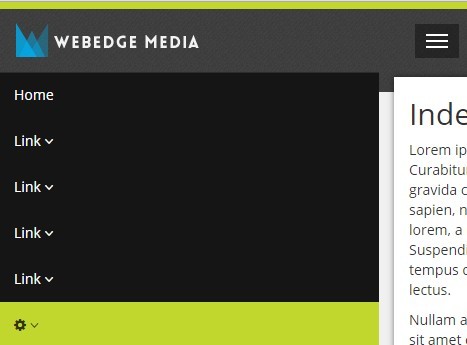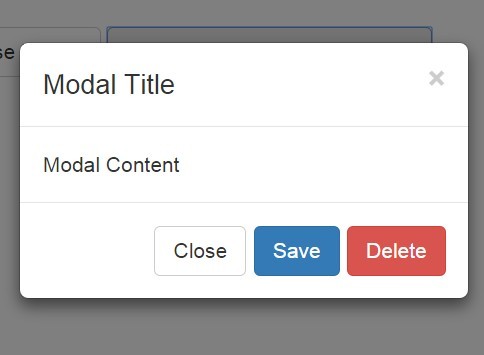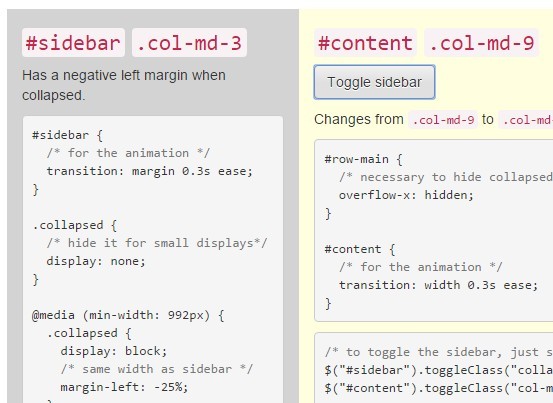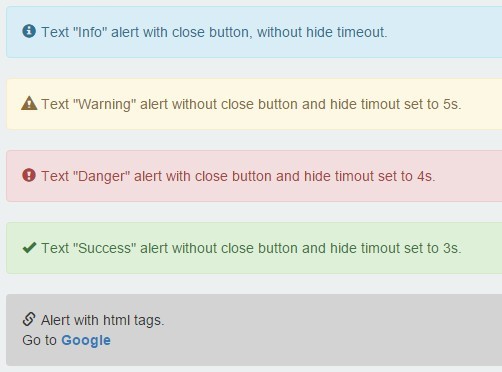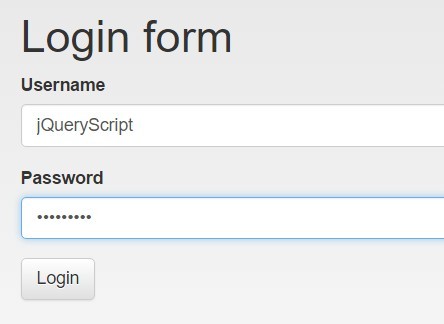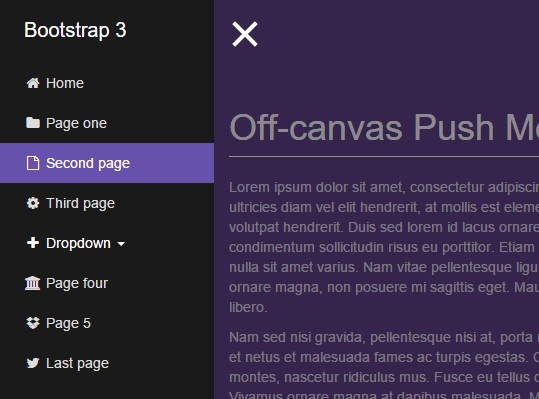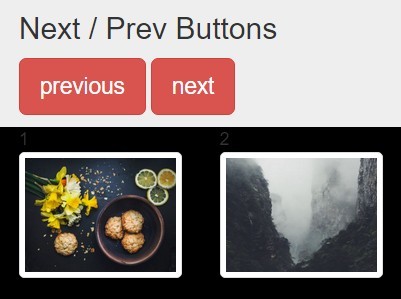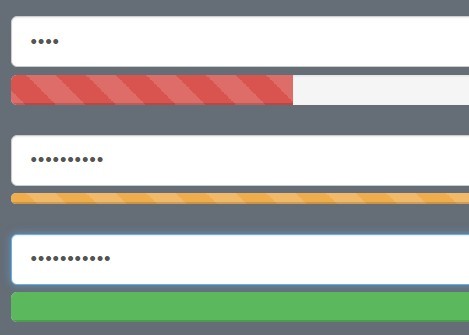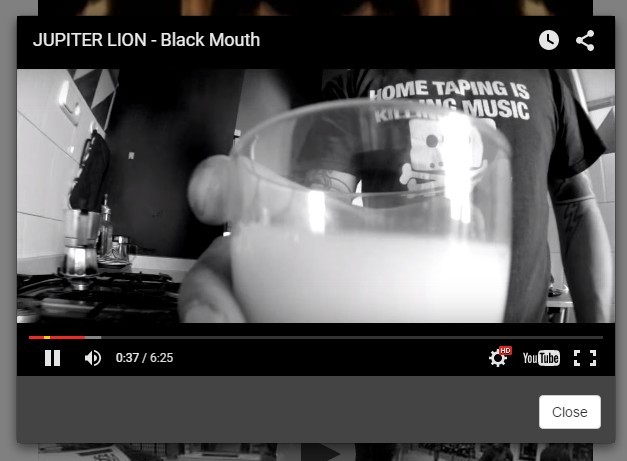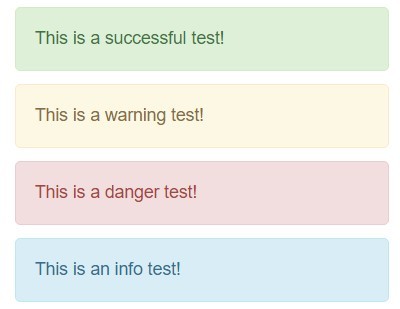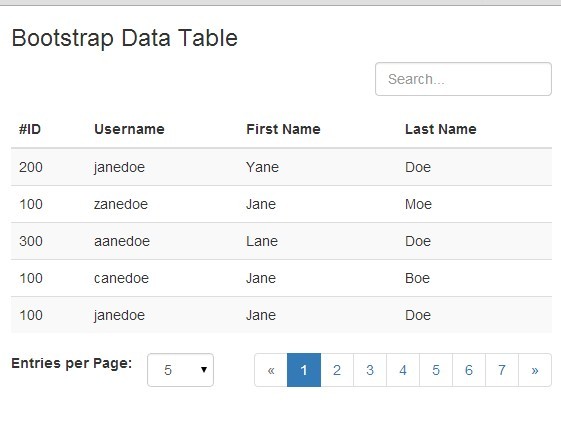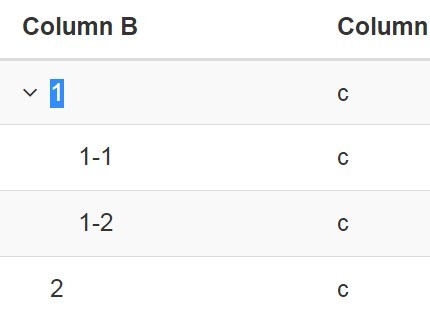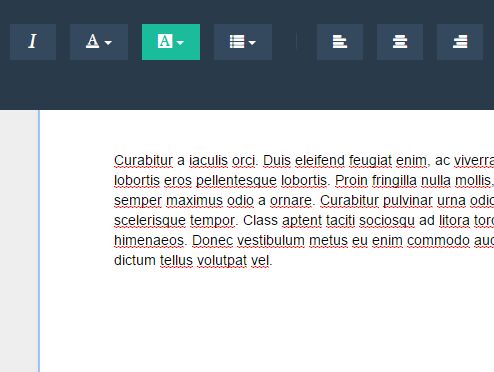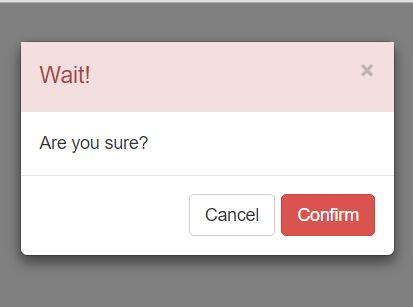simsCheckbox jQuery Plugin
simsCheckbox jQuery Plugin is a plugin to create Bootstrap style checkboxes easily. This plugin has been developed first for SmartClass Project [www.smartclass.us]
In order for this component to work font awesome and bootstrap are required.
Installation
After downloading the files, add like below after jQuery
<!-- prerequisites --> <link href="https://maxcdn.bootstrapcdn.com/bootstrap/3.3.7/css/bootstrap.min.css" rel="stylesheet"/> <link rel="stylesheet" href="https://cdnjs.cloudflare.com/ajax/libs/font-awesome/4.7.0/css/font-awesome.min.css"> <script src="https://code.jquery.com/jquery-2.2.4.min.js"></script> <script src="https://maxcdn.bootstrapcdn.com/bootstrap/3.3.7/js/bootstrap.min.js"></script> <!-- jQuery simsCheckbox plugin --> <link href=='path/to/plugin/simsCheckbox.css' rel='stylesheet' type='text/css' /> <script src='path/to/plugin/simsCheckbox.js' type='text/javascript'></script>Simple Usage
A simple way to create Bootstrap style checkboxes
$(document).ready(function (){ $("selector").simsCheckbox(); });Example
Set your html elements to be styled
<ul class="sims-batch-students"> <li>Jamie Blue</li> <li>Mike Tennis</li> <li class="checked">Quentin Hiker</li> </ul>use default options
$(document).ready(function (){ $(".sims-batch-students").simsCheckbox(); });Before
After
Example (disabled checkbox)
Add disabled class to your html elements which you do not want them clickable
<ul class="sims-batch-students"> <li>Jamie Blue</li> <li class="disabled">Mike Tennis</li> <li class="checked">Quentin Hiker</li> <li class="checked disabled">John Spark</li> </ul>Example (callback event)
<div class="panel panel-default"> <div class="panel-heading">Students</div> <div class="panel-body"> <ul class="sims-batch-students"> <li>Jamie Blue</li> <li class="disabled">Mike Tennis</li> <li class="checked">Quentin Hiker</li> <li class="checked disabled">John Spark</li> </ul> </div> </div>$(document).ready(function (){ $(".sims-batch-students").simsCheckbox({ ifChecked: function() { console.log('checked'); }, ifUnChecked: function() { console.log('unchecked'); }, ifToggled: function() { console.log('toggled'); } }); });Plugin Options
The plugin supports these following options
| Name | Type | Default | Description |
|---|---|---|---|
| btnStyle | string | 'checkbox' | sets how buttons are gonna treat either checkbox or radio button. Possible values are checkbox, radio |
| height | string | 'auto' | sets a certain height to the selector e.g. 400px. If it is set different than auto then the overflow style will be set to auto as well |
| element | string | 'li' | sets the html element to be styled as checkbox |
| titleIcon | string | 'square-o' | sets the icon of checkbox title. This should be from Font Awesome icons and have a pair preceded by the check-. Possible values are circle, circle-o, square, square-o |
| uncheckedClass | string | 'btn-default' | sets the class of the checkbox when it is not checked. Possible values are btn-default, btn-info, btn-warning, btn-danger, btn-primary |
| checkedClass | string | 'btn-warning' | sets the class of the checkbox when it is checked. This is supposed to be different than uncheckedClass value. Possible values are btn-default, btn-info, btn-warning, btn-danger, btn-primary |
| selectAllBtn | boolean | false | sets whether to add a Select/Unselect All checkbox or not to the bottom of the list. If you turn it to be true then be advised to use selectAllText option in your language. Possible values are false, true |
| selectAllText | string | 'Select/Unselect All' | sets the title of the Select/Unselect All checkbox. Applies if selectAllBtn is true |
| ifChecked | function | null | function that is initiated right after the click event if the checkbox is checked |
| ifUnChecked | function | null | function that is initiated right after the click event if the checkbox is not checked |
| ifToggled | function | null | function that is initiated right after the checkbox toggles |