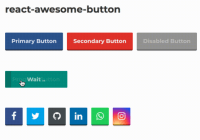React <AwesomeButton /> UI Component
react-awesome-button is a performant, extendable, highly customisable, production ready React Component that renders an animated set of 3D UI buttons. Bundled together with a social share and progress enabled components.
Key Features
- 60fps 3D animated button
- Animated progress button
- Social icons and network specific share methods
- OnPress ripple effect
- Look and feel customisable and extendable in two ways: via CSS custom properties or SASS variables and lists (scss config file).
- Use it with CSSModules or **Plain CSS
Live demo
Checkout the live demo with the CSS customizer at my web portfolio page.
You can run this demo locally on 8080 by cloning this repository and running npm start
Storybook
Checkout the Storybook at my web portfolio page.
Figma File
Import it directly into your Figma project.
You can run the storybook locally on 6006 by cloning this repository and running npm run storybook
Installation
npm install --save react-awesome-button Styling with plain CSS and CSS Modules
Plain CSS
import { AwesomeButton } from "react-awesome-button"; import "react-awesome-button/dist/styles.css"; function Button() { return <AwesomeButton type="primary">Button</AwesomeButton>; }CSS Modules
import { AwesomeButton } from "react-awesome-button"; import AwesomeButtonStyles from "react-awesome-button/src/styles/styles.scss"; function Button() { return ( <AwesomeButton cssModule={AwesomeButtonStyles} type="primary"> Button </AwesomeButton> ); }AwesomeButton rendered with a button tag
Renders the component with a Button tag and an onPress prop called on animation release. Checkout this example live on the storyboard.
import { AwesomeButton } from "react-awesome-button"; import AwesomeButtonStyles from "react-awesome-button/src/styles/styles.scss"; function Button() { return ( <AwesomeButton cssModule={AwesomeButtonStyles} type="primary" ripple onPress={() => { // do something }} > Button </AwesomeButton> ); }AwesomeButton rendered with an anchor tag
Render the component with an anchor tag setting the href and target attributes.
Checkout this example live on the storyboard.
import { AwesomeButton } from "react-awesome-button"; import AwesomeButtonStyles from "react-awesome-button/src/styles/styles.scss"; function Button() { return ( <AwesomeButton cssModule={AwesomeButtonStyles} type="primary" href="https://google.com" target="_blank" > Button </AwesomeButton> ); }AwesomeButton props
| Attribute | Type | Default | Description |
|---|---|---|---|
| type | string | primary | Render a specific button type, styled by the .scss type list |
| size | string | auto | Render a specific button size, styled by the .scss size list |
| element | node | null | Overwrites the default container element renderer, useful for using it with react-router Link component. |
| disabled | bool | false | Should render a disabled button |
| visible | bool | true | Should the button be visible |
| ripple | bool | false | Should render the animated ripple effect |
| onPress | function | null | Default click/press function |
| href | string | null | Forces the button to be rendered on an anchor container and sets the href to the specified value |
| target | string | null | When used together with href renders an anchor with a specific target attribute |
AwesomeButtonProgress basic example
Checkout this example live on the storyboard.
import { AwesomeButtonProgress } from 'react-awesome-button'; import AwesomeButtonStyles from 'react-awesome-button/src/styles/styles.scss' function Button() { return ( <AwesomeButtonProgress cssModule={AwesomeButtonStyles} type="primary" onPress={next => { // do a sync/async task then call `next()` }} > Button </AwesomeButtonProgress> ); }AwesomeButtonProgress specific props
Being a wrapper on the AwesomeButton component, it accepts its props plus the following ones.
| Attribute | Type | Default | Description |
|---|---|---|---|
| loadingLabel | string | Wait .. | Progress button loading label text |
| resultLabel | string | Success | Progress button success label text |
| releaseDelay | number | 500 | Delay for releasing the button after the progress animation |
| fakePress | boolean | false | When set to true triggers a fake button press |
AwesomeButtonSocial basic example
Checkout this example live on the storyboard.
import { AwesomeButtonSocial } from 'react-awesome-button'; import AwesomeButtonStyles from 'react-awesome-button/src/styles/styles.scss' function Button() { return ( <AwesomeButtonSocial cssModule={AwesomeButtonStyles} type="facebook" url="https://caferati.me" > Button </AwesomeButton> ); }AwesomeButtonSocial specific props
Being a wrapper on the AwesomeButton component, it accepts its props plus the following ones.
| Attribute | Type | Default | Description |
|---|---|---|---|
| type | string | primary | Render a specific button type. Bundled with Facebook, Instagram, Twitter, Github, Youtube, Linkedin, Pinterest, Reddit, Messenger, Whatsapp and Google Plus (RIP) types and share methods |
| icon | bool | false | Should render the social icon relative to the button type |
| iconHeight | number | 23 | Rendered icon height |
| icon | number | 30 | Rendered icon width |
| url | string | null | Url string to be used on the sharer |
| image | string | null | Image url to be rendered on the sharer |
| message | string | null | Message string to be rendered on the share post |
| phone | string | null | Phone number to be used when using the Whatsapp sharer |
| user | string | null | Username to be redirected to when using the Messenger sharer |
React Native Version
Checkout the React Native version of the Awesome Button UI Component at rcaferati/react-native-really-awesome-button
Author
Rafael Caferati
- Checkout my Full-Stack Web Developer Website
- Other open source projects @ Code Laboratory
- A scope of my work @ Web Portfolio
License
MIT. Copyright (c) 2019 Rafael Caferati.