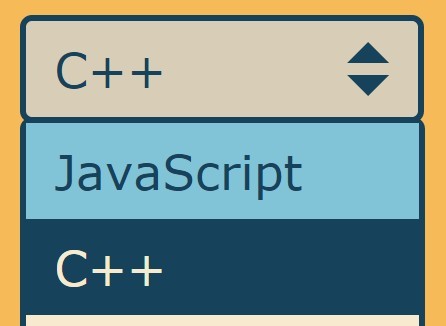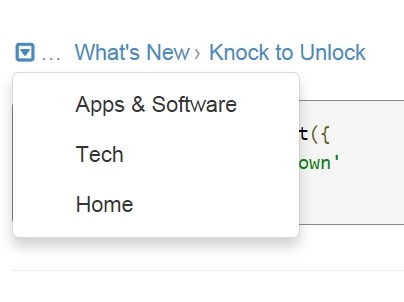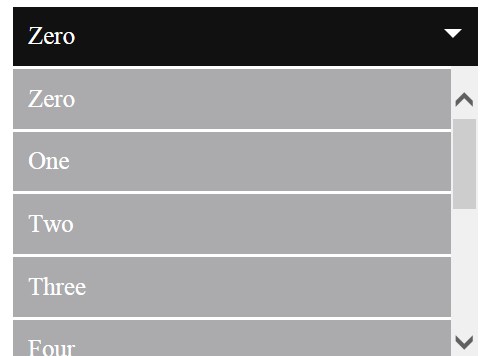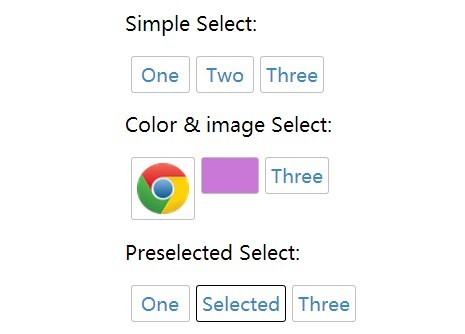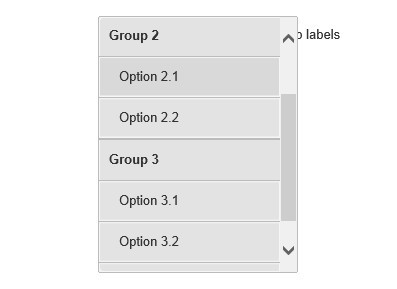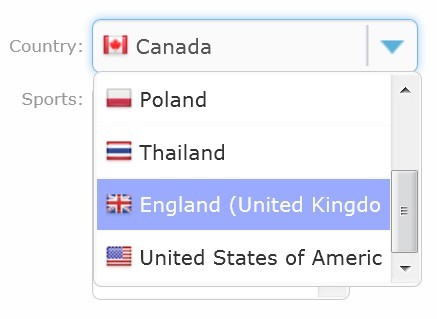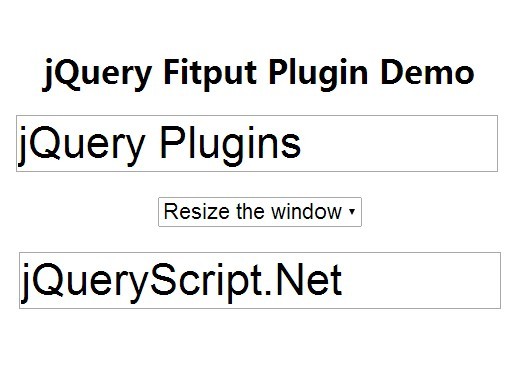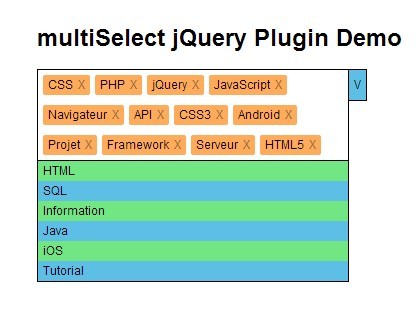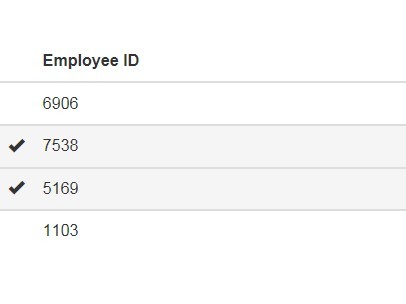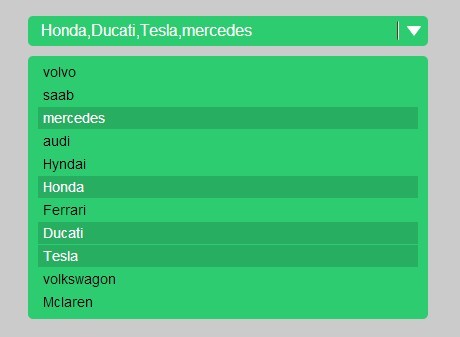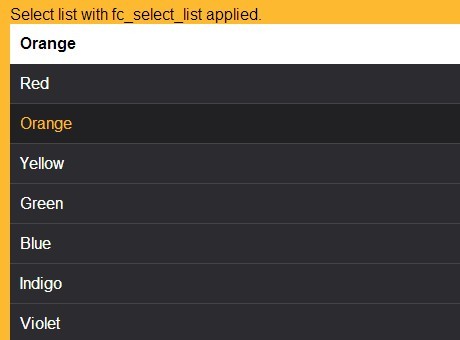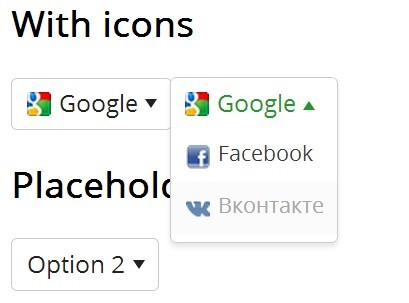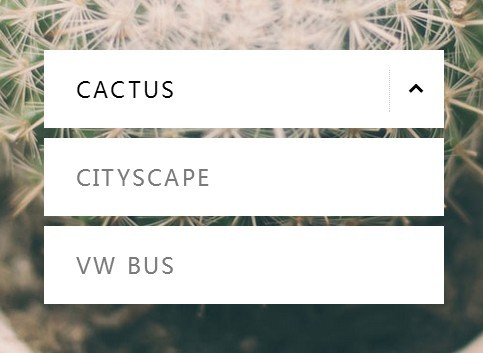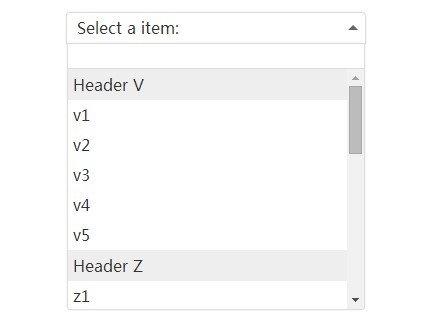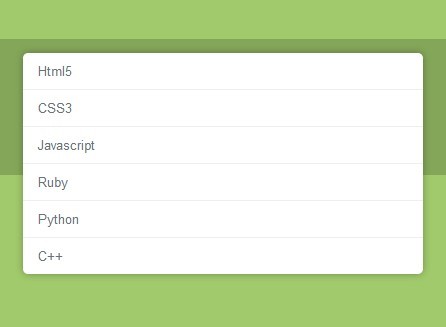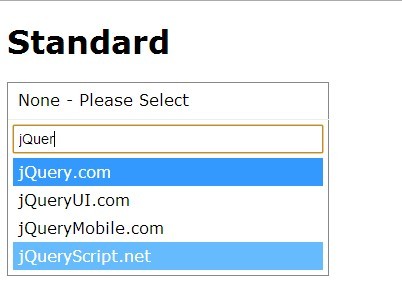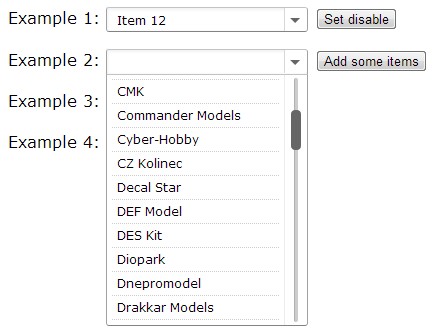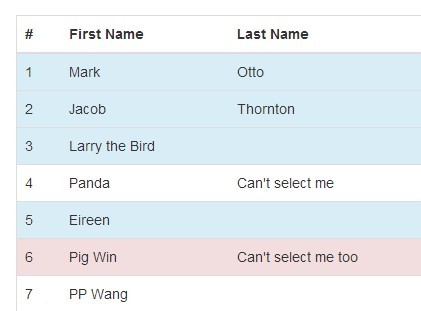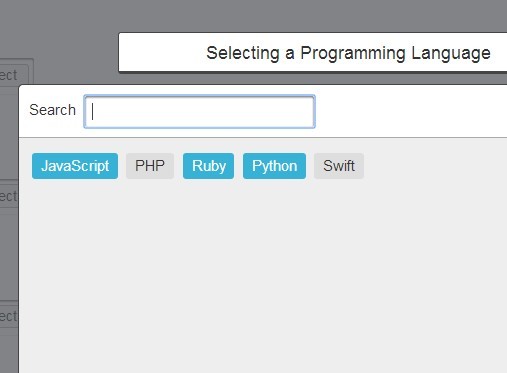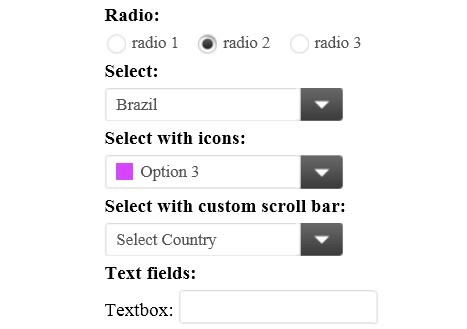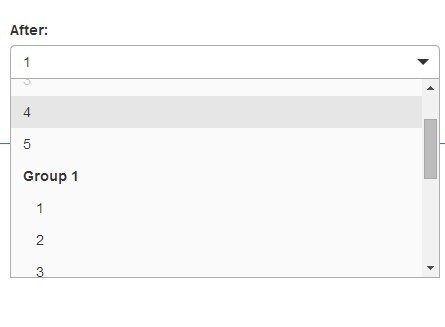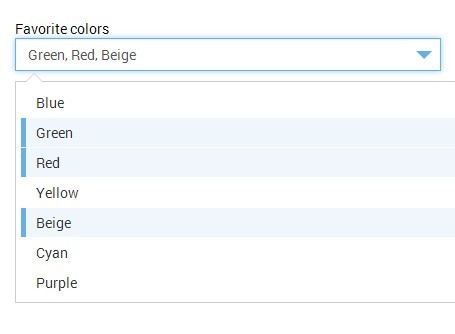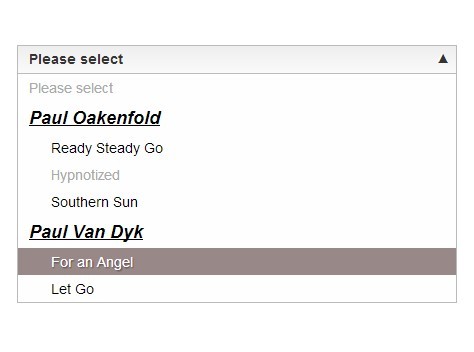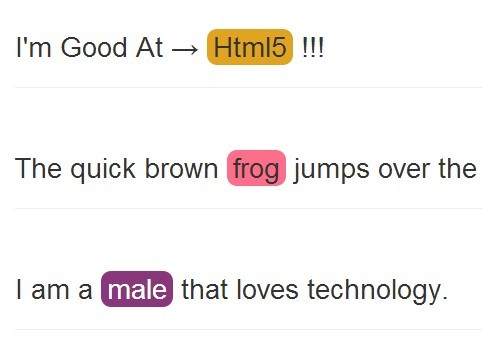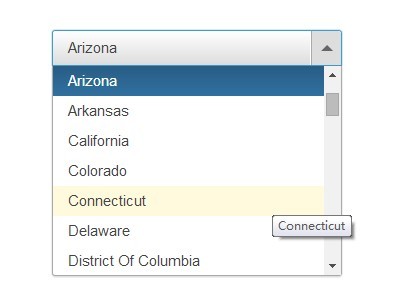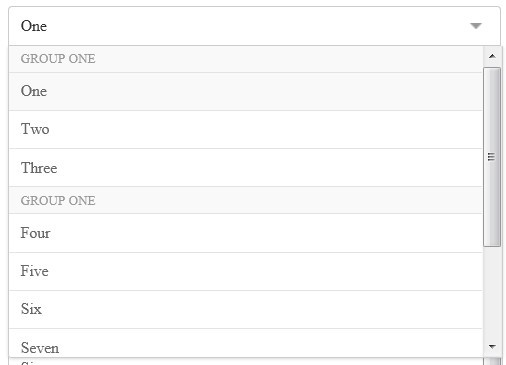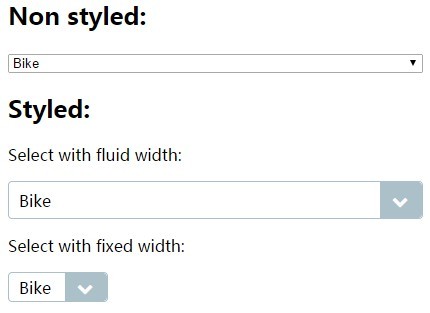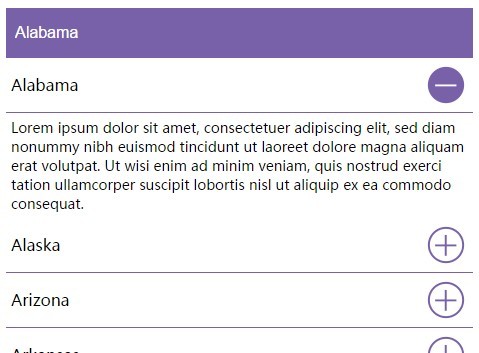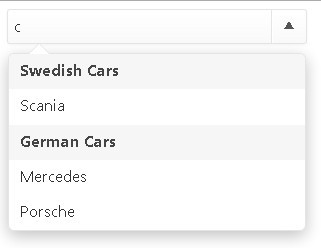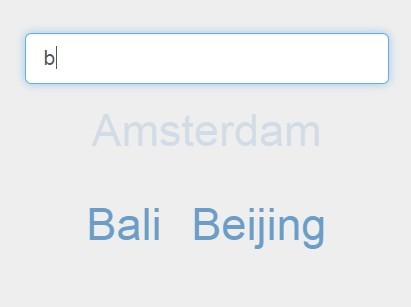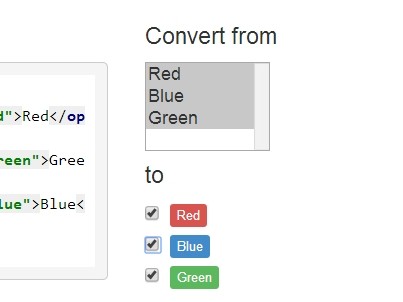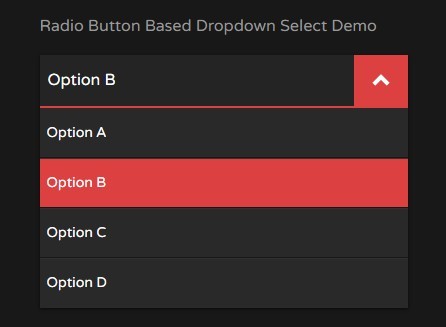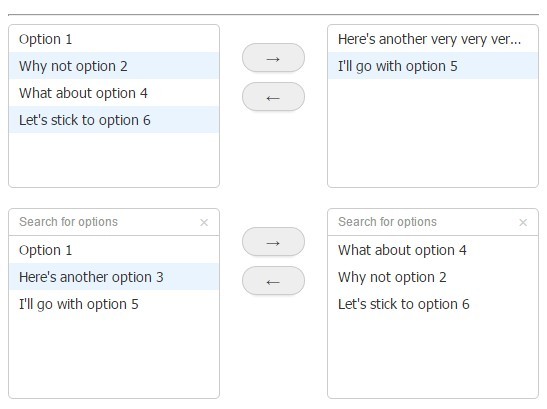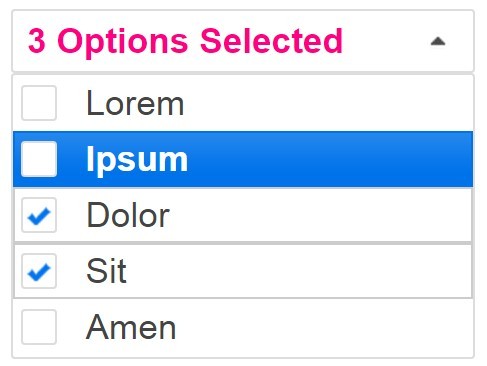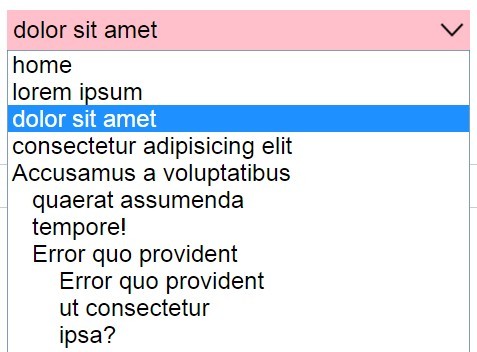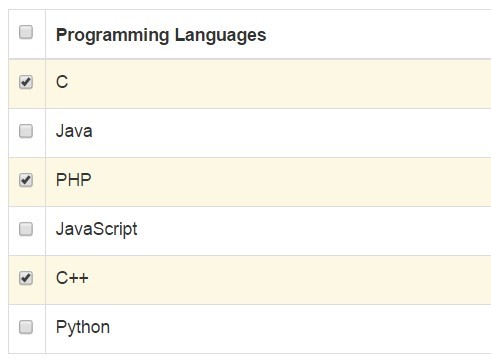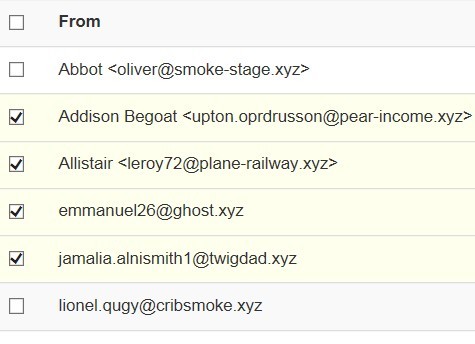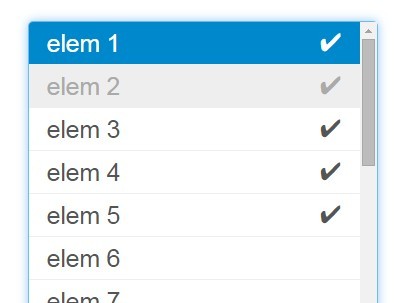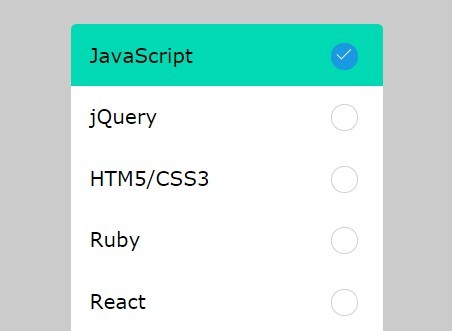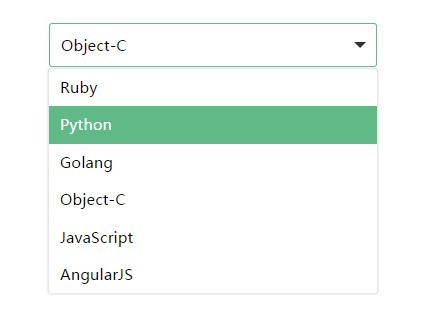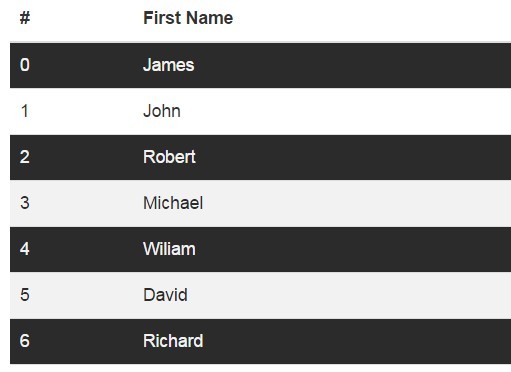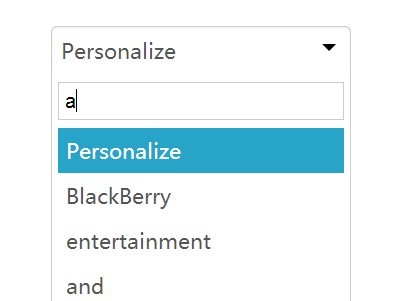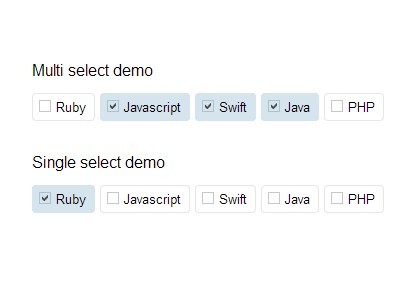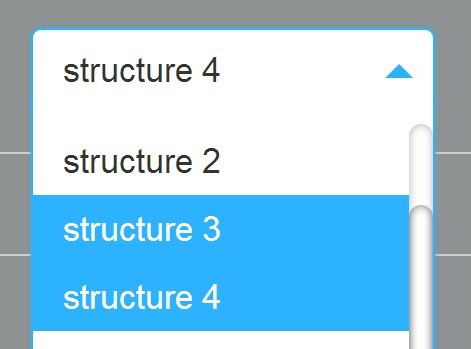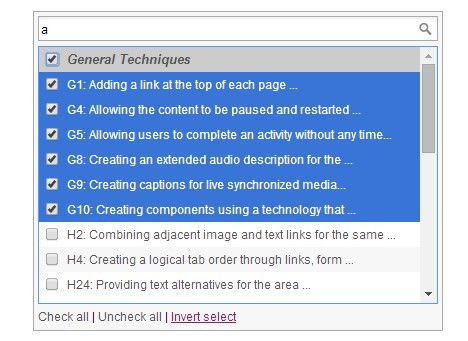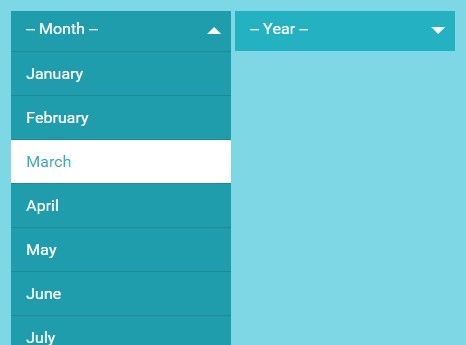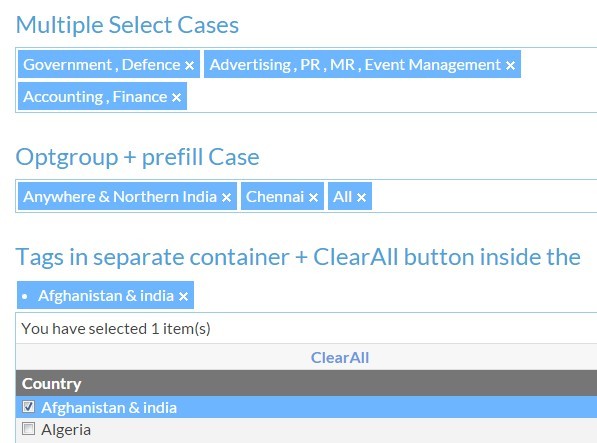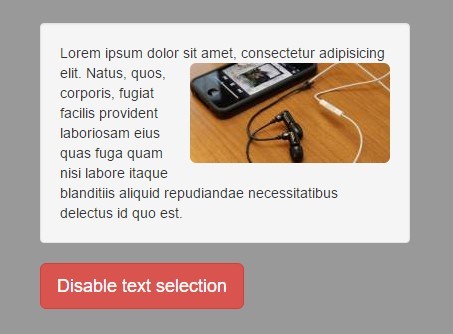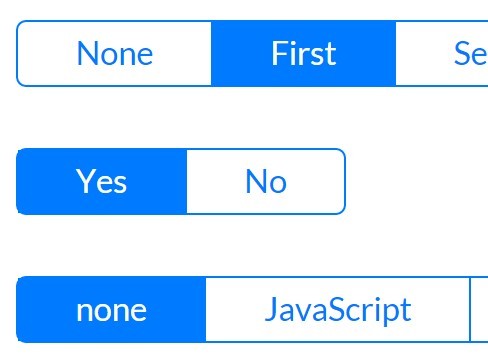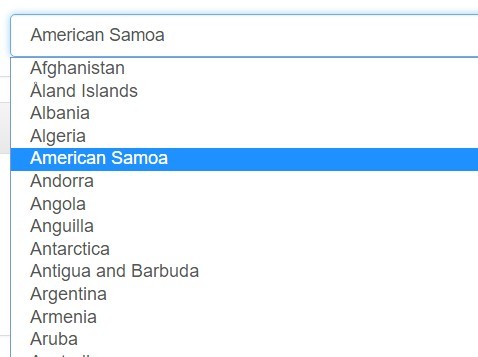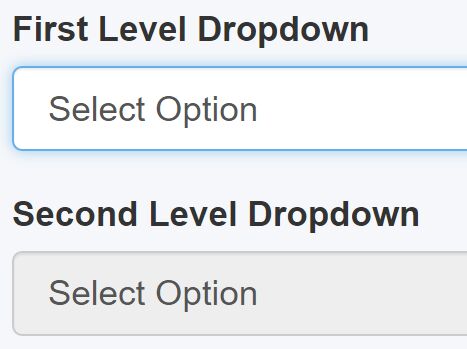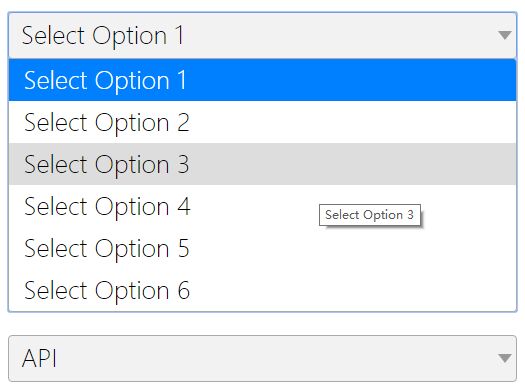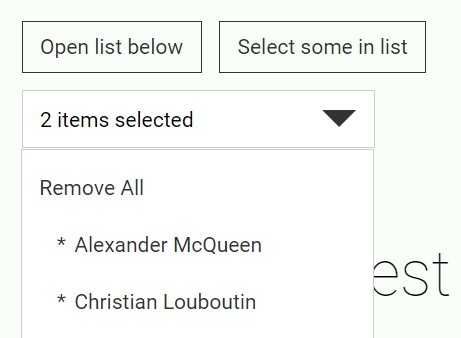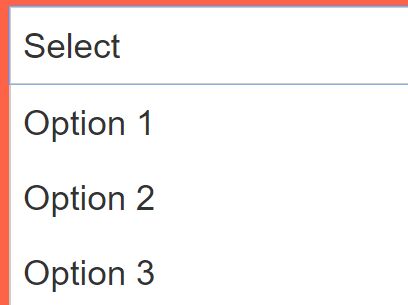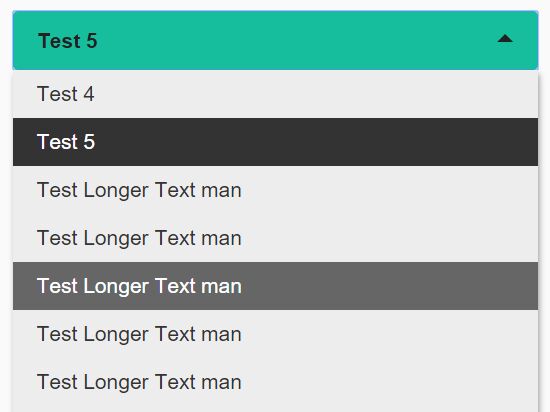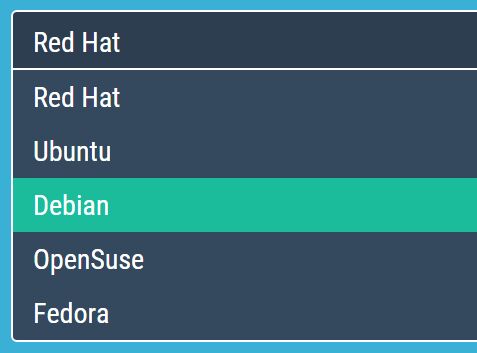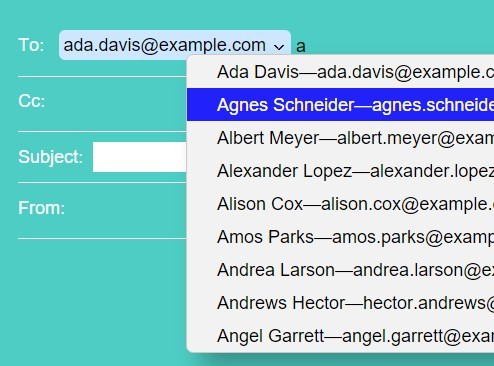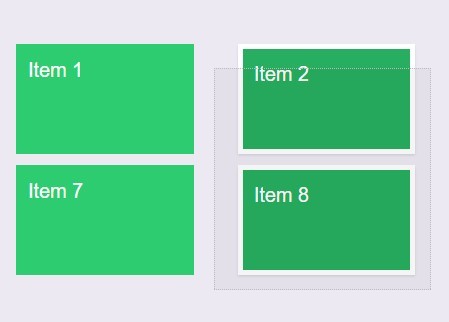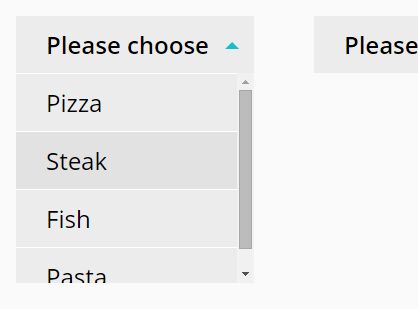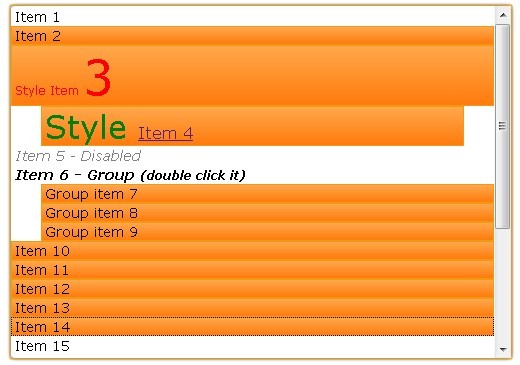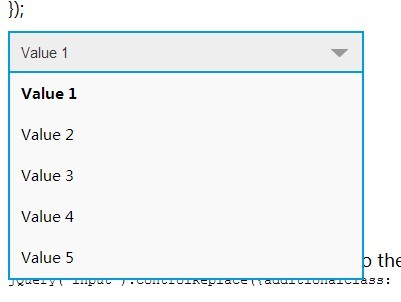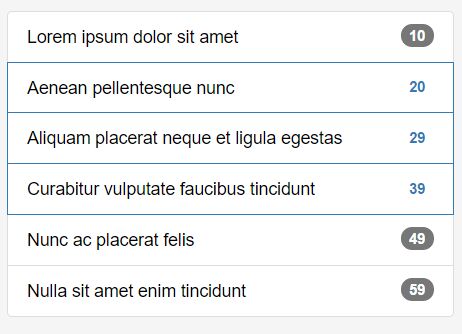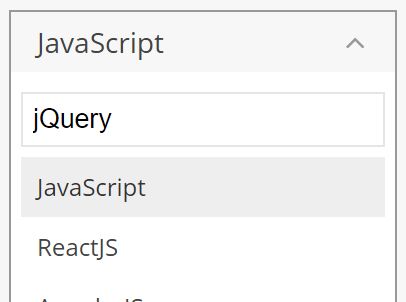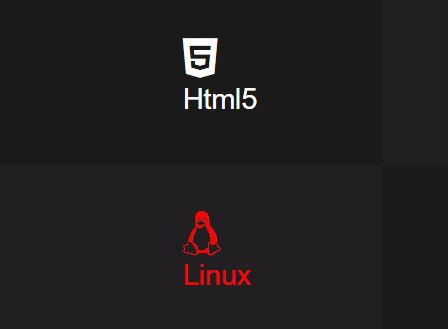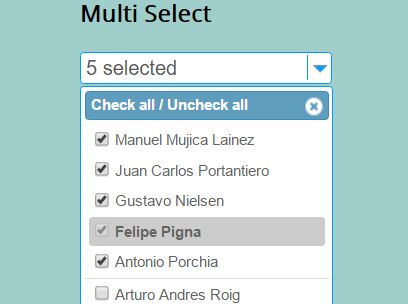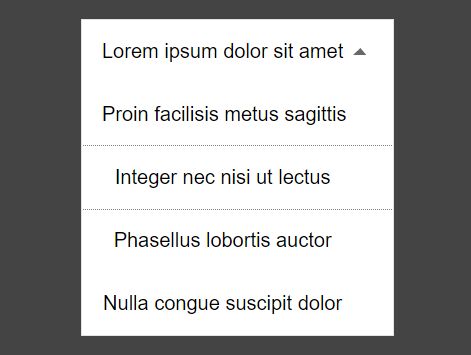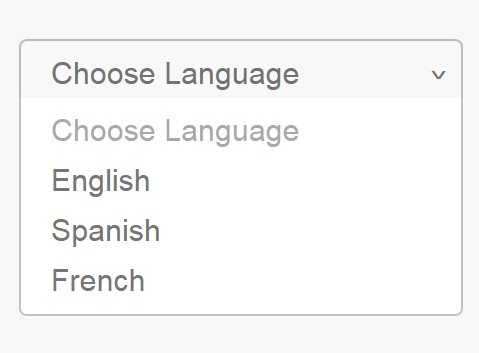jquery.fancyspinbox
This lightweight jQuery plugin turns a select dropdown into a spinbox with up and down arrows (and an optional dropdown menu), a simple flat design and items sliding into view as you select them. It uses CSS transitions with a jQuery fallback and is accessible to keyboards and screen readers.
You can see a demo here.
This plugin is under development. A To Do list might include:
- a
remove()function - support for disabled options
- a dropdown scrollbar in case of many options or limited height
Install
As you might have guessed, this depends on jQuery. Apart from that, all you need is jquery.fancyspinbox.js and the styles in jquery.fancyspinbox.css. If you want to style the Spinbox, I recommend tweaking the Sass file.
Install with Bower
$ bower install jquery.fancyspinbox Usage
The markup you need looks familiar:
<select id="my-menu"> <option value="apples">Apples</option> <option value="bananas" selected>Bananas</option> <option value="chocolate">Chocolate</option> </select>On clients without Javascript enabled, it will gracelessly degrade to an unstyled generic select field.
You initialize the plugin like this:
var myMenu = $('#my-menu').fancyspinbox();This returns the original select element which will stay in the DOM and which you can refer to as usual:
myMenu.on('change', function(){ console.log('You choose option nr. ' + this.selectedIndex + ' which has the value "' + this.value + '"'); });If you want to programatically change the selected Index, you should use the methods on the plugin object:
myMenu.data('fancyspinbox').select(1); // Select the second item in the listYou can also give it a spin:
// Those return the new selected index and `false` if it's the end of the list. myMenu.data('fancyspinbox').up(); myMenu.data('fancyspinbox').down();The add() method lets you add items dynamically. The value argument is optional.
myMenu.data('fancyspinbox').add('text', 'value');If you need to access the spinbox element, use the element object.
myMenu.data('fancyspinbox').element.css({'border-color': 'red'});HTML in items
Unlike standard <option> options, fancyspinbox options can contain HTML. Just set a data-text attribute.
<select id="my-menu"> <option value="apples" data-text="some <strong>really tasty</strong> apples">some really tasty apples</option> <option value="bananas">Bananas</option> <option value="chocolate">Chocolate</option> </select>Options
You can pass options as you initialize the plugin:
$('#my-menu').fancyspinbox({ cycle: true, items: [ {value: 'grapes', text: 'Sweet grapes'}, {value: 'potatoes', text: '<strong>Hot</strong> potatoes'} ] });Here is a list of the options available:
| Property | Default value | Description |
|---|---|---|
items | [] | An array of items to add to the list on initialisation. Items can be strings or objects like {'value': 'foo', 'text': 'bar'} |
spinButtons | true | Display spin buttons. |
dropdownButton | false | Display a dropdown button. Overrides the spinButtons option and sets dropdown to true. |
dropdown | true | Display the dropdown. |
cycle | false | Cycle through the items, don't stop at the end of the list. |
scroll | true | Animate the spinbox. |
scrollDuration | 300 | Duration of the scroll transition. |
flipSpinDirection | false | Flip the spin button's direction. |
focusOnSpin | false | Give the focus to the spinbox if a spin button is clicked. |