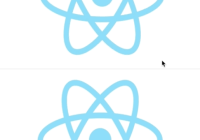React on screen 



Demo
View the demo.
Installation
$ npm install --save react-on-screen $ yarn add react-on-screen A UMD build is also available :
<script src="./dist/ReactOnScreen.min.js"></script>Usage
Simple
import React from 'react'; import TrackVisibility from 'react-on-screen'; const ComponentToTrack = ({ isVisible }) => { const style = { background: isVisible ? 'red' : 'blue' }; return <div style={style}>Hello</div>; } const YourApp = () => { return ( {/* Some Stuff */} <TrackVisibility> <ComponentToTrack /> </TrackVisibility> {/* Some Stuff */} ); }Using a render props
You can use a render props is you want to !
const YourApp = () => { return ( <TrackVisibility> {({ isVisible }) => isVisible && <ComponentToTrack />} </TrackVisibility> ); }Track the visibility only once
For many cases you may want to track the visibility only once. This can be done simply as follow :
const YourApp = () => { return ( <TrackVisibility once> <ComponentToTrack /> </TrackVisibility> ); }Defining offset
Using offset props can be usefull if you want to lazy load an image for instance.
const YourApp = () => { return ( <TrackVisibility offset={1000}> {({ isVisible }) => isVisible ? <ComponentToTrack /> : <Loading />} </TrackVisibility> ); }Partial visibility
You may want to consider that a component is visible as soon as a part of the component is visible on screen. You can use the partialVisibility props for that.
const YourApp = () => { return ( <TrackVisibility partialVisibility> {({ isVisible }) => <ComponentToTrack />} </TrackVisibility> ); }Use the html tag of your choice
const YourApp = () => { return ( <TrackVisibility partialVisibility tag="h1"> {({ isVisible }) => <ComponentToTrack />} </TrackVisibility> ); }Api
| props | type | default | description |
|---|---|---|---|
| once | bool | false | If set to true track the visibility only once and remove the event listeners |
| throttleInterval | int | 150 | Tweak the event listeners. See David Corbacho's article |
| children | React Components | - | Can be one or many react components |
| style | object | - | Style attributes |
| className | string | - | Css classes |
| offset | number | 0 | Allows you to specify how far left or above of the viewport you want to set isVisible to true |
| partialVisibility | bool | false | Set isVisible to true on element as soon as any part is in the viewport |
| tag | string | div | Allows specifying html tag of your choice |
Contributions
Any contributions is welcome !
- Develop:
$ yarn start - Lint :
$ yarn lint - Test :
$ yarn test - Build :
$ yarn build // will lint and run test before
License
Licensed under MIT