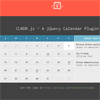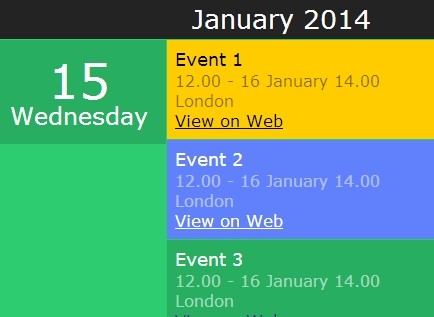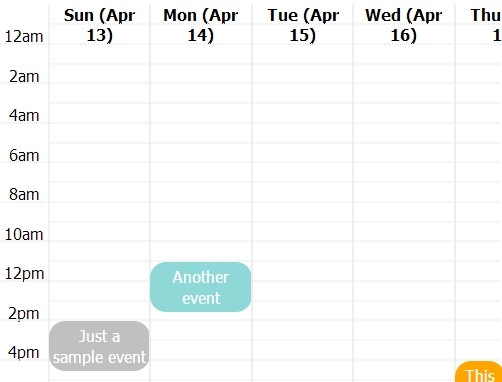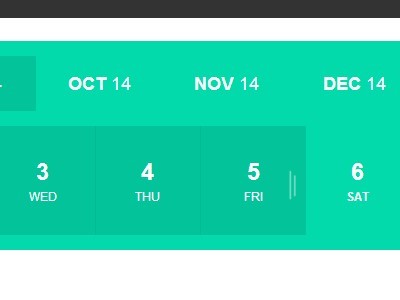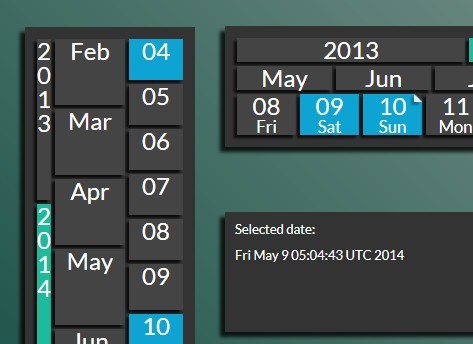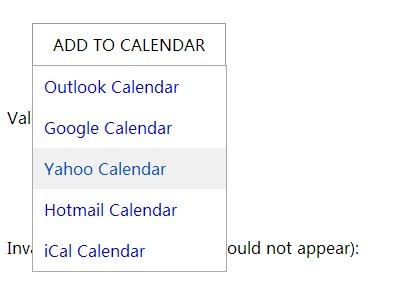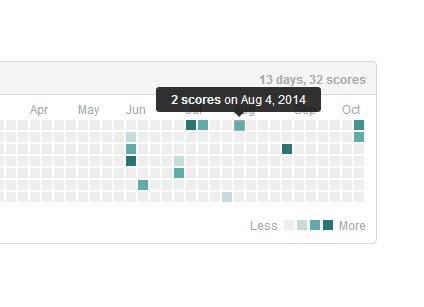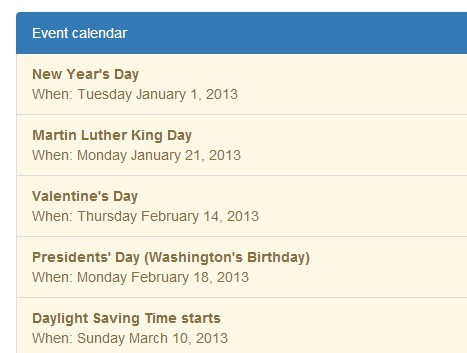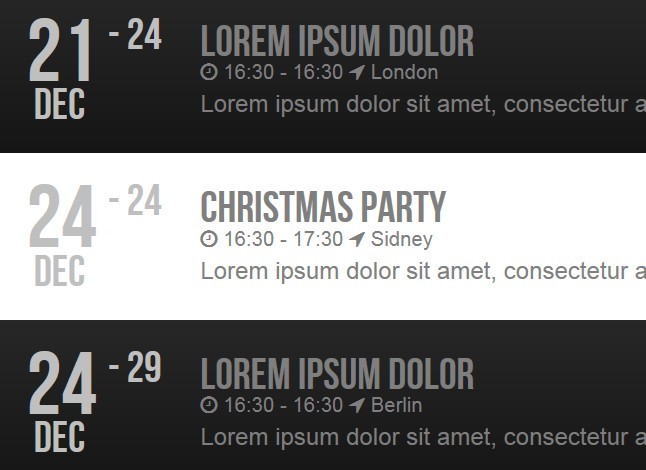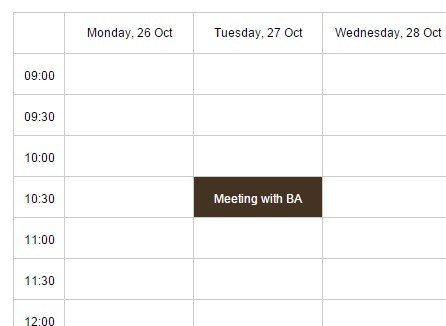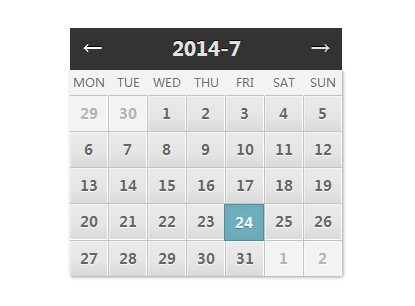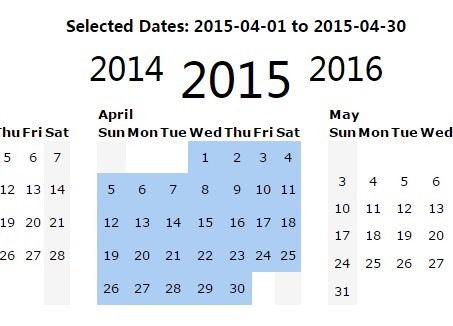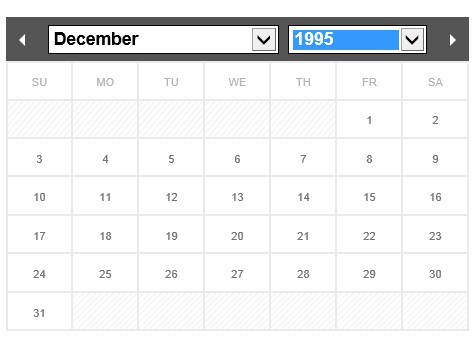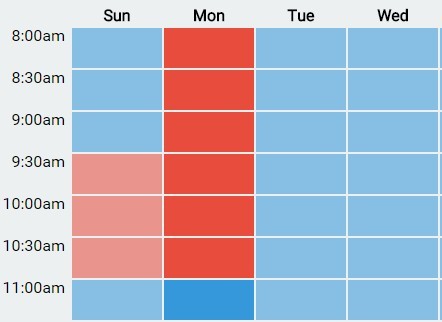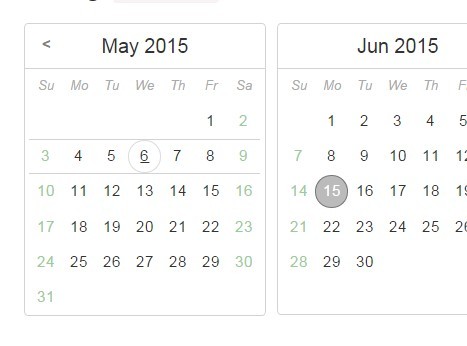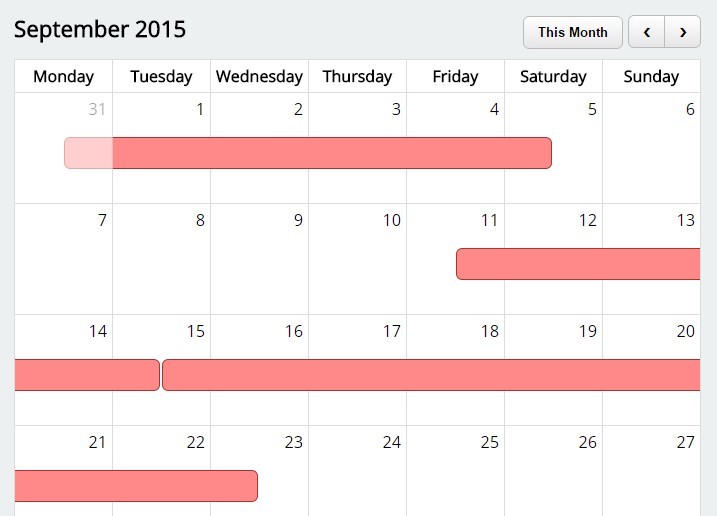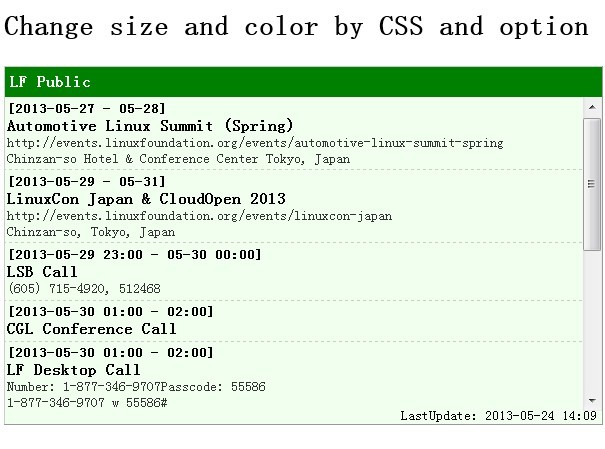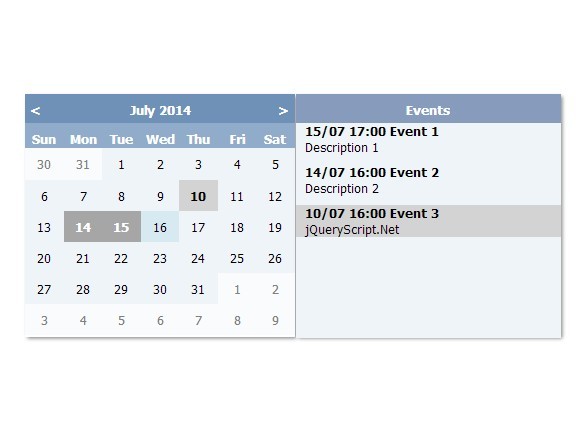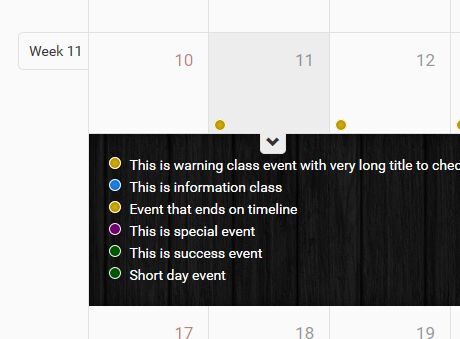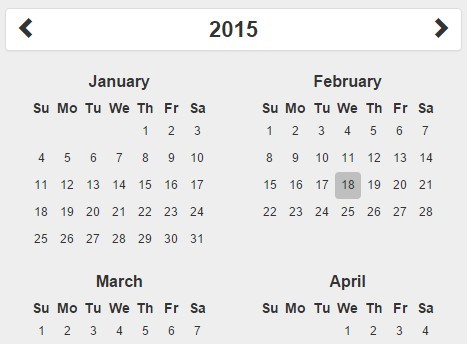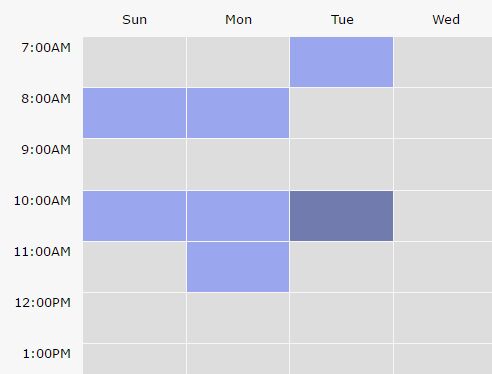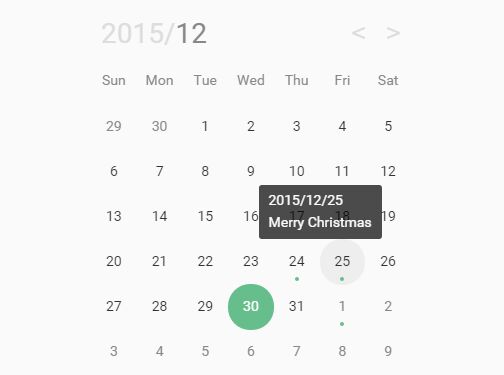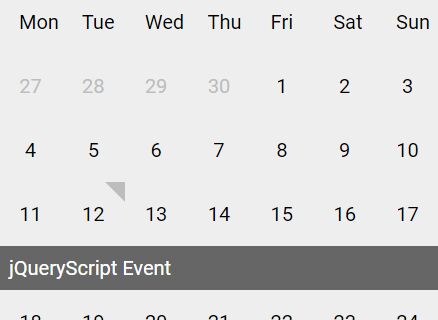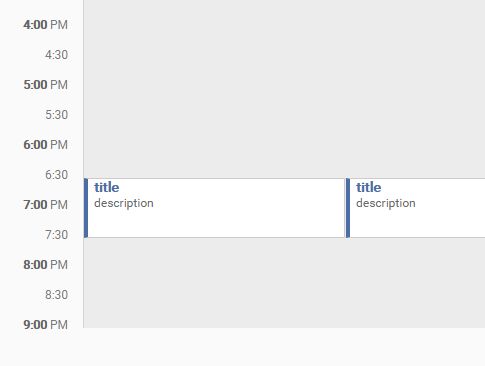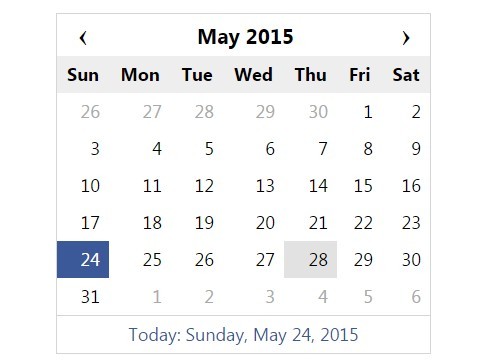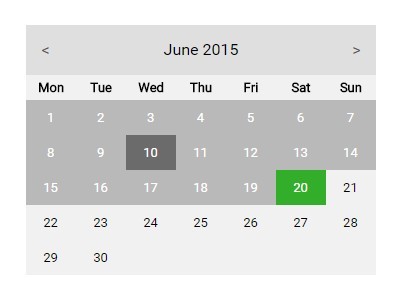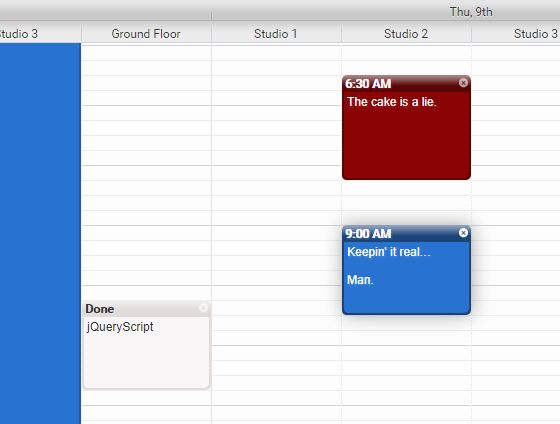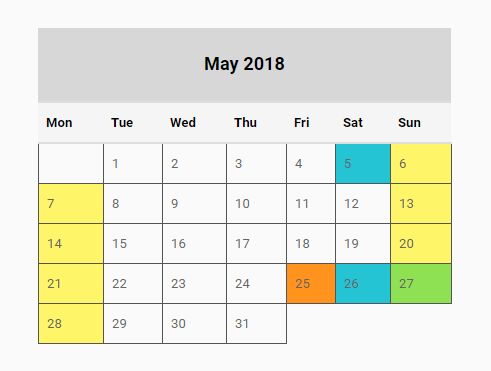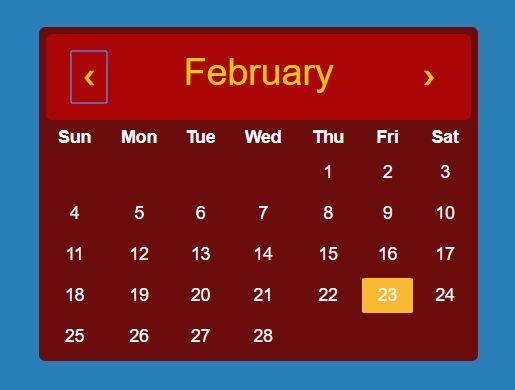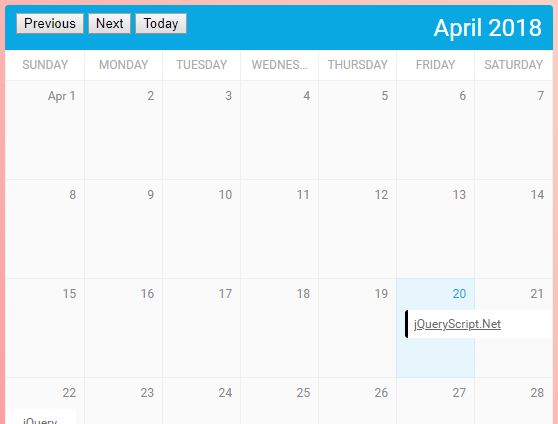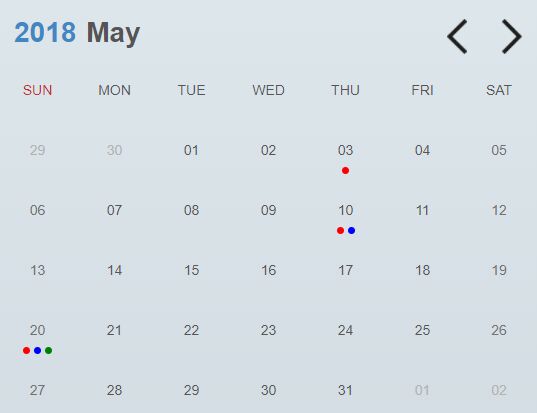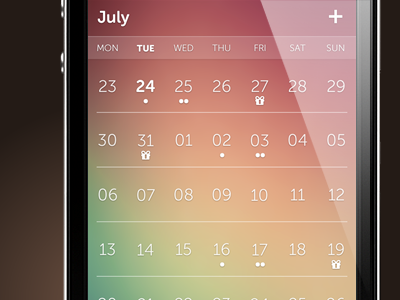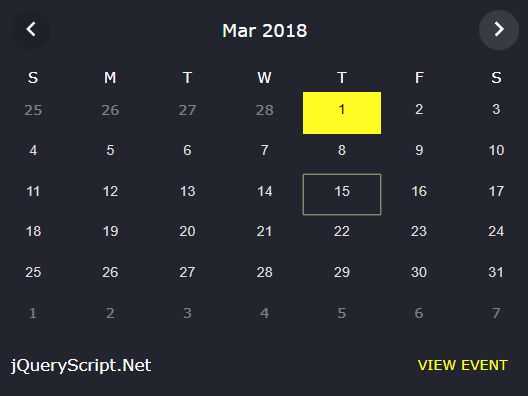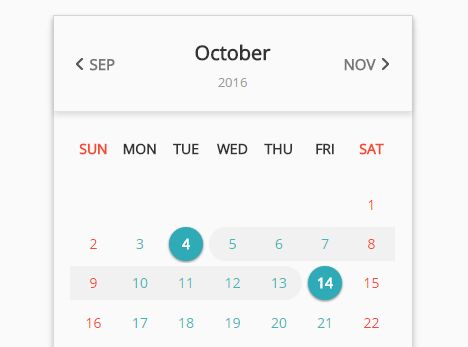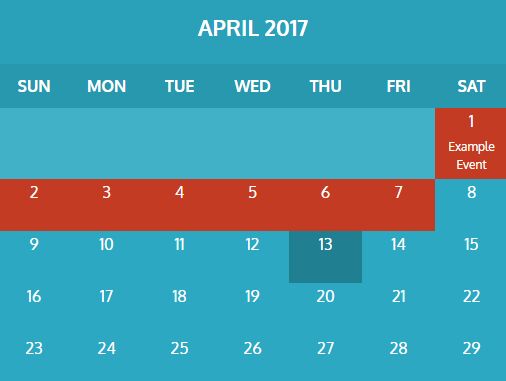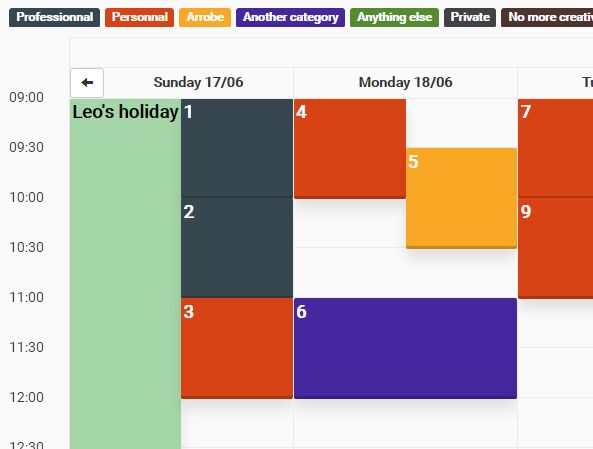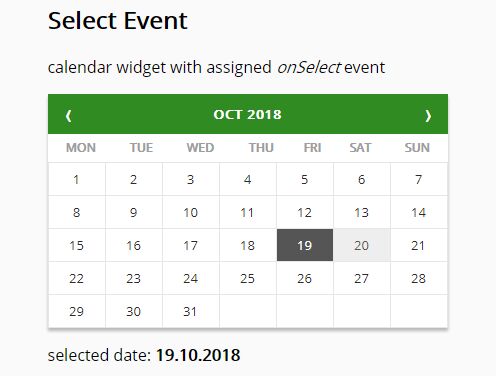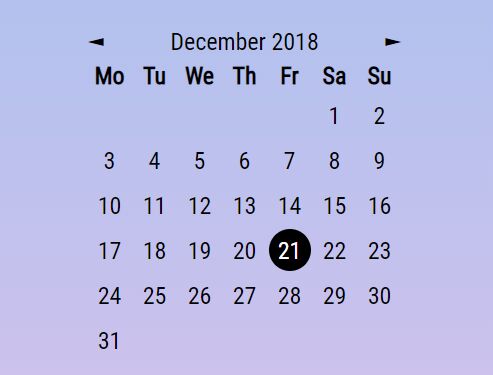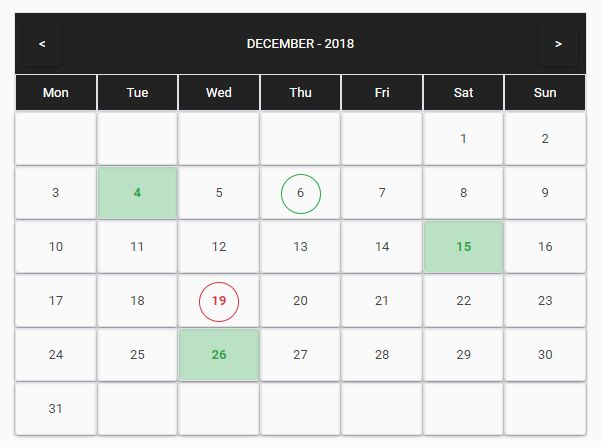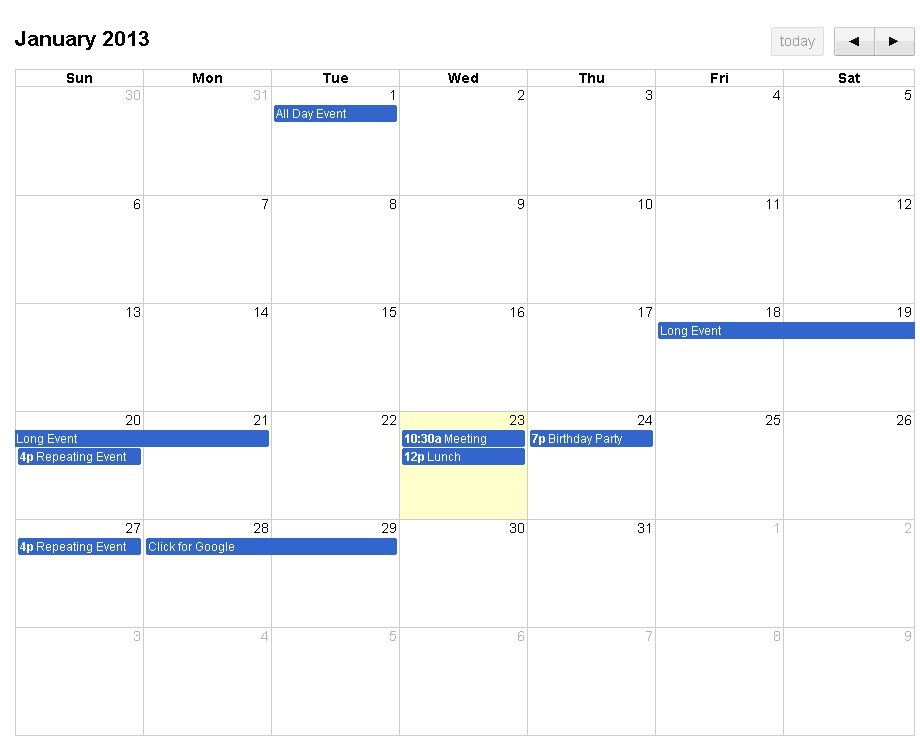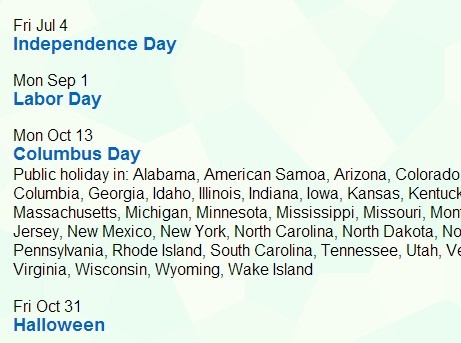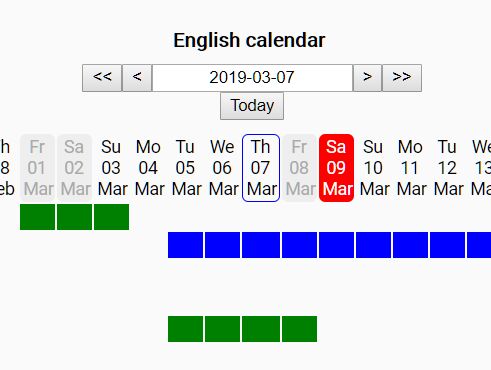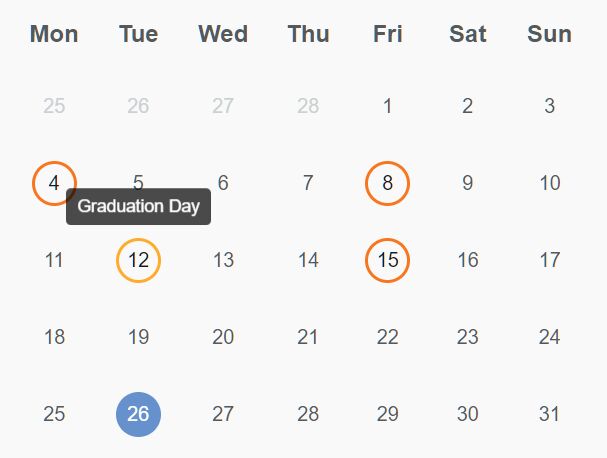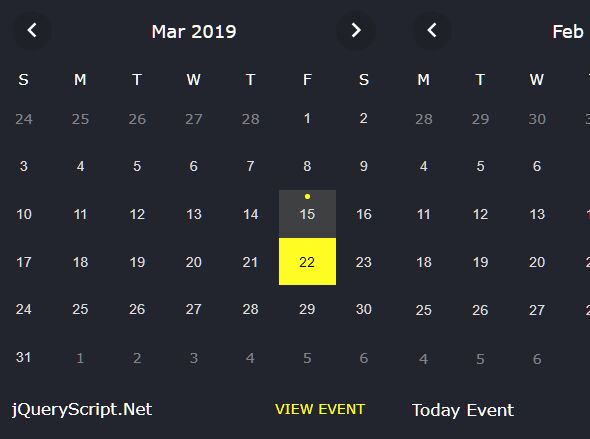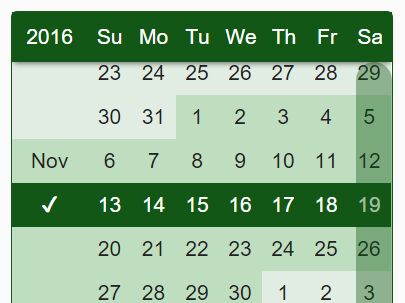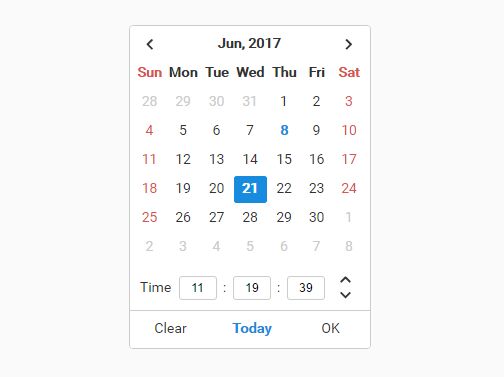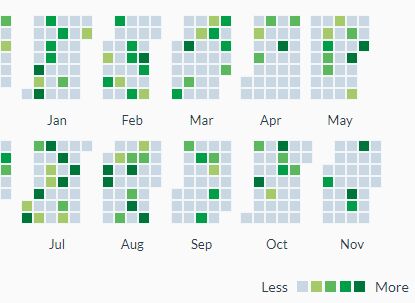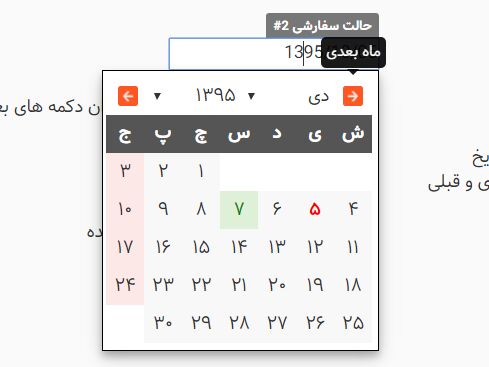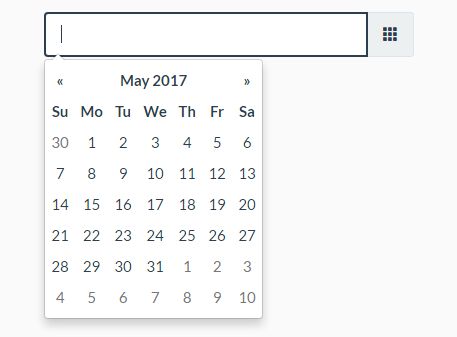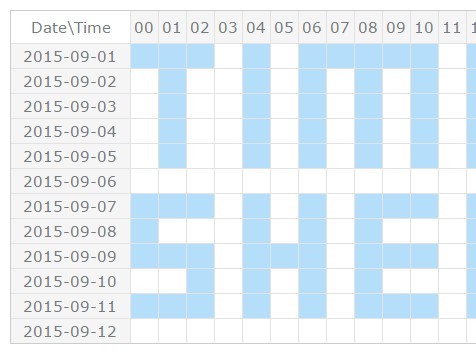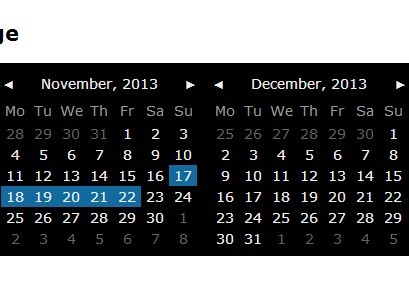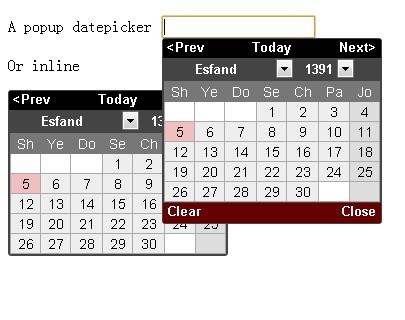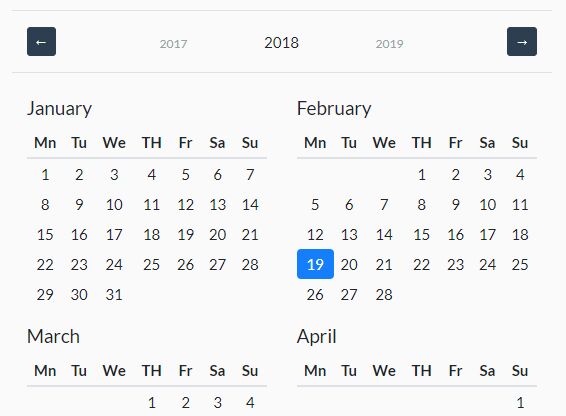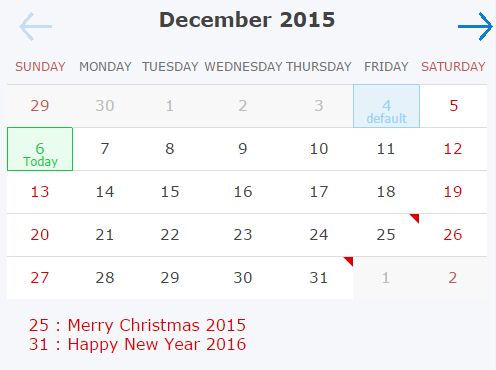CLNDR.js
CLNDR is a jQuery calendar plugin. It was created -- you've heard this before -- out of frustration with the lack of truly dynamic front-end calendar plugins out there.
See a demo: kylestetz.github.io/CLNDR/
Download
- Development: clndr.js
- Production: clndr.min.js
Returning to grab a new version? Have a look at the CHANGELOG.md file.
If you'd like to run some tests in a particular browser or environment, tests/test.html contains a list of basic functionality tests. When contributing, please run these (and add to them when appropriate) before submitting a pull request or issue!
Dependencies
jQuery and Moment.js are depended upon. By default CLNDR tries to use Underscore.js's _.template() function, however if you specify a custom rendering function (see documentation below) Underscore will not be used at all.
Because their APIs are the same, Lo-Dash's _.template() function will work as well! Just include Lo-Dash instead of Underscore.
Using Bower
You can install CLNDR via Bower:
bower install clndrUnderscore is not installed by default. This allows you to use whichever templating engine you want to. If you want to use the default template option with Underscore, just install it as a dependency of your project: bower install underscore.
CLNDR Using Angular
If you want to integrate clndr into an angular.js site, get started with this directive: angular-clndr.
CLNDR Using Rails
If you're building a rails application you may be interested in this gem by @sedx: clndr-rails.
Introduction: You Write The Markup
There are wonderful and feature-rich calendar modules out there and they all suffer the same problem: they give you markup (and often a good heap of JS) that you have to work with and style. This leads to a lot of hacking, pushing, pulling, and annoying why-can't-it-do-what-I-want scenarios.
CLNDR doesn't generate markup (well, it has some reasonable defaults, but that's an aside). Instead, CLNDR asks you to create a template and in return it supplies your template with a great set of objects that will get you up and running in a few lines.
The 'Days' Array
Here's a typical CLNDR template. It's got a controller section and a grid section.
<div class="clndr-controls"> <div class="clndr-previous-button">‹</div> <div class="month"><%= month %></div> <div class="clndr-next-button">›</div> </div> <div class="clndr-grid"> <div class="days-of-the-week"> <% _.each(daysOfTheWeek, function (day) { %> <div class="header-day"><%= day %></div> <% }); %> <div class="days"> <% _.each(days, function (day) { %> <div class="<%= day.classes %>"><%= day.day %></div> <% }); %> </div> </div> </div>The days array contains most of the stuff we need to make a calendar. Its structure looks like this:
{ day: 5, events: [], classes: "day", date: moment("2015-12-31") }This makes quick work of generating a grid. days.classes contains extra classes depending on the circumstance: if a given day is today, 'today' will show up, as well as an 'event' class when an event lands on that day.
Pass In Your Events
CLNDR accepts events as an array of objects:
events = [ { date: "YYYY-MM-DD or some other ISO Date format", and: "anything else" } ]CLNDR looks through the objects in your events array for a date field unless you specify otherwise using the dateParameter option. In your template the days array will auto-magically contain these event objects in their entirety. See the examples for a demonstration of how events populate the days array.
Usage
CLNDR leans on the awesome work done in Underscore and moment. These are requirements unless you are using a different rendering engine, in which case Underscore is not a requirement). Do be sure to include them in your <head> before clndr.js. It is a jQuery plugin, so naturally you'll need that as well.
The bare minimum (CLNDR includes a default template):
$('.parent-element').clndr();With all of the available options:
$('.parent-element').clndr({ // The template: this could be stored in markup as a // <script type="text/template"></script> // or pulled in as a string template: clndrTemplate, // Determines which month to start with using either a date string or a // moment object. startWithMonth: "YYYY-MM-DD" or moment(), // Start the week off on Sunday (0), Monday (1), etc. Sunday is the default. // WARNING: if you are dealing with i18n and multiple languages, you // probably don't want this! See the "Internationalization" section below // for more. weekOffset: 0, // An array of day abbreviation labels. If you have moment.js set to a // different language, it will guess these for you! If for some reason that // doesn't work, use this... // WARNING: if you are dealing with i18n and multiple languages, you // probably don't want this! See the "Internationalization" section below // for more. daysOfTheWeek: ['Su', 'Mo', 'Tu', 'We', 'Th', 'Fr', 'Sa'], // The target classnames that CLNDR will look for to bind events. // these are the defaults. targets: { day: 'day', empty: 'empty', nextButton: 'clndr-next-button', todayButton: 'clndr-today-button', previousButton: 'clndr-previous-button', nextYearButton: 'clndr-next-year-button', previousYearButton: 'clndr-previous-year-button', }, // Custom classes to avoid styling issues. pass in only the classnames that // you wish to override. These are the defaults. classes: { past: "past", today: "today", event: "event", selected: "selected", inactive: "inactive", lastMonth: "last-month", nextMonth: "next-month", adjacentMonth: "adjacent-month", }, // Click callbacks! The keyword 'this' is set to the clndr instance in all // callbacks. clickEvents: { // Fired whenever a calendar box is clicked. Returns a 'target' object // containing the DOM element, any events, and the date as a moment.js // object. click: function (target) {...}, // Fired when a user goes to the current month and year. Returns a // moment.js object set to the correct month. today: function (month) {...}, // Fired when a user goes forward a month. Returns a moment.js object // set to the correct month. nextMonth: function (month) {...}, // Fired when a user goes back a month. Returns a moment.js object set // to the correct month. previousMonth: function (month) {...}, // Fires any time the month changes as a result of a click action. // Returns a moment.js object set to the correct month. onMonthChange: function (month) {...}, // Fired when the next year button is clicked. Returns a moment.js // object set to the correct month and year. nextYear: function (month) {...}, // Fired when the previous year button is clicked. Returns a moment.js // object set to the correct month and year. previousYear: function (month) {...}, // Fires any time the year changes as a result of a click action. If // onMonthChange is also set, it is fired BEFORE onYearChange. Returns // a moment.js object set to the correct month and year. onYearChange: function (month) {...}, // Fired when a user goes forward a period. Returns moment.js objects // for the updated start and end date. nextInterval: function (start, end) {...}, // Fired when a user goes back an interval. Returns moment.js objects for // the updated start and end date. previousInterval: function (start, end) {...}, // Fired whenever the time period changes as configured in lengthOfTime. // Returns moment.js objects for the updated start and end date. onIntervalChange: function (start, end) {...} }, // Use the 'touchstart' event instead of 'click' useTouchEvents: false, // This is called only once after clndr has been initialized and rendered. // use this to bind custom event handlers that don't need to be re-attached // every time the month changes (most event handlers fall in this category). // Hint: this.element refers to the parent element that holds the clndr, // and is a great place to attach handlers that don't get tossed out every // time the clndr is re-rendered. ready: function () { }, // A callback when the calendar is done rendering. This is a good place // to bind custom event handlers (also see the 'ready' option above). doneRendering: function () {...}, // An array of event objects events: [], // If you're supplying an events array, dateParameter points to the field // in your event object containing a date string. It's set to 'date' by // default. dateParameter: 'date', // CLNDR can accept events lasting more than one day! just pass in the // multiDayEvents option and specify what the start and end fields are // called within your event objects. See the example file for a working // instance of this. multiDayEvents: { endDate: 'endDate', startDate: 'startDate', // If you also have single day events with a different date field, // use the singleDay property and point it to the date field. singleDay: 'date' }, // Show the dates of days in months adjacent to the current month. Defaults // to true. showAdjacentMonths: true, // When days from adjacent months are clicked, switch the current month. // fires nextMonth/previousMonth/onMonthChange click callbacks. defaults to // false. adjacentDaysChangeMonth: false, // Always make the calendar six rows tall (42 days) so that every month has // a consistent height. defaults to 'false'. forceSixRows: null, // Set this to true, if you want the plugin to track the last clicked day. // If trackSelectedDate is true, "selected" class will always be applied // only to the most recently clicked date; otherwise - selectedDate will // not change. trackSelectedDate: false, // Set this, if you want a date to be "selected" (see classes.selected) // after plugin init. Defualts to null, no initially selected date. selectedDate: null, // Set this to true if you don't want `inactive` dates to be selectable. // This will only matter if you are using the `constraints` option. ignoreInactiveDaysInSelection: null, // CLNDR can render in any time interval! // You can specify if you want to render one or more months, or one ore more // days in the calendar, as well as the paging interval whenever forward or // back is triggered. If both months and days are null, CLNDR will default // to the standard monthly view. lengthOfTime: { // Set to an integer if you want to render one or more months, otherwise // leave this null months: null, // Set to an integer if you want to render one or more days, otherwise // leave this null. Setting this to 14 would render a 2-week calendar. days: null, // This is the amount of months or days that will move forward/back when // paging the calendar. With days=14 and interval=7, you would have a // 2-week calendar that pages forward and backward 1 week at a time. interval: 1 }, // Any other data variables you want access to in your template. This gets // passed into the template function. extras: {}, // If you want to use a different templating language, here's your ticket. // Precompile your template (before you call clndr), pass the data from the // render function into your template, and return the result. The result // must be a string containing valid markup. The keyword 'this' is set to // the clndr instance in case you need access to any other properties. // More under 'Template Rendering Engine' below. render: function (data) { return '<div class="html data as a string"></div>'; }, // If you want to prevent the user from navigating the calendar outside // of a certain date range (e.g. if you are making a datepicker), specify // either the startDate, endDate, or both in the constraints option. You // can change these while the calendar is on the page... See documentation // below for more on this! constraints: { startDate: '2017-12-22', endDate: '2018-01-09' }, // Optionally, you can pass a Moment instance to use instead of the CLNDR settings. // If you use moment you shouldn't use weekOffset and daysOfTheWeek // See https://github.com/kylestetz/CLNDR#internationalization for more information moment: null });All of the things you have access to in your template:
// An array of day-of-the-week abbreviations, shifted as requested using the // weekOffset parameter. daysOfTheWeek: ['S', 'M', 'T', etc...] // The number of 7-block calendar rows, in the event that you want to do some // looping with it numberOfRows: 5 // The days array, documented in more detail above days: [{ day, classes, id, events, date }] // The month name- don't forget that you can do things like // month.substring(0, 1) and month.toLowerCase() in your template month: "May" // The year that the calendar is currently focused on year: "2013" // All of the events happening this month. This will be empty of the // lengthOfTime config option is set. eventsThisMonth: [] // All of the events happening last month. This is only set if // showAdjacementMonths is true. eventsLastMonth: [] // All of the events happening next month. This is only set if // showAdjacementMonths is true. eventsNextMonth: [] // If you specified a custom lengthOfTime, you will have these instead. intervalEnd: (moment object) intervalStart: (moment object) eventsThisInterval: [] // Anything you passed into the 'extras' property when creating the clndr extras: {}Multi-day Events
CLNDR accepts events lasting more than one day. You just need to tell it how to access the start and end dates of your events:
var lotsOfEvents = [ { end: '2013-11-08', start: '2013-11-04', title: 'Monday to Friday Event' }, { end: '2013-11-20', start: '2013-11-15', title: 'Another Long Event' } ]; $('#calendar').clndr({ events: lotsOfEvents, multiDayEvents: { endDate: 'end', startDate: 'start' } });When looping through days in my template, 'Monday to Friday Event' will be passed to every single day between the start and end date. See index.html in the example folder for a demo of this feature.
Mixing Multi- and Single-day Events
If you also have single-day events mixed in with different date fields, as of clndr v1.2.7 you can specify a third property of multiDayEvents called singleDay that refers to the date field for a single-day event.
var lotsOfMixedEvents = [ { end: '2015-11-08', start: '2015-11-04', title: 'Monday to Friday Event' }, { end: '2015-11-20', start: '2015-11-15', title: 'Another Long Event' }, { title: 'Birthday', date: '2015-07-16' } ]; $('#calendar').clndr({ events: lotsOfEvents, multiDayEvents: { endDate: 'end', singleDay: 'date', startDate: 'start' } }); Custom Classes
The classes that get added to a day object automatically can be customized to avoid styling conflicts. The classes option accepts today, event, past, lastMonth, nextMonth, adjacentMonth, and inactive. Pass in only the classnames you wish to override and the rest will be set to their defaults.
In this example we create a my- namespace for all of the classes:
clndr.customClasses = $('#custom-classes').clndr({ classes: { past: "my-past", today: "my-today", event: "my-event", inactive: "my-inactive", lastMonth: "my-last-month", nextMonth: "my-next-month", adjacentMonth: "my-adjacent-month" } });To configure the day, empty, and next/previous/today/etc. button classes, use the targets option documented in the usage section.
Constraints & Datepickers
If you are making a datepicker or you'd just like to prevent users from nexting all the way to 2034 in your calendar, you can pass a constraints option with startDate, endDate, or both specified:
$('#calendar').clndr({ constraints: { endDate: '2015-07-16', startDate: '2015-05-06' } });Now your calendar's next and previous buttons will only work within this date range. When they become disabled they will have the class 'inactive', which you can use to gray them out or add gif flames or whatever.
The days in your grid that are outside of the range will also have the inactive class. This means that you will want to add a click callback and check for whether or not a day has the class inactive. It will look like this:
$('#calendar').clndr({ constraints: { endDate: '2015-07-16', startDate: '2015-05-06' }, clickEvents: { click: function (target) { if (!$(target.element).hasClass('inactive')) { console.log('You picked a valid date!'); } else { console.log('That date is outside of the range.'); } } } });The constraints can be updated at any time via clndr.options.constraints. If you make a change, call render() afterwards so that clndr can update your interface with the appropriate classes.
myCalendar.options.constraints.startDate = '1999-12-31'; myCalendar.render();Make sure the startDate comes before the endDate!
Returning the Instance / Public API
It's possible to save the clndr object in order to call it from JS later. There are functions to increment or set the month or year. You can also provide a new events array.
// Create a CLNDR and save the instance as myCalendar var myCalendar = $('#myCalendar').clndr(); // Go to the next month myCalendar.forward(); // Go to the previous month myCalendar.back(); // Set the month using a number from 0-11 or a month name myCalendar.setMonth(0); myCalendar.setMonth('February'); // Go to the next year myCalendar.nextYear(); // Go to the previous year myCalendar.previousYear(); // Set the year myCalendar.setYear(1997); // Go to today: myCalendar.today(); // Overwrite the extras. Note that this triggers a re-render of the calendar. myCalendar.setExtras(newExtras); // Change the events. Note that this triggers a re-render of the calendar. myCalendar.setEvents(newEventsArray); // Add events. Note that this triggers a re-render of the calendar. myCalendar.addEvents(additionalEventsArray); // Remove events. All events for which the passed in function returns true will // be removed from the calendar. Note that this triggers a re-render of the // calendar. myCalendar.removeEvents(function (event) { return event.id == idToRemove; }); // Destroy the clndr instance. This will empty the DOM node containing the // calendar. myCalendar.destroy();If you are taking advantage of the onMonthChange and onYearChange callbacks, you might want them to fire whenver you call setMonth, setYear, forward, back, etc. Just pass in an object as an argument with withCallbacks: true like this:
// Month will be set to February and then onMonthChange will be fired. myCalendar.setMonth("February", { withCallbacks: true }); // Month will increment and onMonthChange, and possibly onYearChange, will be // fired. myCalendar.next({ withCallbacks: true });Template Requirements
CLNDR is structured so that you don't really need anything in your template.
<% _.each(days, function (day) { %> <div class='<%= day.classes %>'><%= day.day %></div> <% }); %>Currently CLNDR sets the class on a day to 'calendar-day-2013-05-30' and uses it to determine the date when a user clicks on it. Thus, click events will only work if days.classes is included in your day element's class attribute as seen above.
Configuration
Template Rendering Engine
You can pass in a render function as an option, for example:
var precompiledTemplate = myRenderingEngine.template($('#my-template').html()); $('#my-calendar').clndr({ render: function (data) { return precompiledTemplate(data); } });Where the function must return the HTML result of the rendering operation. In this case you would precompile your template elsewhere in your code, since CLNDR only cares about your template if it's going to use Underscore.
If you are using your own render method, Underscore is NOT a dependency of this plugin.
CLNDR has been tested successfully with doT.js, Hogan.js, Handlebars.js, Mustache.js, and Knockout.js. Please get in touch if you have success with other languages and they will be documented here.
Here's an example using doT.js...
The markup:
<script id="dot-template" type="text/template"> <div class="clndr-controls"> <div class="clndr-previous-button">‹</div> <div class="month">{{= it.month }}</div> <div class="clndr-next-button">›</div> </div> <div class="clndr-grid"> <div class="days-of-the-week"> {{~it.daysOfTheWeek :day:index}} <div class="header-day">{{= day }}</div> {{~}} <div class="days"> {{~it.days :day:index}} <div class="{{= day.classes }}">{{= day.day }}</div> {{~}} </div> </div> </div> </script>The Javascript:
var clndrTemplate = doT.template($('#dot-template').html()); $('#calendar').clndr({ render: function (data) { return clndrTemplate(data); } });Here's an example using Mustache.js...
The markup:
<script type="x-tmpl-mustache" id="calendar-tmpl"> <div class="controls"> <span class="clndr-previous-button">prev</span> <span class="month">{{month}}</span> <span class="year">{{year}}</span> <span class="clndr-next-button">next</span> </div> <div class="days-container"> <div class="days"> <div class="headers"> {{#daysOfTheWeek}} <div class="day-header">{{.}}</div> {{/daysOfTheWeek}} </div> {{#days}} <div class="{{classes}}" id="{{id}}">{{day}}</div> {{/days}} </div> </div> </script>The Javascript:
$('#calendar').clndr({ render: function (data) { return Mustache.render($('#calendar-tmpl').html(), data); }, });Internationalization
CLNDR has support for internationalization insofar as Moment.js supports it. By configuring your Moment.js instance to a different language, which you can read more about here: i18n in Moment.js, you are configuring CLNDR as well.
If you would prefer to pass in a pre-configured instance of moment, you can do this by passing it in as the moment config option when initializing CLNDR:
// To change clndr to German use moment.local('de') moment.locale('de'); // Make sure that your locale is Working correctly console.log(moment().calendar()) // Returns "heute um 18:43 Uhr" $('#calendar').clndr({ // Pass the moment instance to use your language settings moment: moment });If you are using a moment.js language configuration in which weeks begin on a Monday (e.g. French), CLNDR will detect this automatically and there is no need to provide a weekOffset or a daysOfTheWeek array. If you want to reverse this behavior, there is a field in each moment.js language config file called dow which you can set to your liking.
The day of the week abbreviations are created automatically using moment.js's current language setting, however if this does not suit your needs you should override them using the daysOfTheWeek option. Make sure the array you provide begins on the same day of the week as your current language setting. Warning: using daysOfTheWeek and weekOffset in conjunction with different language settings is not recommended and may cause you headaches.
Underscore Template Delimiters
If you're not a fan of <% %> and <%= %> style delimiters you can provide Underscore.js with alternatives in the form of regular expressions. There are three delimiters...
interpolate, which outputs a string (this is <%= %> by default)
escape, for escaping HTML (this is <%- %> by default)
evaluate, for evaluating javascript (this is <% %> by default)
If you're more comfortable with Jinja2/Twig/Nunjucks style delimiters, simply call this before you instantiate your clndr:
// Switch to Jinja2/Twig/Nunjucks-style delimiters _.templateSettings = { escape: /\{\{\-(.+?)\}\}/g, evaluate: /\{\%(.+?)\%\}/g, interpolate: /\{\{(.+?)\}\}/g, };Internet Explorer Issues
If you're planning on supporting IE8 and below, you'll have to be careful about version dependencies. You'll need the jQuery 1.10.x branch for IE support, and if you're taking advantage of the constraints feature you'll need to use a version of moment.js <=2.1.0 or >=2.5.1.
Submitting Issues
GitHub issues and support tickets are to be submitted only for bugs. We sadly don't have the time or manpower to answer implementation questions, debug your application code, or anything that isn't directly related to a CLNDR bug :D There are many wonderful places to seek help, like Stack Overflow.