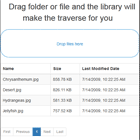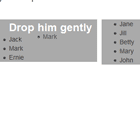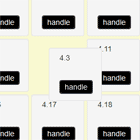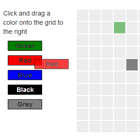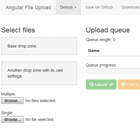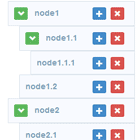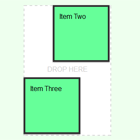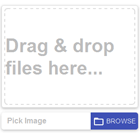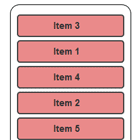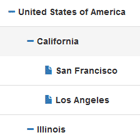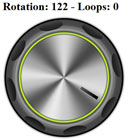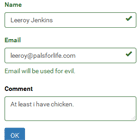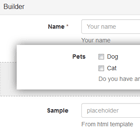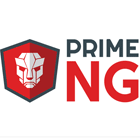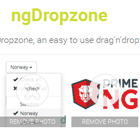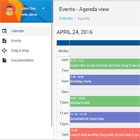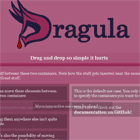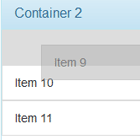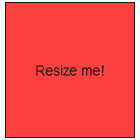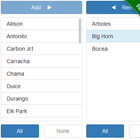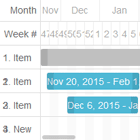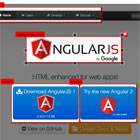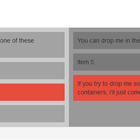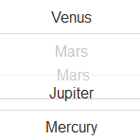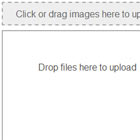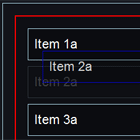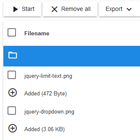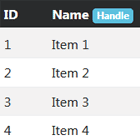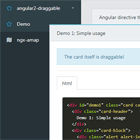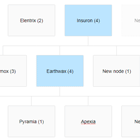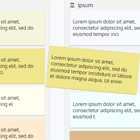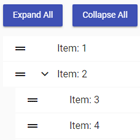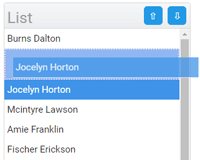Overview
An Angular 8 module for simple desktop file and folder drag and drop. This library does not need rxjs-compat.
For Angular 7, 6, 5 and 4 support please use older versions.
This library relies on HTML 5 File API thus IE and Safari are not supported
DEMO
You can check the DEMO of the library
Installation
npm install ngx-file-drop --saveUsage
Importing The 'ngx-file-drop' Module
import { BrowserModule } from '@angular/platform-browser'; import { NgModule } from '@angular/core'; import { FormsModule } from '@angular/forms'; import { HttpClientModule } from '@angular/common/http'; import { AppComponent } from './app.component'; import { NgxFileDropModule } from 'ngx-file-drop'; @NgModule({ declarations: [ AppComponent ], imports: [ BrowserModule, FormsModule, HttpClientModule, NgxFileDropModule ], providers: [], bootstrap: [AppComponent] }) export class AppModule { } Enabling File Drag
import { Component } from '@angular/core'; import { NgxFileDropEntry, FileSystemFileEntry, FileSystemDirectoryEntry } from 'ngx-file-drop'; @Component({ selector: 'demo-root', templateUrl: './app.component.html', styleUrls: ['./app.component.scss'] }) export class AppComponent { public files: NgxFileDropEntry[] = []; public dropped(files: NgxFileDropEntry[]) { this.files = files; for (const droppedFile of files) { // Is it a file? if (droppedFile.fileEntry.isFile) { const fileEntry = droppedFile.fileEntry as FileSystemFileEntry; fileEntry.file((file: File) => { // Here you can access the real file console.log(droppedFile.relativePath, file); /** // You could upload it like this: const formData = new FormData() formData.append('logo', file, relativePath) // Headers const headers = new HttpHeaders({ 'security-token': 'mytoken' }) this.http.post('https://mybackend.com/api/upload/sanitize-and-save-logo', formData, { headers: headers, responseType: 'blob' }) .subscribe(data => { // Sanitized logo returned from backend }) **/ }); } else { // It was a directory (empty directories are added, otherwise only files) const fileEntry = droppedFile.fileEntry as FileSystemDirectoryEntry; console.log(droppedFile.relativePath, fileEntry); } } } public fileOver(event){ console.log(event); } public fileLeave(event){ console.log(event); } } <div class="center"> <ngx-file-drop dropZoneLabel="Drop files here" (onFileDrop)="dropped($event)" (onFileOver)="fileOver($event)" (onFileLeave)="fileLeave($event)"> <ng-template ngx-file-drop-content-tmp let-openFileSelector="openFileSelector"> Optional custom content that replaces the the entire default content. <button type="button" (click)="openFileSelector()">Browse Files</button> </ng-template> </ngx-file-drop> <div class="upload-table"> <table class="table"> <thead> <tr> <th>Name</th> </tr> </thead> <tbody class="upload-name-style"> <tr *ngFor="let item of files; let i=index"> <td><strong>{{ item.relativePath }}</strong></td> </tr> </tbody> </table> </div> </div>Parameters
| Name | Description | Example |
|---|---|---|
| (onFileDrop) | On drop function called after the files are read | (onFileDrop)="dropped($event)" |
| (onFileOver) | On drop over function | (onFileOver)="fileOver($event)" |
| (onFileLeave) | On drop leave function | (onFileLeave)="fileLeave($event)" |
| accept | String of accepted formats | accept="png" |
| dropZoneLabel | Text to be displayed inside the drop box | dropZoneLabel="Drop files here" |
| dropZoneClassName | Custom style class name(s) to be used on the "drop-zone" area | dropZoneClassName="my-style" |
| contentClassName | Custom style class name(s) to be used for the content area | contentClassName="my-style" |
| [disabled] | Conditionally disable the dropzone | [disabled]="condition" |
| [showBrowseBtn] | Whether browse file button should be shown | [showBrowseBtn]="true" |
| browseBtnClassName | Custom style class name(s) to be used for the button | browseBtnClassName="my-style" |
| browseBtnLabel | The label of the browse file button | browseBtnLabel="Browse files" |
| multiple | Whether multiple or single files are accepted | multiple="true" |
License
Change Log
Donate Crypto
- Ethereum: 0x22d557543ba1f8ac1dadc4eec5ea1b9ae03e0da8
- Ripple: rJeJTHNyDkqurBBAAUzo4xhJyQo9mhTCJH