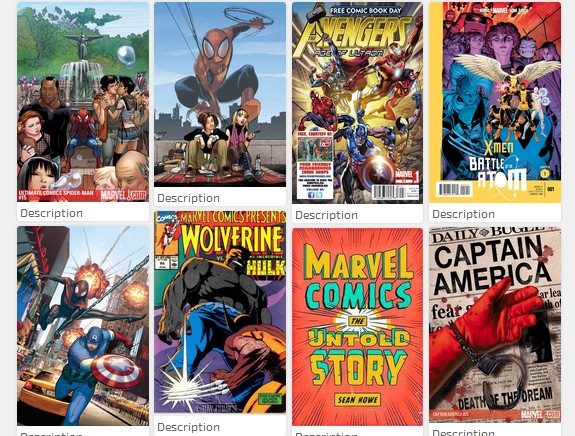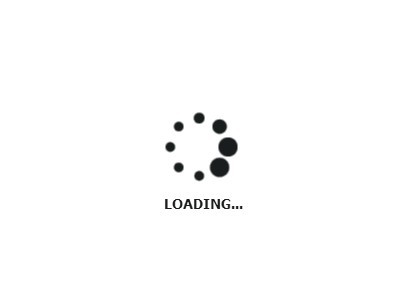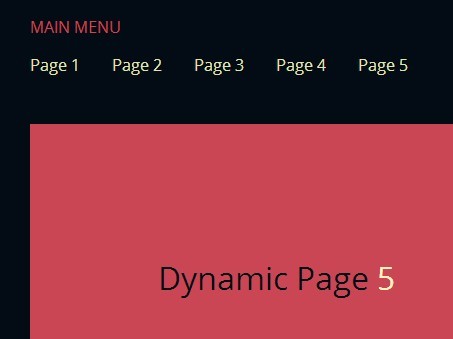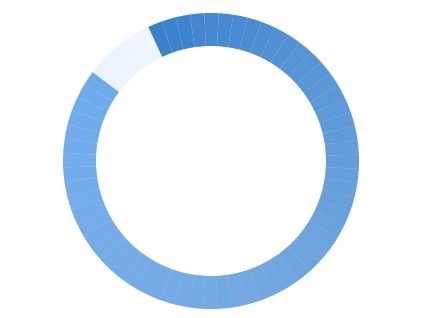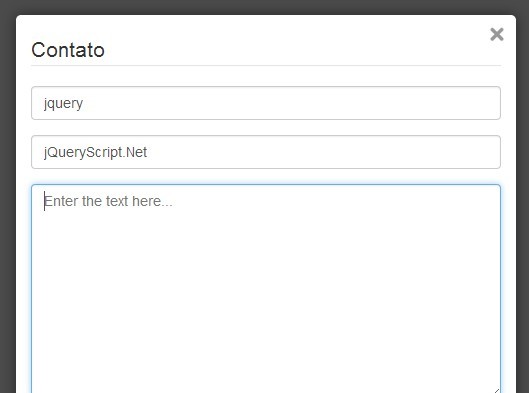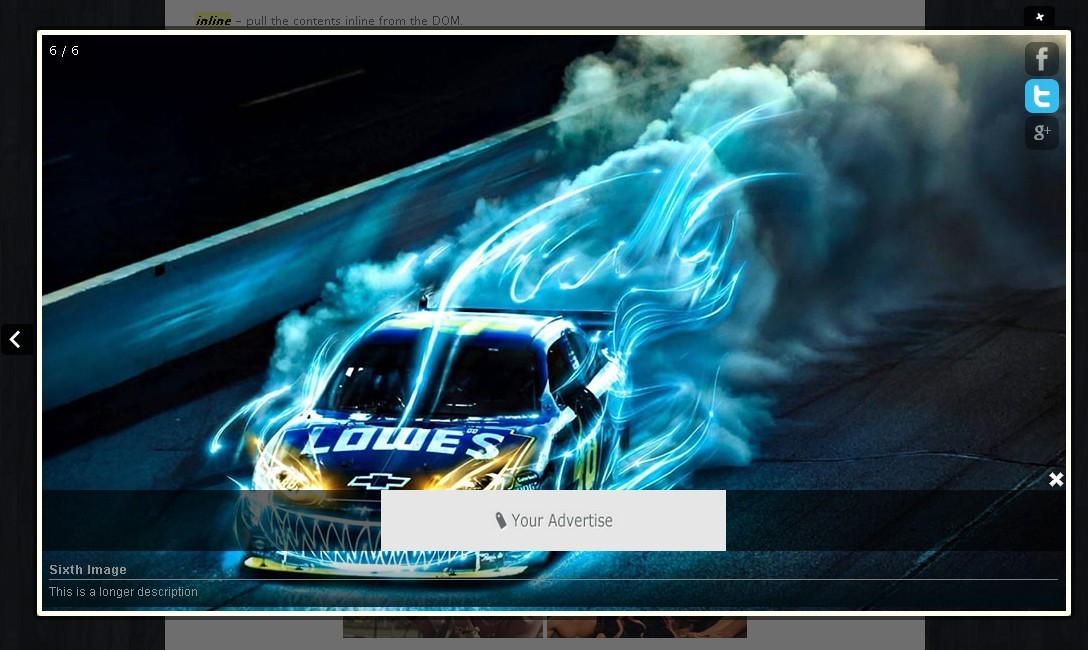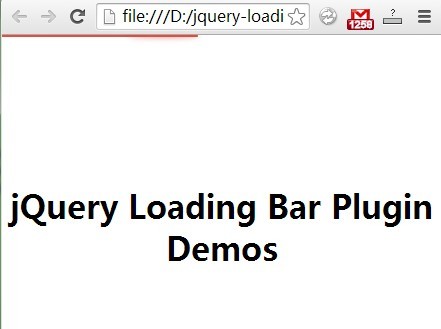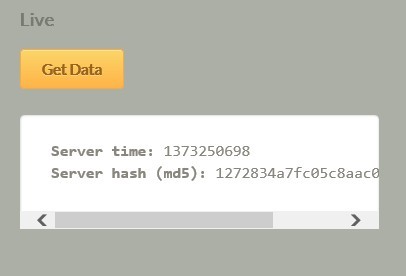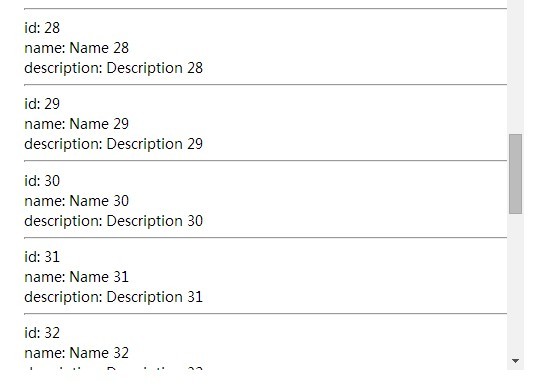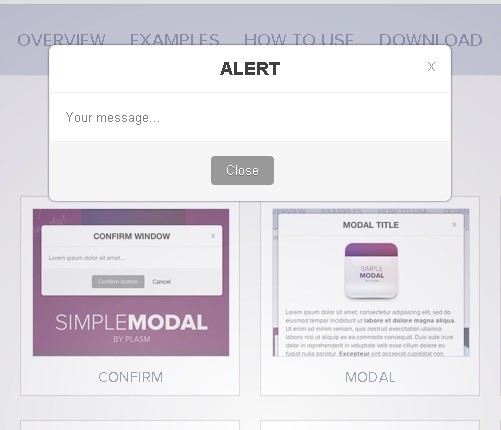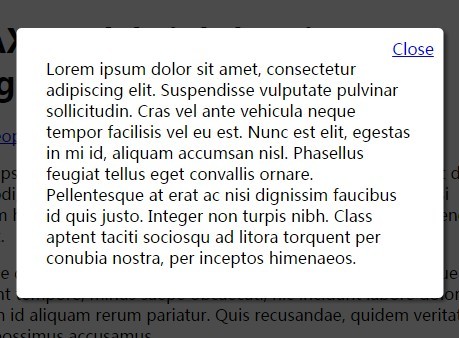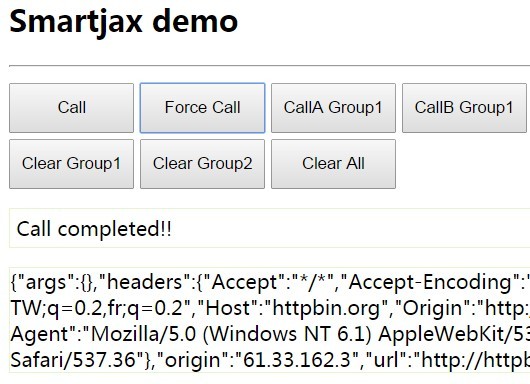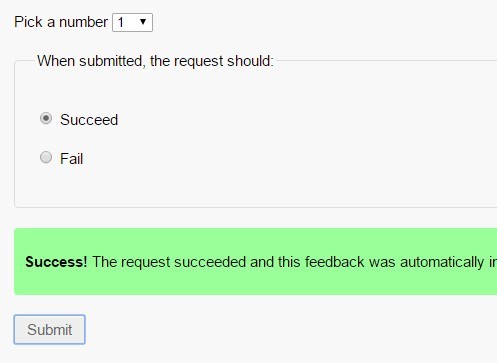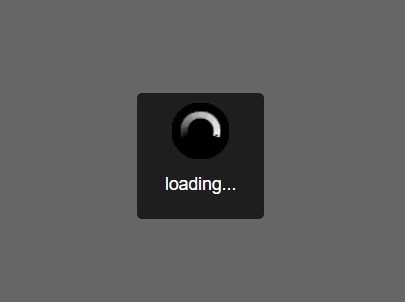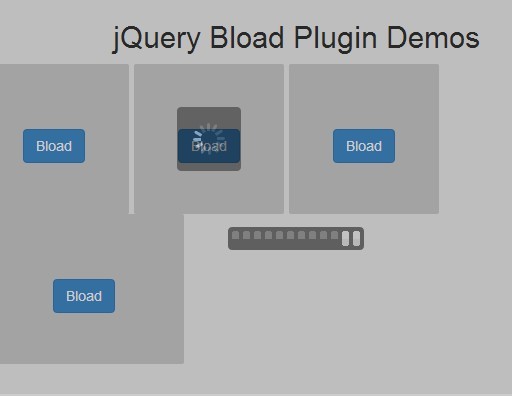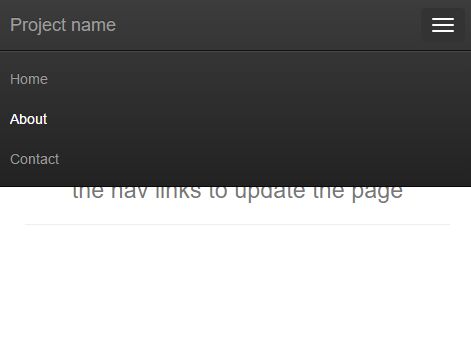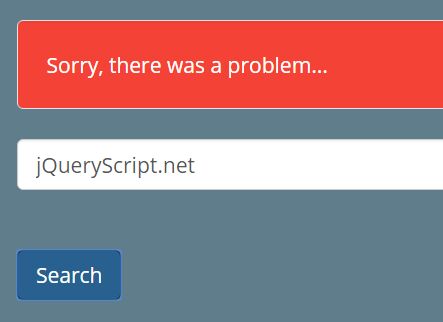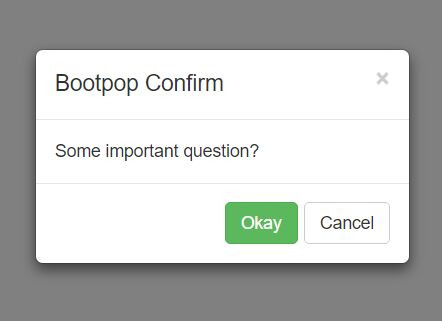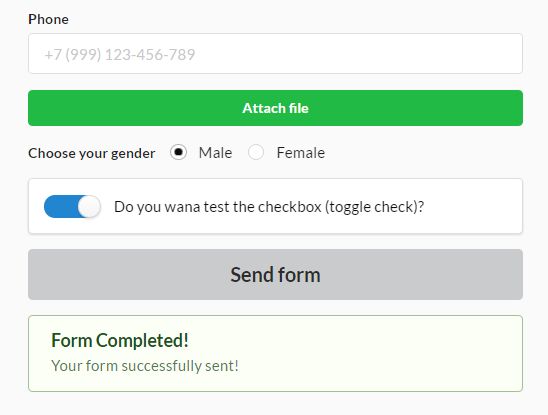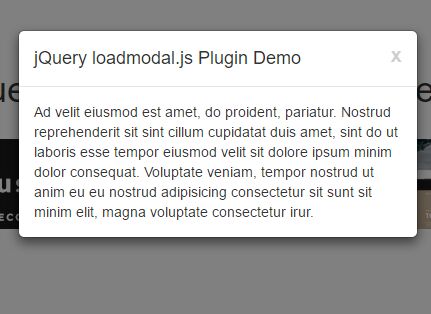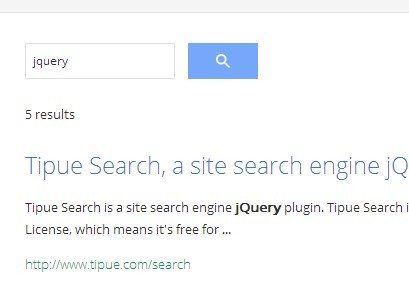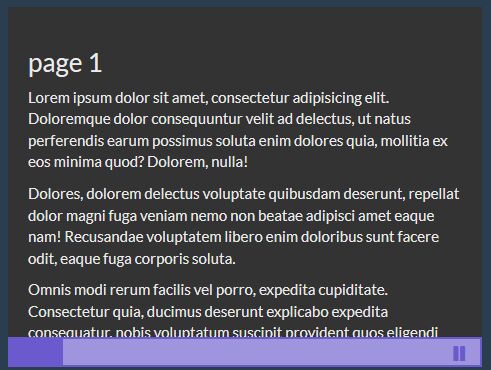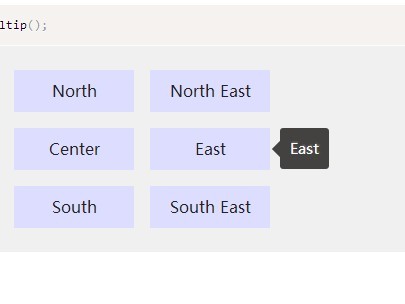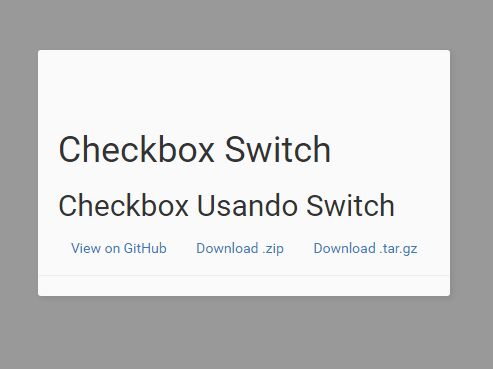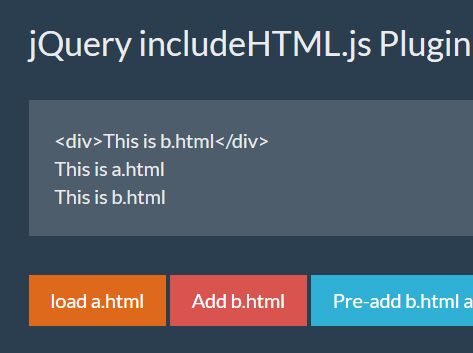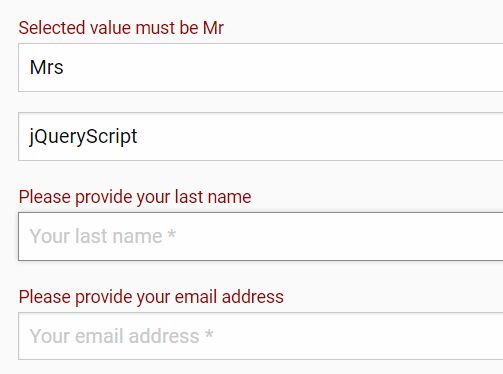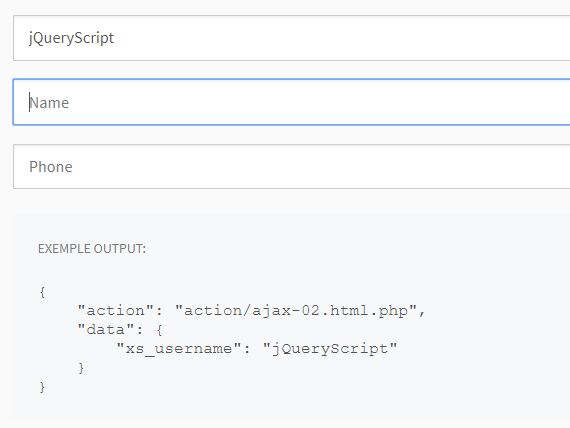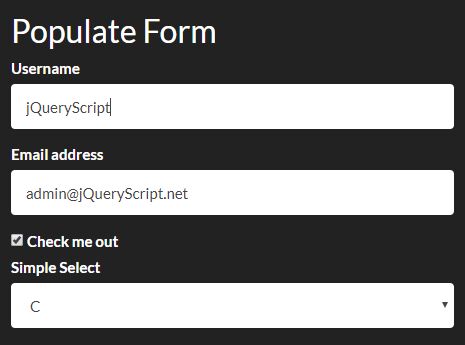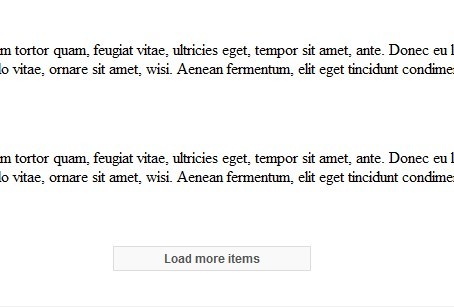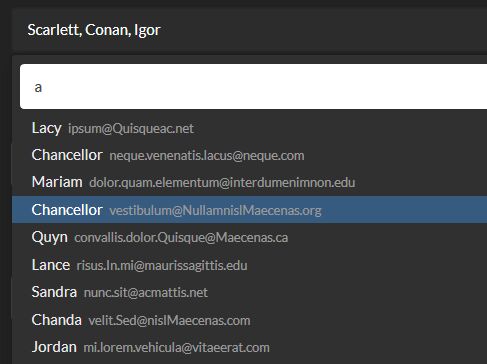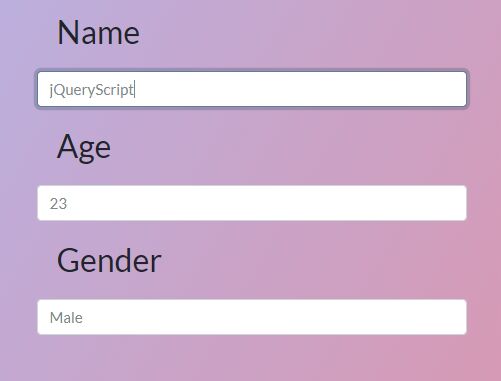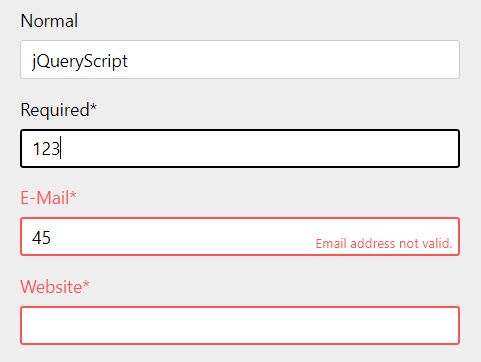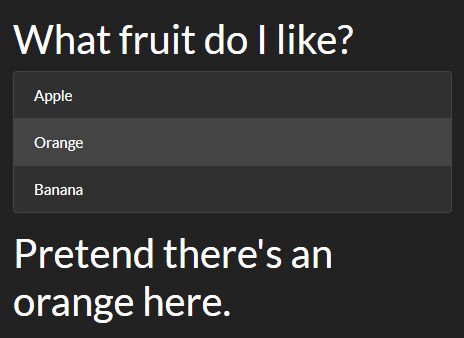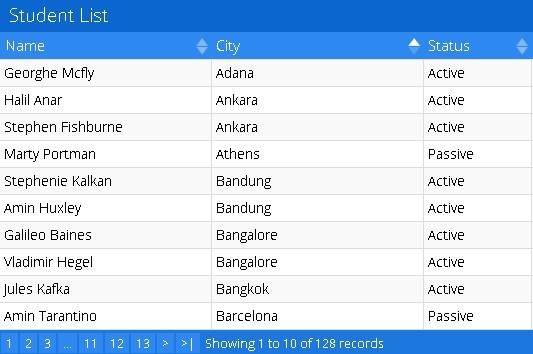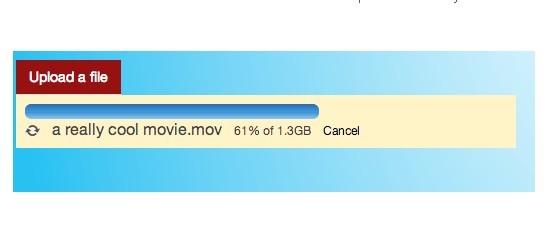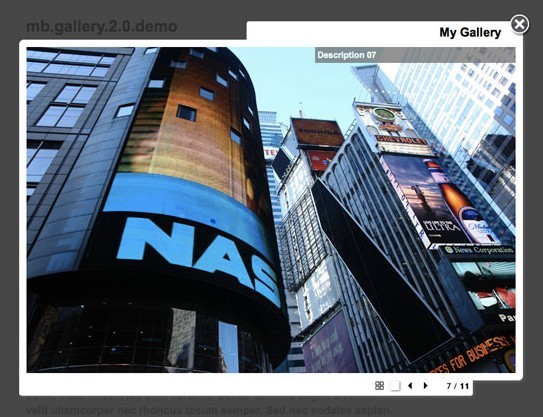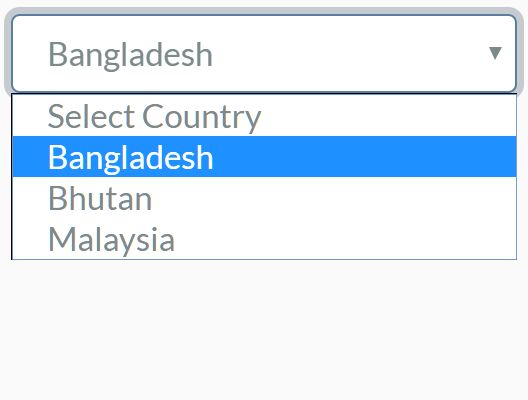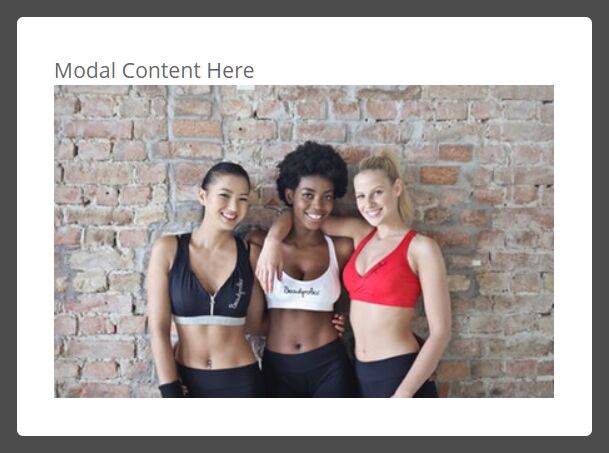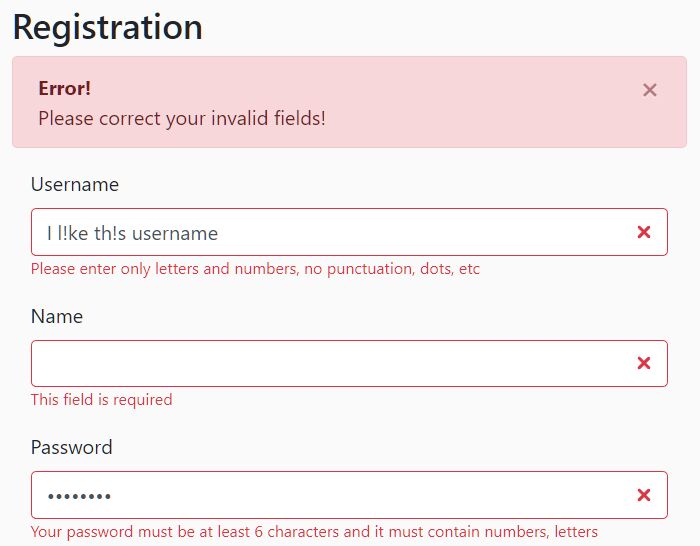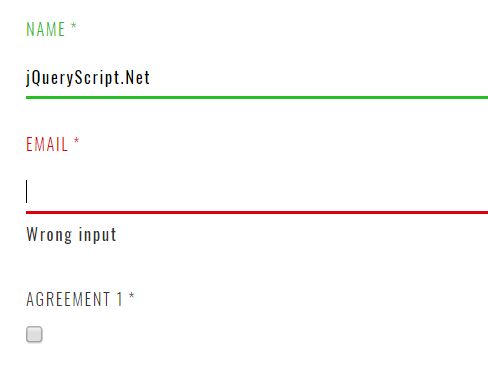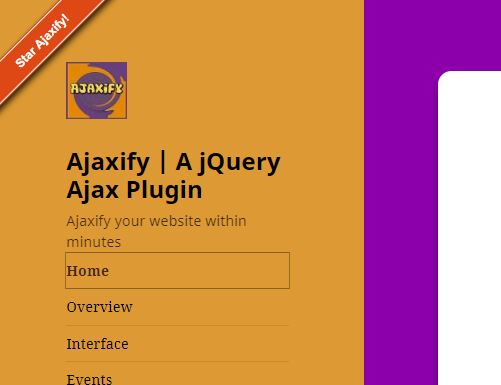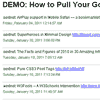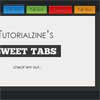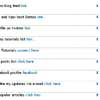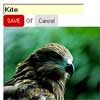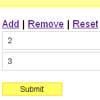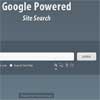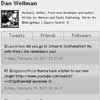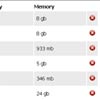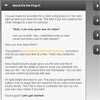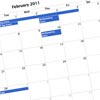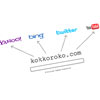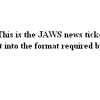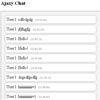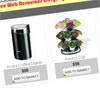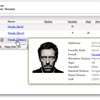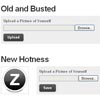donkeyGallery (v1.2.1)
donkeyGallery is an asynchronous ajax/php dynamic gallery with pagination and fancybox included, simple to install and use. With this tool you can create any galleries you want on the same site and on the same page.
Each gallery, once is configured, can be updated simply charging your new images on gallery dir.
To configure the gallery loading we provide a plugin that help you to create thumbnails, load images complitly dinamically and asynchronously. This makes your page loading faster!
Last Update
Version 1.2.1 -Bug fixed on jquery.donkeyGallery.packed.min.css
History
Version 1.1.1 - fluid style options added
Version 1.1.2 - two more style colors added: magenta and cyan
Version 1.2.0 - jQueryHDimg plugin added and responsive features added
Version 1.2.1 -Bug fixed on jquery.donkeyGallery.packed.min.css
Install and Use
In order to install donkeyGallery do the following steps:
- unzip the download pack on your local disk
- upload the directory "dnk-gallery" on your server, at the same level of your html page (when you want load some galleries)
- include dnk-gallery/css/jquery.donkeyGallery.packed.min.css on your html page;
- include jQuery on your html page;
- include dnk-gallery/js/jquery.donkeyGallery.packed.min.js on your html page;
- place one div for each gallery you want on your html page. Each div needs an univocal ID and must be leaved empty;
- charge your images on dnk-gallery/images/ and create one directory for each gallery you are charging;
- initialize and configure your galleries by javascript
Example of Javascript configuration
On the following code you can see all plugin options setted at the default values.
$(document).on('ready', function(){ $("#your-gallery-id").donkeyGallery({ webservice : "dnk-gallery/php/gallery.webservice.php", // link to php gallery file galleryPath : "dnk-gallery/images/your-gallery-dir/", // gallery dir path. This option must end with a slash subdomain: "", // this option is needed in case of a sub-dir installation (see below more information about this) style: "default", // this option define a gallery style color: "default", // this option define a style color // fluid style (included from v1.1.0) fluidStyle: { active : false, // fluid style activation columns: 4, // columns number for fluid grid (accepted 1,2,3,4,5,10) responsive: false, imgReplacement: false }, // thumbnails settings thumbs: { thumbW: 150, // thumb width thumbH: 150, // thumb height thumbsGen: false // force to generate thumb each time and not only if is nedeed }, // fancybox settings fancybox : { active: true, // fancybox activation galleryGroup: "donkeyGallery", // this option define a group for fancybox gallery view linkClass: "dnk-gallery-link" // this option define a class for the fancybox toggle click }, // pagination settings pagination: { active: true, // easy paginate activation pageItems: 4 // this option define the items showed on each gallery page } }); });Minimal Configuration example
$(document).on('ready', function(){ $("#your-gallery-id").donkeyGallery({ galleryPath : "dnk-gallery/images/your-gallery-dir/", // gallery path must end with a slash style: "squared", color: "gray", fancybox : { active: true, galleryGroup: "gallery-1", }, pagination: { active: false } }); });Styles and Colors
On gallery plugin configuration you can use the following styles and colors:
- STYLES: squared - tin-squared - circle
- COLORS: white - black - gray - magenta - cyan
Installation on sub-dir
If you install donkeyGallery on a sub-dir of your site root, you need to specify the path of subdir (relative at site root), using the plugin option subdir : "/here/your/subdir/path/"
Helper Plugins
donkeyGallery uses two third party plugins: Fancybox 2.1.5 and Easy Paginate 1.0
License Caveat
donkeyGallery license is valid only for gallery code and not for the helper plugins included. To use donkeyGallery on commercial products, check the plugin licenses on their official sites.
HomePage
See more complete documentation and live examples at http://factory.brainleaf.eu/donkeyGallery/