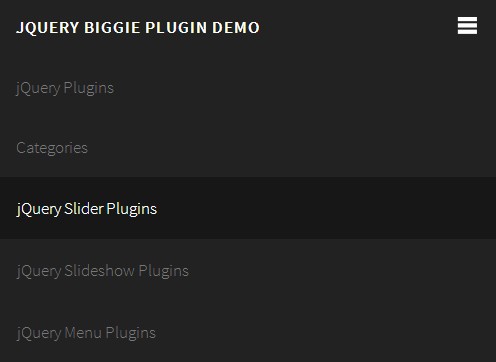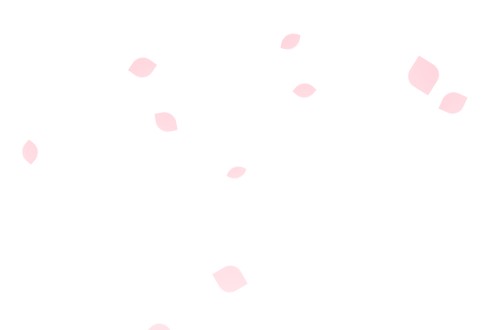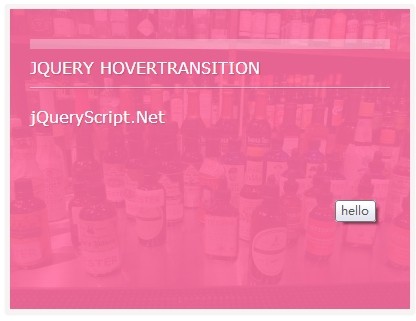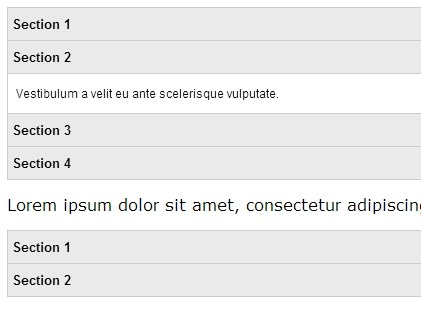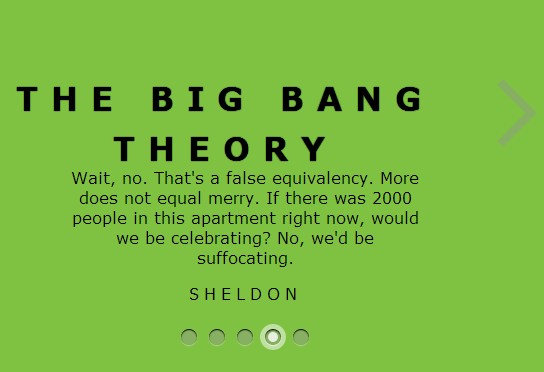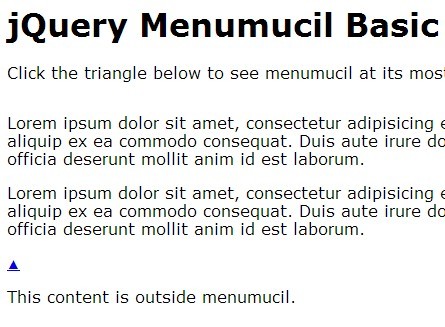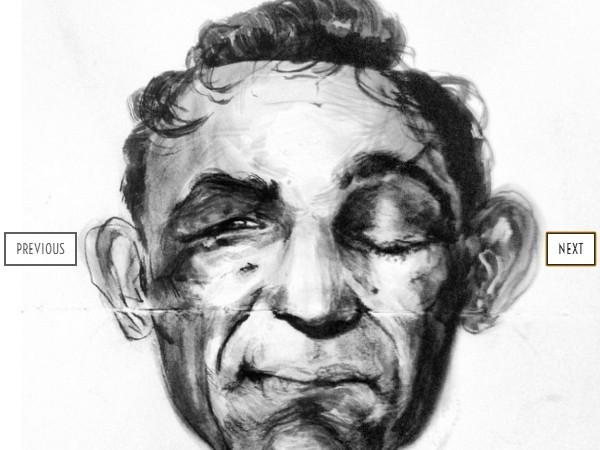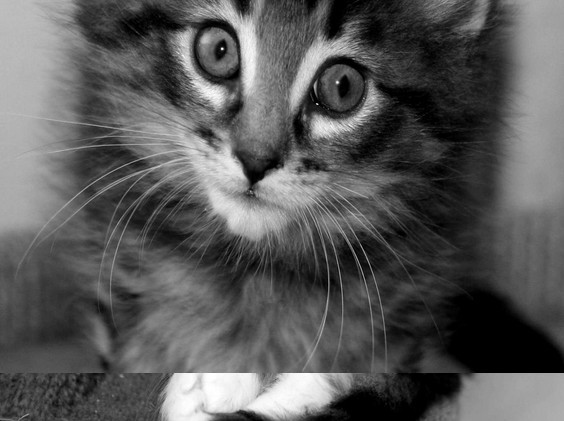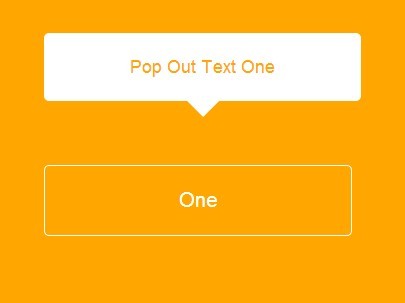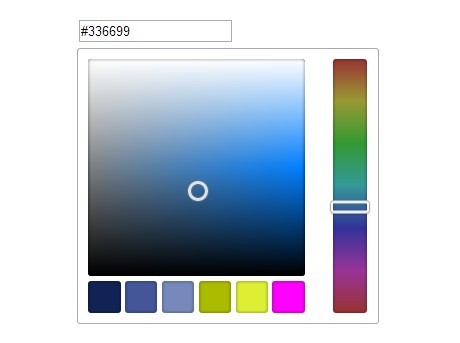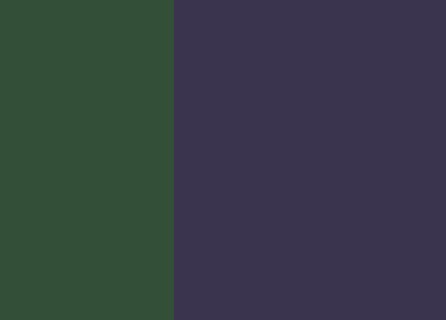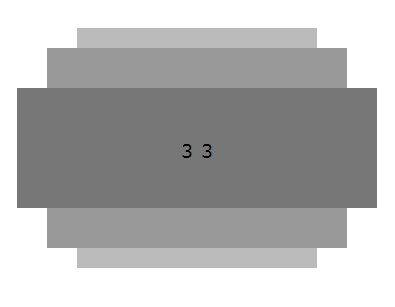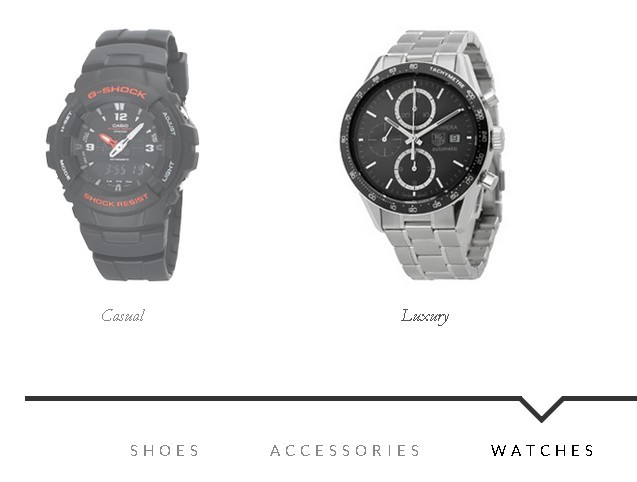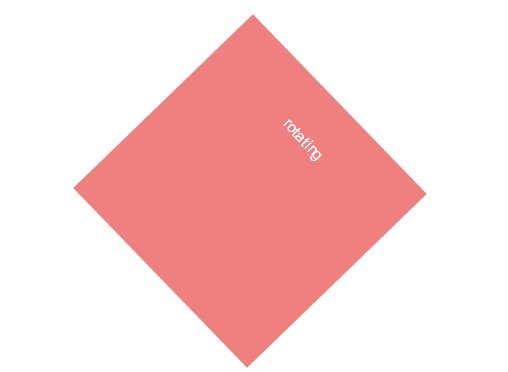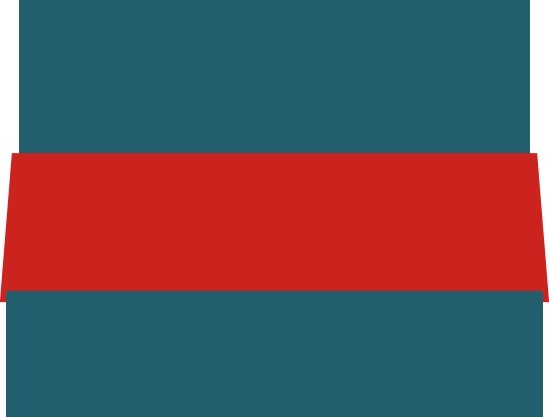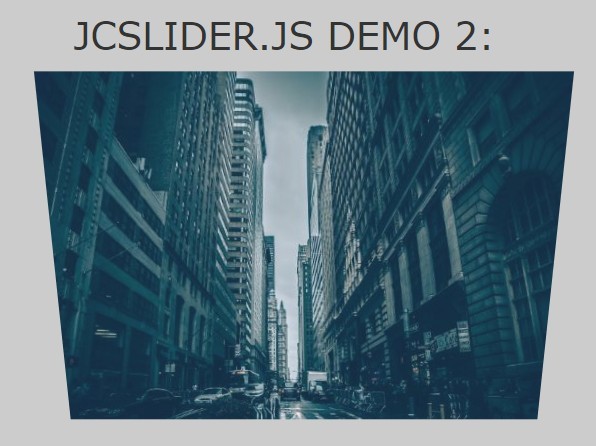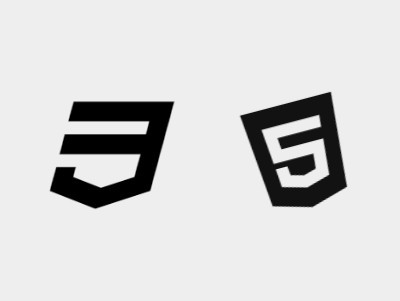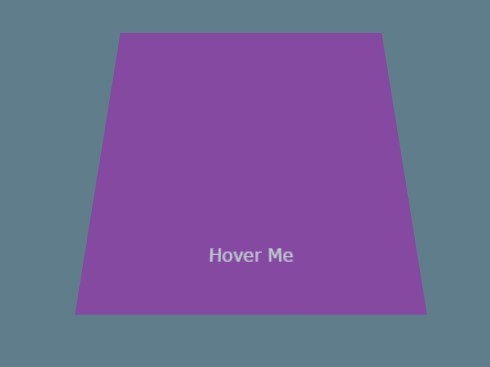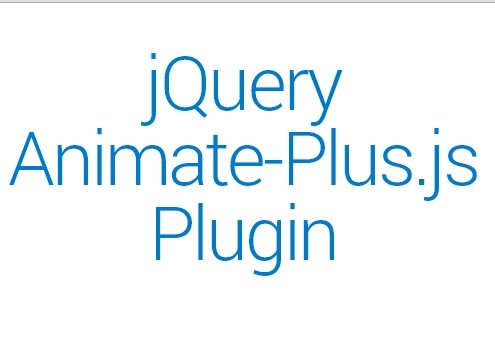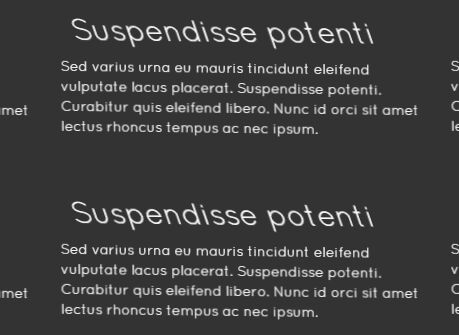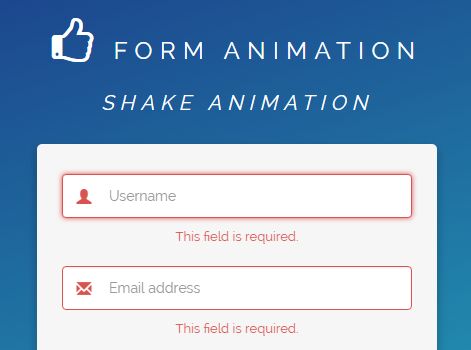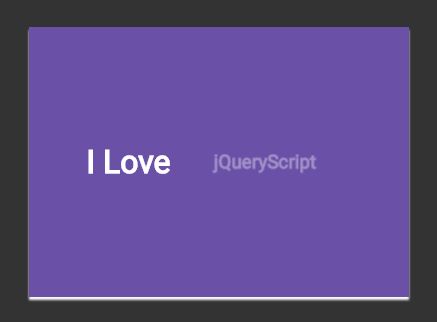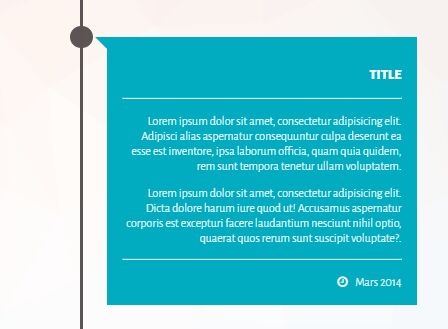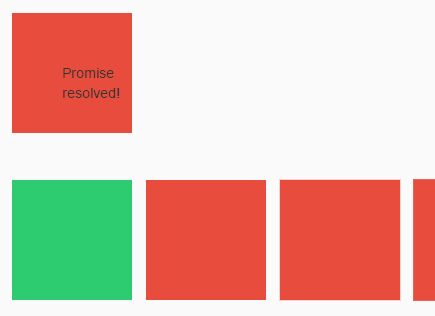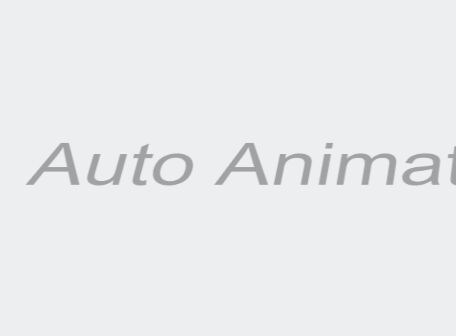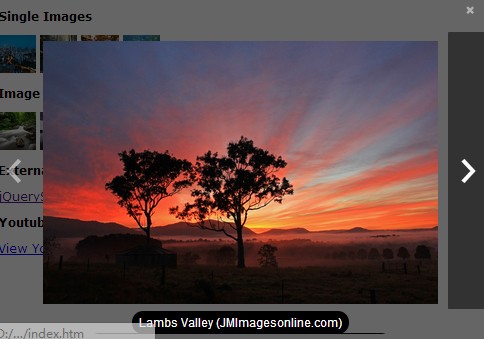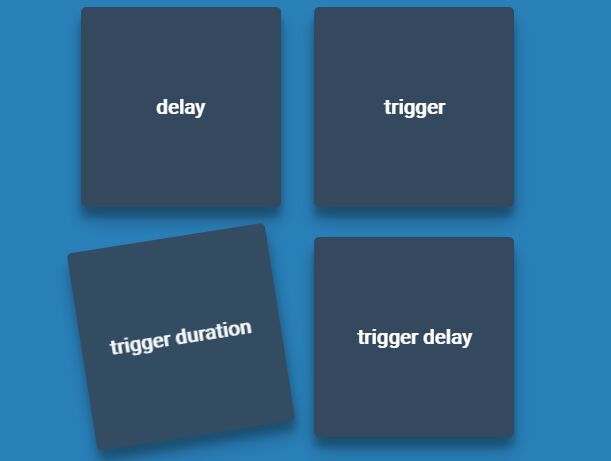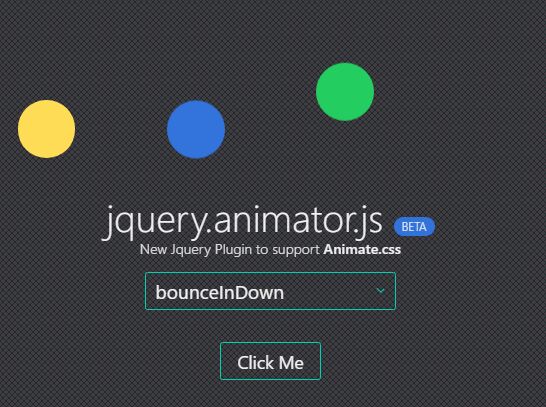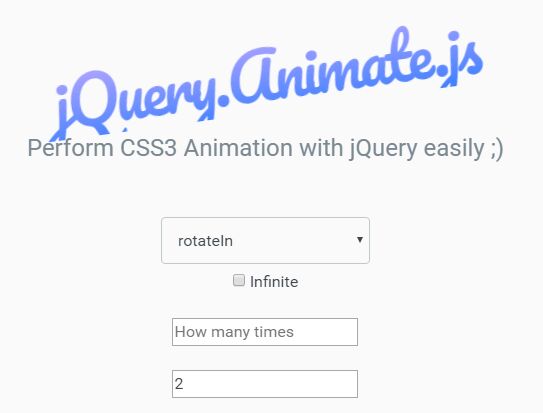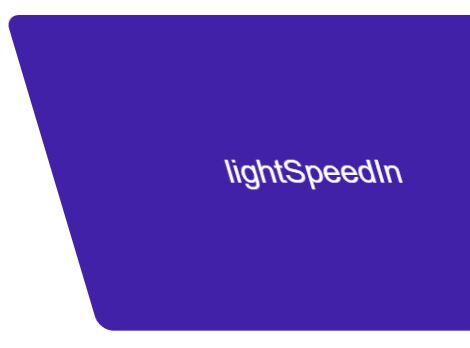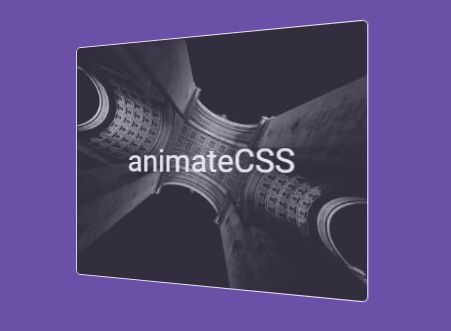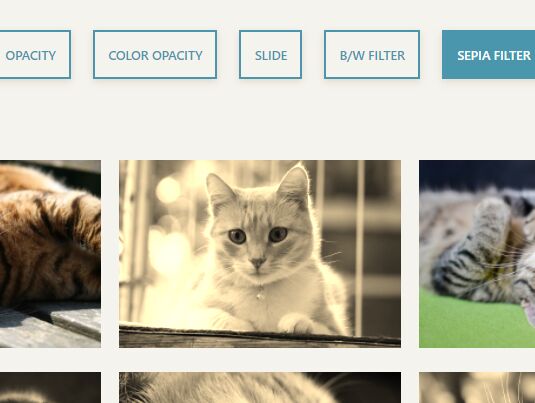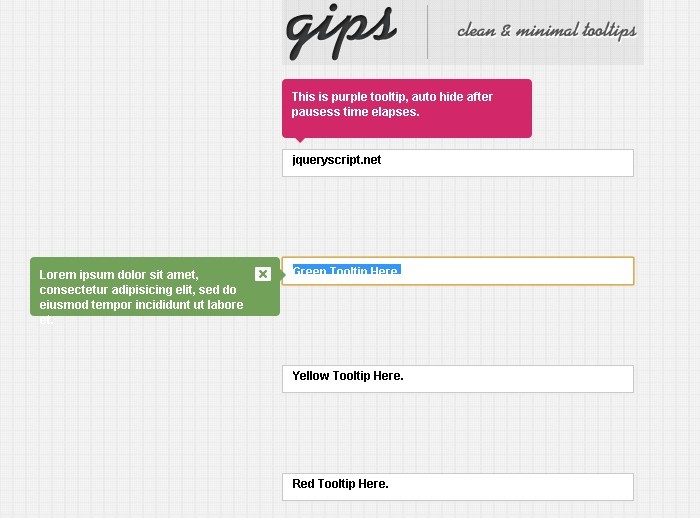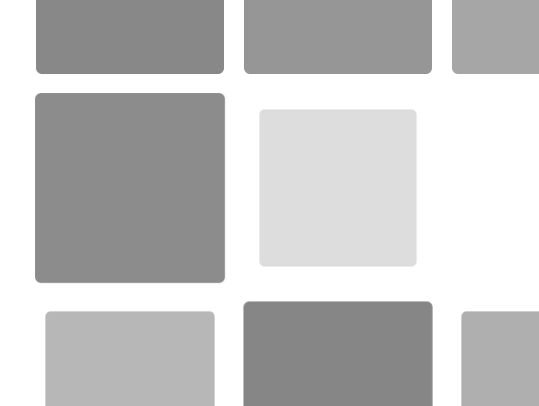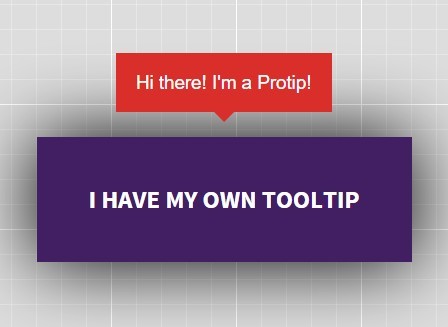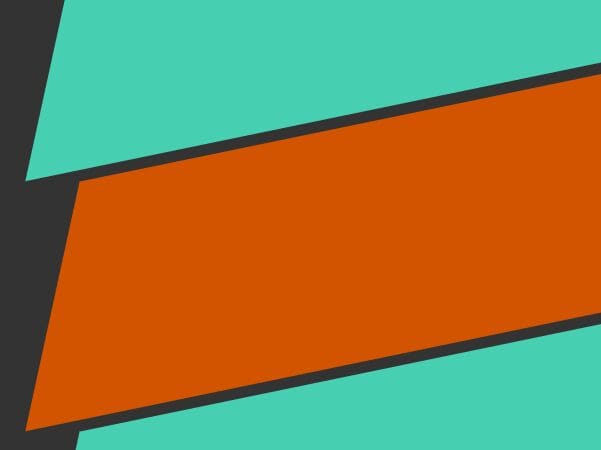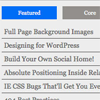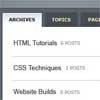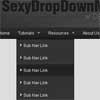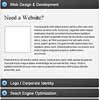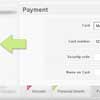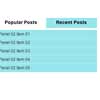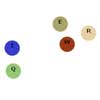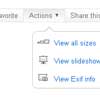Swipeshow
The unassuming touch-enabled JavaScript slideshow. Requires jQuery 1.8.
- Showcase anything. You're not limited to images: any markup will do.
- Touch-enabled. Swipe away on your iPad, iPhone, Android device, or anything touch-enabled.
- Style-it-yourself. The default CSS has nothing in it except laying out your slides side-by-side. You'd be in charge of figuring out how to add borders or anything else you like.
- Hardware-accelerated. Animations are done via CSS transitions, which will render smoothly on mobile devices. It will automatically fall back to frame-by-frame animation when transitions aren't available.
More features!
- Auto-pauses on hover
- Percent-based width slideshows are supported
- Graceful degradation (shows slide #1 when JS isn't available)
- Auto-advance can be turned on/off (
autostart) - Configurable, like... totally
- Can be controlled via JavaScript
How to use
How to use
Follow the HTML markup guide (see below), then use the sample CSS (also listed below). Then just fire $('...').swipeshow().
HTML markup
Simply create an element that includes the class swipeshow and contains some slides.
Swipeshow goes by the assumption that your slideshow element looks like .slides > .slide. You are free to put other elements inside .slide or .swipeshow.
<div class="my-gallery swipeshow"> <ul class="slides"> <li class="slide"> ... </li> <li class="slide"> ... </li> <li class="slide"> ... </li> </ul> </div>In this example, we used the class my-gallery swipeshow: where my-gallery is a unique name we gave our slideshow so we can style it later.
CSS
Define the dimensions of your slideshow. For responsive layouts, you may also use percent-based widths (width: 100%).
.my-gallery { width: 200px; height: 200px; }JavaScript
...and that's it!
<link rel='stylesheet' href='jquery.swipeshow.css'> <script src='jquery.swipeshow.js'></script>$(function() { $(".my-gallery").swipeshow(); });Options
All these options are optional.
$(".my-gallery").swipeshow({ autostart: true, /* Set to `false` to keep it steady */ interval: 3000, /* Time between switching slides (ms) */ initial: 0, /* First slide's index */ speed: 700, /* Animation speed (ms) */ friction: 0.3, /* Bounce-back behavior; use `0` to disable */ mouse: true, /* enable mouse dragging controls */ keys: true, /* enable left/right keyboard keys */ onactivate: function(){}, onpause: function(){}, });The onactivate hook is called when you first initialize swipeshow, and again each time a swipe event occurs. The method receives the following arguments:
- current slide (DOM object)
- current slide index
- previous slide (DOM object)
- previous slide index
Next/previous buttons
Add some buttons with the class .next and .previous inside .swipeshow. They will work as expected. (style them yourself)
<div class="my-gallery swipeshow"> <ul class="slides"> <li class="slide"> ... </li> <li class="slide"> ... </li> <li class="slide"> ... </li> </ul> <!-- optional controls: --> <button class="next"></button> <button class="previous"></button> </div>If you prefer them to be elsewhere, you can pass them as jQuery objects to the options:
$(".my-gallery").swipeshow({ $next: $("button.next"), $previous: $("button.previous") });Dots
To have dots, simply have a .dots container after the .slides:
<div class="my-gallery swipeshow"> <ul class="slides"> <li class="slide"> ... </il> <li class="slide"> ... </li> <li class="slide"> ... </li> </ul> <!-- optional controls: --> <div class='dots'></div> </div>They will be populated like so:
<div class='dots active'></div> <button class='dot-item'><span class='dot' data-number='1'></button> <button class='dot-item'><span class='dot' data-number='2'></button> <button class='dot-item active'><span class='dot' data-number='3'></button> </div>If you would prefer them to be elsewhere in your markup, just pass an object to $dots in the options:
$(".my-gallery").swipeshow({ $dots: $("div.dots") });Controlling the slideshow
Access them using $(".my-gallery").swipeshow():
$(".my-gallery").swipeshow().next(); $(".my-gallery").swipeshow().previous(); $(".my-gallery").swipeshow().goTo(2); $(".my-gallery").swipeshow().pause(); $(".my-gallery").swipeshow().start();Magic classes
Your markup gets additional CSS classes depending on things. This allows you to style more stuff via CSS.
.swipeshow- has the
touchclass when touch is on, orno-touchon desktops. - has
runningwhen the slideshow is auto-advancing. - has
pausedwhen the slideshow is paused (like on hover). - has
swipeshow-activeafter Swipeshow is initialized.
- has the
.slides- has the
glidingclass when it's gliding. - has the
grabbedclass when it's currently being dragged.
- has the
.slide- has the
activeclass when it's the selected one.
- has the
<html>- has the
swipeshow-grabbedclass when grabbing a slide.
- has the
Unbinding Swipeshow
You can destroy a Swipeshow by doing:
$(".my-gallery").unswipeshow();This is different from .swipeshow().pause() in that it unbinds all events and destroys any trace of there ever been a slideshow.
This is useful if you want to, say, re-initialize the slideshow with new items (since you can't change items while a slideshow is happening).
Cycler
Need more control over your slideshow? Use Cycler.js: a very simple library for doing slideshow animations. It is bundled with swipeshow, and is also available separately.
It lets you define all behavior yourself and just provides you a model-like interface to manage the slides and timers.
Alternatives
You may also want to try other libraries. These libraries also support touch, swipe, and mobile-friendly transitions:
Limitations
Some known limitations:
- It's assumed that the length of slides are fixed. You can't add or remove new slides while a slideshow is running.
To get around these limitations, you can always destroy a swipeshow by using .unswipeshow() and re-initializing it.
Also:
- Only horizontal scrolling is supported. (Seriously, a vertical slideshow is silly)
License
MIT