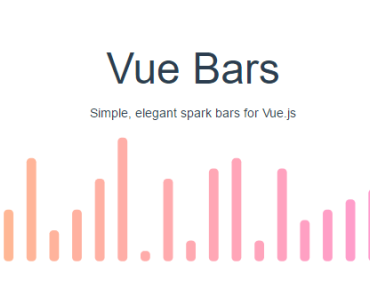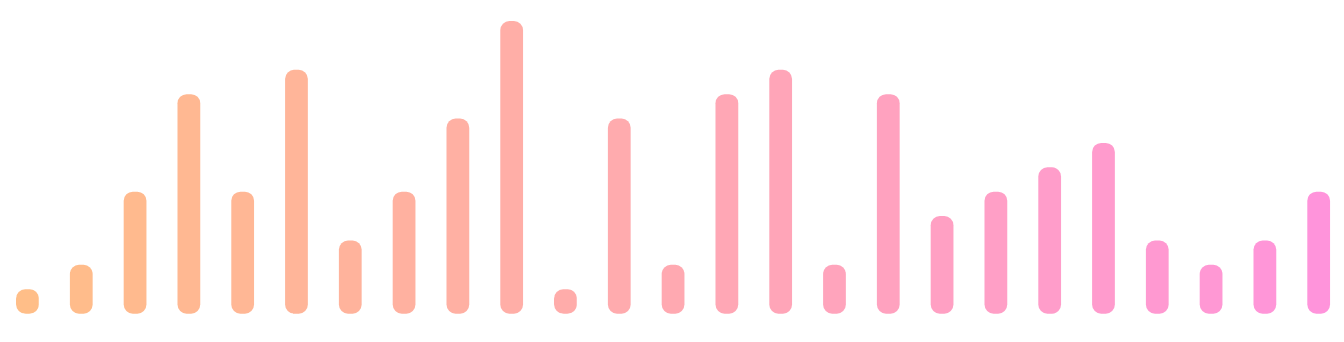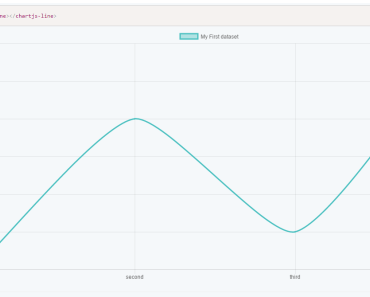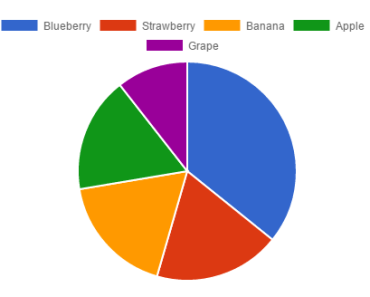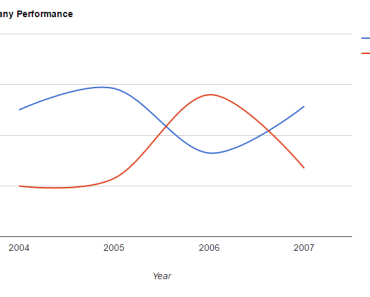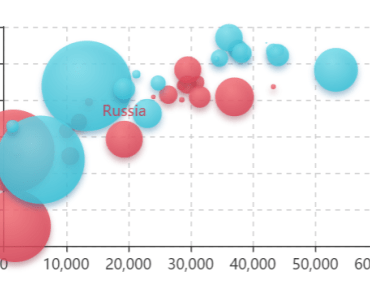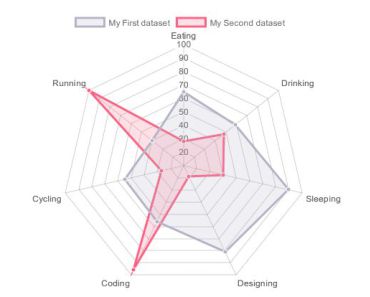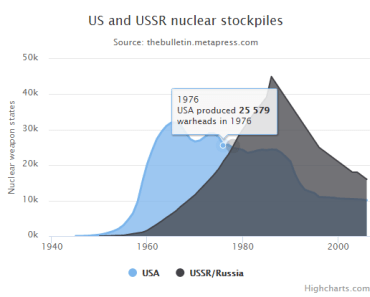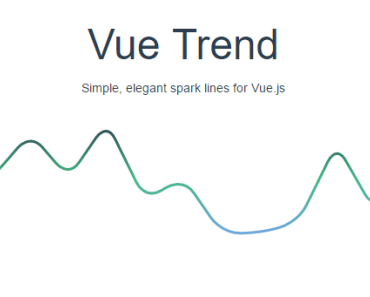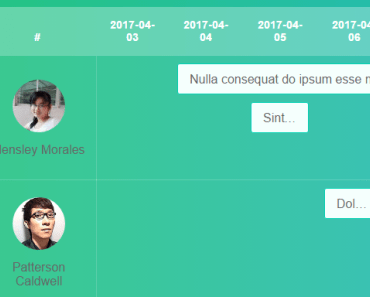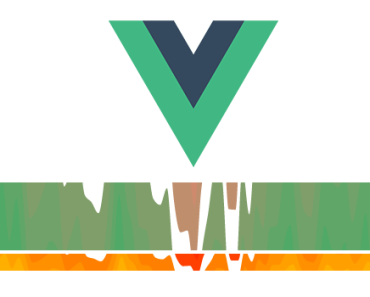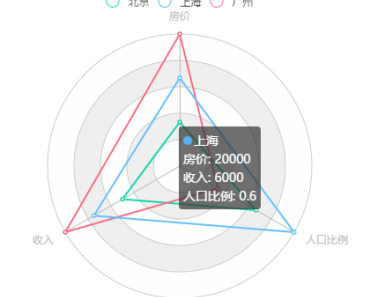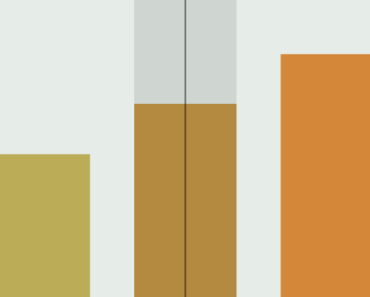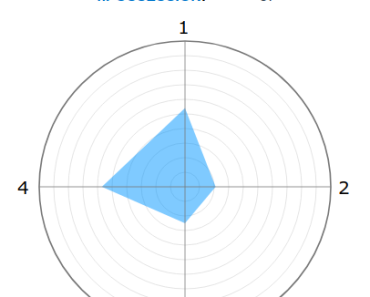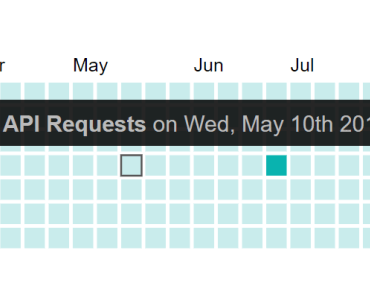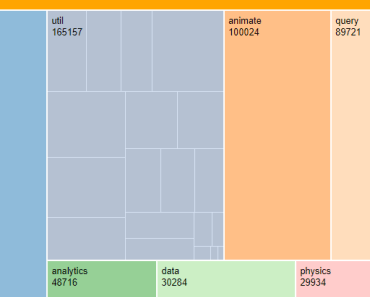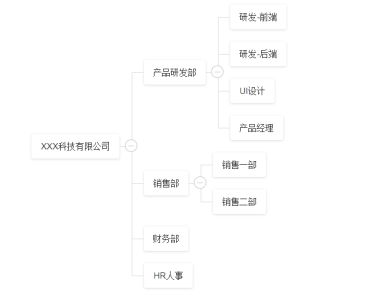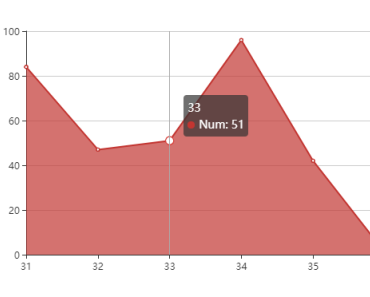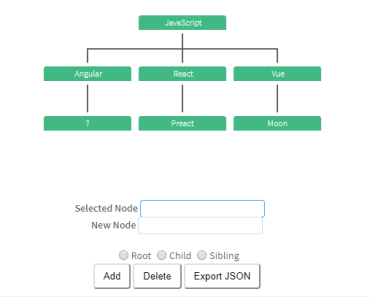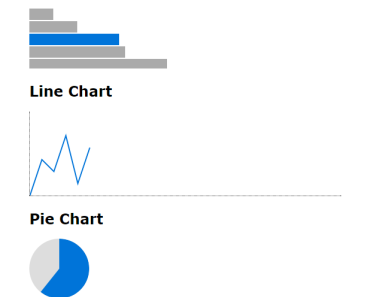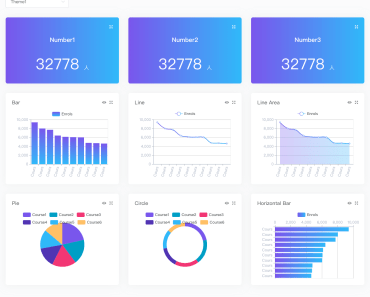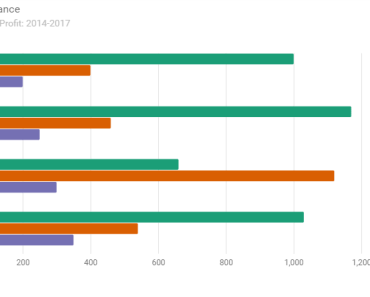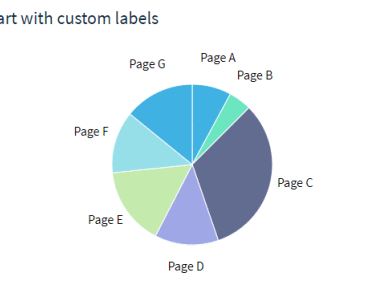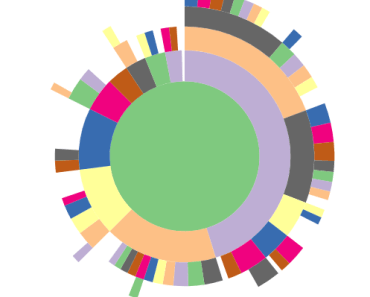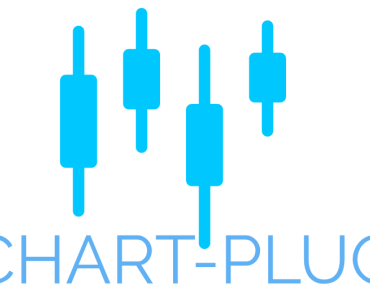Installation
npm i vuebars -SUsage
import Vue from 'vue' import Bars from 'vuebars' Vue.use(Bars)vue template
<bars :data="[1, 2, 5, 9, 5, 10, 3, 5, 2, 5, 1, 8, 2, 9, 0]" :gradient="['#6fa8dc', '#42b983']"> </bars>Inspired by
vuetrend -
API
SVG Props
By default, all properties not recognized by Vue Bars will be delegated to the SVG. The line inherits these properties if none of its own override them.
Additionally you can use the following properties to customize your bar graph further:
- rounding // specify how round your bars should be - barWidth // specify how wide your bars should be data
| Type | Required | Default |
|---|---|---|
| [Number|Object] | ✓ | undefined |
The data accepted by Vue Bars is incredibly simple: An array of y-axis values to graph.
Vue Bars takes care of normalization, so don't worry about ensuring the data is in a specific range.
This does mean that all data points will be evenly-spaced. If you have irregularly-spaced data, it will not be properly represented.
As of v1.2.0, you may supply an array of data objects with a value property.
Example
<bars :data="[120, 149, 193.4, 200, 92]" /> <bars :data="[{ value: 4 }, { value: 6 }, { value: 8 }]" />gradient
| Type | Required | Default |
|---|---|---|
| [String] | ✕ | undefined |
Vue Bars supports vertical gradients. It accepts an array of 2 colour values, and will fade evenly between them from left to right.
Colour should be specified as a full HEX value.
Example
<bars :gradient="['#00FFFF', '#FF00FF']" />height
| Type | Required | Default |
|---|---|---|
| Number | ✕ | undefined |
Set an explicit height for your SVG. By default it ensures a 1:4 aspect ratio with the width, and the width expands to fill the container.
Note that in most cases it is sufficient to leave this blank, and just control the size of the parent container.
Example
<bars :width="200" :height="200" />padding
| Type | Required | Default |
|---|---|---|
| Number | ✕ | 8 |
If you set a very large strokeWidth on your line, you may notice that it gets "cropped" towards the edges. This is because SVGs don't support overflow.
By increasing this number, you expand the space around the line, so that very thick lines aren't cropped.
In most cases you don't need to touch this value.
Example
<bars padding="18" />width
| Type | Required | Default |
|---|---|---|
| Number | ✕ | undefined |
Set an explicit width for your SVG. By default it ensures a 1:4 aspect ratio with the height, expanding to fill the width of the container.
Note that in most cases it is sufficient to leave this blank, and just control the width of the parent container.
Example
<bars :width="200" :height="200" />Labels
You can pass an array of objects as data value, and give your labels a title. On hover, the label will be displayed.
<bars :data="[{value: 0, title: ''}, {value: 1, title: 'test1'}, {value: 5, title: 'test5'}, {value: 2, title: 'test2'}, {value: 1, title: 'test1'}]" :gradient="gradient" :barWidth="5" :growDuration="1"> </bars>On-the-fly reloading
Make sure you use pass the same variable for your data as for the key, this will make sure Vue recognizes changes to your data array, and consequently forces a reload of the instance.
TODO
- Unit test
License
MIT