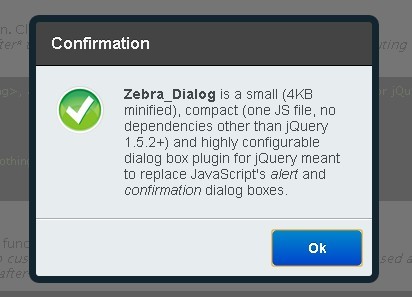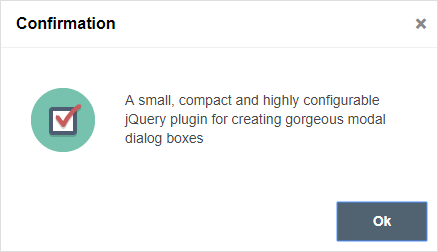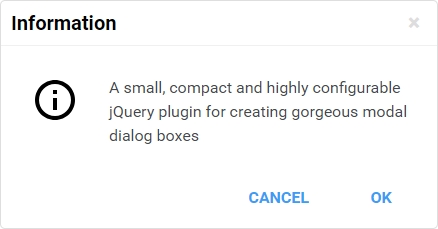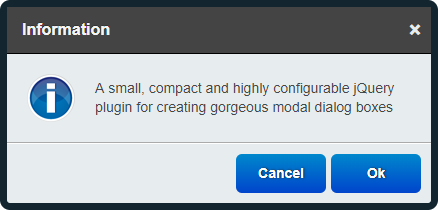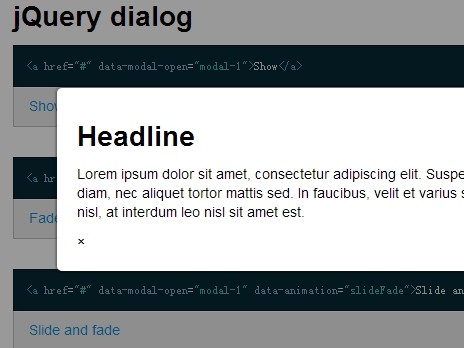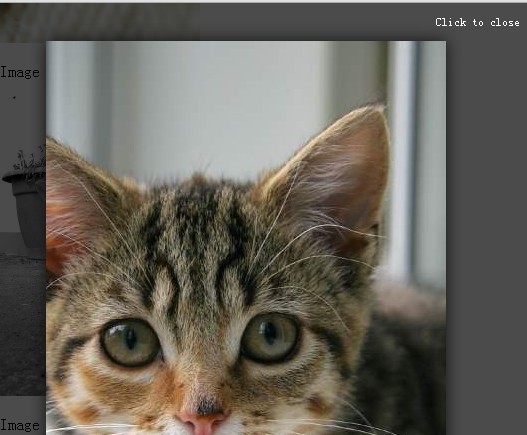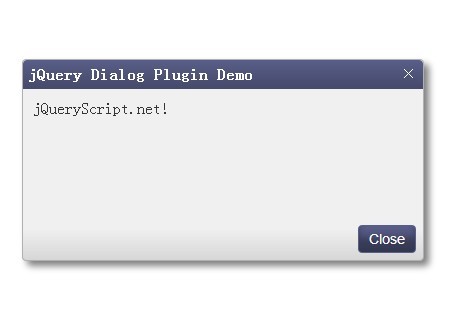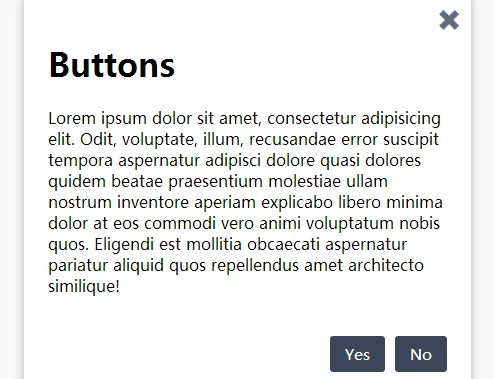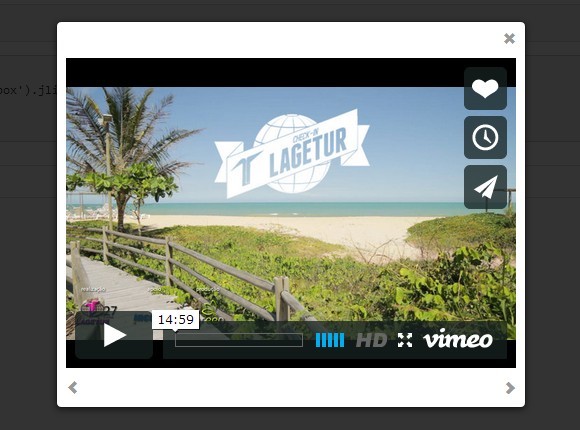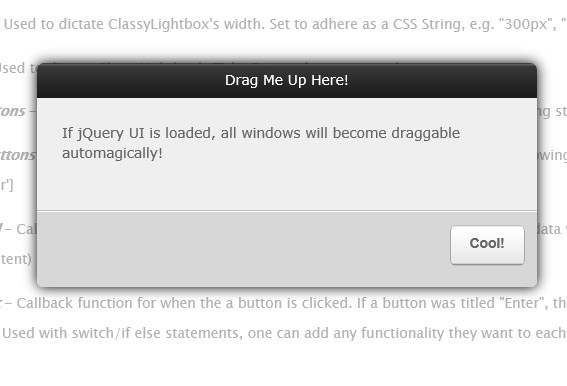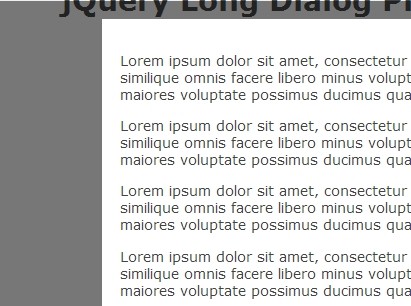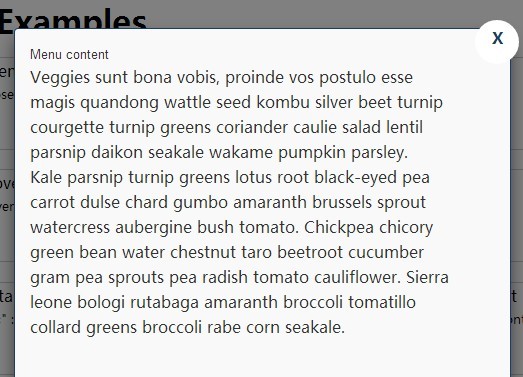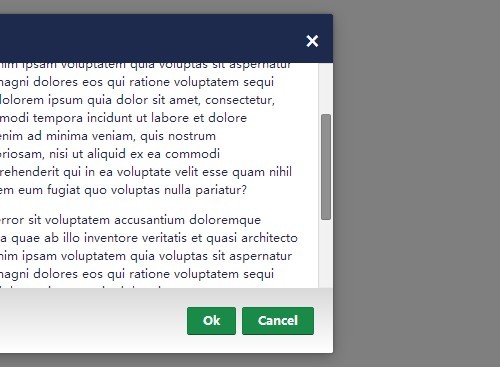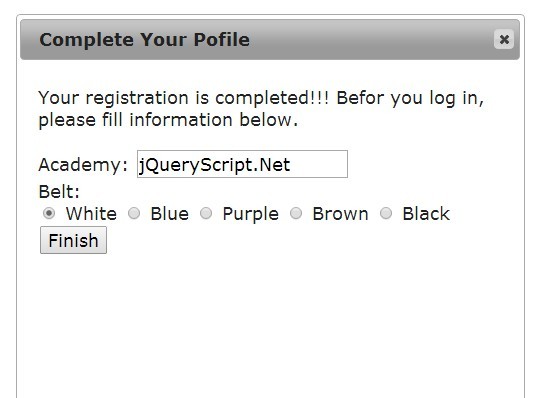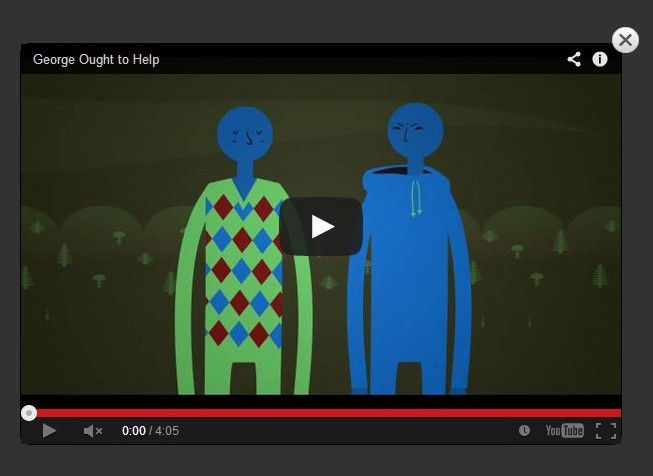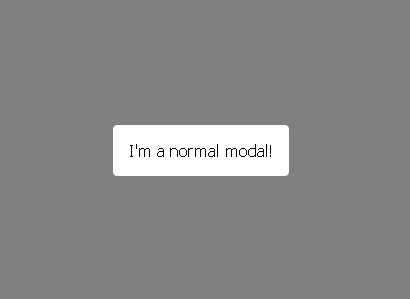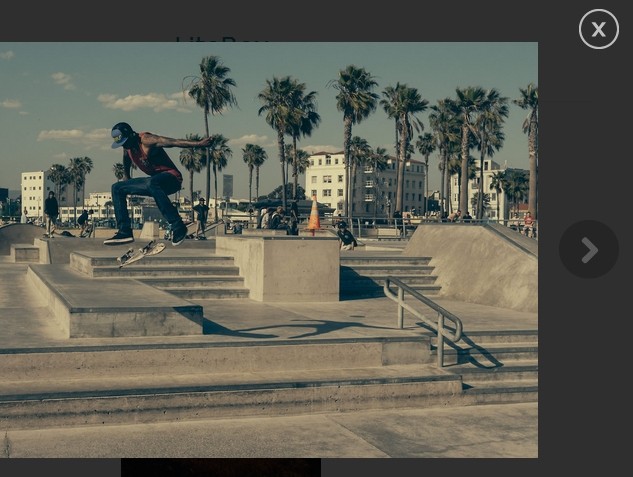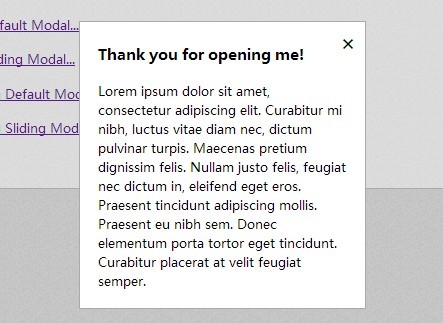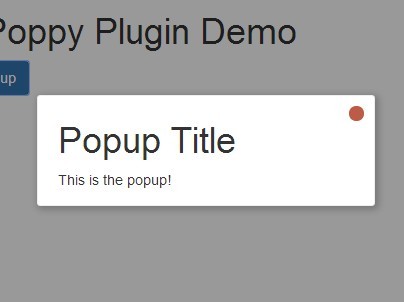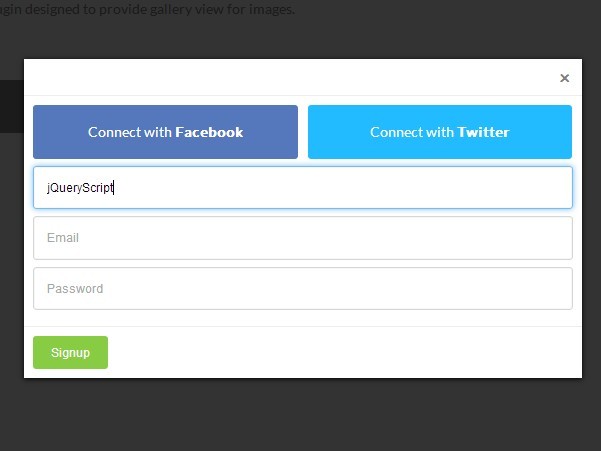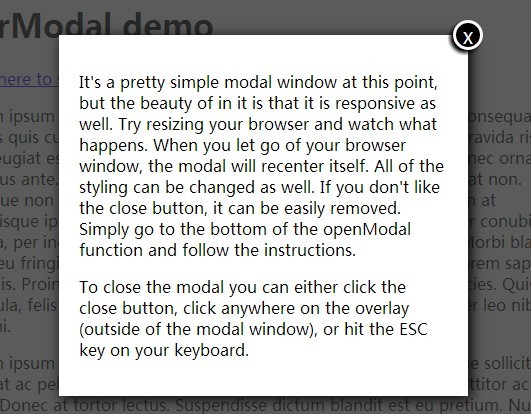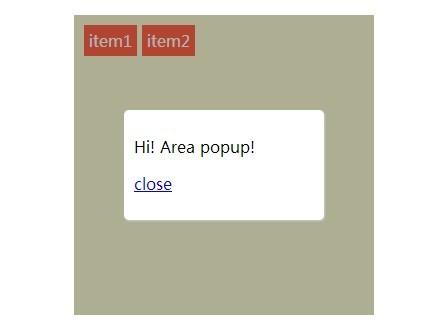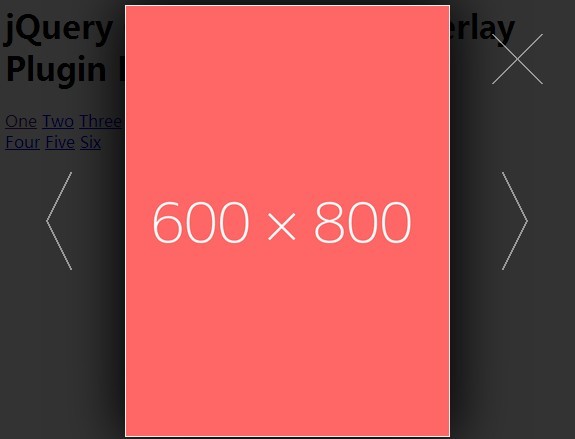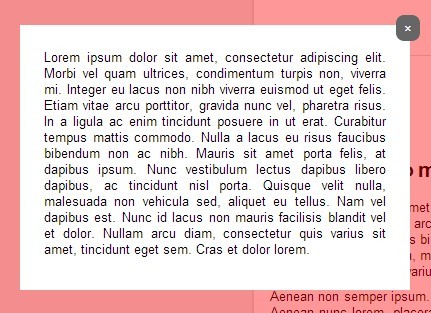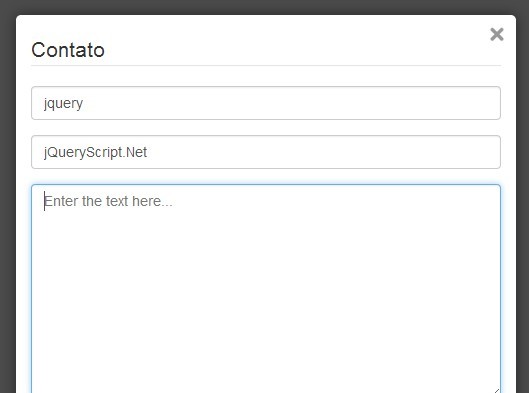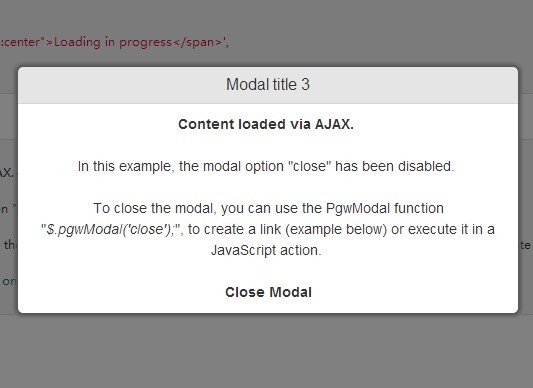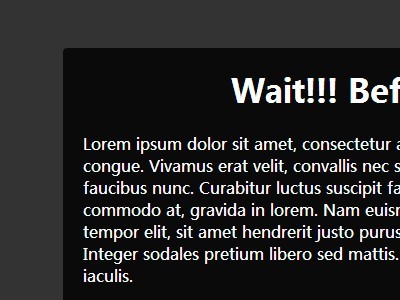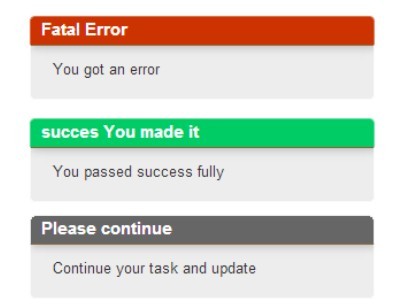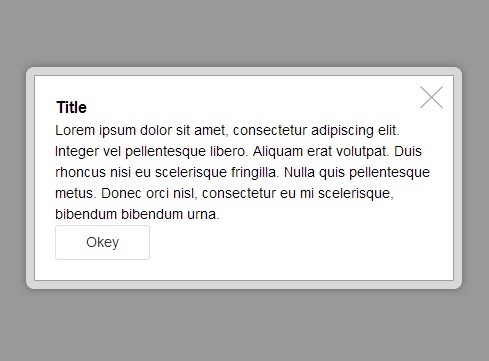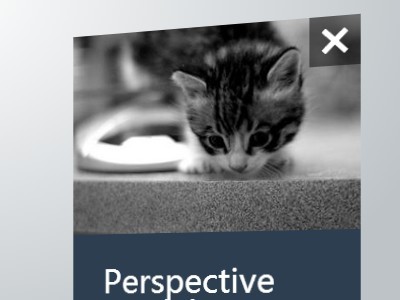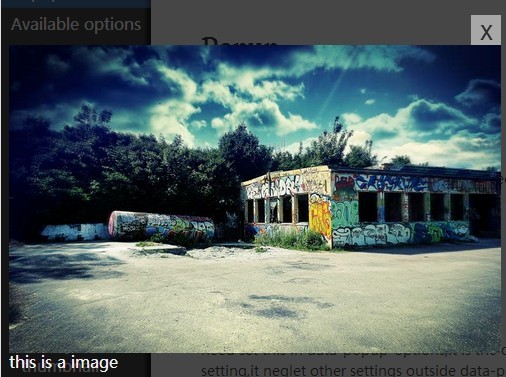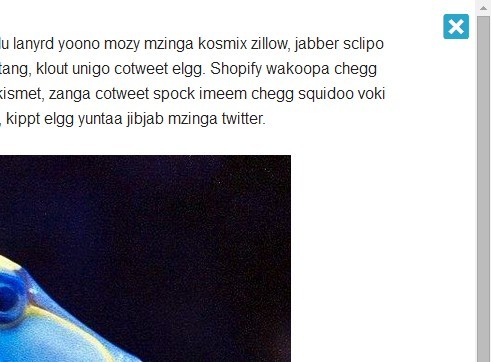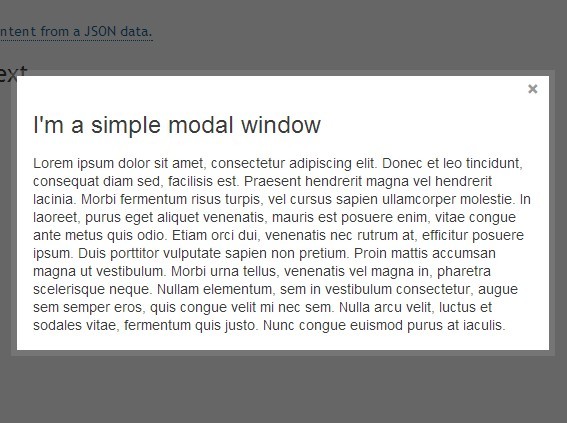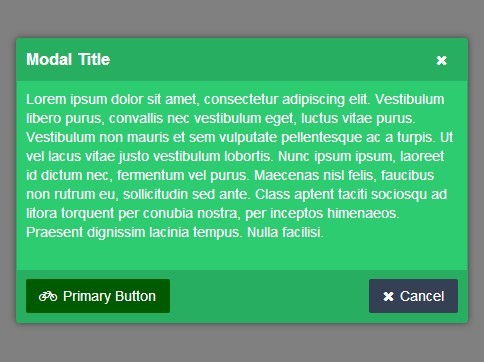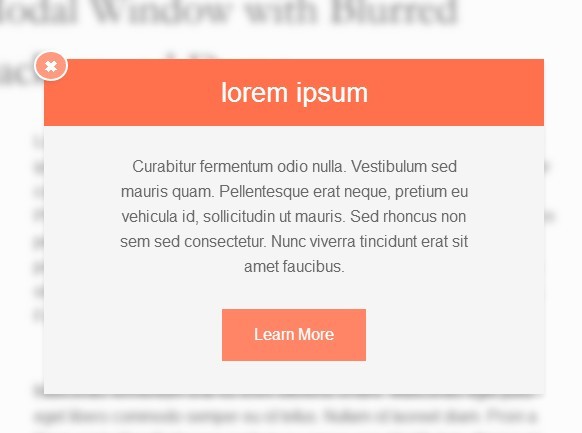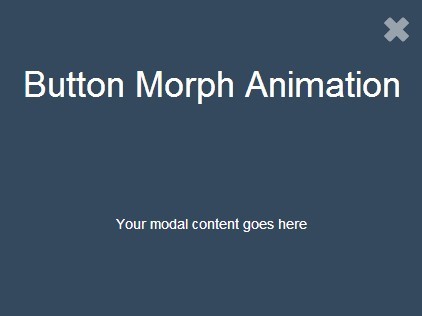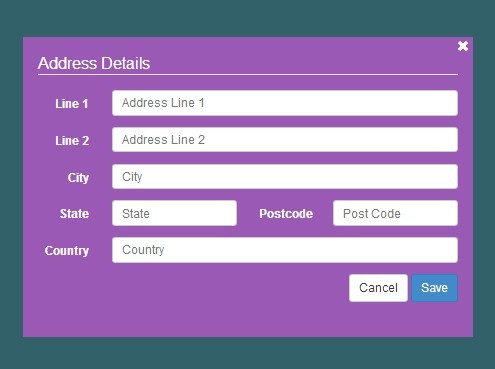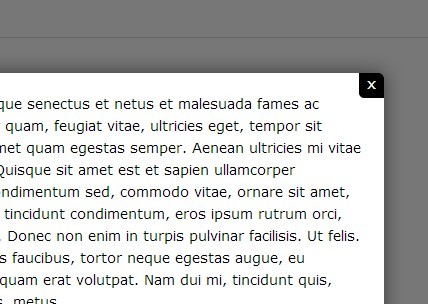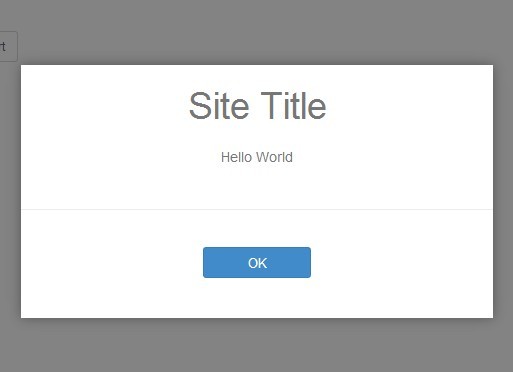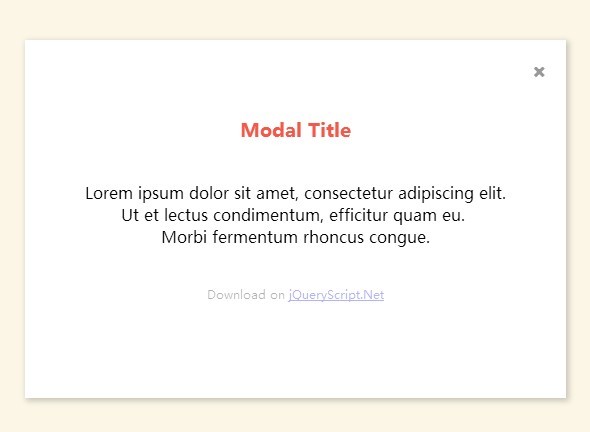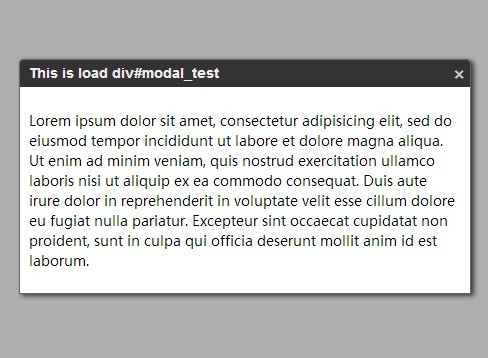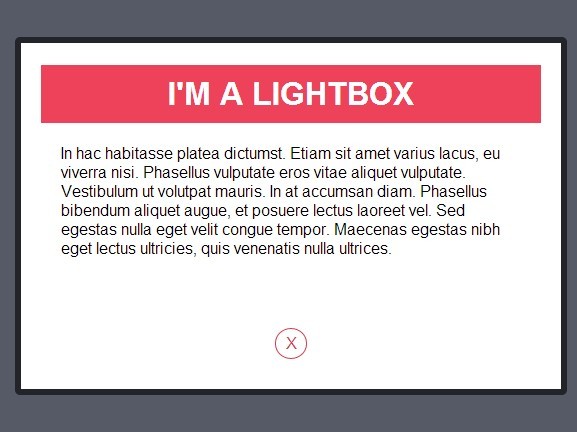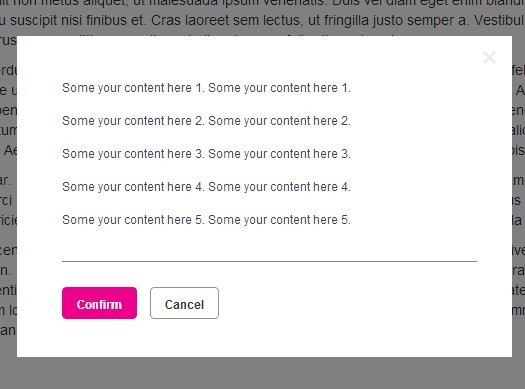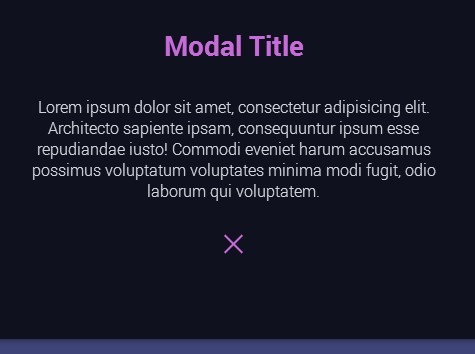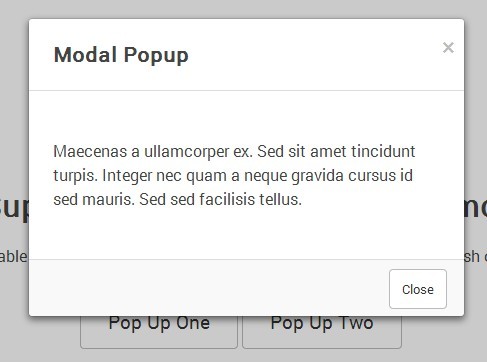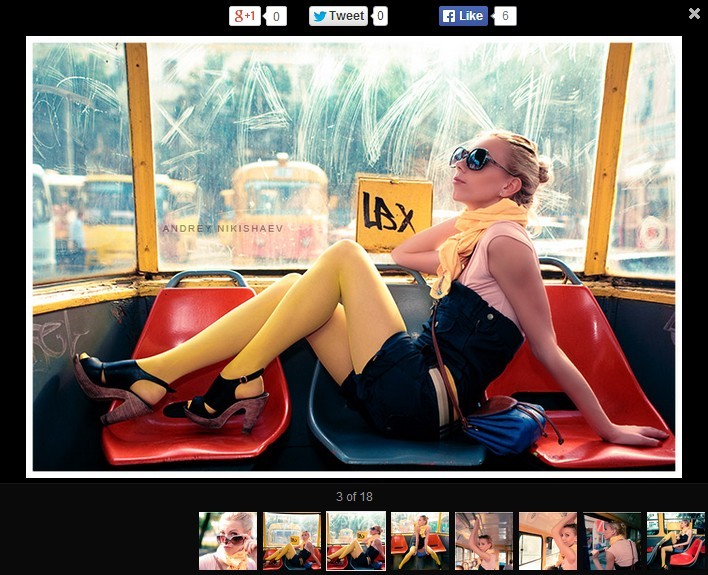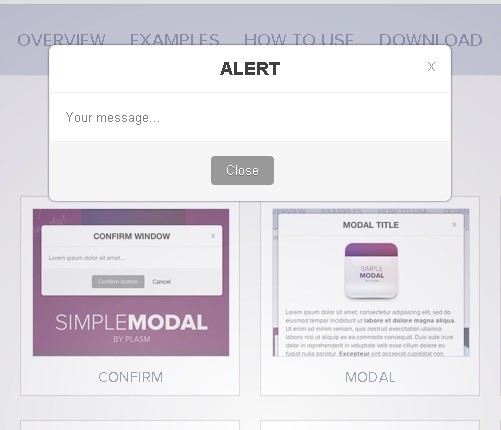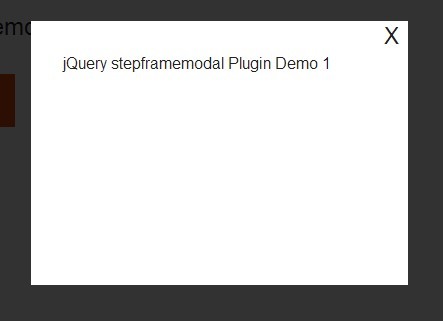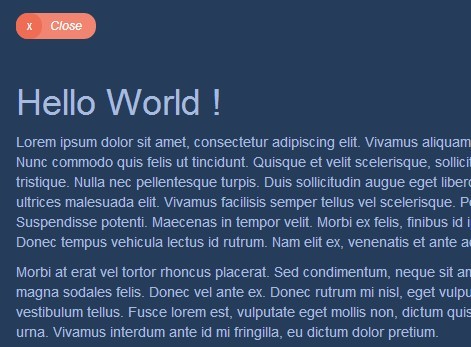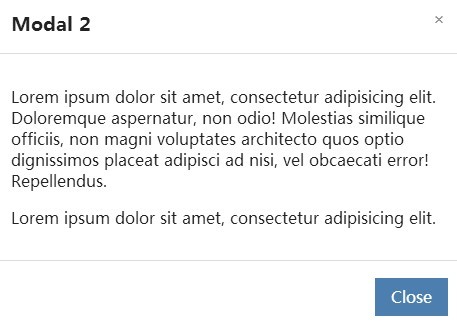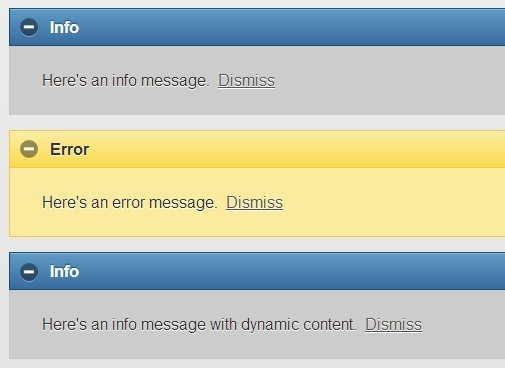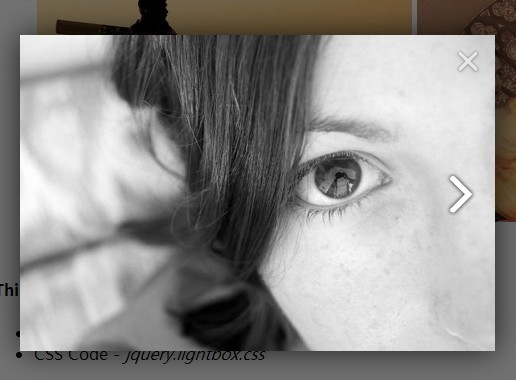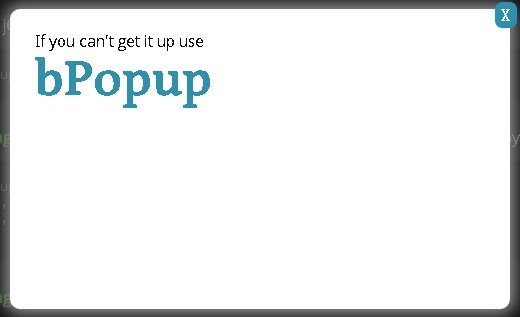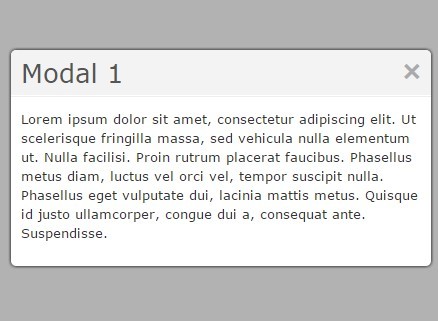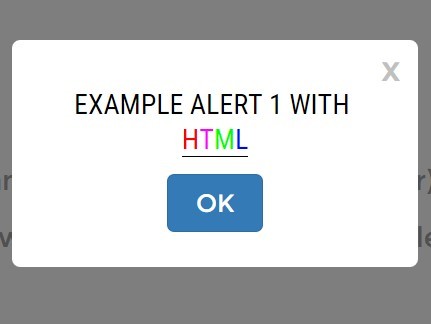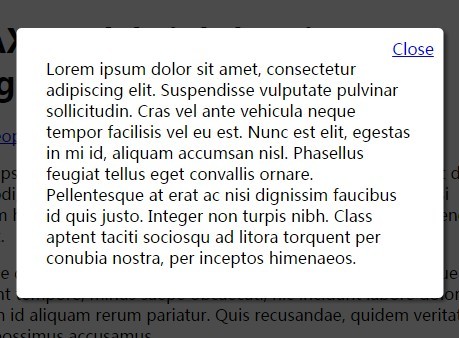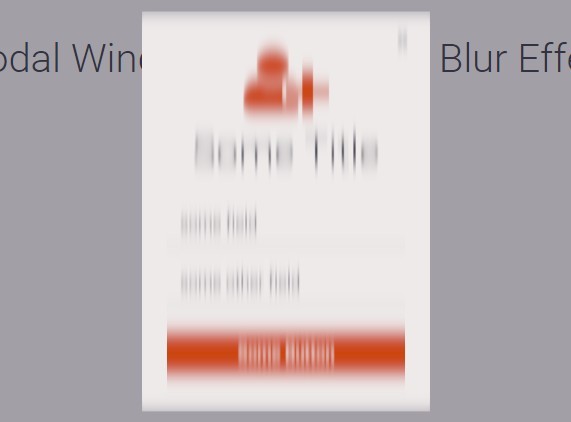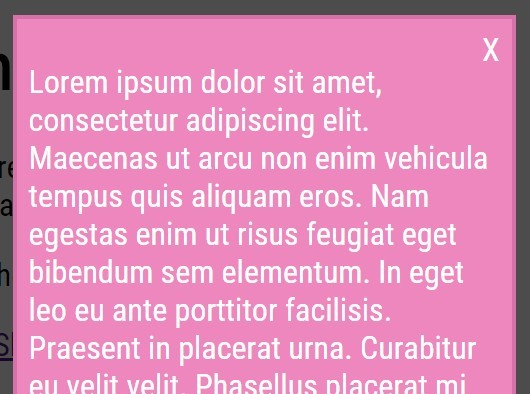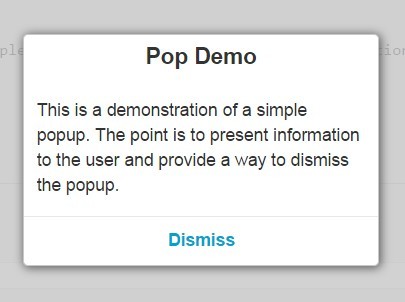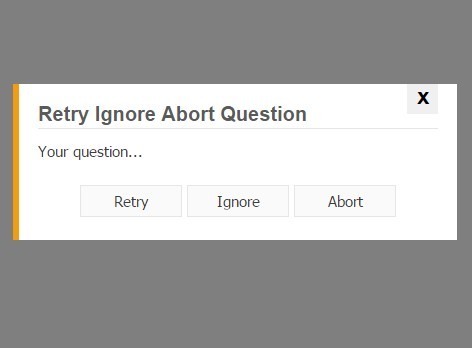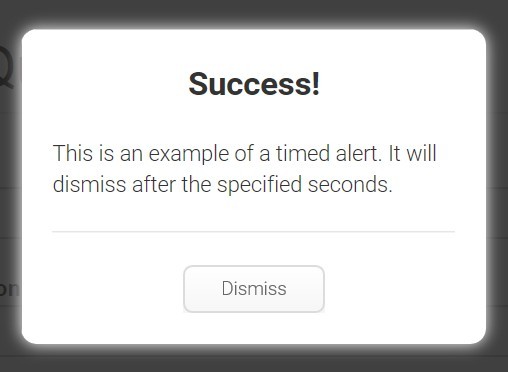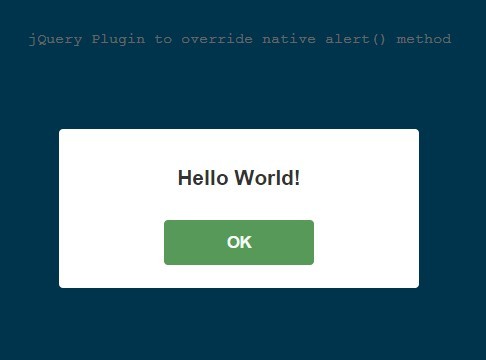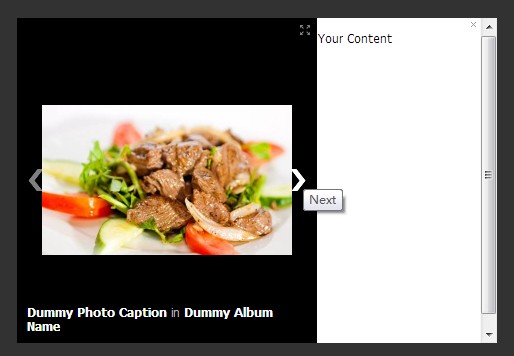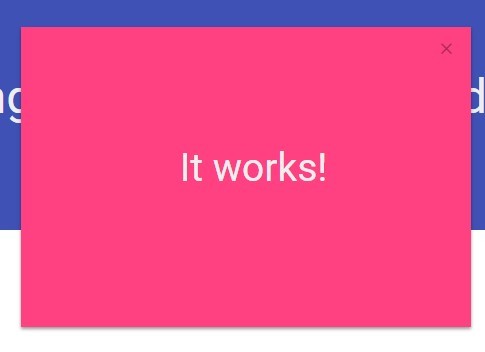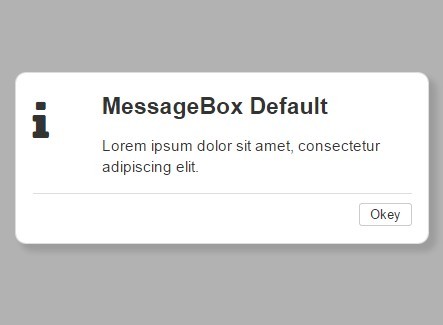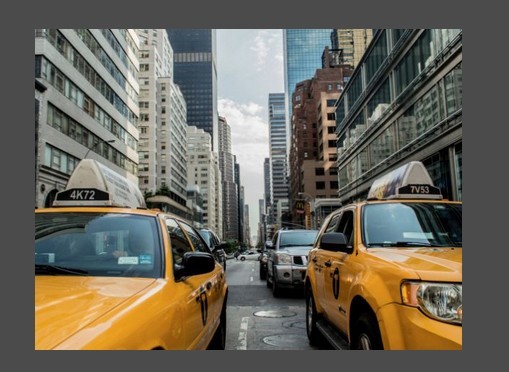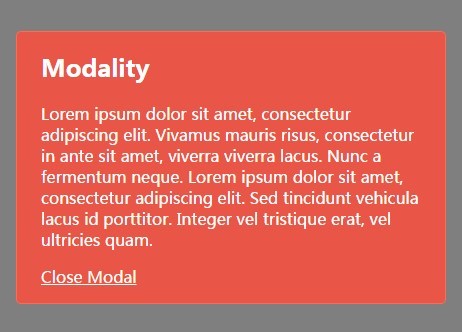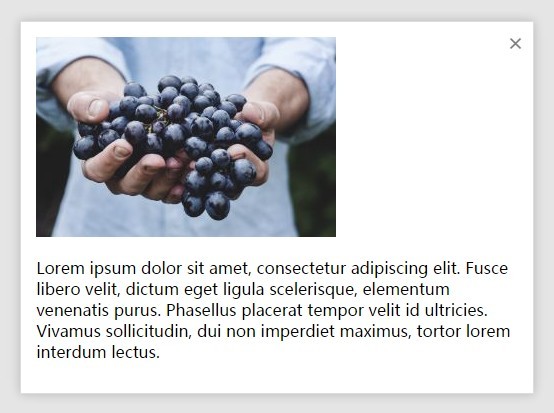Zebra Dialog 
A small, compact, mobile-friendly and highly configurable jQuery plugin for creating responsive modal dialog boxes
A modal window is a child window that requires users to interact with it before they can continue using the parent application. Modal windows are one of the most commonly used user interface elements and are used to command user awareness in order to communicate important information, or to alert of errors or warnings.
Zebra Dialog is a small (~10KB minified, 3KB gzipped), compact (one JavaScript file, no dependencies other than jQuery 1.7.0+), mobile-friendly and highly configurable jQuery plugin for creating responsive modal dialog boxes, meant to replace native JavaScript alert, confirm and prompt dialog boxes.
Can also be used as a notification widget (when configured to show no buttons and to close automatically) for updates or errors, without distracting users from their browser experience by displaying obtrusive alerts.
Features
- great looking dialog boxes, out of the box, with 3 beautiful themes included
- 6 types of dialog boxes available: confirmation, error, information, prompt, question and warning
- content can also be added through AJAX calls, iFrames or from inline elements (together with attached events)
- easily customisable appearance by editing the CSS file
- create modal or non-modal dialog boxes
- easily add custom buttons
- position the dialog box wherever you want - not just in the middle of the screen
- callback functions can be used for further customisations
- use callback functions to handle users' choice
- works on mobile devices
- works in pretty much any browser (Chrome, Firefox, Safari, Edge, Opera, Internet Explorer 6+)
For the classic theme, the icons used for confirmation, information, error and question dialog boxes are made by DryIcon while the warning icon is made by Function Design & Development Studio.
For the flat theme, the icons used are made by Elegant Themes
For the materialize theme theme, the icons used are taken from Google's Material Design "design language".
Demo
See the demos
Requirements
Zebra Dialog has no dependencies other than jQuery 1.7.0+
Installation
Zebra Dialog is available as a npm package. To install it use:
# the "--save" argument adds the plugin as a dependency in packages.json npm install zebra_dialog --saveZebra Dialog is also available as a Bower package. To install it use:
# the "--save" argument adds the plugin as a dependency in bower.json bower install zebra_dialog --saveHow to use
First, load jQuery from a CDN and provide a fallback to a local source like:
<script src="https://code.jquery.com/jquery-3.3.1.min.js"></script> <script>window.jQuery || document.write('<script src="path/to/jquery-3.3.1.js"><\/script>')</script>Load the Zebra Dialog jQuery plugin:
<script src="path/to/zebra_dialog.min.js"></script>Alternatively, you can load Zebra Dialog from JSDelivr CDN like this:
<!-- for the most recent version, not recommended in production --> <script src="https://cdn.jsdelivr.net/npm/zebra_dialog@latest/dist/zebra_dialog.min.js"></script> <!-- for a specific version --> <script src="https://cdn.jsdelivr.net/npm/[email protected]/dist/zebra_dialog.min.js"></script> <!-- replacing "min" with "src" will serve you the non-compressed version -->Load the style sheet file from a local source
<link rel="stylesheet" href="path/to/theme/zebra_dialog.min.css">...or from JSDelivr CDN
<!-- for the most recent version of the "flat" theme --> <link rel="stylesheet" href="https://cdn.jsdelivr.net/npm/zebra_dialog@latest/dist/css/flat/zebra_dialog.min.css"> <!-- for the most recent version of the "default" theme --> <link rel="stylesheet" href="https://cdn.jsdelivr.net/npm/zebra_dialog@latest/dist/css/default/zebra_dialog.min.css"> <!-- replacing "min" with "src" will serve you the non-compressed version -->Now, within the DOM-ready event do
$(document).ready(function() { // show a dialog box when clicking on an element $('#element').on('click', function(e) { e.preventDefault(); new $.Zebra_Dialog('The link was clicked!'); }); });Configuration options
Properties
| Property | Type | Default | Description |
|---|---|---|---|
animation_speed_hide | integer | 250 | The speed, in milliseconds, by which the backdrop and the dialog box will be animated when closing. |
animation_speed_show | integer | 0 | The speed, in milliseconds, by which the backdrop and the dialog box will be animated when appearing. |
auto_close | mixed | false | The number of milliseconds after which to automatically close the dialog box or false to not automatically close the dialog box. |
auto_focus_button | mixed | true | The index (0-based) of the button (from left to right) to place the focus on when a dialog box is first shown. Set to false to disable.When set toSetting this to true is equivalent to setting it to 0.Default is TRUE |
buttons | mixed | Use this for localization and for adding custom buttons. If set to true, the default buttons will be used, depending on the type of the dialog box: ['Ok', 'Cancel'] for prompt, question and warning types, and ['Ok'] for the other types of dialog boxes.For custom buttons, use an array containing the captions of the buttons to display: ['My button 1', 'My button 2'].Set to false if you want no buttons.You can also add custom CSS classes, set which button's callback to be triggered when the user presses ENTER while inside the input box (for prompt dialog boxes), and/or attach callback functions to individual buttons by using objects in the form of:[{ caption: 'My button 1', custom_class: 'foo', default_confirmation: true, callback: function() { // code }},{ caption: 'My button 2', custom_class: 'bar', callback: function() { // code }}]For prompt dialog box types use the default_confirmation property to tell the library which button's callback to trigger when the user presses ENTER while inside the input box. If not set, you will have to handle user input via the onClose event, or you will not be able to process user input for this case.Callback functions receive as first argument the entire dialog box, as a jQuery object, and as second argument, the value entered in the input box - when the dialog box's type is prompt, or undefined for the other dialog types.A callback function attache to a button is executed as soon as the button is clicked rather than after the dialog box is closed, as it is the case with the onClose event.A callback function returning FALSE will prevent the dialog box from closing. | |
center_buttons | boolean | false | Setting this property to true will instruct the plugin to center any available buttons instead of aligning them to the right |
custom_class | mixed | false | An extra class to add to the dialog box's container and to the backdrop (when present). For example, setting this value to mycustom and in the CSS file having something like.mycustom .ZebraDialog_Title { background: red }would set the dialog box title's background to red. Take a look into a theme's style sheet file to see what can be changed. |
default_value | string | "" (empty string) | Default value to show in the input box when the dialog box type is prompt. |
disable_page_scrolling | boolean | true | Prevents scrolling of the page behind the dialog box, when the dialog box is open.This has effect only when the |
height | mixed | 0 (automatically set) | By default, the height of the dialog box is automatically computed to fit the content (but not exceed viewport). Can be specified as a numeric value (which will be interpreted as a value in pixels) or as a percentage (of the viewport). If |
keyboard | boolean | true | When set to true, pressing the ESC key will close the dialog box. |
margin | mixed | 0 | Margin of the dialog box relative to the viewport's limits (a single value, applied both horizontally and/or vertically) This is used when the dialog box is stretched 100% horizontally and/or vertically and width and max_width are not set (when stretched horizontally) and height and max_height are not set (when stretched vertically).This propery is also taken into account when using the position property.Can be specified as a numeric value (which will be interpreted as a value in pixels) or as a percentage (of the viewport). |
max_height | mixed | 0 | The maximum height of the dialog box. Can be specified as a numeric value (which will be interpreted as a value in pixels) or as a percentage (of the viewport). If this property is set to valid value greater than |
max_width | mixed | 450 | The maximum width of the dialog box. Can be specified as a numeric value (which will be interpreted as a value in pixels) or as a percentage (of the viewport). If this property is set to valid value greater than |
message | string | The text (or HTML) to be displayed in the dialog box. See the source property on how to add content via AJAX, iFrames or from inline elements. | |
modal | boolean | true | When set to true there will be a semitransparent backdrop behind the dialog box, preventing users from clicking the page's content. |
backdrop_close | boolean | true | Should the dialog box close when the backdrop is clicked? |
backdrop_container | string | body | A selector indicating the DOM element to server as the backdrop's container. |
backdrop_opacity | double | .9 | The opacity of the backdrop (between 0 and 1) |
position | mixed | 'center' | Position of the dialog box. Can be either center (which would center the dialog box both horizontally and vertically), or an array with 2 elements, in the form of// notice that everything is enclosed in quotes['horizontal_position +/- offset','vertical_position +/- offset']where
Positions are relative to the viewport (the area of the browser that is visible to the user) and the value of the Examples:// position the dialog box in the top-left corner// shifted 20 pixels inside['left + 20', 'top + 20']// position the dialog box in the bottom-right corner// shifted 20 pixels inside['right - 20', 'bottom - 20']// position the dialog box in center-top// shifted 20 pixels down['center', 'top + 20'] |
reposition_speed | integer | 500 | The duration (in milliseconds) of the animation used to reposition the dialog box when the browser window is resized. |
show_close_button | boolean | true | When set to true, a close button (the little "x") will be shown in the upper right corner of the dialog box.If the dialog box has a title bar then the close button will be shown in the title bar, vertically centered and respecting the right padding. If the dialog box does not have a title bar then the close button will be shown in the upper right corner of the body of the dialog box, respecting the position related properties set in the stylesheet. |
source | mixed | false | Add content via AJAX, iFrames or from inline elements (together with the already applied events). This property can be any of the following:
|
title | string | "" (empty string, no title) | Title of the dialog box |
type | mixed | information | Dialog box type. Can be any of the following:
type property to false.By default, the warning and question types have two buttons with the captions Ok and Cancel respectively, while the other types have a single button with the caption Ok. |
vcenter_short_message | boolean | Should short messages be vertically centered? | |
width | integer | 0 (uses the value defined in the theme) | By default, the width of the dialog box is automatically computed in order to fit the content (but not exceed viewport. Can be specified as a numeric value (which will be interpreted as a value in pixels) or as a percentage (of the viewport). If |
Events
| Event | Description |
|---|---|
onClose | Event fired when after the dialog box is closed. For executing functions before the closing of the dialog box, see the buttons option. The callback function receives as first argument the caption of the clicked button or boolean FALSE if the dialog box is closed by pressing the ESC key, by clicking the dialog box's x button, or by clicking the backdrop. The argument can also be boolean TRUE when the dialog box type is prompt and the ENTER key is pressed while inside the input box.As second argument, the callback function receives the value entered in the input box - when the dialog box type is prompt and a button was clicked or the ENTER key was pressed while inside the input box, or undefined for any other case.All this is important when expecting user input as you can say that you have user input only when the value of the first argument is boolean TRUEor the value it's the same as the label of the button considered as confirmation (i.e. "Ok"), and the value of the second argument is !== undefined.See the buttons property for another way of handling user input. |
Methods
close()
Call this method to manually close a dialog box.
var dialog = new $.Zebra_Dialog('This is some information'); dialog.close();update()
Use this method to adjust the dialog box's position after content is changed dynamically, at run-time.
var dialog = new $.Zebra_Dialog('This is some information'); // change the content in the dialog box $('.ZebraDialog_Body').html('New content'); dialog.update();Support the development of this project
Sponsors
Cross browser/device testing is done with