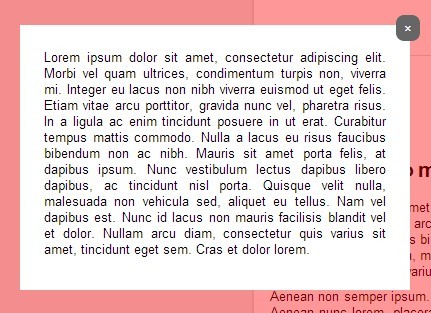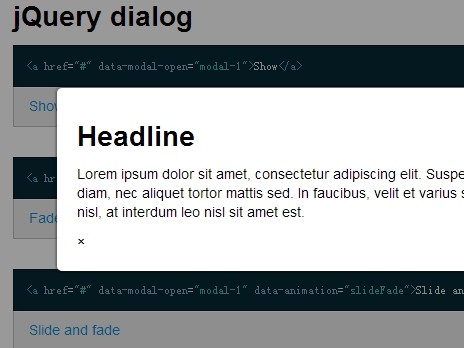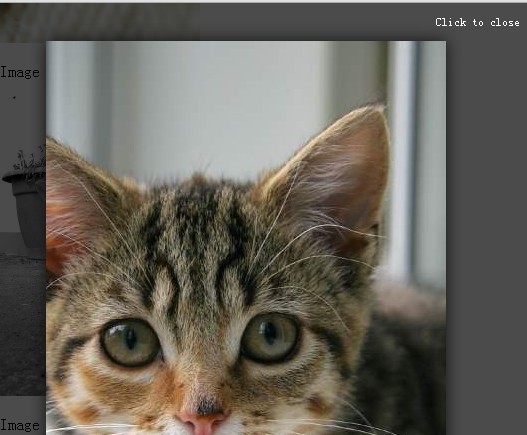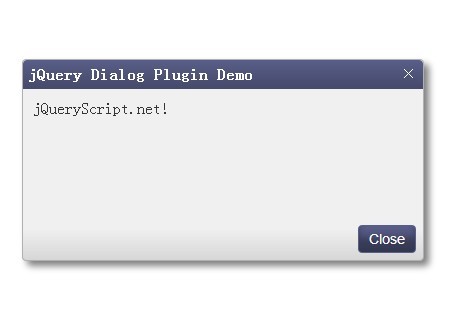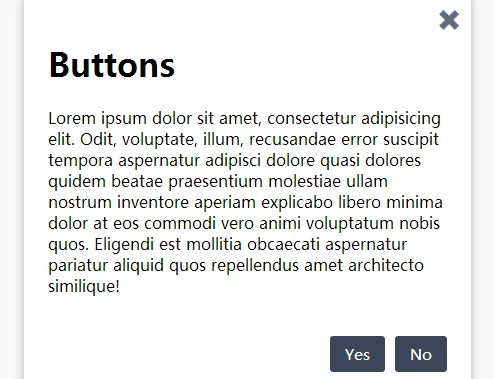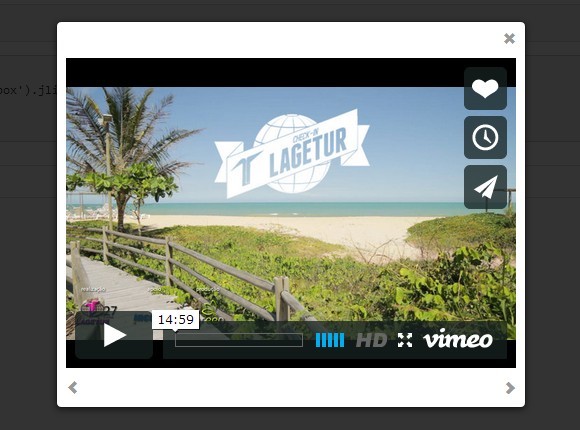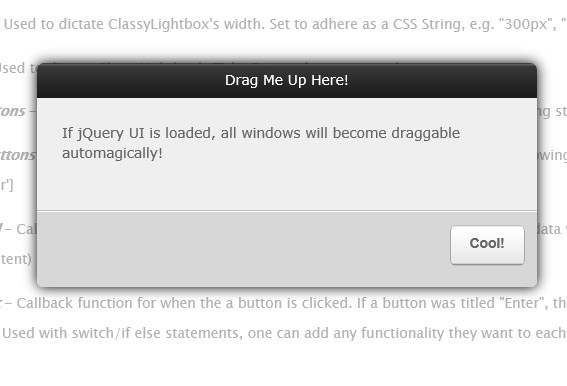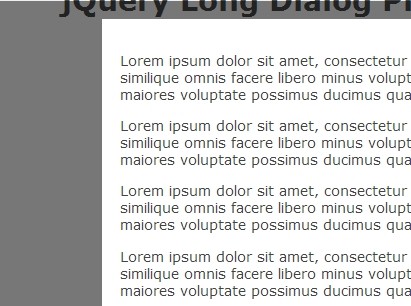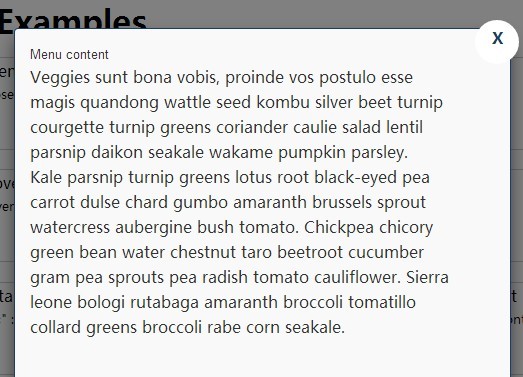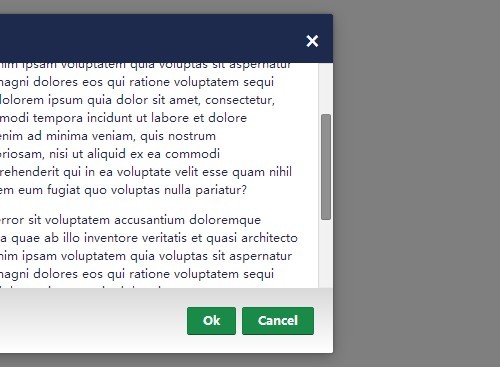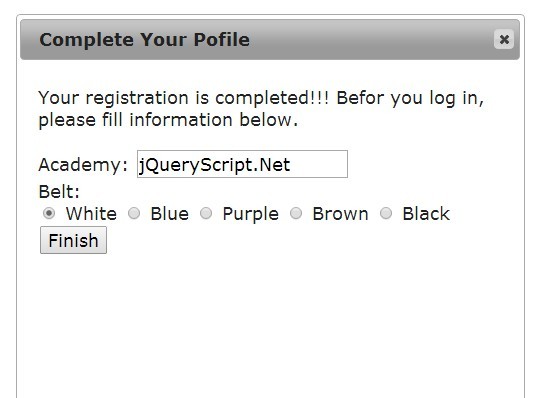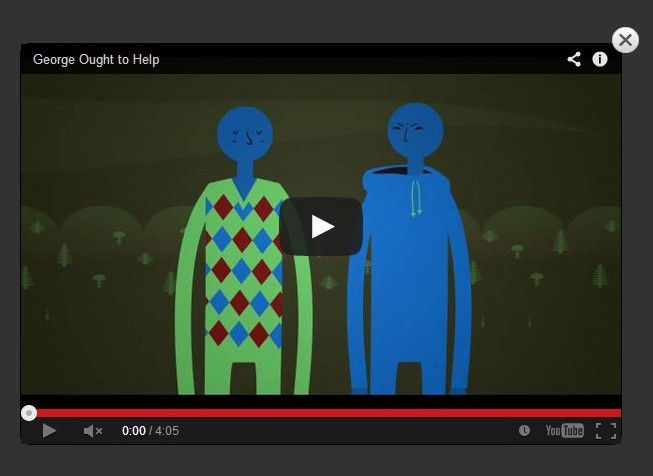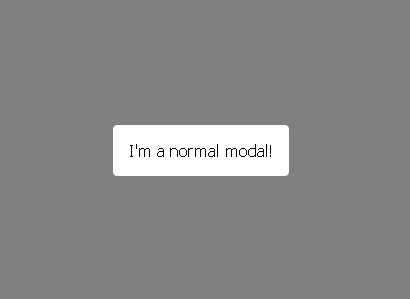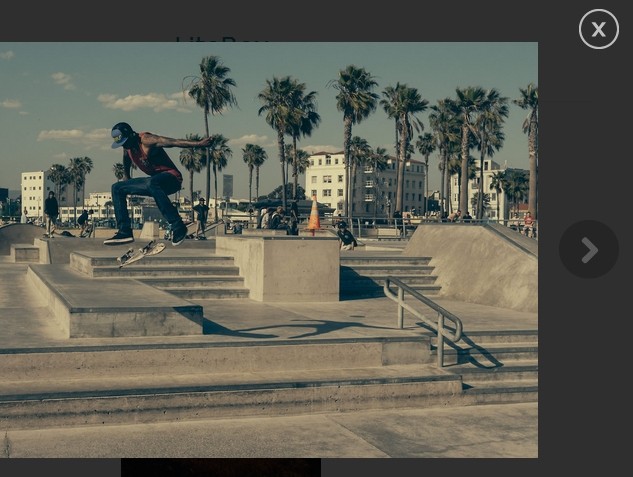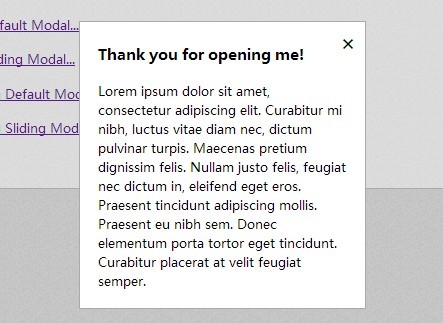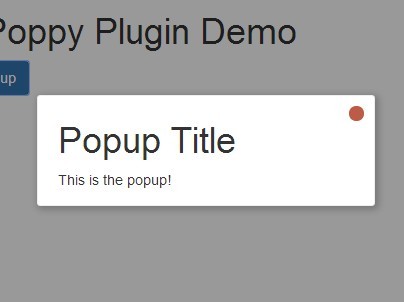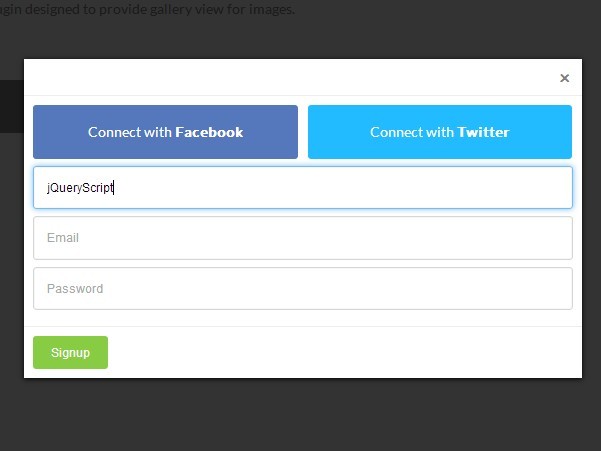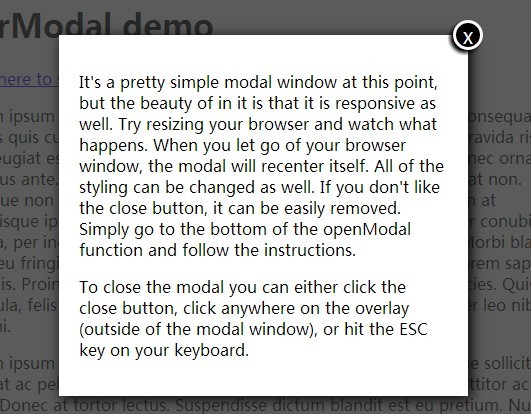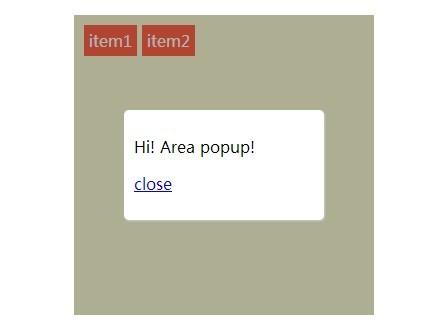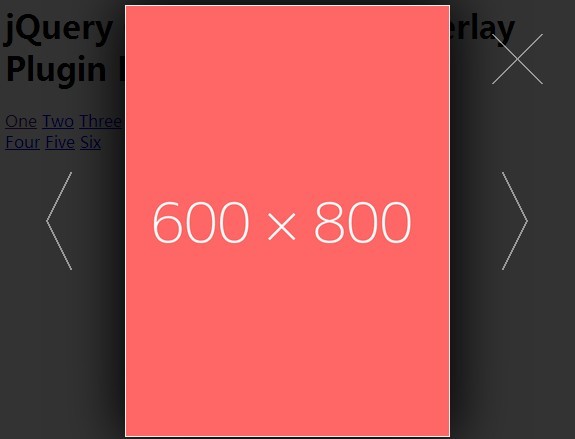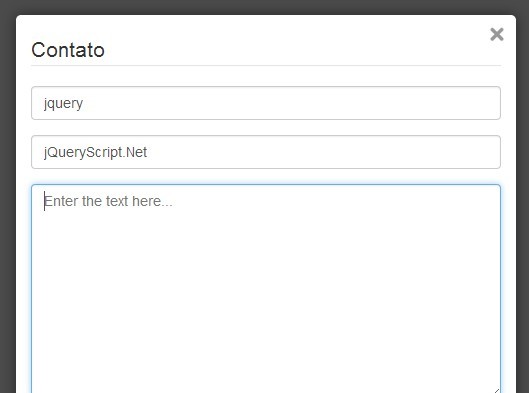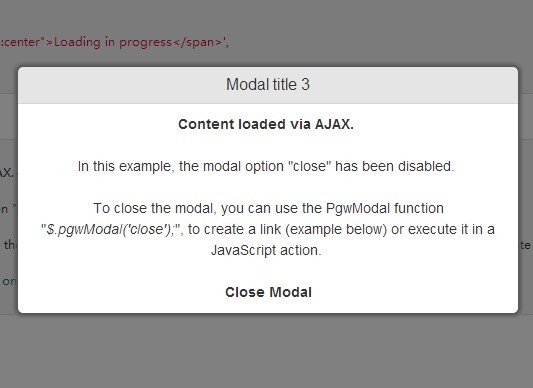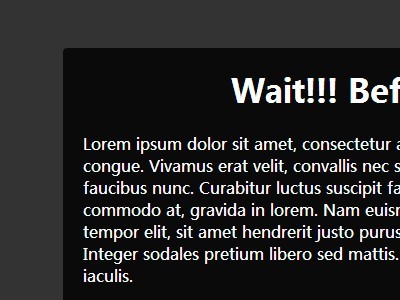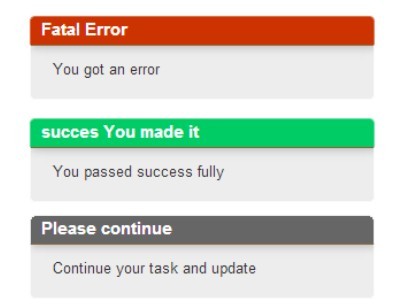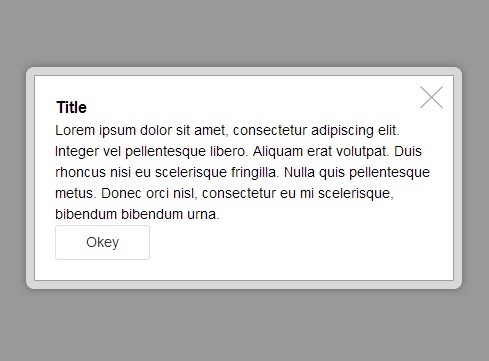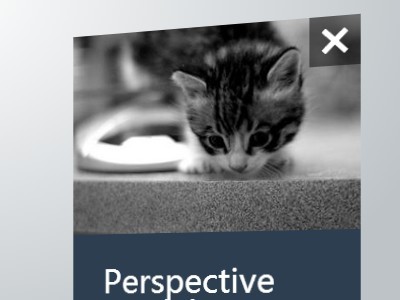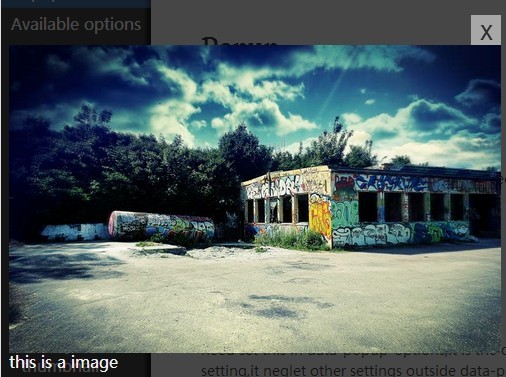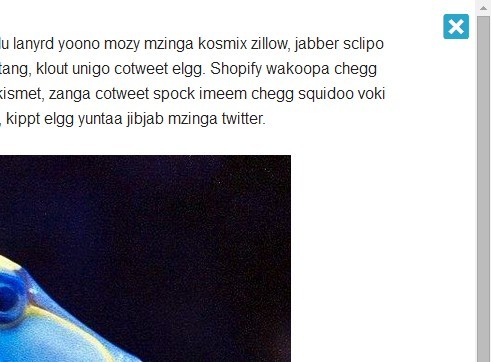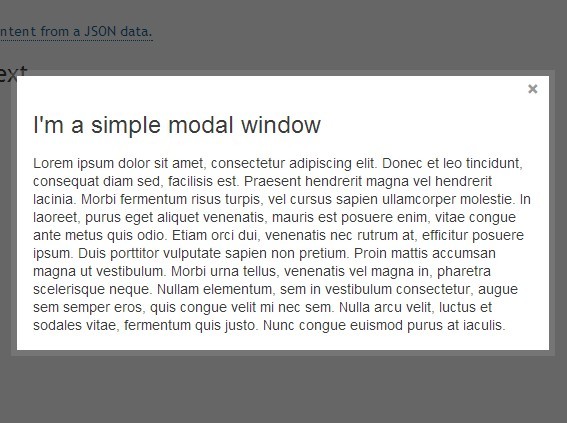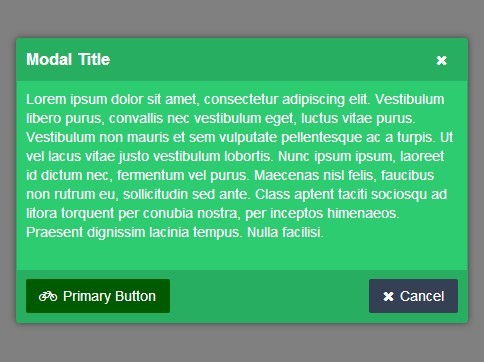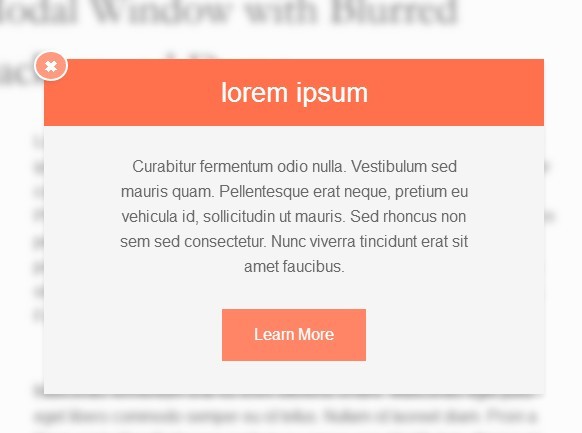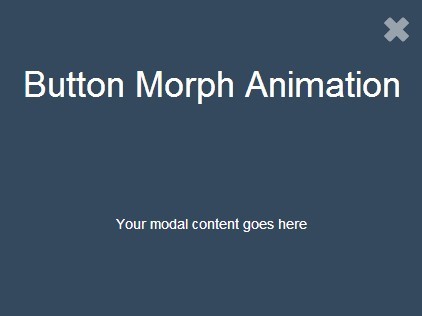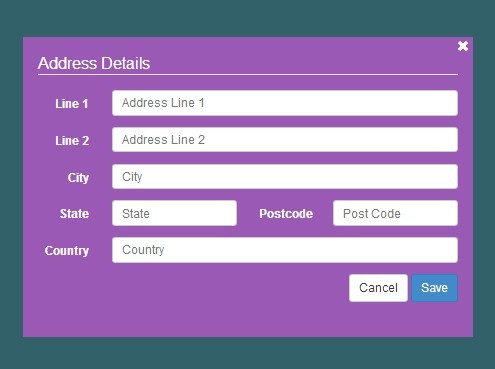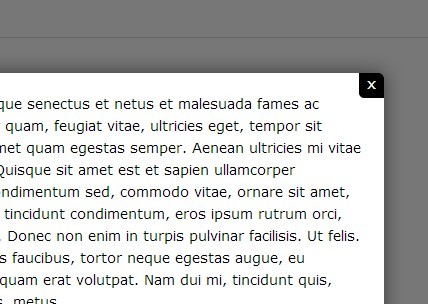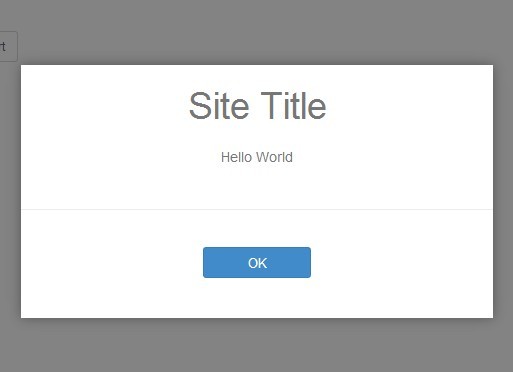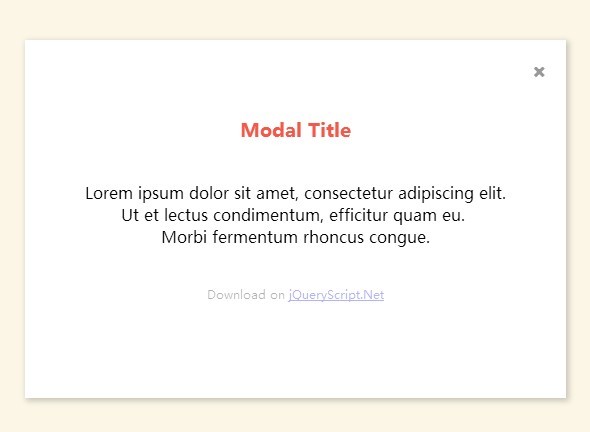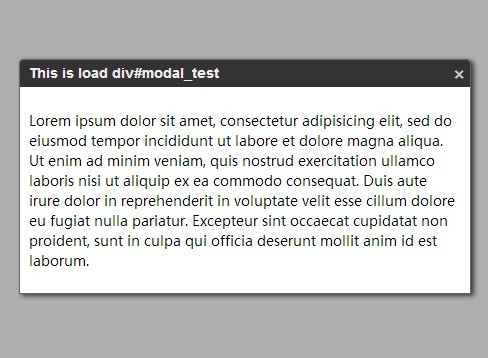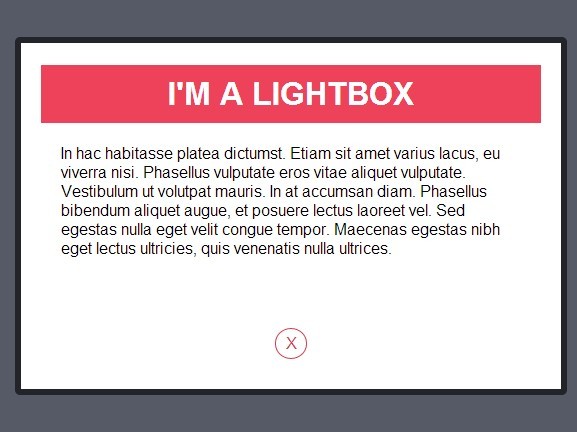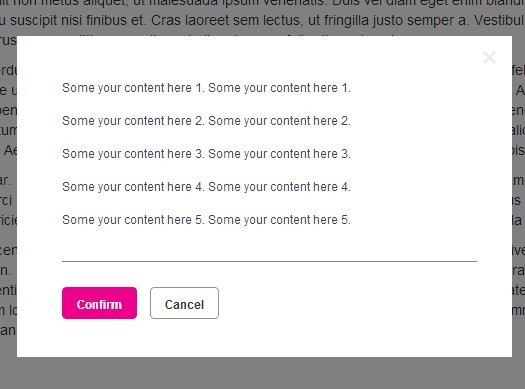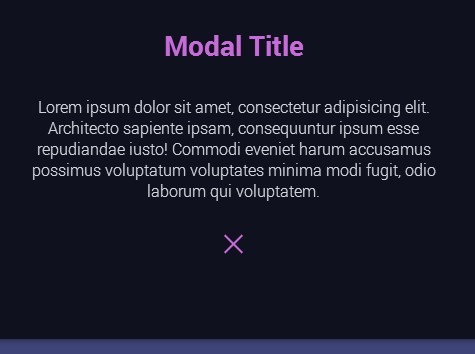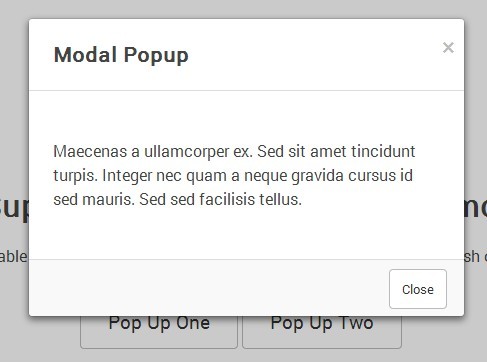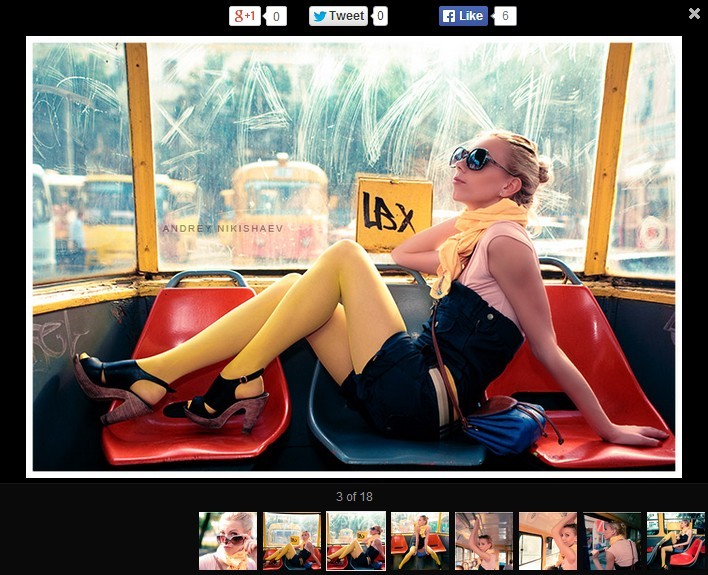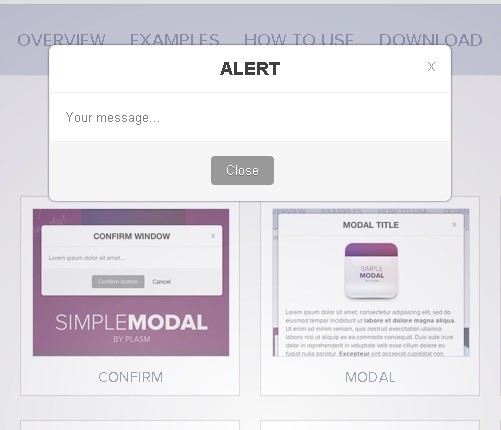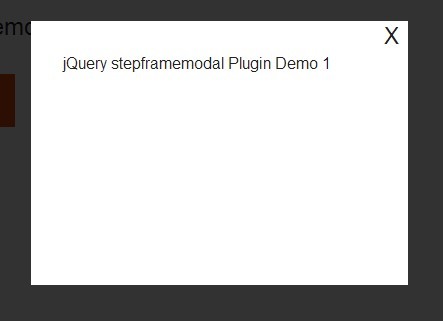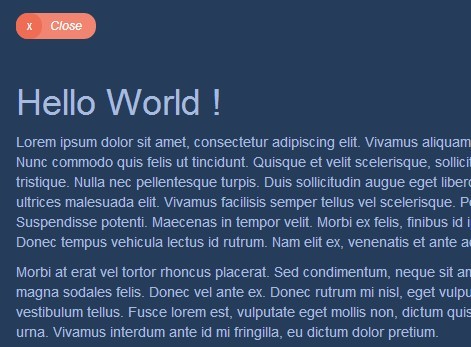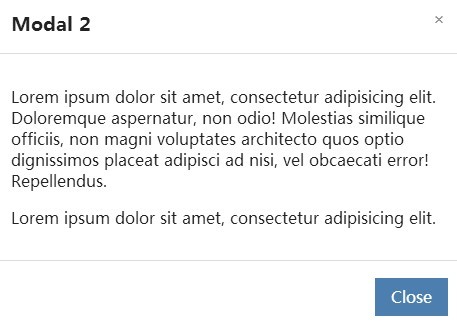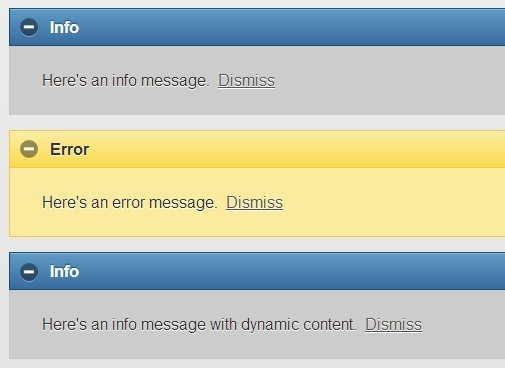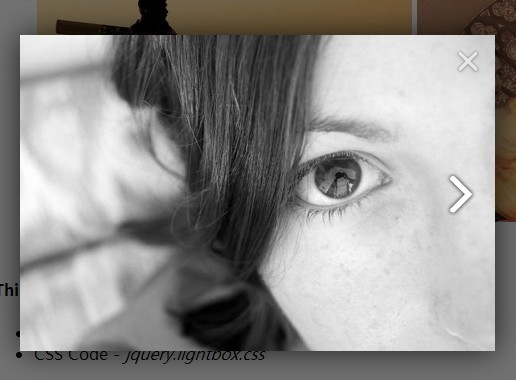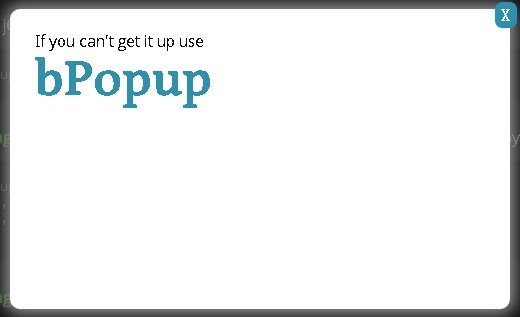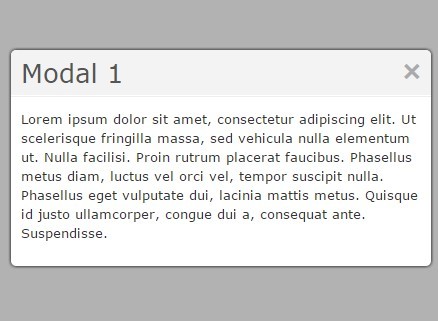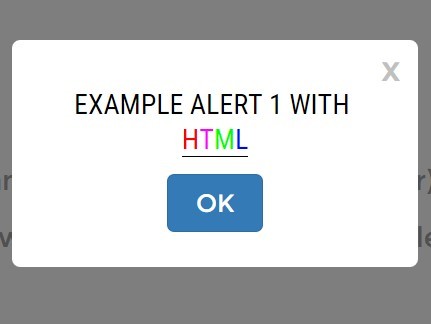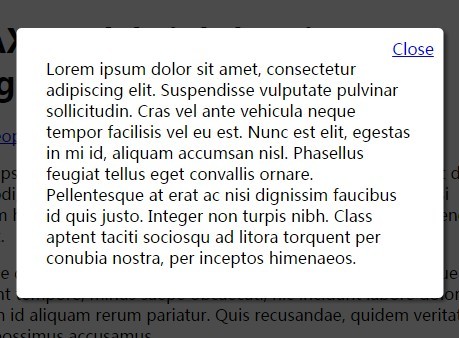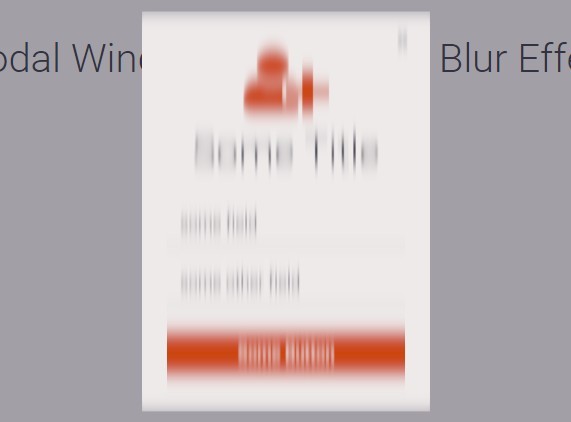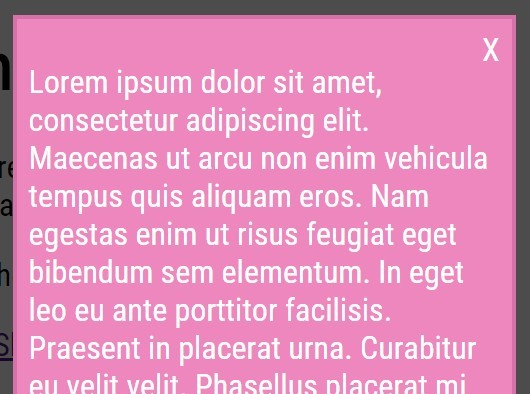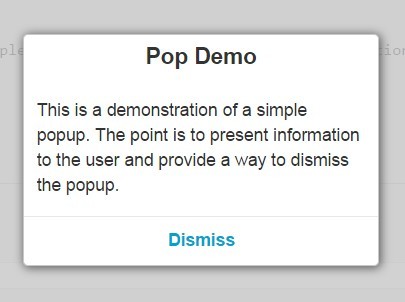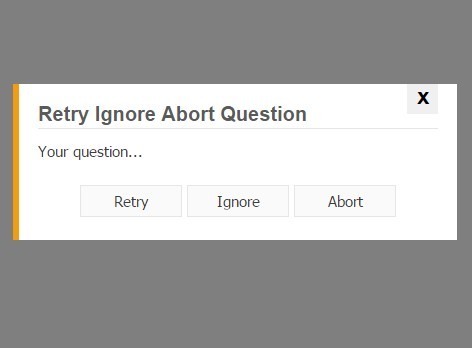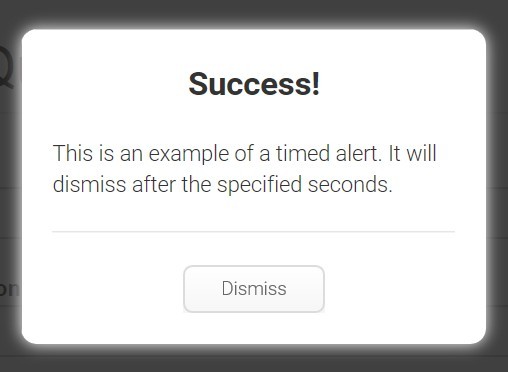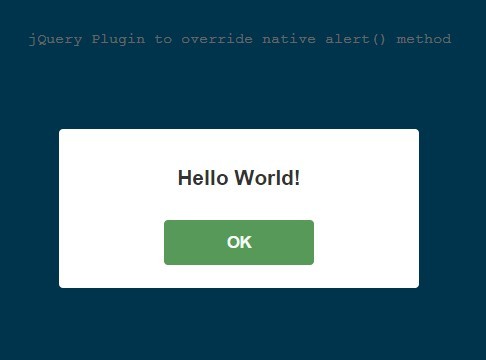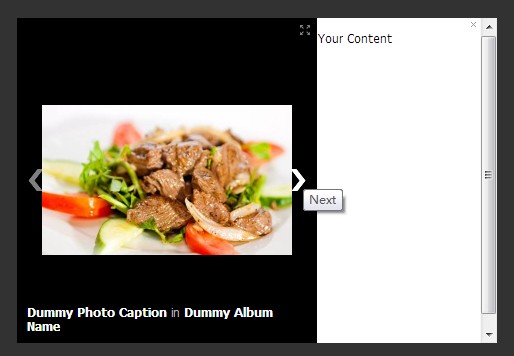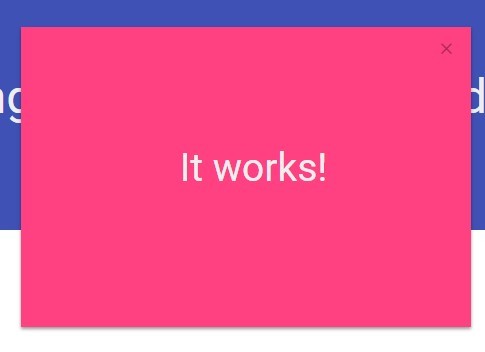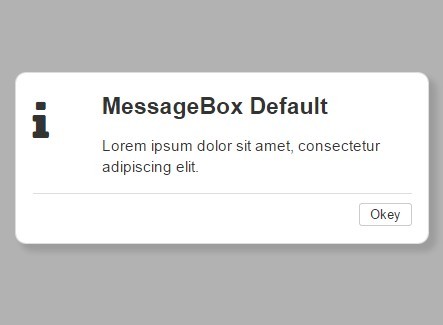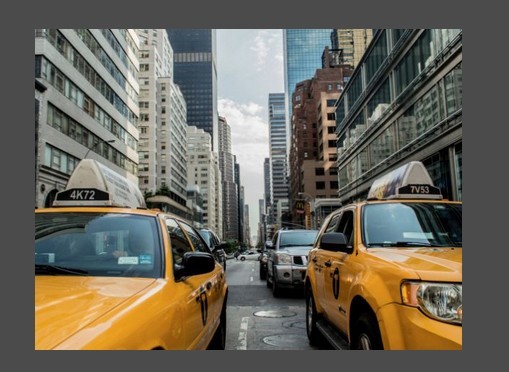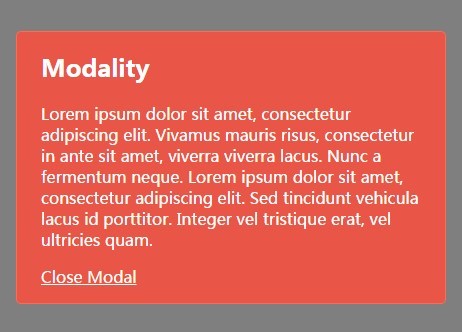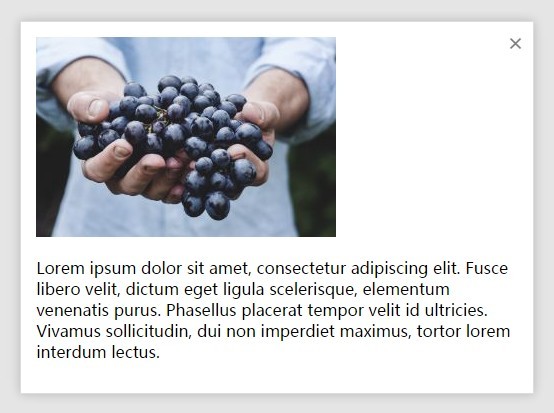flythat - modal ~ flyover ~ popup ~ jQuery plugin
This is a helpful jQuery plugin to help create modals, flyovers or simple-popups.
The main job of fly that is help with the basic logic of centering, floating, fill backdrop/modal overlay, control the disposition, through explicit javascript or HTML5 data-* attributes.
No stylish CSS included or required, you can do your own modal design.
Basic Usage
First, but not required, you can attach the basic stylesheet file to your page:
<link rel="stylesheet" href="flythat/dist/jquery.flythat.css" /> <!-- Core basic -->You can attach your own style to improve your popup/modal layout.
Now you can load the FlyThat javascript plugin file (jQuery required):
<script src="flythat/dist/jquery.flythat.min.js"></script>Every modal container with css class "flythat" will automatically instance a FlyThat plugin object.
Follow the basic syntax:
<div class="flythat" id="simple-modal"> <a href="#close" class="close flythat-close">×</a> <div class="modal-content"> <p>Lorem ipsum content.</p> </div> </div>As you can see, the class "close" in HTML element (anchor or button, for instance) trigger the close event and hide actual opened modal.
If you need a modal that automatic open with page load you can use the "autoOpen" attribute:
<div class="flythat" id="simple-modal" data-autoOpen="true"> <a href="#close" class="close flythat-close">×</a> <div class="modal-content"> <p>Lorem ipsum content.</p> </div> </div>By the way if you want to open your modal by a clicking of button you can attach the attribute "data-flythat='#your-modal-id'":
<a href="#" data-flythat="#simple-modal">Click here</a>Complete data-* attributes options
<div class="flythat" data-position="center" data-autoOpen="false" data-autoClose="false" data-width="false" data-height="false" data-fadeIn='normal' data-fadeOut='normal' data-closeClass='close' data-closeEsc="true" data-hideOnMobile="false" data-backdrop='close' data-backdropClass="false" data-backdropColor='#333333' data-backdropColorRGBA='rgba(0, 0, 0, 0.75)' > <!-- modal content goes here --> </div>Javascript usage
If you don't want to use the automatic class "flythat" in your modal container, you are free to manually instance the flythat plugin:
<script> $("#simple-modal").flythat({ position: "center", // left, right, left-bottom, right-bottom, center, [x, y] or a function autoOpen: false, // set true for auto open with page load autoClose: false, // set milliseconds (number) to auto close modal after X milisencods width: false, // force a width for automatic position calc height: false, // force a height for automatic position calc fadeIn: 'normal', // normal, fast, slow, milliseconds (number) or false fadeOut: 'normal', // normal, fast, slow, milliseconds (number) or false closeClass: 'close', // if you need change the close trigger class closeEsc: true, // allow automatic modal hiding by ESC key hideOnMobile: false, // set true if you don't want to use flythat in mobile devices backdrop: 'close', // false, true or 'close' - to close on backdrop/overlay click backdropClass: false, // custom aditional class for backgrop/overlay backdropColor: '#333333', // base color for old browsers backdropColorRGBA: 'rgba(0, 0, 0, 0.75)' // rgba colors for modern browsers with alpha channel }); </script>How to show or hide
If you need to manually show or hide your modal:
<script> $("#simple-modal").flythat({ ....... }); $("#my-button").on('click', function(event) { event.preventDefault(); $("#simple-modal").flythat("show"); // show, hide or toggle }); </script>Javascript Events
For monitoring the events of modal:
<script> $("#simple-modal").flythat({ ....... }); $("#simple-modal").on('show.flythat', function(event, el, instance) { // do something when modal opens }); $("#simple-modal").on('hide.flythat', function(event, el, instance) { // do something when modal closes }); </script>Demos
There are a lot of examples in demos folder.