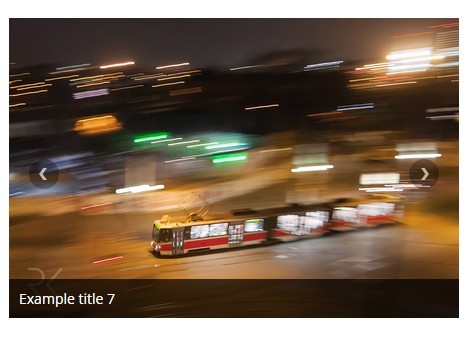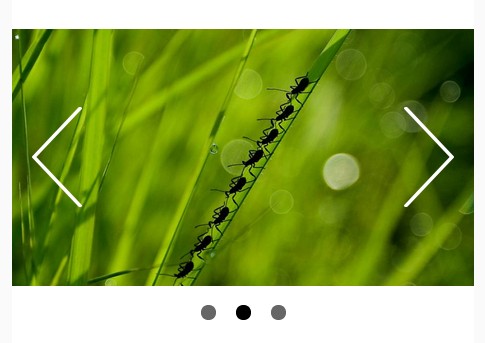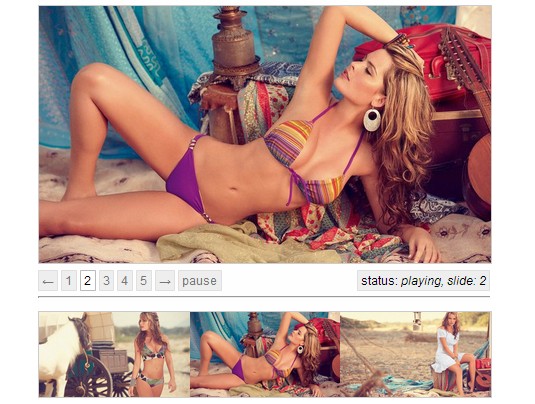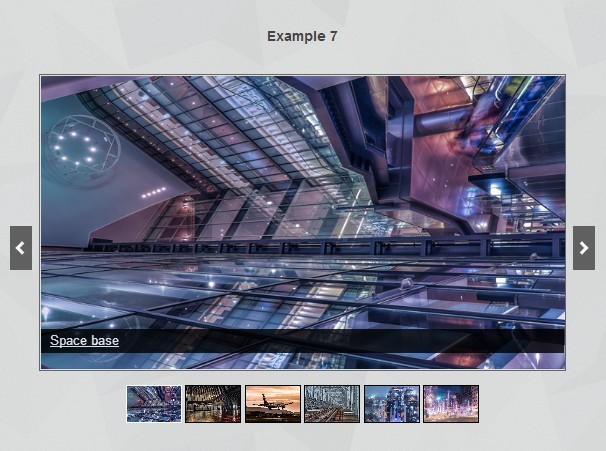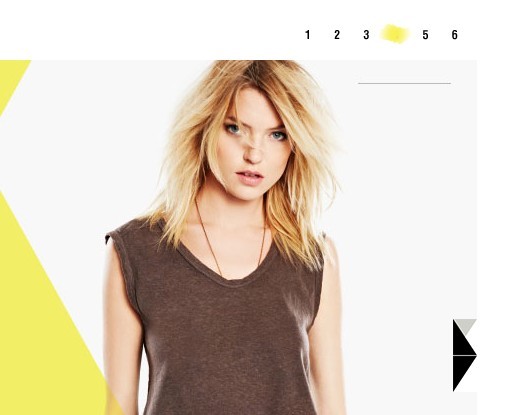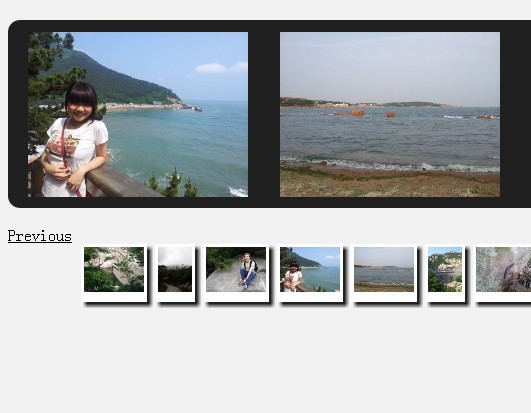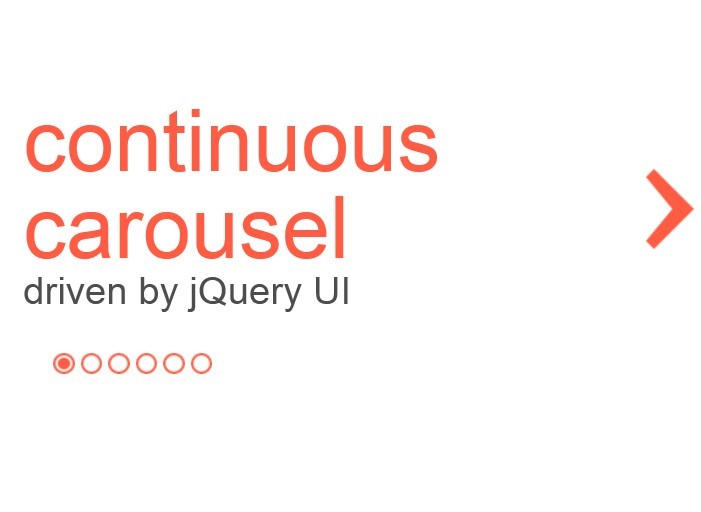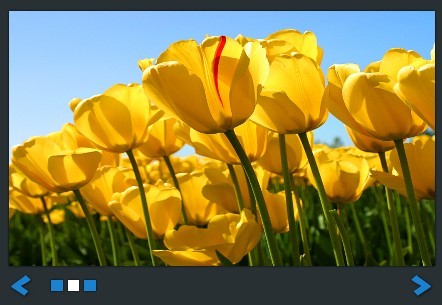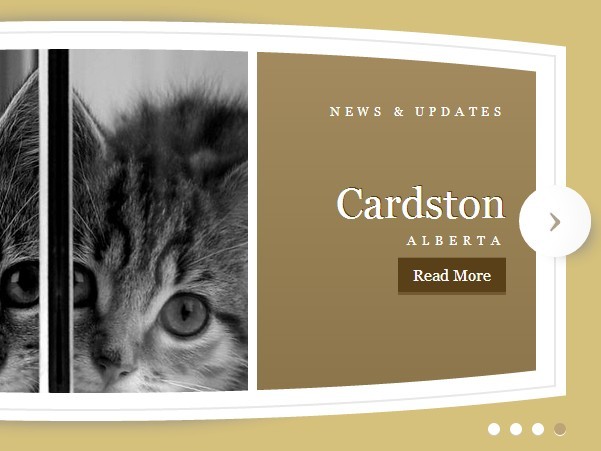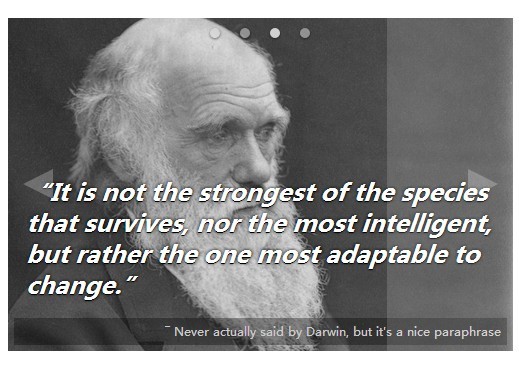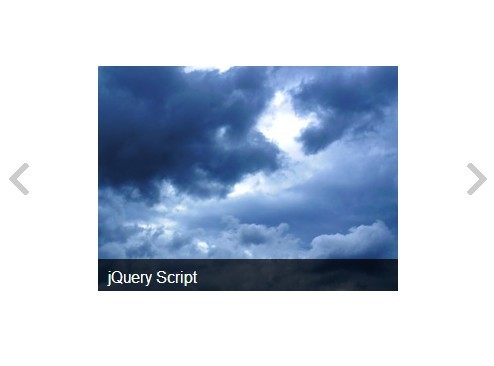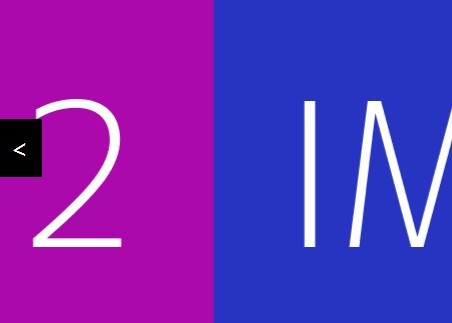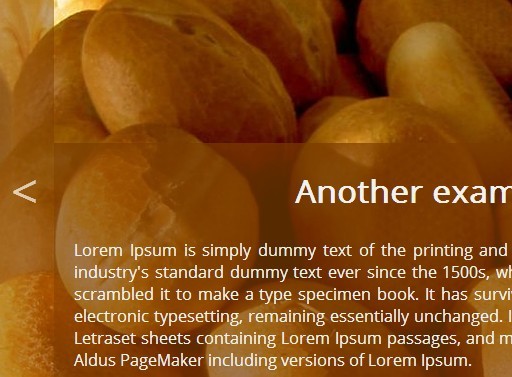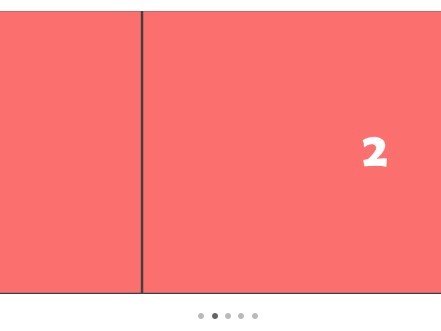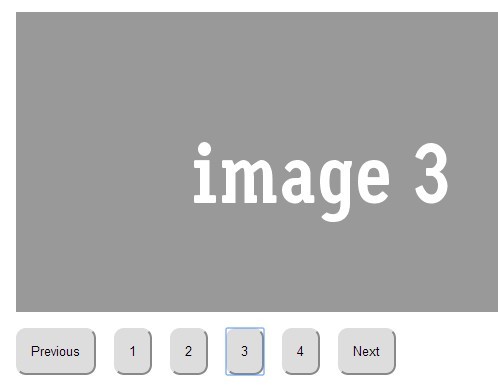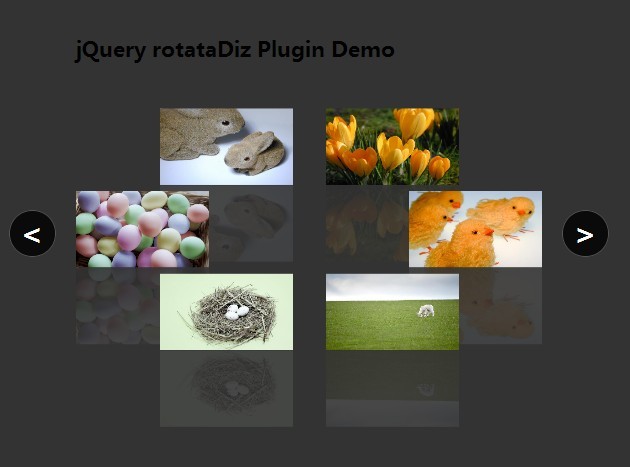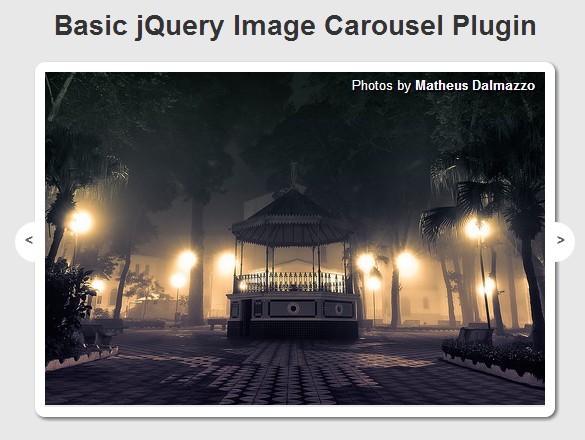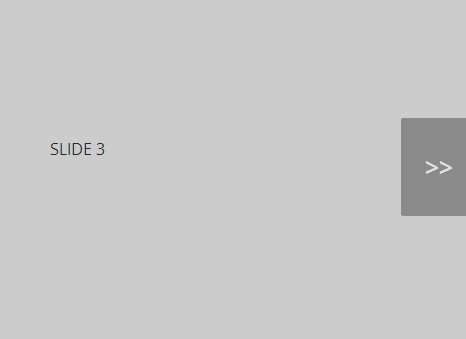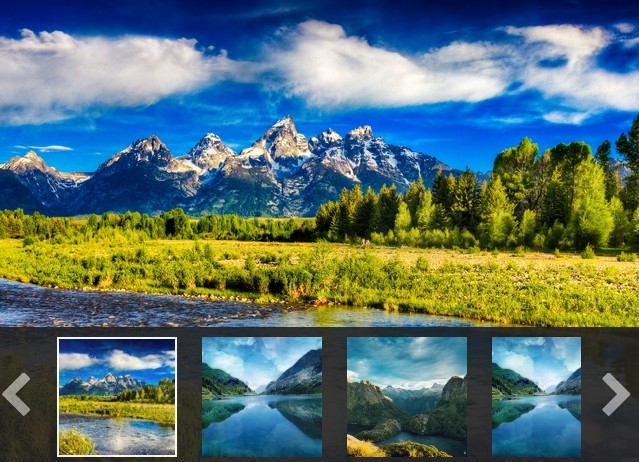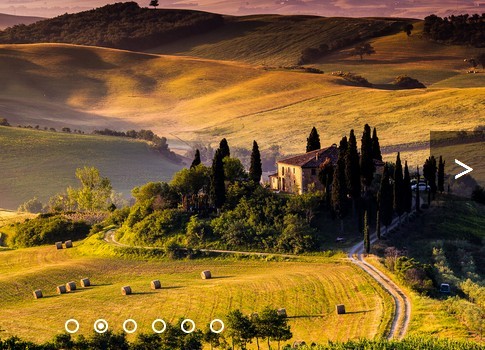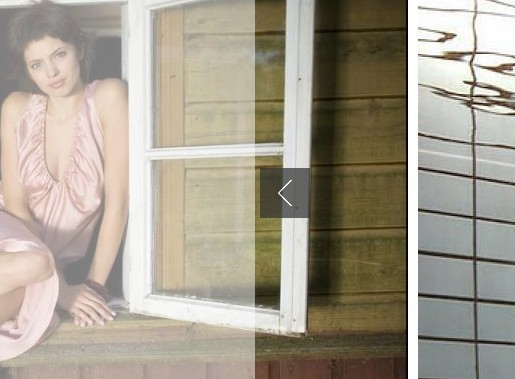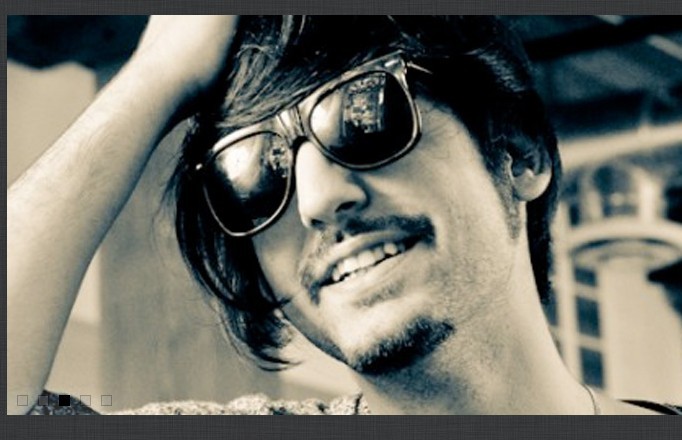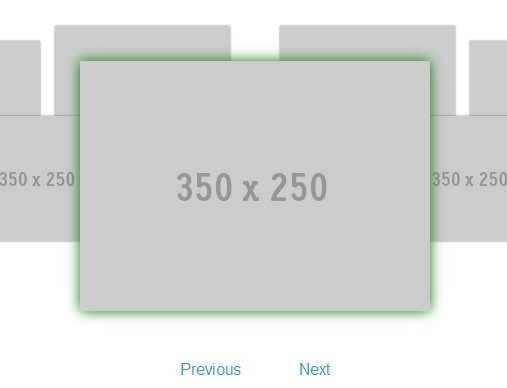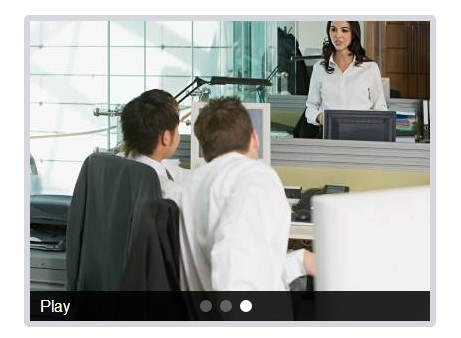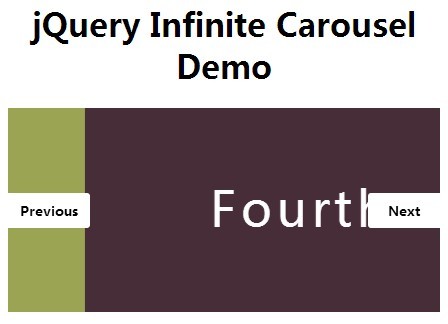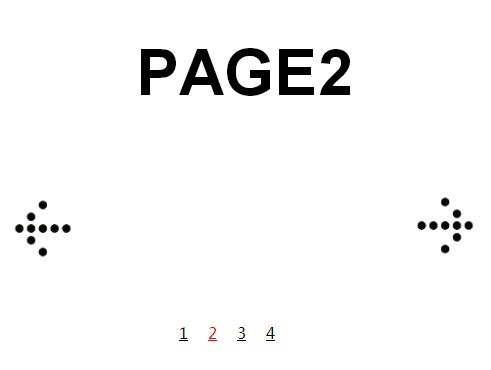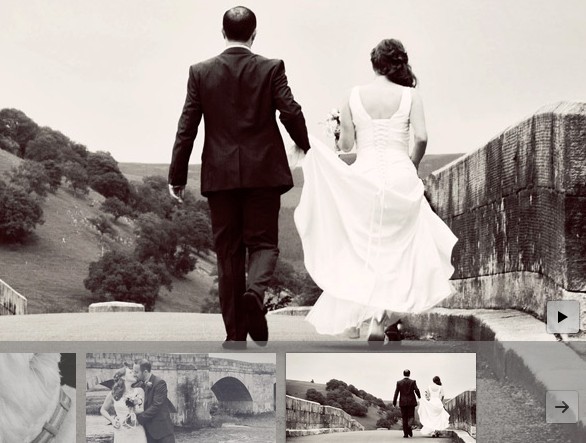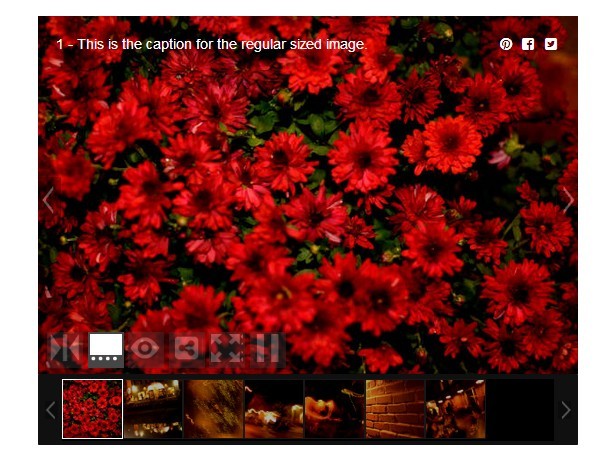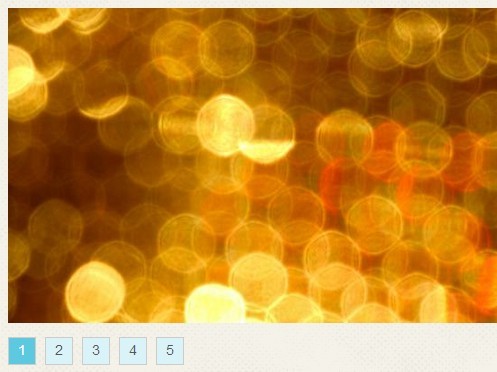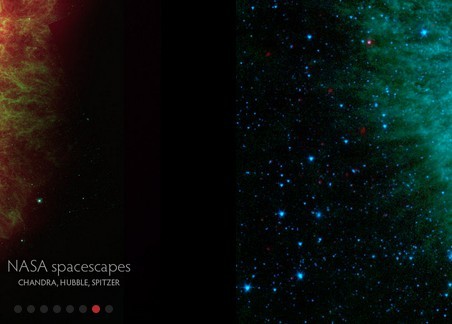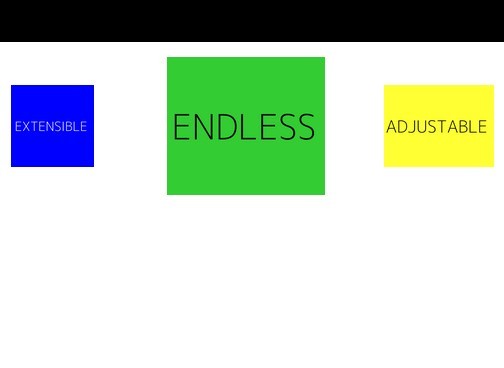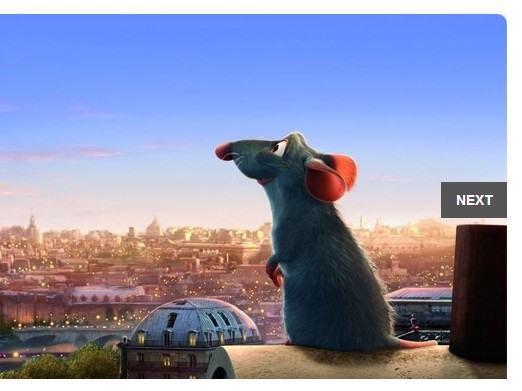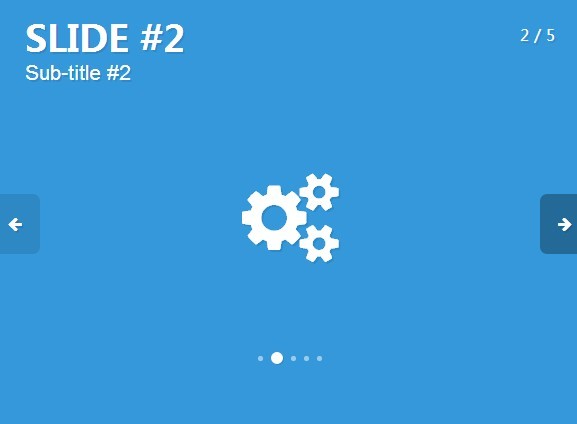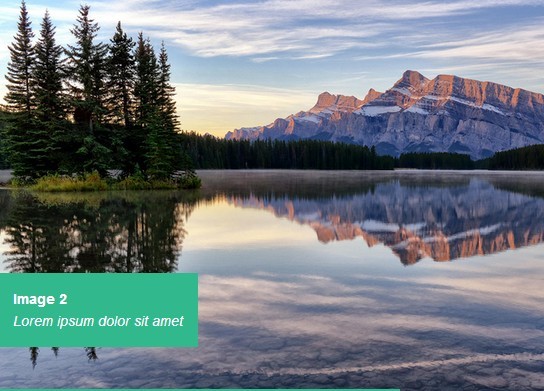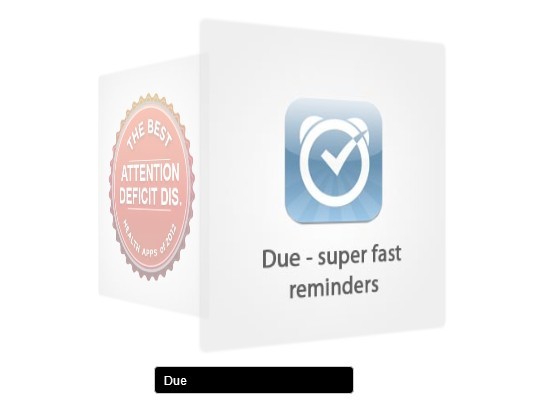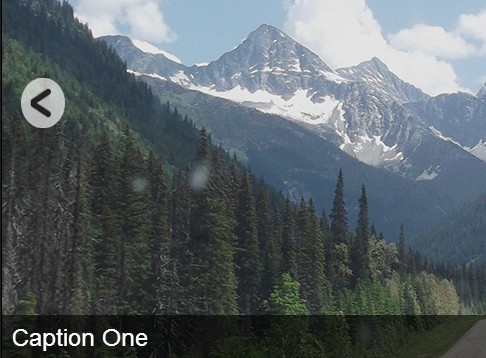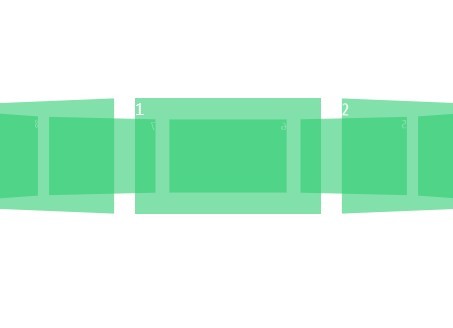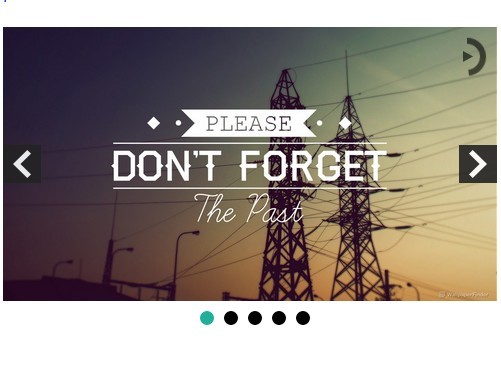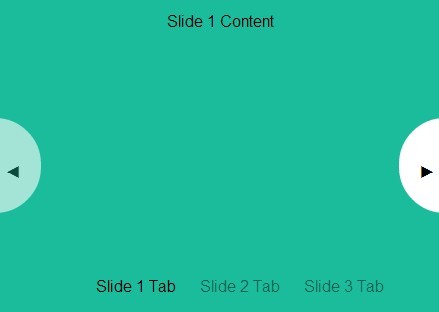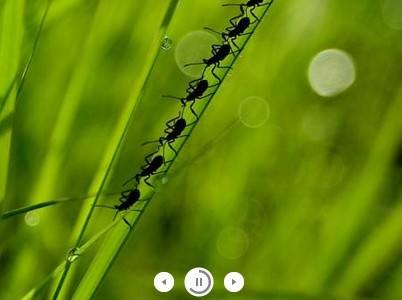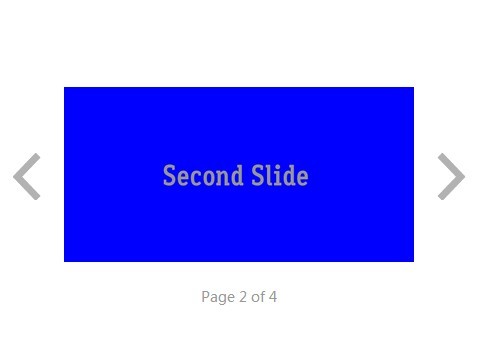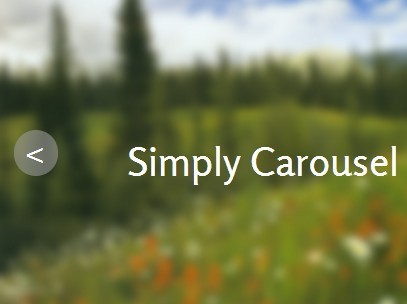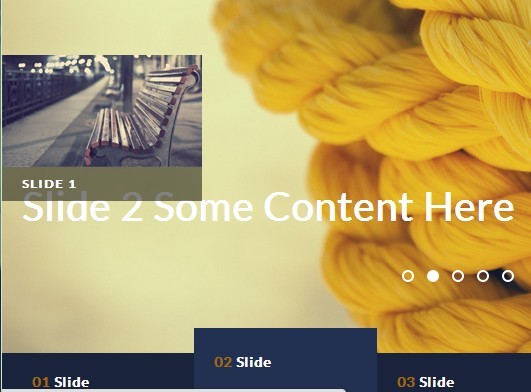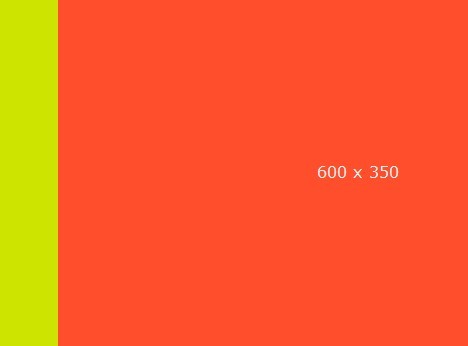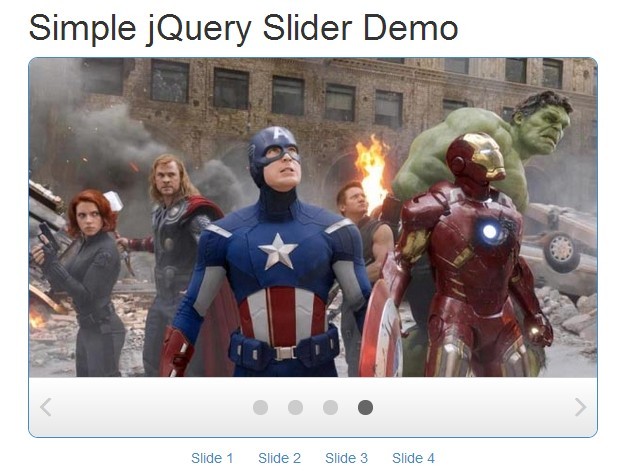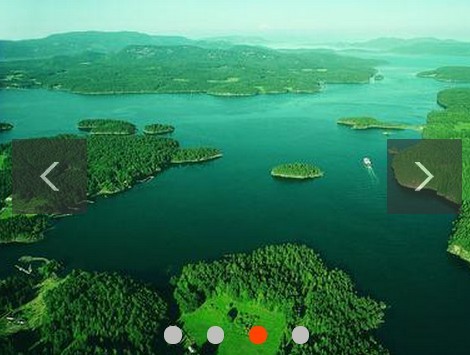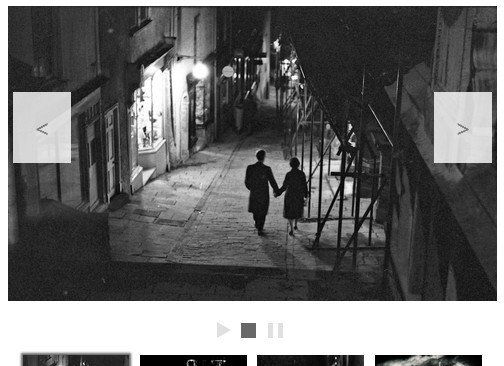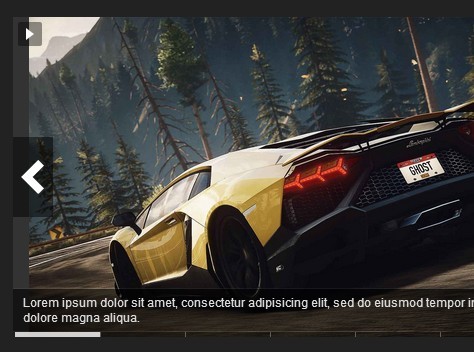LightShow.js
A lightweight slideshow for jQuery.
Instalation
Just copy files from the source folder into your project. Images should be in the same folder as jquery.lightshow.css.
Then add these two lines into <head> section of your page.
<script src="js/jquery.lightshow.js"></script> <link href="css/jquery.lightshow.css" rel="stylesheet">Usage
Your slideshow has to have this structure.
<div class="my-slideshow"> <ul> <li data-title="Example title 1"> <img src="images/1.jpg" alt=""> </li> <li data-title="Example title 2"> <img src="images/2.jpg" alt=""> </li> </ul> </div>There can be anything inside the <li>...</li>, not just a single image.
The only thing left to do is triggering the LightShow. This will run it with default settings.
$(document).ready(function() { $(".my-slideshow").lightshow(); });Options
LightShow comes with several options. These are their default values.
$(document).ready(function() { $(".my-slideshow").lightshow({ autoplay : true, // (boolean) animate automatically pause : true, // (boolean) pause on hover duration : 3000, // (integer) single slide duration, in milliseconds animation : 500, // (integer) animation duration, in milliseconds transition : "fade", // (string) transition between slides (fade, slide) controls : true, // (boolean) show controls controls_always : false, // (boolean) always show controls big_controls : false, // (boolean) big controls - half of an image circles : true, // (boolean) jumping between slides using little circles below LightShow title : false, // (boolean) show title from 'data-title' attribute of <li> title_always : false, // (boolean) always show title change_url : false, // (boolean) put current slide number into url keyboard : false, // (boolean) enables keyboard navigation - left and right arrow responsive : false, // (boolean) LightShow is responsive by default, but sometimes big controls aren't as big as they should be - this corrects them different_sizes : false, // (boolean) set to true if your slides have different sizes (fixes transitions between them) after_autoplay : function() {}, // callback function after slide is changed by autoplay after_next : function() {}, // callback function after next button is clicked after_prev : function() {} // callback function after prev button is clicked }); });Troubleshooting
Responsive design
If your encounter problems with the size of LightShow on a responsive website, trigger it after page is fully loaded like this.
$(window).load(function() { $(".my-slideshow").lightshow(); });Also, it may be necessary to set the responsive option to true when using big_controls.