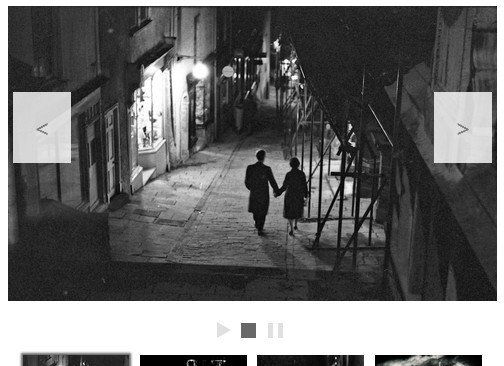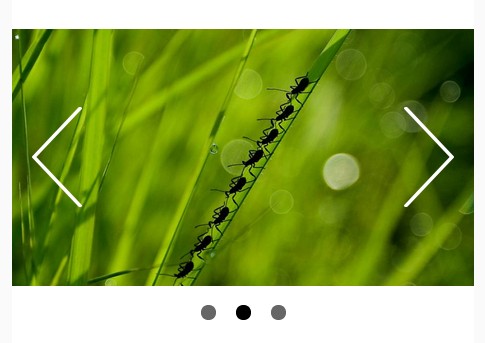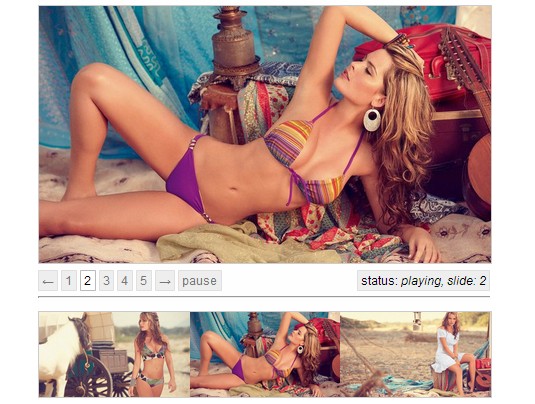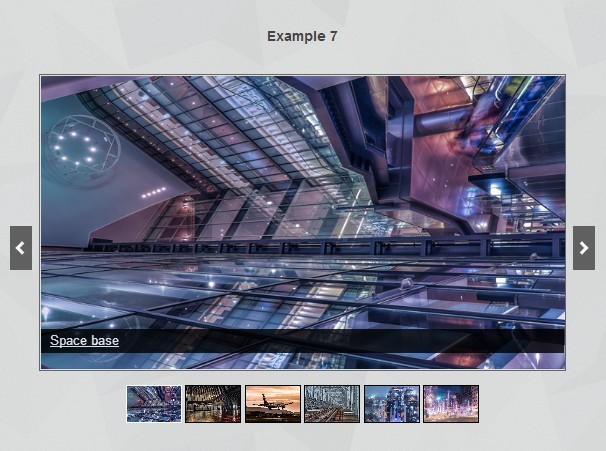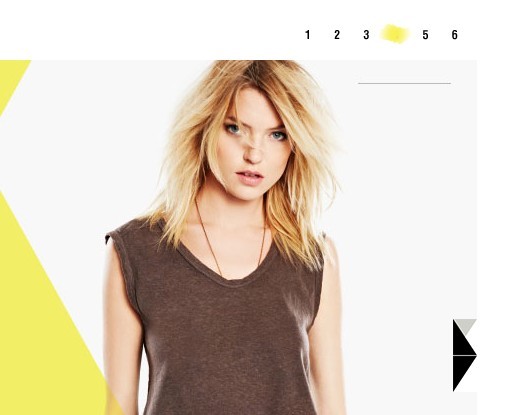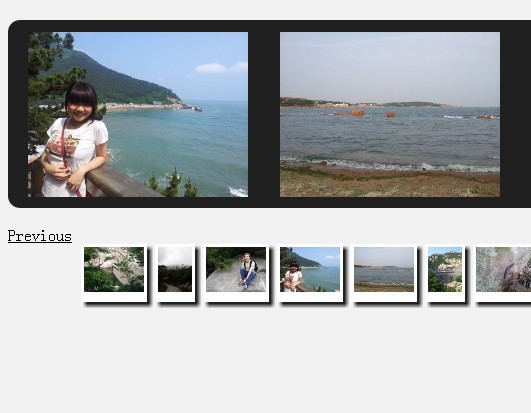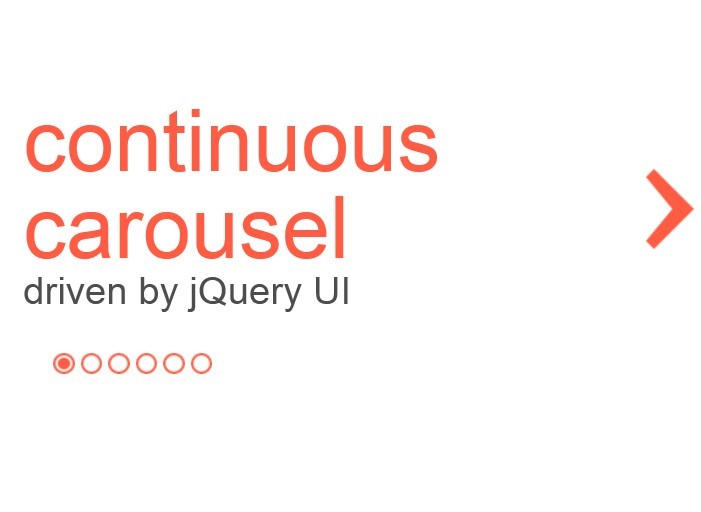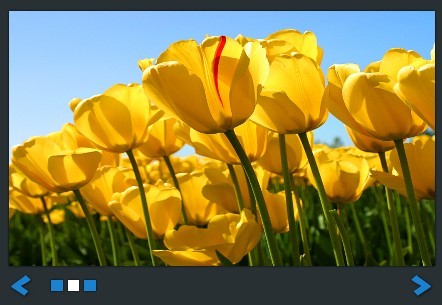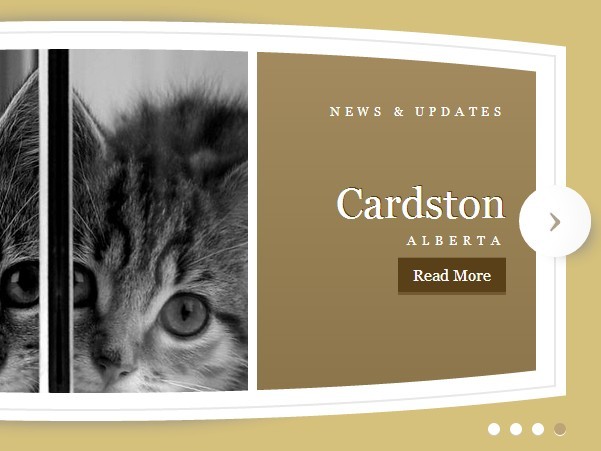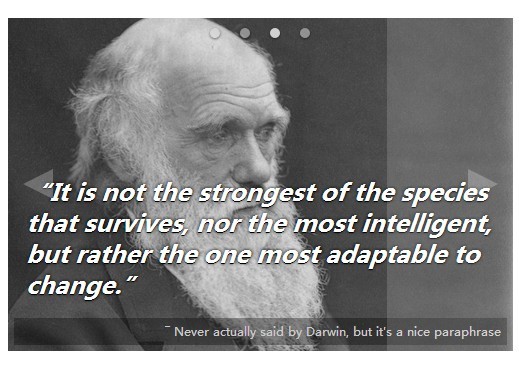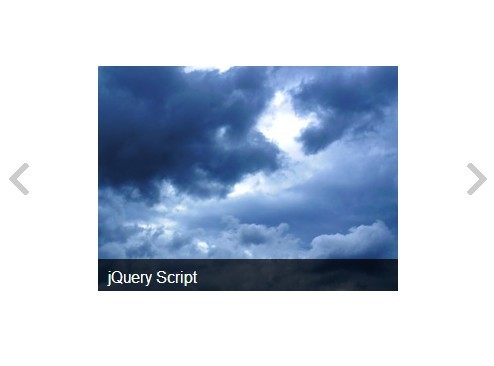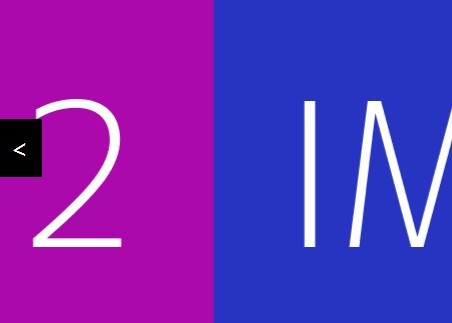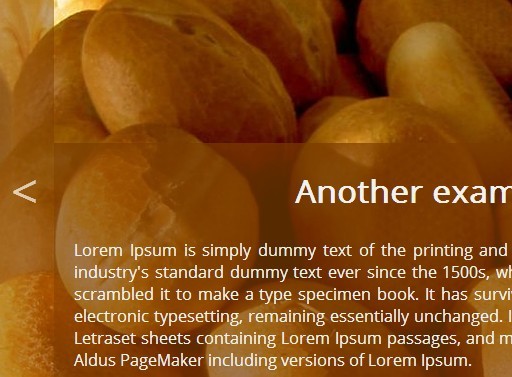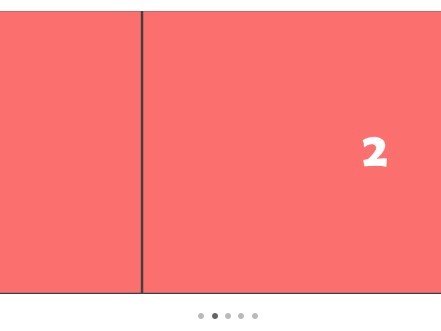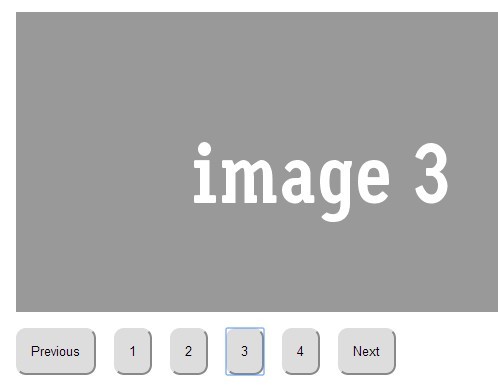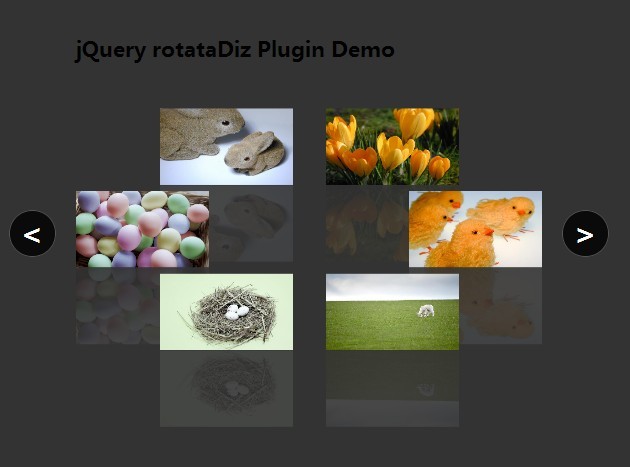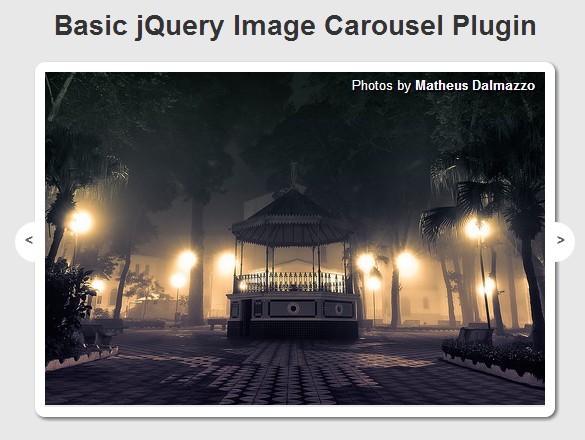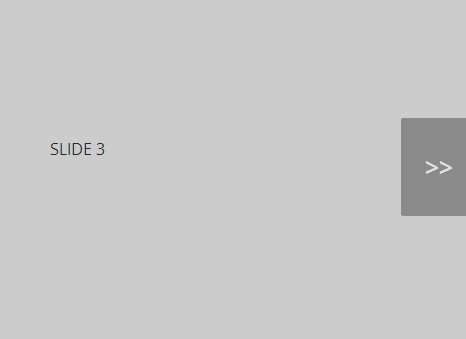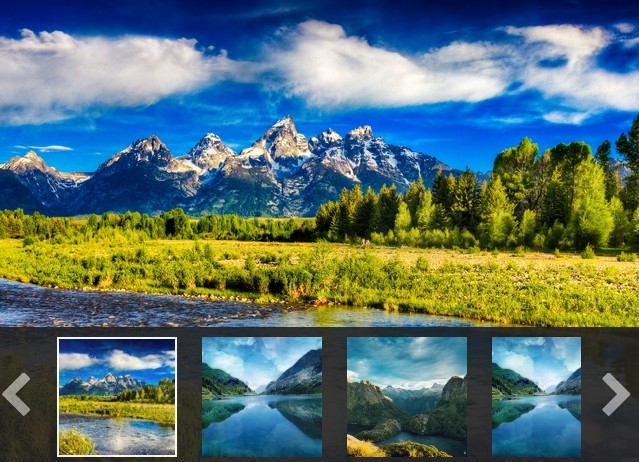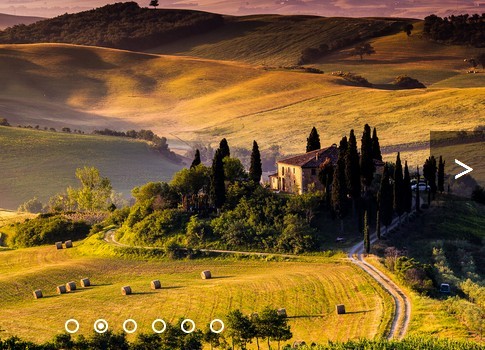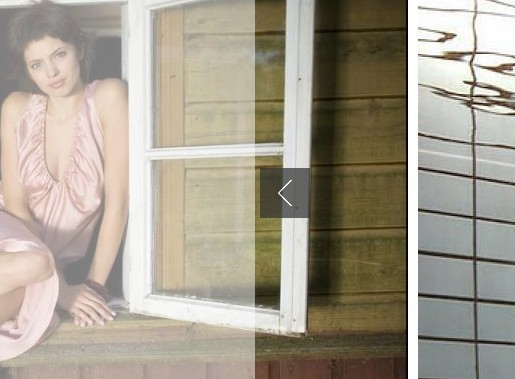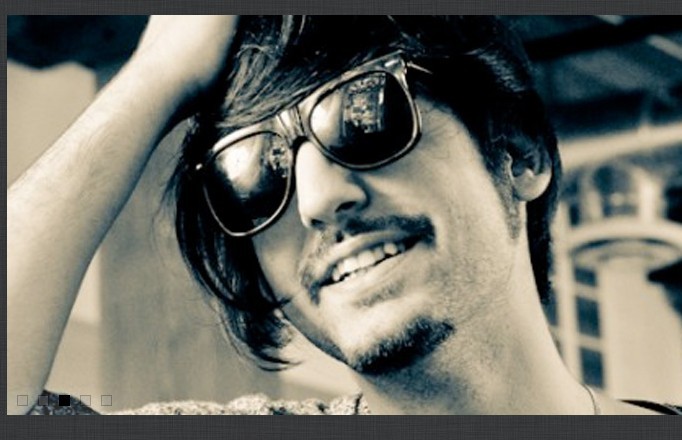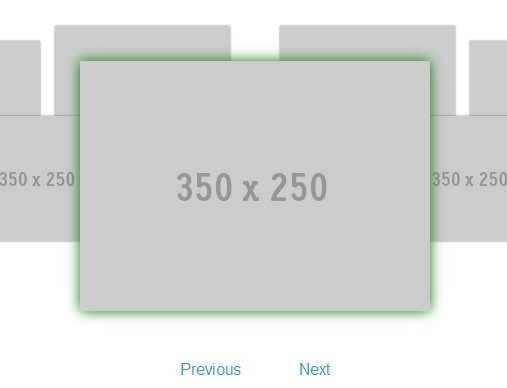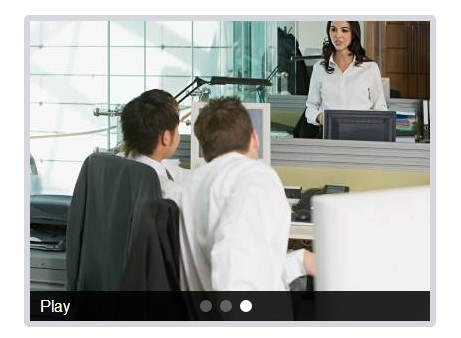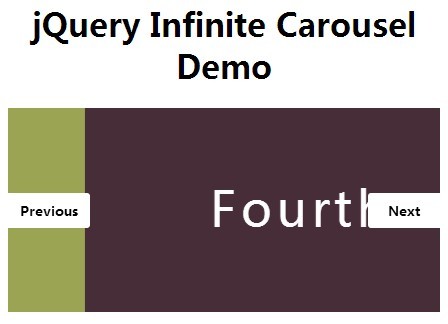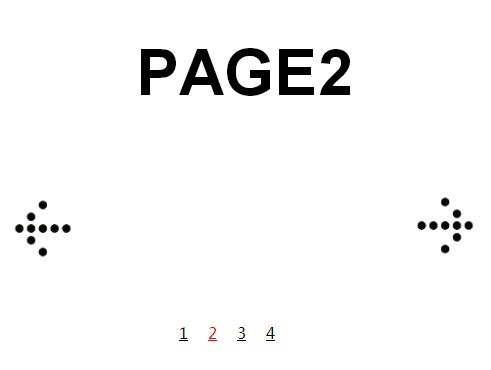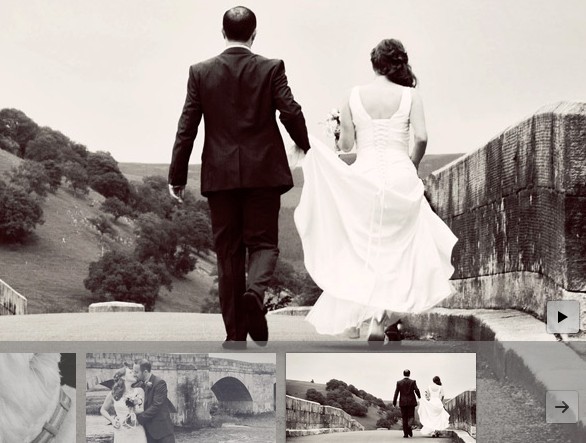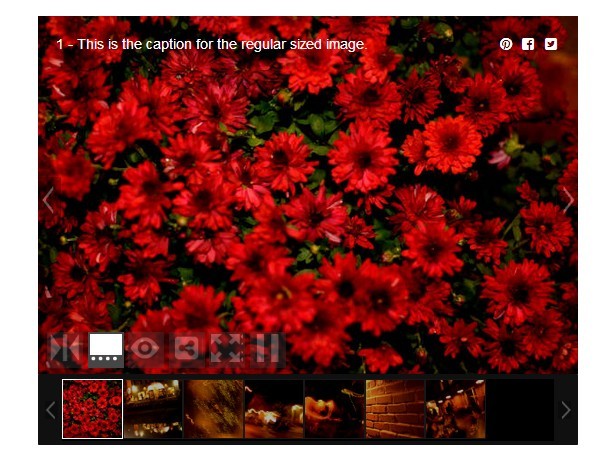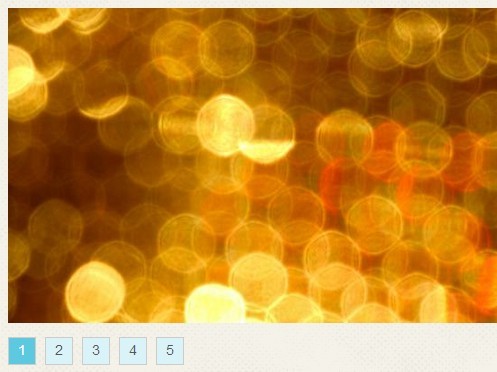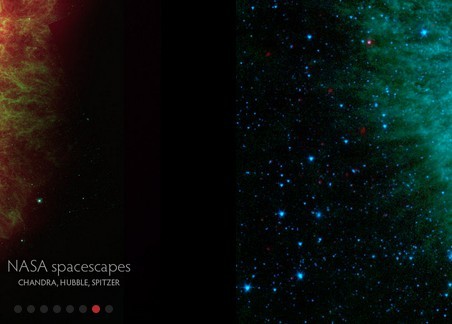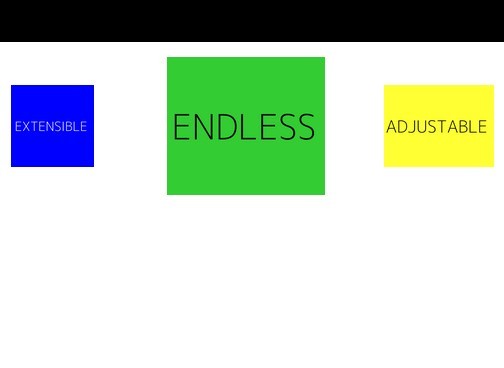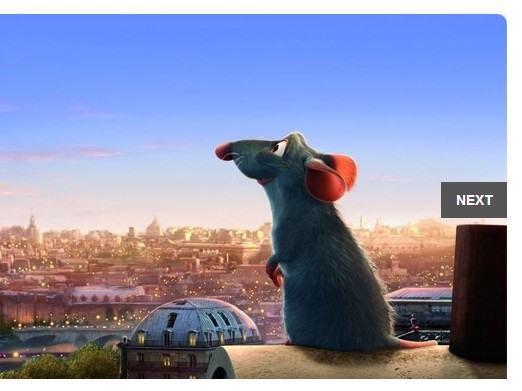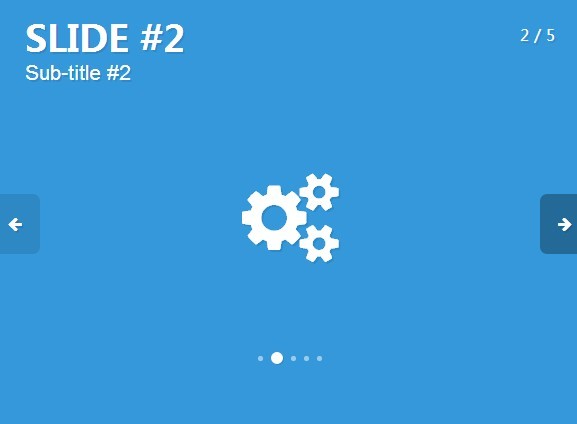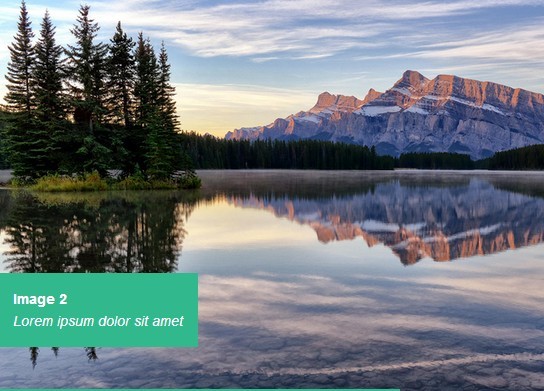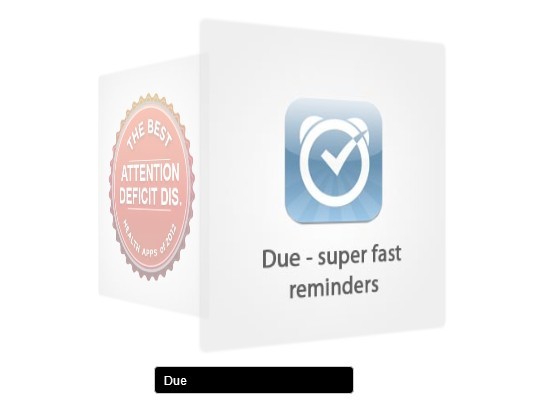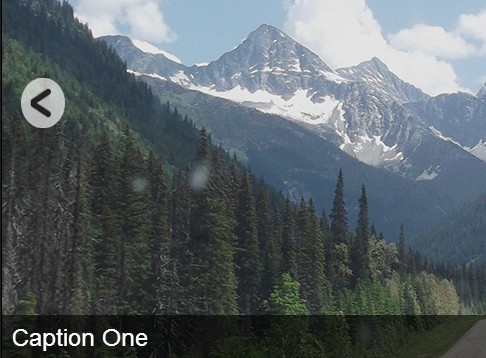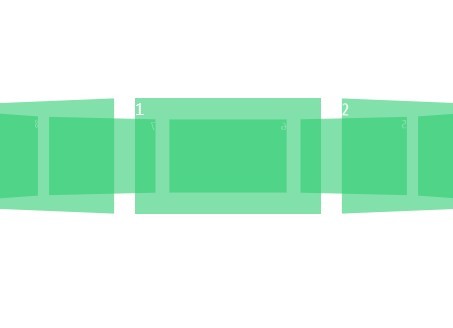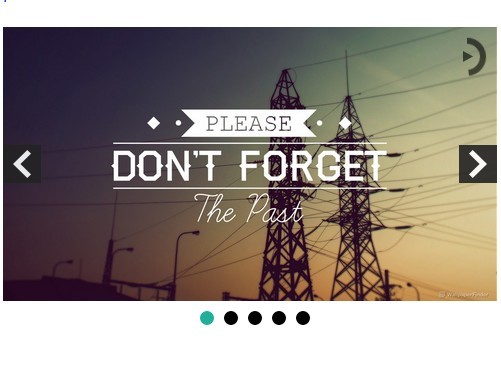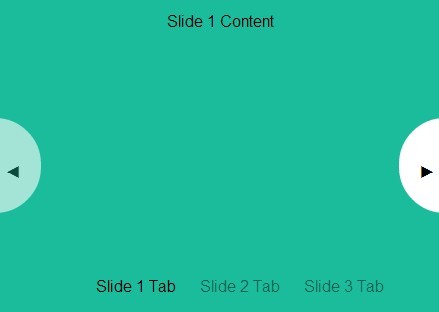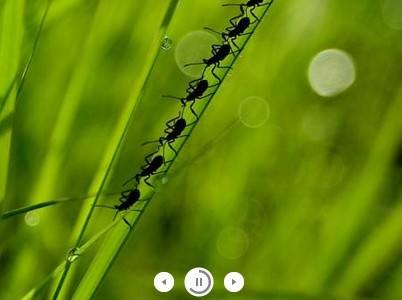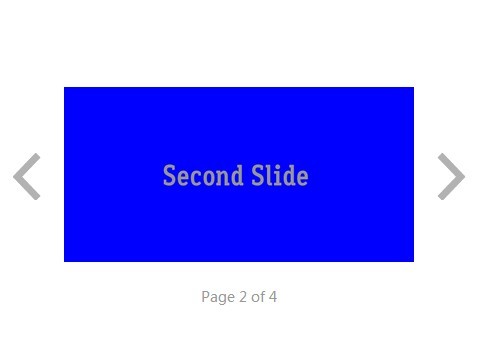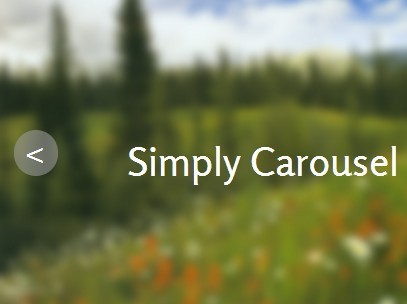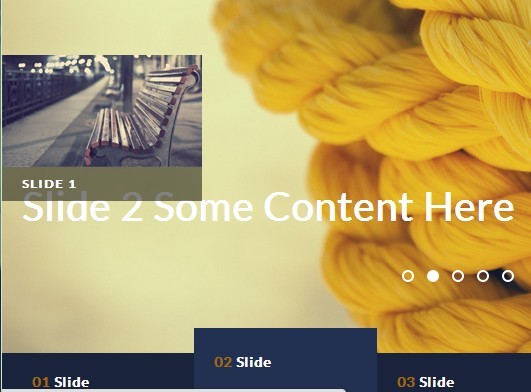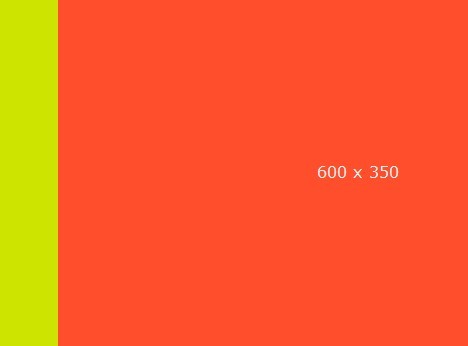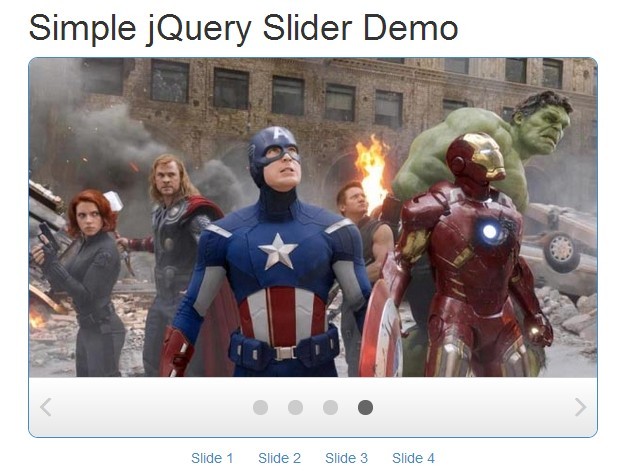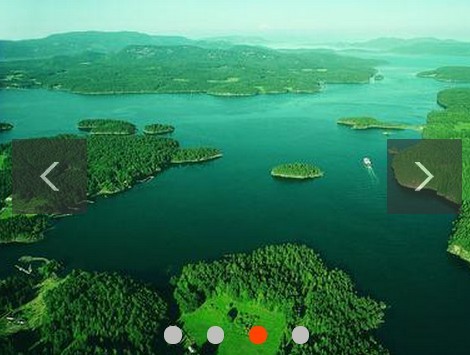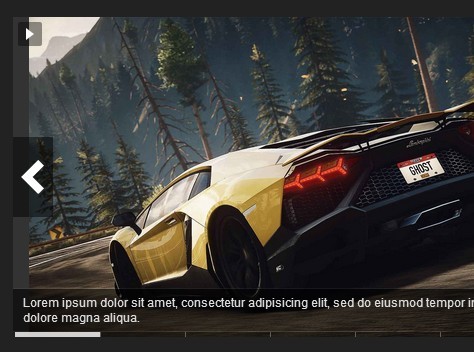jQuery Slides
Slides is a lightweight touch enabled responsive image slide show plugin.
##How to Use
- Requires jQuery
- Include slides.min.js
- Include slides.css
=> Use this HTML markup:
<head> <!- Link CSS -> <link href="css/slides.css" rel="stylesheet"> </head> <body> <!- Slides Setup -> <div class="slides"> <div class="slide_imgs"> <a href="img/myBigImage_1"><img src="img/myThumbImage_1" title="My Image Title" data-path="http://www.myurl.com"></a> <a href="img/myBigImage_2"><img src="img/myThumbImage_2" title="My Image Title" data-path="http://www.myurl.com"></a> <a href="img/myBigImage_3"><img src="img/myThumbImage_3" title="My Image Title" data-path="http://www.myurl.com"></a> <a href="img/myBigImage_4"><img src="img/myThumbImage_4" title="My Image Title" data-path="http://www.myurl.com"></a> <a href="img/myBigImage_5"><img src="img/myThumbImage_5" title="My Image Title" data-path="http://www.myurl.com"></a> </div>//end slide imgs </div>//end slides <!- Link jQuery -> <script src="http://ajax.googleapis.com/ajax/libs/jquery/1.11.1/jquery.min.js"></script> <!- Include jQuery mobile custom script for swipe functions-> <script src="js/jquery.mobile.custom.min.js"></script> <!- Link Slides -> <script src="js/slides.min.js" ></script> </body>=> HTML Settings
image settings = When setting up your images the larger version of the image should be referenced in the <a href=""> and the thumbnail should be the <img src="">. title = Image title or caption data-path = Set the data-path to the URL of your choice if you would like the image title/caption to be linked. ##Options
###Markers
Markers are set to "on" by default. The markers are the clickable dot indicators under the slides. You can turn them off by setting it to "off".
#####Example:
$('.myClass').slides({markers:"off"})
###Thumbs
Thumbs are set to "off" by default. Thumbs allow you to have a clickable thumbnail grid of images below your slideshow. You can turn this on by setting thumbs to "on".
#####Example:
$('.myClass').slides({thumbs:"on"})
###Controller
Controller is set to "off" by default. The Controller will place a play, stop, and pause button under your slideshow. You can turn this on by setting controller to "on".
#####Example:
$('.myClass').slides({controller:"on"})
###Slide Title
Slide Title is set to "on" by default. If you do not what the slides to display their titles you can set slide_title to "off".
#####Example:
$('.myClass').slides({slide_title:"off"})
###Full Width Image
Full width image is set to "off" by default. By setting full_width_image to "on" it will make your images width fill its container. It will then center itself vertically and any overflow will be equally cropped from the top and the bottom of the image. To turn this feature on simply set full_width_image to "on".
#####Example:
$('.myClass').slides({full_width_image:"on"})
##Demo Slides Demo Site