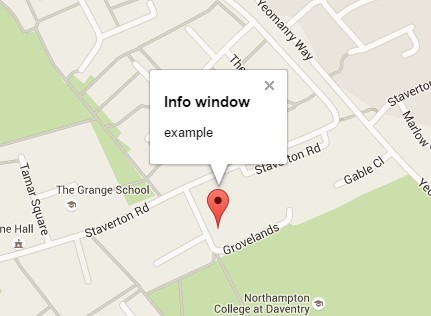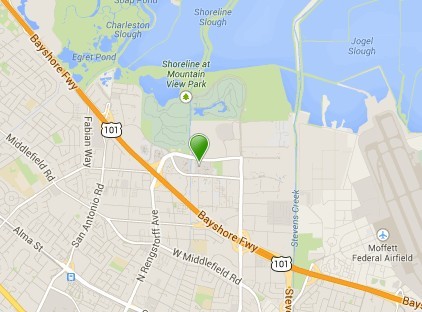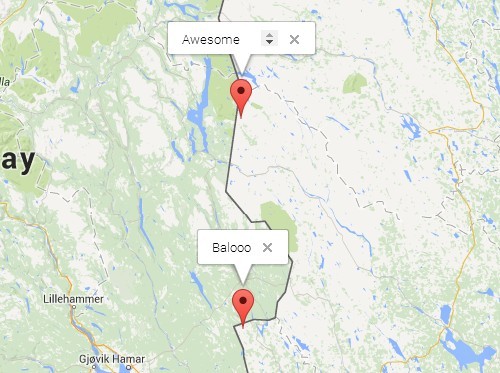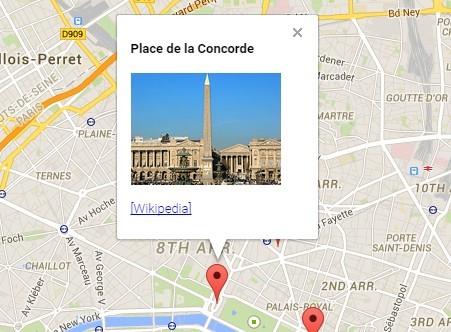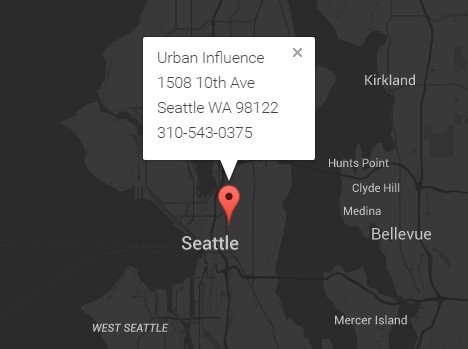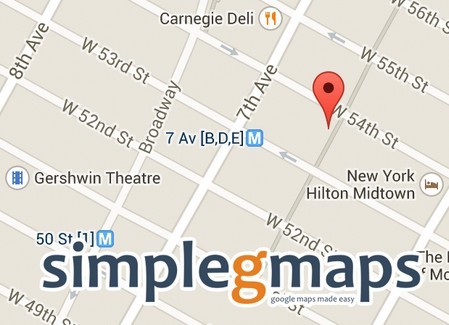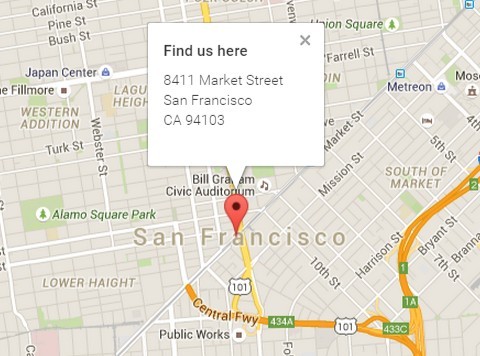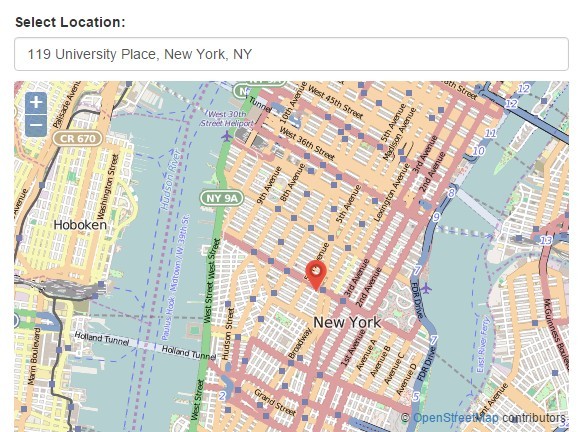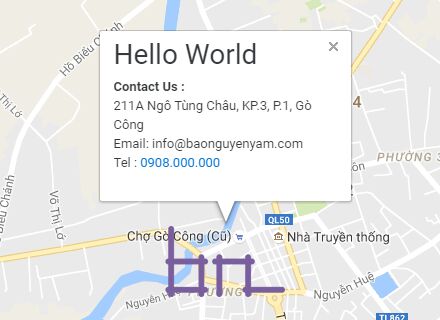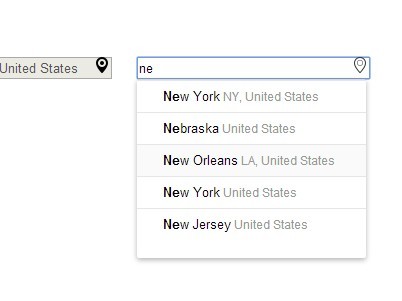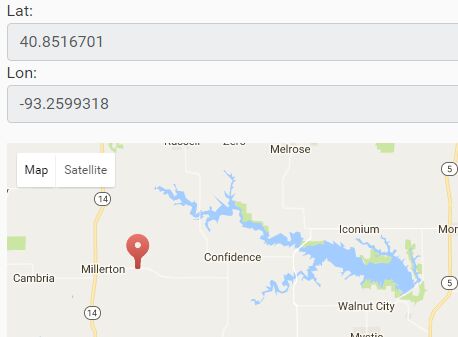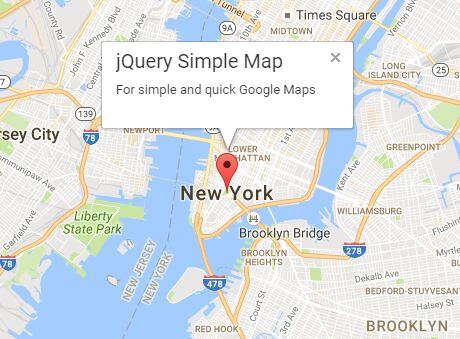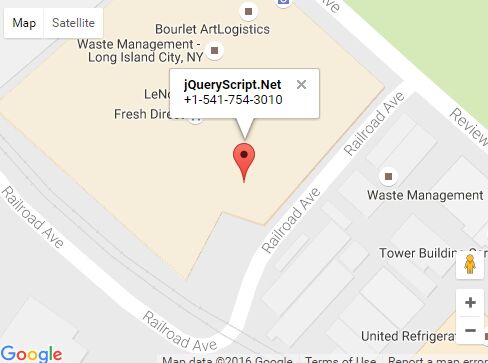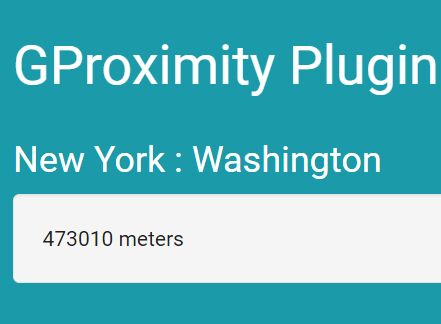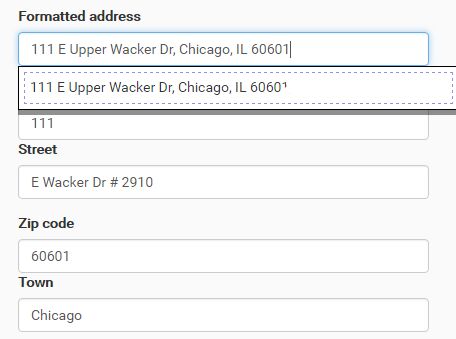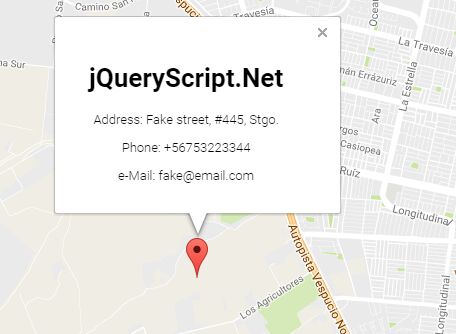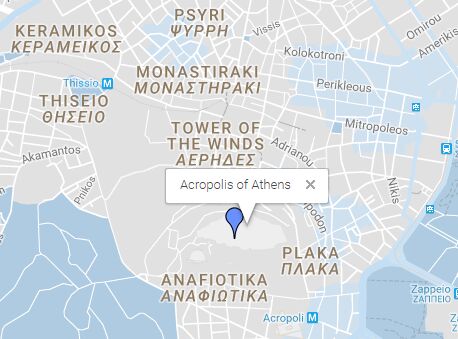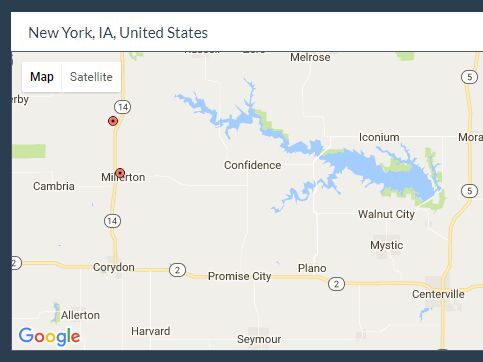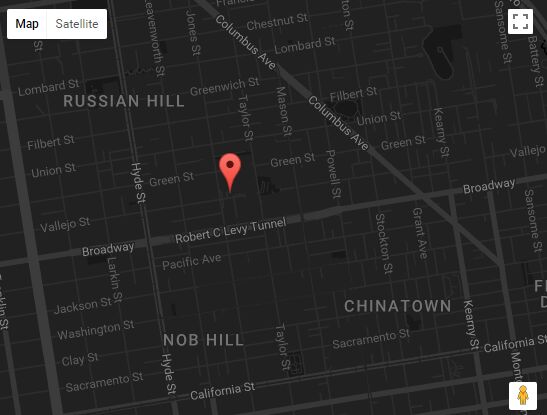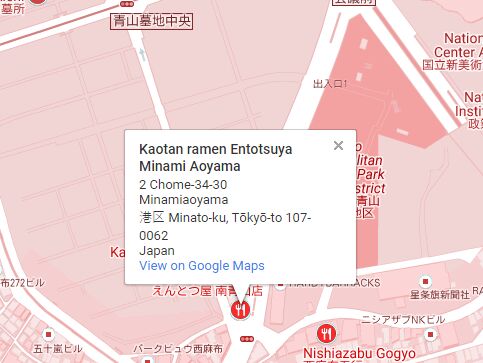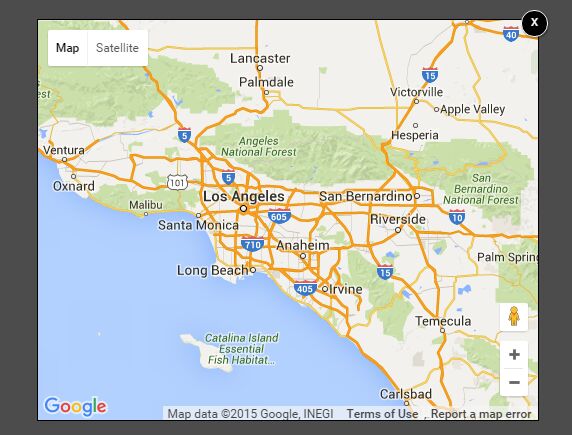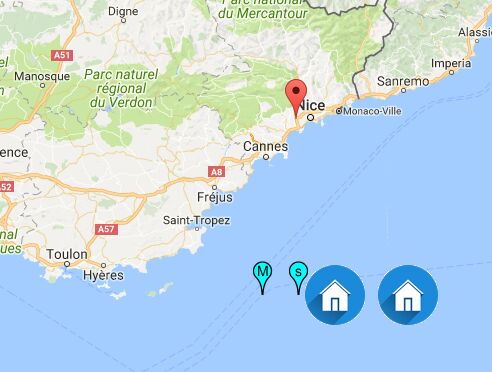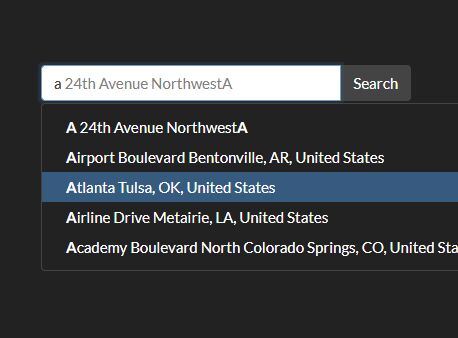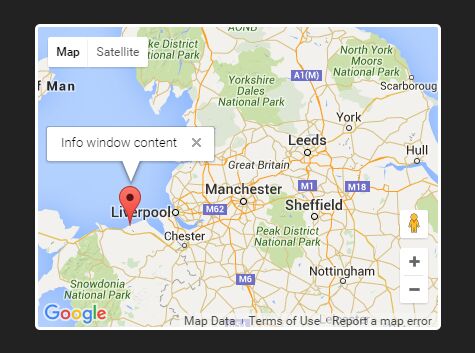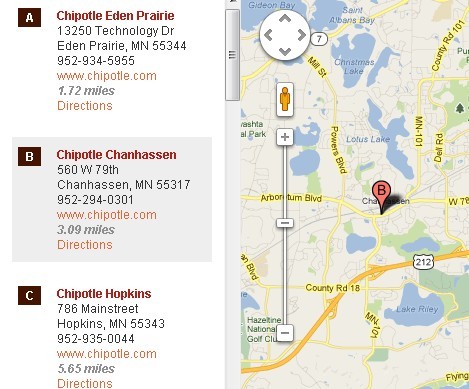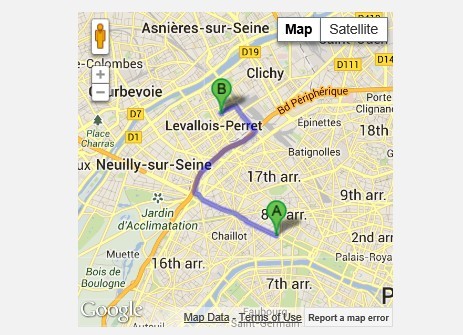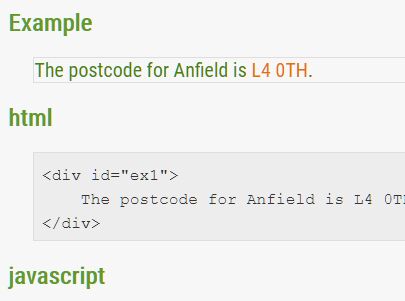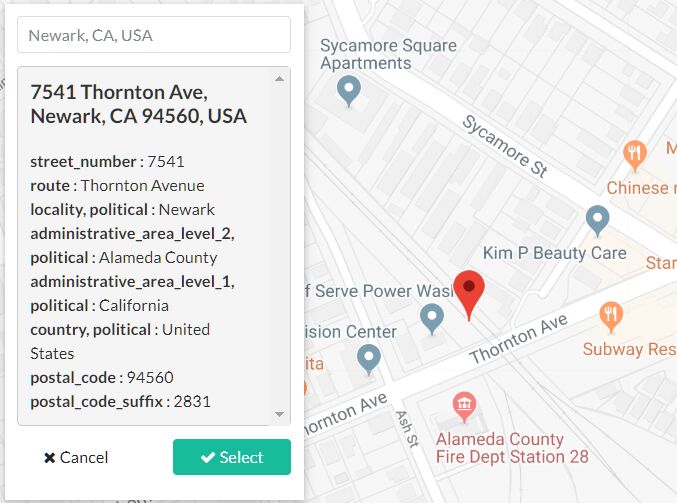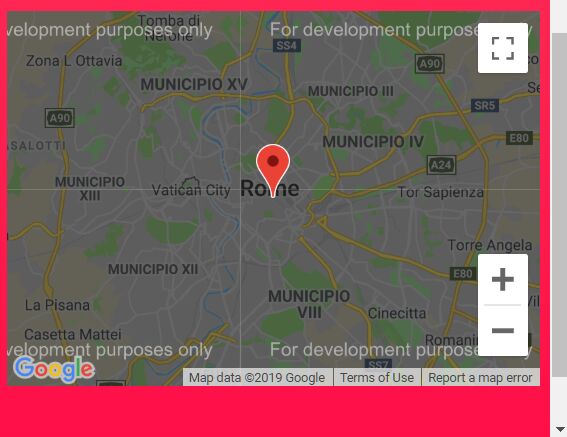#Setup Steps
##1) Firstly include the maps API like so:
<script type='text/javascript' src="https://maps.googleapis.com/maps/api/js?v=3.6&sensor=false&callback=initialize&key=XXX"></script>
You will also need JQuery installed on the page
You can get an API key like so: https://developers.google.com/maps/documentation/javascript/tutorial#api_key
##2)Include this script on any pages you would like a map on
##3) Put HTML onto the page to set the map address and marker.
Example HTML for the page to create a map:
<div class="quickGoogleMap" id="contactGoogleMap" data-address="ADDRESS HERE" data-show-marker="1" data-marker-lat="52.440983" data-market-long="-1.865927" data-type="ROADMAP" data-zoom="13"></div>
Minimum setup example (simplest implementation)
<div class="quickGoogleMap" id="contactGoogleMap" data-address="ADDRESS HERE"></div>Info window examples:
with info window on map pin click:
<div class="quickGoogleMap" id="contactGoogleMap" data-address="ADDRESS HERE"><h2>My info window title</h2><p>Some info window text</p></div>
Auto show the info window without pin click:
<div class="quickGoogleMap" id="contactGoogleMap"data-address="ADDRESS HERE"data-auto-show-infowindow="1" ><h2>My inf window title</h2><p>Some info window text</p>
4) Make sure you have set the height and width of the map container div so that the map will display ok.
Data Fields Explained
data-address* The postal data address that the map is to center on
data-show-marker 1 or 0. Set to determine if a map pin is to be displayed or not
data-marker-lat & data-marker-long If you would like the marker to go on a different location than the map address then you can define it here.
data-type The style of map to display. Options: ROADMAP, SATELLITE, HYBRID, TERRAIN
data-zoom How far to zoom in on the map. Set between 1 and 14
data-auto-show-infowindow 1 or 0. If you have set html for an info window popup then you can use this to display the popup right away without the need for the map pin to be clicked.